Review: Huawei SnapTo
May 7, 2015, 11:00 AM by Eric M. Zeman

Huawei's SnapTo is a mild-mannered Android smartphone for budget-conscious buyers. This unlocked handset can be used with many prepaid services and offers a few unique features worth discussion. Here is Phone Scoop's full report.
Form
Is It Your Type?
The SnapTo from Huawei is meant for customers seeking a low-cost handset best paired with prepaid or month-to-month cellular service. Its average feature set helps keep the price down while still offering the base level performance most people expect even from inexpensive smartphones.
Body
The SnapTo is a good-sized phone that's rather plain as far as looks go. It's a black slab with square shoulders, straight edges, and a somewhat blunt shape. I'd say it's minimalistic, but I don't think Huawei was going for the minimalistic look. The SnapTo is George McFly before he meets his far hipper son: a little nerdy.
The only design choice worth mentioning is the faux leather rear shell. Other phones have attempted to pull off the leather look, but the texture of the SnapTo's back is subtle. I didn't realize it had a leather texture until I picked the phone up and brought it close to my eyes. "Understated" would be a good word here. The chrome rim circling the camera is the only part of the SnapTo that's not black.
Since the SnapTo has a 5-inch screen, it's right on the border of big. The measurements are almost identical to those of the Galaxy S6 and One M9, just for the sake of comparison, but Samsung and HTC's flagships are slimmer (and in an altogether different class). The SnapTo felt wide in my hand, but the weight is good. It's thicker than I'd like a phone to be, but not so thick that it causes any sort of usability trouble. It'll fit into most pockets just fine.
The construction is fairly good. Aside from the display, the phone is formed entirely by plastics. The rear shell fits onto the frame tightly, and all the seams are uniform. The quality isn't going to bowl you over, but it would be unfair to characterize it as cheap.
Glass covers the entire front surface of the SnapTo. Many phones have a uniform color to the glass and are able to hide the actual display when the phone is off (in other words, the front is entirely black). The SnapTo doesn't do that, and it's something I'd count against it. When off, the display is gray and easy to see. It is surrounded by a thick bezel. The phone has a pretty distinct rim where the glass meets the frame. This is to protect the screen when placed face down. It's noticeable, but not necessarily objectionable. There's a black-colored grille covering the earpiece and the user-facing camera is obvious to the eye. The SnapTo could have a snappier face, to be sure.
The side edges are distinctly flat. The phone won't stand on its sides, but they are flat all the same. I like that the left side is entirely smooth. The screen lock button and volume toggle are both on the right side. I had no trouble finding and using the buttons without looking. Travel and feedback are great. As is often the case, the headphone jack is on the top surface and the micro-USB port is on the bottom.
Only the Huawei logo and camera module serve to break up the otherwise matte black rear cover. The speakerphone is barely visible in the lower left corner.
There's a notch in the corner of the phone for removing the rear shell. The shell covers not only the back, but the side surfaces as well. I didn't have any problem prying it off. Most often when the rear cover is removable, so too is the battery. That's not the case with the SnapTo. An unremovable metal plate covers the battery and locks it in place; no swapping power cells for you. The phone accepts micro SIM cards and microSD memory cards. Both slots are accessible only when the shell off.
The SnapTo may not be the most appealing handset ever designed, but its simple lines and unassuming nature make it very approachable.
Performance
Screen
Huawei bestowed the SnapTo with a 5-inch 720p screen. It's not the best size/resolution combo in the world, but it's hardly the worst. I found the screen was sharp enough that I couldn't pick out pixels. Colors looked a bit cool to my eyes, and there was a noticeable blue shift when the screen was viewed from an angle. Brightness could be better. I was able to read the screen outdoors, but only in the shade with the brightness cranked all the way up. I've seen much better screens in this price range (hello, Moto E and Moto G), but it suffices.
Signal
Huawei sells the SnapTo unlocked; it's compatible with the networks operated by AT&T, T-Mobile, and their prepaid businesses, Cricket and MetroPCS. We tested the phone on AT&T's network and it performed about on par with AT&T-branded devices despite its lack of full optimization for AT&T's network. That means it connected to LTE 4G and stayed there most of the time. I saw it drop down to HSPA only in a few places with known coverage issues. Data speeds were OK, but not the swiftest I've seen across AT&T's network. I didn't miss any calls when testing the SnapTo, but the phone managed to bungle at least one hand-off when transiting from cell to cell. This is all to say: it works well enough.
Sound
Call quality left a bit to be desired. Calls were not quite loud enough for me, and clarity could certainly have been better. The earpiece produces just enough sound for use around your house and maybe your office, but take it outside to noisy spaces and callers' voices all but vanish into the aether. Since I needed to keep the volume up all the way, I found the speaker was prone to distortion pretty much 100% of the time. Those I spoke with through the SnapTo said I sounded pretty crummy. The speakerphone offers some relief. Volume and clarity are markedly improved when compared to the earpiece. Ringers and alerts got my attention about 50% of the time. The vibrate alert was strong enough to feel as long as the SnapTo was on my person.
Battery
The SnapTo has a 2,200 mAh power source and I found it to be adequate. Most days I used the phone it would provide uptime from breakfast to bedtime, but sometimes it didn't. It often reached critical levels around 9 or 10PM, which may not be quite enough for some users.
The phone includes some power management tools to help extend battery life. It has three basic settings: Normal (everything at full power); Smart (slower CPU clock speeds, dimmer screen); and Endurance (severely curtained CPU, aggressive network management). The phone can alert you if it senses an app sucking down battery power, but you can't set the battery saver tools to come on automatically — you have to turn them on yourself. I find that to be rather dumb.
Basics
Menus
The SnapTo runs Android 4.4 KitKat, but not like you've ever seen it before. The phone relies on Huawei's Emotion UI, which makes several key changes to how the menus behave.
The lock screen is useful in that it offers three app shortcuts (phone, messaging, camera) presented in a ring. Drag the lock icon to one of the shortcut icons and that's where you'll go. I like that you can access the notification tray from the lock screen.
The home screens are where you'll notice the biggest changes thanks to Emotion UI. At first glance, the panels appear and behave like they do on most other phones. You can swipe through them, add more panels, and plaster them with widgets if you wish. You'll notice quite quickly, however, that there are a lot of app shortcuts preinstalled on the home screen folders. This is because there's no app drawer.
Nearly all Android devices collect the installed apps in a screen called the app drawer. Access to the app drawer is most often found in the dock at the bottom of the home screen. Users can easily leave their apps in the app drawer and enjoy entirely clean home screen panels if they want. With no app drawer, all the SnapTo's apps are stuck on the home screen panels. In other words, it functions much the same way iOS does on the iPhone; your home screen is your app menu.
The good news is you can create folders and reduce some of the home screen clutter by cramming the apps into the folders. I imagine the home screen set-up will feel quite natural to someone coming from an iPhone, but seasoned Android users will need a few days to get used to Huawei's UI.
Most other aspects of the user interface will be familiar to Android users. The notification shade, for example, slides down from the top of the screen. Huawei has slathered it heavily with its own fonts and colors, but the functionality is the same. You can read and act on notifications, as well as make basic adjustments to screen brightness, radios, and so on.
The Settings screen is broken up into two tabs. The "General" tab holds all the basic controls, and the second, called "All," holds everything else. The settings themselves behave like they do on most Android devices. I like that you can set the Android main navigation bar (back, home, task-switcher buttons) to vanish when not needed.
Emotion UI includes its own "easy mode" for people not used to a smartphone. It dumbs down the UI quite a lot and makes everything bigger and easier to see.
Speaking frankly, I don't care for the Emotion UI fonts or colors all that much, but Huawei lets you choose from several pre-installed themes. The themes each have their own series of wallpapers and background colors. The SnapTo even lets you create your own themes so you can fully own the way the home screens look. Another neat trick: The SnapTo lets you set random wallpapers that change every time you wake the phone. This is something I love on my computers and wish more phones offered.
The SnapTo has a Snapdragon 400 processor under the hood and I found it often had trouble keeping up. Android 4.4 shouldn't tax the 400, so my guess is Huawei's Emotion UI takes a toll on the processor. The home screen panels were slow to transition, apps stuttered from time to time or took too long to open. The SnapTo's performance is just not snappy enough.
Calls and Contacts
The phone and contact apps are one in the same. Each may have its own shortcut on the home screen, but they go to the same place. The app has three tabs running across the top for the phone, your contacts, and your favorites. In-call options run the norm, such as send to Bluetooth or the speakerphone. There's nothing fancy about it, but there doesn't need to be.
The main contact screen is a simple list of all your contacts with a search bar at the top. Adding new contacts is a cinch, as is sifting between Gmail, Facebook, and Outlook address books, if you have them synced to the phone. The favorites tab displays your top contacts in a visually pleasing grid that mirrors the home screen widget.
Messaging
Huawei kept the messaging tools to the bare minimum. Only Google's apps are on board, which include Gmail, Hangouts, messaging, and Google+. Gmail is great for handling various email accounts thanks to recent updates from Google.
You can select either the bare-bones messaging app or Hangouts to serve as your SMS tool. Hangouts can get rather busy if you mix SMS and IM in the app together. I find it's an acquired taste. The bare-bones SMS app is rather pathetic, though, and I'd recommend you download the newer Messenger app from Google or something else entirely.
You'll have to install Facebook, Twitter, and other social networks yourself.
Extras
Media
The SnapTo's pre-installed media apps are limited to the Google Play options. The Play Store has a solid selection of music, movies, games, books, and magazines. The individual apps for interacting with this content should be fine for most people. The YouTube app is on board, as is an FM radio (headphones required). I wish the phone included a simple MP3 player, but plenty are available to download from the Play Store.
I was generally pleased with the quality of music and video playback on the SnapTo. Music sounded great in my headphones, but not so great via the speaker. Video looked a bit cold to me on the SnapTo's screen.
Camera
One of the SnapTo's hallmark features is called Ultra Snapshot. The phone doesn't have a dedicated camera button, but if you double-press the down volume toggle, the camera will not only open but also fire off a quick photo, even if the device is locked. The camera app then brags about how well it performed: "Ultra Snapshot only took 2.5 seconds." (Seriously, this had me in stitches every time.)
Beyond Ultra Snapshot, you can open the camera from the lock screen or the home screen. It is one app that managed to perform consistently without trouble and it opened quickly.
The viewfinder tools are straightforward and easy to manage. The settings, options, and controls are available along the left side of the screen, while shutter buttons are on the right side of the screen. I like that the SnapTo has separate buttons for the camera and video camera.
The SnapTo has a handful of shooting modes. The basics are auto, panorama, HDR, and filters. There are a couple of others worth mentioning. For example, the phone has a smart setting that "will automatically enhance the photo quality based on your surrounding environment." (Shouldn't all cameras do this, all the time?) Honestly, I couldn't spot any differences in photos I took in auto mode versus smart mode. More to the point, if you use smart mode the camera locks down some of the other tools, such as white balance, exposure, and ISO.
The audio note feature mimics Samsung's Sound & Shot. It takes a picture and then records up to 10 seconds of audio to accompany the photo. Then there's voice control mode, which will "automatically take a picture when your voice reaches a preset decibel level." In other words, say something and the shutter will fire. Of course, this doesn't work very well when you're in a noisy environment, like a party, where many people are talking at once.
Then there's watermark. This shooting mode lets you place a predetermined piece of text over a photo, but it has serious limitations. To start, the phone only has a handful of preloaded watermarks and they are all rather cheesy: "I'm here!"; "This is my breakfast"; and so on. I couldn't find a way to download or access more watermarks. Worse, the watermarks only work when shooting in portrait orientation. If you're shooting in landscape orientation the watermark will appear sideways on the screen. I'll give Huawei credit for conceiving the idea, but the implementation is all wet.
When shooting in auto mode you can access a handful of settings, such as object tracking, timer, burst shots, and so on.
In all, I suppose the camera software isn't bad for standard use, but the extra features are half-cooked at best.
Photos
The SnapTo has a 5-megapixel sensor that pretty much met my modest expectations. The SnapTo managed to get focus and white balance accurate most of the time, but it had trouble with exposure. You can see the details are blown out in some of the flower shots below. My biggest complaint, though, is the grain. Nearly every image had granular artifacts degrading the overall quality of the shot. The grain was most prevalent in low-light settings, but I saw it in pictures captured outside during the day, as well. But in this price range, it's not fair to expect too much. The SnapTo's camera does just fine for what it is.
Video
Video resolution maxes out at 720p HD and the SnapTo does a decent job of it. The results fell in line with those of the camera, but I noticed more consistent exposure and less grain. It's not a perfect video camera by any stretch, but the SnapTo delivers results good enough for capturing those everyday moments. If you have serious stuff to record, use a real video camera.
Gallery
The Huawei-skinned gallery app doesn't present any challenges when it comes to managing your photos. The app lets you sort pictures by location, date, people, or album. It automatically generates a lot of these criteria based on when and where you shoot your pictures. Moving pictures from one album to another is no problem, nor is sharing images via whatever social network you might choose.
Huawei pulled the editing tools directly from the Google Photos app (which is also on board). The tools provide plenty of control over your images and manipulating them to suite your tastes. Crop, rotate, and straighten are just the basics. It also includes mirroring, scribbling (text), and exposure/levels controls, as well as an incredible array of Instagram-like filters for jazzing up the end results. You could spend all day messing with your photos.
Apps
The SnapTo is not branded by any US carrier, so it is devoid of carrier bloatware. Huawei did stick a few of its own apps on the phone, however, and some of them are actually quite neat. For example, there's an app called Phone Manager that can rate the SnapTo's performance. It scans the device to see what apps and services are running and then suggests what to shut down to improve performance or create more storage space, and so on.
The Phone Manager is also where you'll set your Do Not Disturb parameters and power-saving tools. Huawei also gave the SnapTo a "harassment filter." This app makes it easy to block spam messages or other unwanted scams and advertisements. You can also completely blacklist numbers and prevent them from contacting you at all.
Bluetooth
Phone calls I made via Bluetooth sounded a lot better to my ears than did calls made via the SnapTo's earpiece. I was pleased with the volume and clarity pumping through my headset. Music sounded OK when pushed to a Bluetooth speaker, but I've definitely heard better. It doesn't help that the SnapTo lacks the aptX profile for the highest quality. If you need to pair and connect the SnapTo with other nearby gadgets you won't have any problems.
Browser
You'll find Chrome and the generic Android browser on the SnapTo. I was pleased with the performance from both browsers, which did an excellent job of rendering web sites. Speeds weren't the fastest, though, and other AT&T phones provided much better performance under the same signal conditions. As I've often stated, I prefer Chrome to the generic browser simply for its account-syncing tools.
Clock
The SnapTo's clock is rather hard to read. It's a white, digital clock perched close to the top of the lock screen. I could hardly see it when outdoors, and you simply cannot pick a white or light-colored wallpaper. I wish Huawei (and other phone makers) offered more control over the lock screen clock.
GPS
Google Maps interacted with the SnapTo's GPS quite well. It located me quickly and accurately. I didn't have any problems using Maps to navigate between points in real time. Maps did have trouble rendering satellite imagery on the screen, leading me to question the Snapdragon 400's performance once again.
The SnapTo also has a third-party app called Route 66 on board. This for-pay app is meant only for navigation purposes and not for finding the closest McDonalds.
Wrap-Up
The Huawei SnapTo is a curious little phone. The hardware is about as vanilla as it gets, but the phone goes in its own direction with respect to the software.
With a 5-inch screen, the SnapTo is a sizable handset. I wish the screen were a bit better. I wish call quality and battery life were better, too. Some users may be disappointed about the sealed-in battery, but the phone does support memory cards. At least it's well put-together.
Huawei's Emotion user interface offers a different take on the Android home screen experience, but that's not a bad thing. Most of the communication tools are limited to the basics from Google. Huawei was very ambitious with the camera software, but didn't quite nail the execution.
Huawei is selling the phone directly to consumers through its own web site as well as Amazon.com. At $180, it delivers just the right amount of performance making it a good value. But Huawei is facing stiff competition. There are plenty of other phones playing in this space that have better brand appeal with US consumers. The Moto E and the LG Optimus F60 are excellent devices and, dare I say, more visible to US buyers.
The Huawei SnapTo is a fine phone for $180, but I'd only recommend it to those looking for something different.
Comments
No messages


















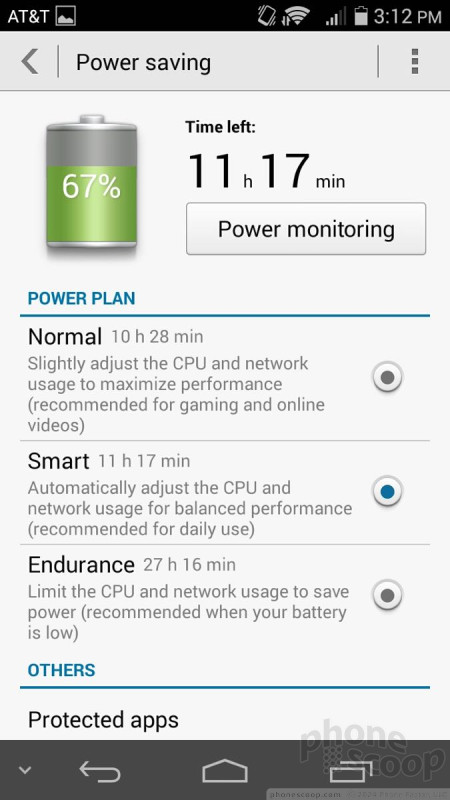



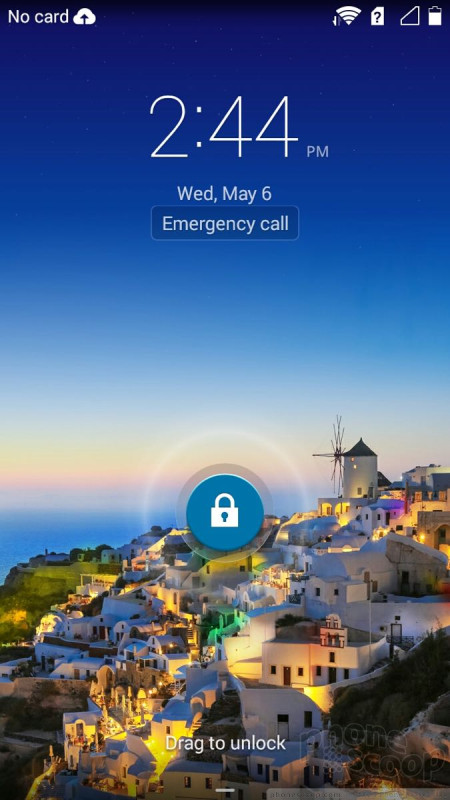









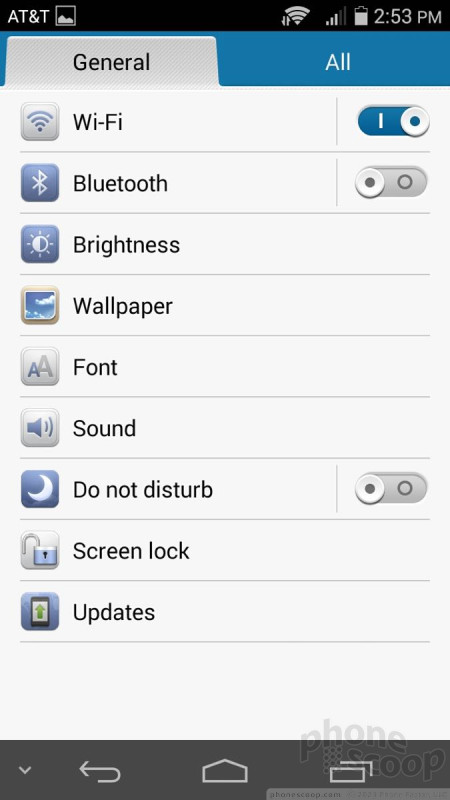




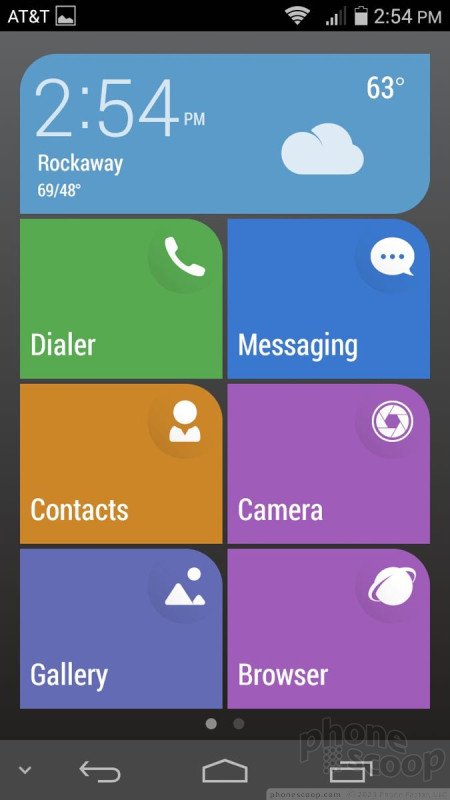


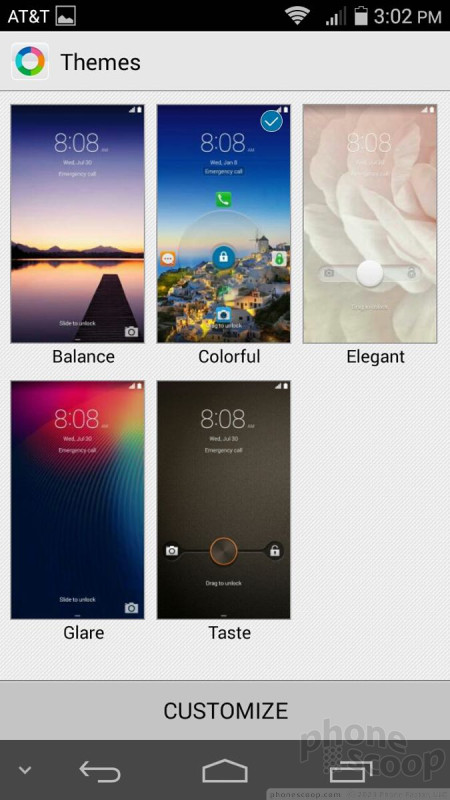



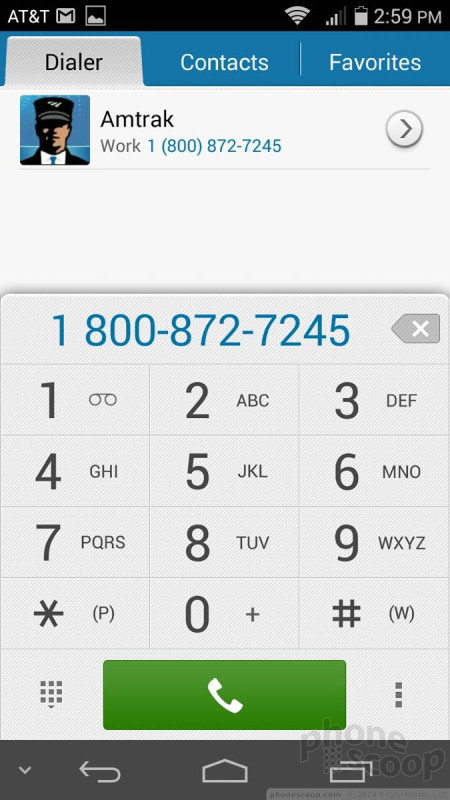



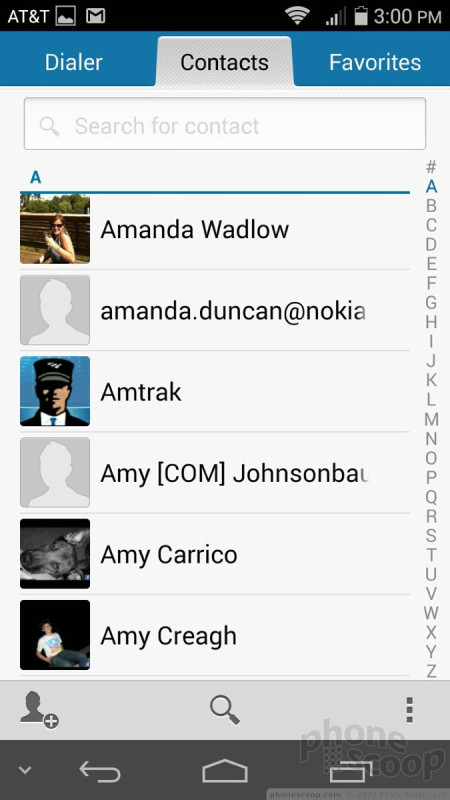



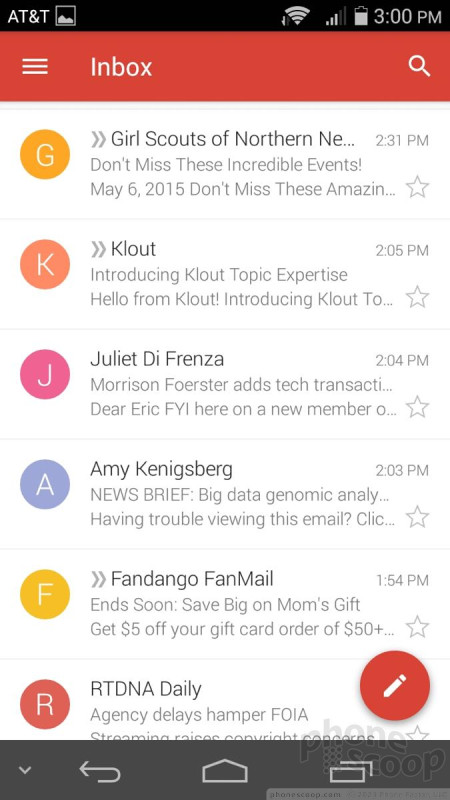




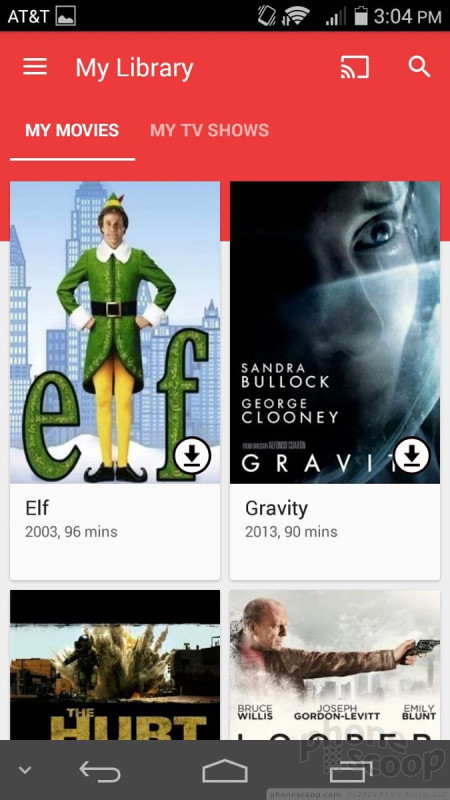



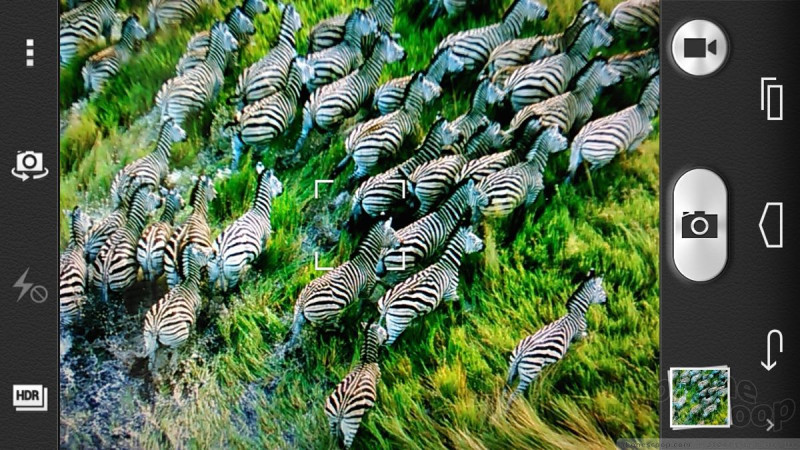
















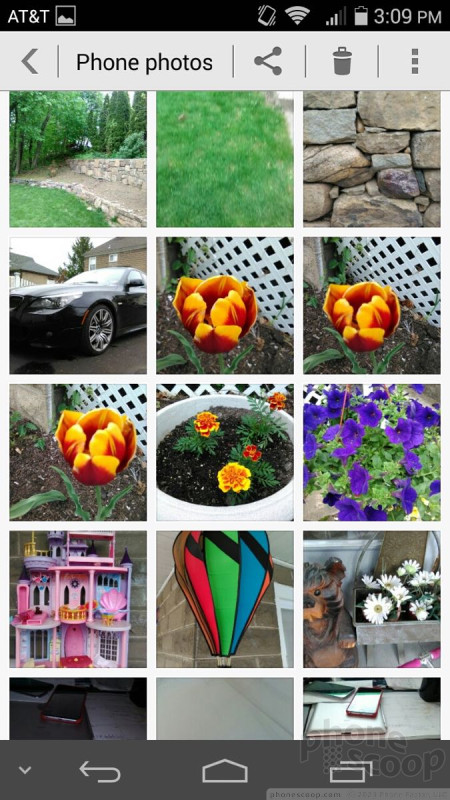




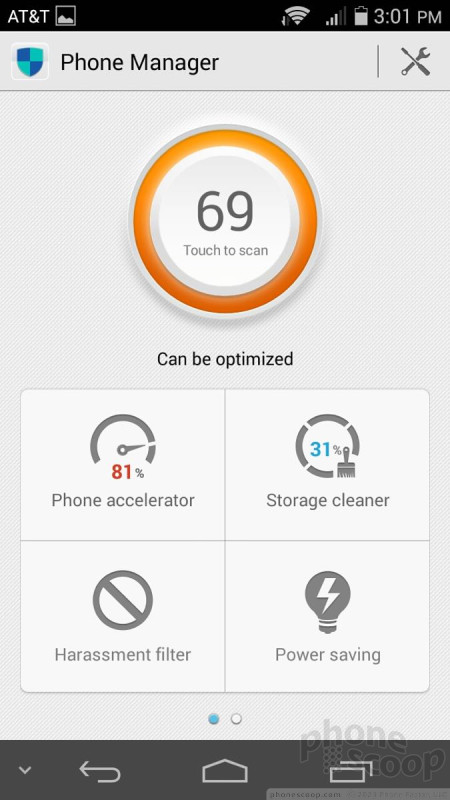



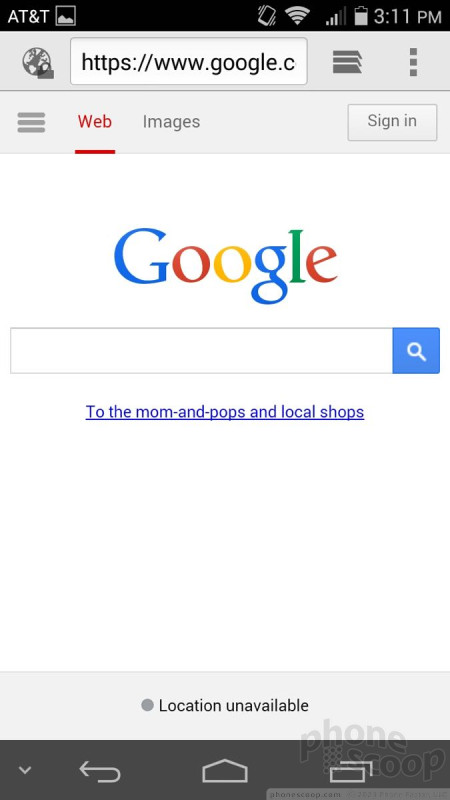



 Hands On with the Huawei SnapTo
Hands On with the Huawei SnapTo
 Huawei Intros Unlocked SnapTo for US Buyers
Huawei Intros Unlocked SnapTo for US Buyers
 Qualcomm vs. Bullitt: Satellite Connectivity Comparison and Hands On
Qualcomm vs. Bullitt: Satellite Connectivity Comparison and Hands On
 Samsung S24 Series Adds More AI, Updates the Hardware
Samsung S24 Series Adds More AI, Updates the Hardware
 Motorola Updates its Most Affordable Phones
Motorola Updates its Most Affordable Phones
 Huawei SnapTo
Huawei SnapTo



