Review: Huawei SnapTo
Menus
The SnapTo runs Android 4.4 KitKat, but not like you've ever seen it before. The phone relies on Huawei's Emotion UI, which makes several key changes to how the menus behave.
The lock screen is useful in that it offers three app shortcuts (phone, messaging, camera) presented in a ring. Drag the lock icon to one of the shortcut icons and that's where you'll go. I like that you can access the notification tray from the lock screen.
The home screens are where you'll notice the biggest changes thanks to Emotion UI. At first glance, the panels appear and behave like they do on most other phones. You can swipe through them, add more panels, and plaster them with widgets if you wish. You'll notice quite quickly, however, that there are a lot of app shortcuts preinstalled on the home screen folders. This is because there's no app drawer.
Nearly all Android devices collect the installed apps in a screen called the app drawer. Access to the app drawer is most often found in the dock at the bottom of the home screen. Users can easily leave their apps in the app drawer and enjoy entirely clean home screen panels if they want. With no app drawer, all the SnapTo's apps are stuck on the home screen panels. In other words, it functions much the same way iOS does on the iPhone; your home screen is your app menu.
The good news is you can create folders and reduce some of the home screen clutter by cramming the apps into the folders. I imagine the home screen set-up will feel quite natural to someone coming from an iPhone, but seasoned Android users will need a few days to get used to Huawei's UI.
Most other aspects of the user interface will be familiar to Android users. The notification shade, for example, slides down from the top of the screen. Huawei has slathered it heavily with its own fonts and colors, but the functionality is the same. You can read and act on notifications, as well as make basic adjustments to screen brightness, radios, and so on.
The Settings screen is broken up into two tabs. The "General" tab holds all the basic controls, and the second, called "All," holds everything else. The settings themselves behave like they do on most Android devices. I like that you can set the Android main navigation bar (back, home, task-switcher buttons) to vanish when not needed.
Emotion UI includes its own "easy mode" for people not used to a smartphone. It dumbs down the UI quite a lot and makes everything bigger and easier to see.
Speaking frankly, I don't care for the Emotion UI fonts or colors all that much, but Huawei lets you choose from several pre-installed themes. The themes each have their own series of wallpapers and background colors. The SnapTo even lets you create your own themes so you can fully own the way the home screens look. Another neat trick: The SnapTo lets you set random wallpapers that change every time you wake the phone. This is something I love on my computers and wish more phones offered.
The SnapTo has a Snapdragon 400 processor under the hood and I found it often had trouble keeping up. Android 4.4 shouldn't tax the 400, so my guess is Huawei's Emotion UI takes a toll on the processor. The home screen panels were slow to transition, apps stuttered from time to time or took too long to open. The SnapTo's performance is just not snappy enough.
Calls and Contacts
The phone and contact apps are one in the same. Each may have its own shortcut on the home screen, but they go to the same place. The app has three tabs running across the top for the phone, your contacts, and your favorites. In-call options run the norm, such as send to Bluetooth or the speakerphone. There's nothing fancy about it, but there doesn't need to be.
The main contact screen is a simple list of all your contacts with a search bar at the top. Adding new contacts is a cinch, as is sifting between Gmail, Facebook, and Outlook address books, if you have them synced to the phone. The favorites tab displays your top contacts in a visually pleasing grid that mirrors the home screen widget.
Messaging
Huawei kept the messaging tools to the bare minimum. Only Google's apps are on board, which include Gmail, Hangouts, messaging, and Google+. Gmail is great for handling various email accounts thanks to recent updates from Google.
You can select either the bare-bones messaging app or Hangouts to serve as your SMS tool. Hangouts can get rather busy if you mix SMS and IM in the app together. I find it's an acquired taste. The bare-bones SMS app is rather pathetic, though, and I'd recommend you download the newer Messenger app from Google or something else entirely.
You'll have to install Facebook, Twitter, and other social networks yourself.


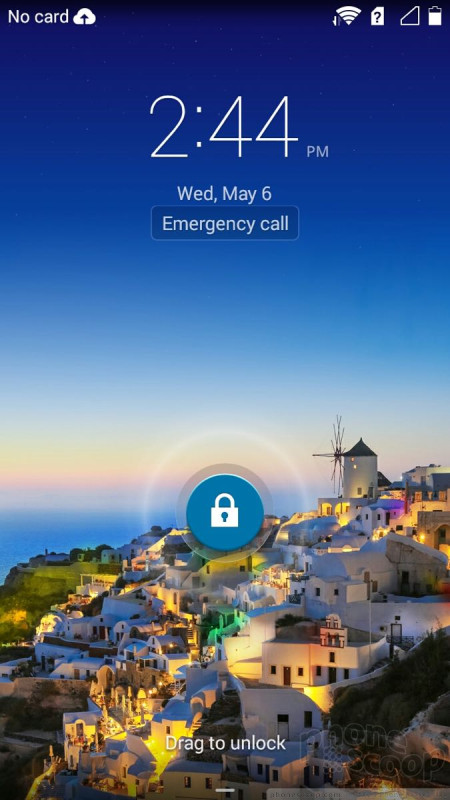









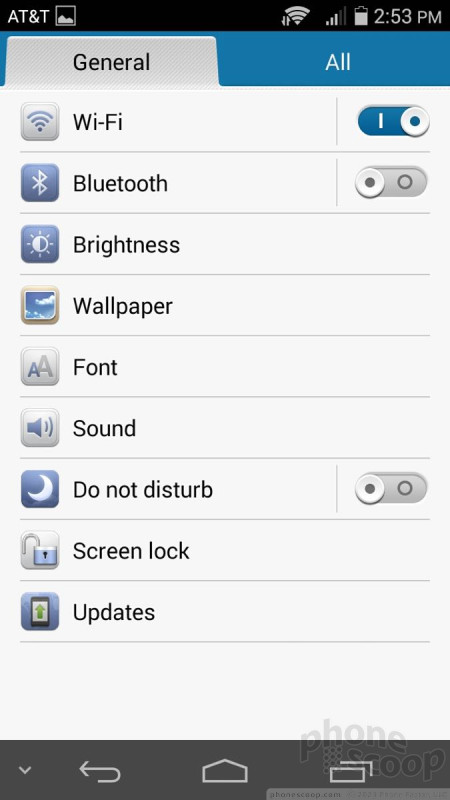




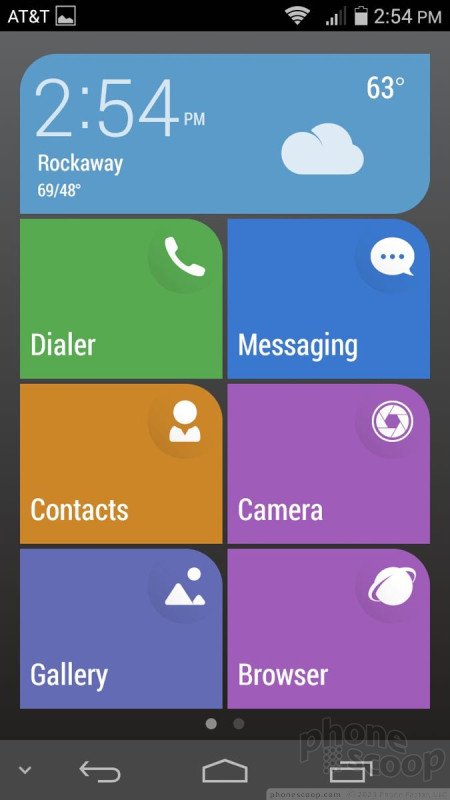


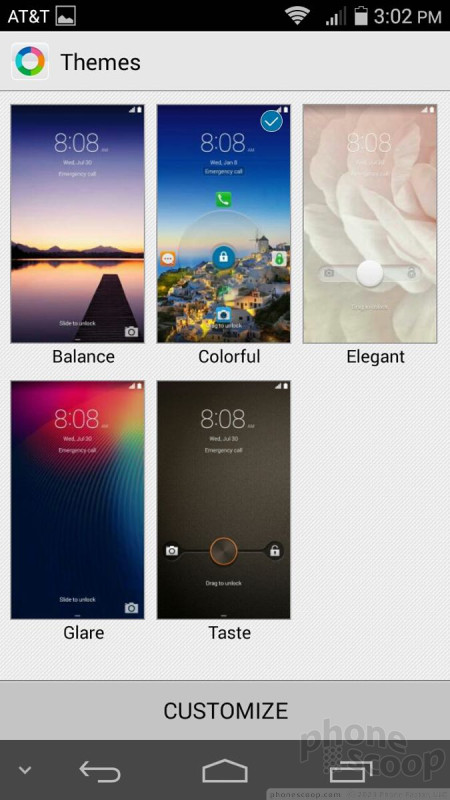



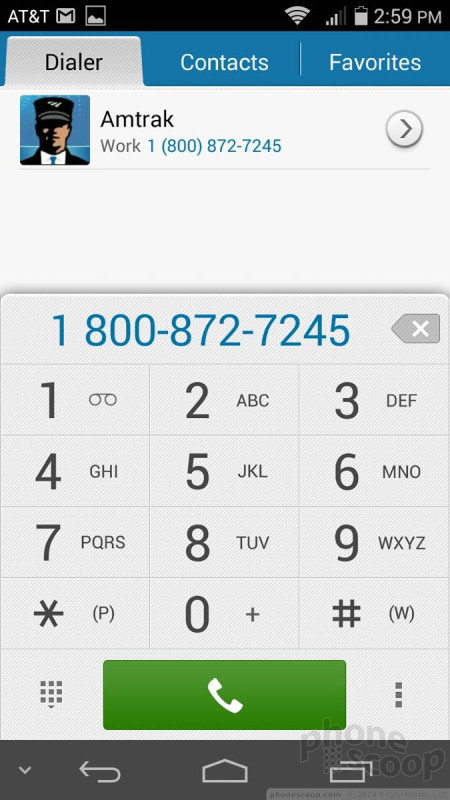



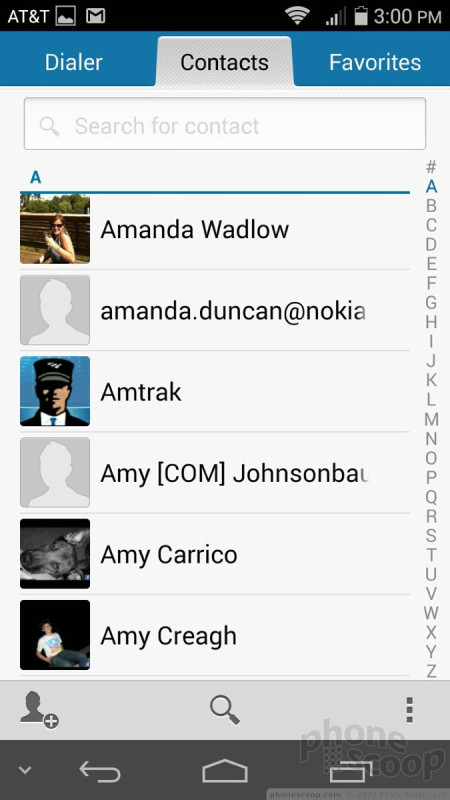



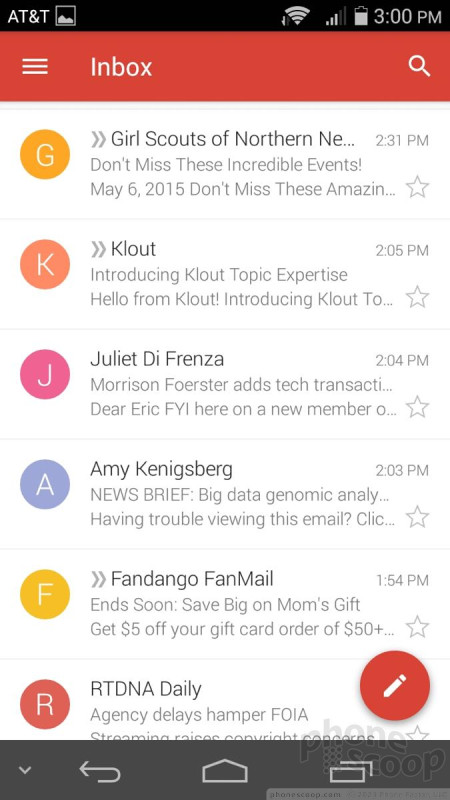




 Hands On with the Huawei SnapTo
Hands On with the Huawei SnapTo
 Huawei Intros Unlocked SnapTo for US Buyers
Huawei Intros Unlocked SnapTo for US Buyers
 Qualcomm vs. Bullitt: Satellite Connectivity Comparison and Hands On
Qualcomm vs. Bullitt: Satellite Connectivity Comparison and Hands On
 Samsung S24 Series Adds More AI, Updates the Hardware
Samsung S24 Series Adds More AI, Updates the Hardware
 Motorola Updates its Most Affordable Phones
Motorola Updates its Most Affordable Phones
 Huawei SnapTo
Huawei SnapTo









