Review: BlackBerry Curve
The Curve is first and foremost a smartphone. This means if there is anything it does well, it is to manage your calls and contacts. The calling icon is the second icon on the Curve's homescreen by default. Moving the trackball over it and pressing down opens up the list of recent calls, as well as displays your own number and has a window in which to type a number to call. If you type in a name with the keyboard, the application auto-sorts your contact list and will show you the contacts matching those letters. Once a few names have sorted, you can use the track ball to select the exact one you want. Hitting the green send key also takes you to this same menu.
The beauty of this application is in the "BlackBerry" key, which is between the send key and the trackball. It is essentially an "options" key for every application on the Curve, and opens up a large list of possible actions. If you open the phone program, and hit the BB key, the first menu has 9 selections, including dialing from your address book, speed dialing or changing applications. If you type in a number, and then hit the BB key, you are presented with a list of 15 options, including SMS, add to your address book, etc.
If you jump directly into your address book from the home screen, there is a search function built into the top of the app, and is the default action. Start typing a name, and the app sorts until you find the contact you want. You can also scroll down using the track ball, but for large contact lists, this can be time consuming. Once you've found the contact you want, hitting the BB key again opens up a magical, extensive list of actions you can take concerning that contact, including dialing them, sending them an SMS, or editing their information. Each contact can hold a wealth of information about that person, including far more phone numbers and email addresses than any normal human being should have. You can also choose to save them directly to your SIM card.
The integration between the calling features and the contacts program is designed around one-handed ease-of-use and minimizes typing to almost zero. It may not look pretty, but it is far more functional than many other phones on the market. It is clearly meant for the corridor warrior who is running through an airport and has to do things with the phone one-handed while clinging to luggage with the other.


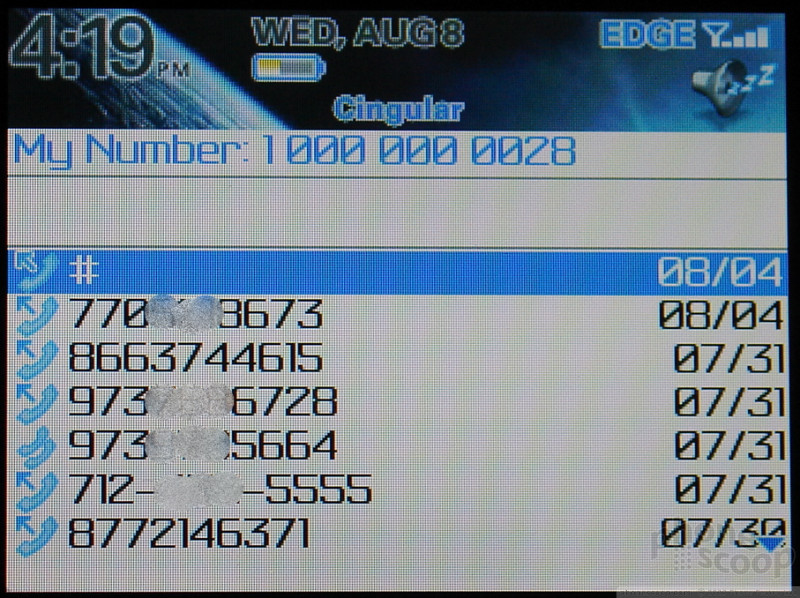








 Summer 2007
Summer 2007
 iPhone 15 Series Goes All-In on USB-C and Dynamic Island
iPhone 15 Series Goes All-In on USB-C and Dynamic Island
 Samsung Puts its Best Camera Yet in the Galaxy S23 Ultra
Samsung Puts its Best Camera Yet in the Galaxy S23 Ultra
 JBL Brings Smart Charging Case to More Earbud Styles
JBL Brings Smart Charging Case to More Earbud Styles
 Snapdragon 6 Gen 4 Brings More AI to Mid-Range Phones
Snapdragon 6 Gen 4 Brings More AI to Mid-Range Phones
 BlackBerry Curve 8300
BlackBerry Curve 8300








