Review: Motorola maxx Ve
Jun 25, 2007, 2:58 PM by Eric Zeman
Our in-depth look at Motorola's RAZR Maxx Ve shows why it is a cut above previous RAZRs. NEW: Video Tour
Form
Is It Your Type?
The Motorola RAZR Maxx Ve sort of represents the last step between the first several generations of RAZR phones and the upcoming RAZR 2. It offers more than its predecessors did in refinements, but less than the product replacing it in just a few months. Knowing that the Maxx Ve's successor is nearly ready to hit store shelves makes it less appealing. Even so, it does offer a host of features that users in the here-and-now can appreciate.
Body
The ghosts of RAZR's past are definitely visible in the basic design of the Ve. As with previous generations, it is slim and uses sharp, angular lines to stand out from the crowd. It is just a hair thicker, longer, and heavier than its closest relative, the V3m. There are a few notable differences, though.
The front of the Ve hosts a larger exterior display, which is set into a highly glossy black frame. The effect of the flat panel on the front is one of smoky glass, and it actually prevents the exterior screen from being as visible as it should be, given its size. There are also three illuminated media keys set into the glass. These are touch-capacitance buttons that allow you to access the basic media player functions. Unlike the upcoming RAZR 2, these keys do not provide any feedback when they are pressed. Your fingers will find no haptics buzzing here. The lack of any feedback often led to frustration in using these keys. The front panel also houses the camera and large flash. The smudge factor is high, and because the camera's cover is flush with the rest of the front panel, it is all too easy for the lens to be obscured by fingerprints.
The rest of the Ve is covered in a black soft-touch paint job. It feels smooth, yet slightly tacky and provides for plenty of grip when holding the phone. The volume rocker and function key on the left side of the phone are easily found and used, as they provide good feedback. The USB port is also located on the left side of the phone. There are no headphone jacks on the Ve, so you'll have to use the Bluetooth functionality.
It may seem like a small point, but we thought we'd mention that removing the back cover of the Ve borders on impossible. The user manual shows clearly where to press the back hatch and then slide it down, but getting the clasp to release is a chore at best. We resorted to breaking out Mr. Buck Knife to place focused pressure in the right spot. This is only worth mentioning because the microSD card slot is located under the battery hatch. Thankfully it is not under the battery itself, which means you can leave the phone on while swapping out the storage card.
When open, the Ve looks less unique. The screen is the same size as the V3m's and the keypad looks identical. They keypad is made from a bronze alloy, but it feels like plastic. There are white lines separating the keys from one another. These lines feel like they are thin beads of paint, but according to Motorola are silicon rubber covered in film. The overall effect is, unfortunately, cheap. This is confirmed when you pass your thumb over the keypad and beginning hitting the buttons. The keypad feels cheap and plastic-y in the worst way. The buttons all work, and provide adequate feedback, but the response is just grating to your fingers. Passing them over the silicon separating each key is simply unpleasant.
This also effects use of the D-pad. Depending on how you use your thumb to use the D-pad it can be tricky. Because the D-pad is somewhat narrow, I found that I had to angle my thumb and use my thumbnail to get the best/most accurate results when navigating with the D-pad. All the function buttons and send/end keys are where they should be and work as expected.
The hinge houses a narrow button that is only used to focus the camera. When the Ve is open, the focus button is located directly above the D-pad. It is worth pointing out that having this button is a nice step, but reaching it with your thumb is a stretch. It is just far enough above the D-pad that if the phone is positioned high in your hand, it is difficult for your thumb to reach up and press the focus button.
The Three S's
Screen
While the added real estate of the exterior screen makes navigating and accessing the Ve's features somewhat easier, both it and the interior screen suffer from the same affliction: smudge. If there is any amount of smudge on either screen, viewing them becomes more difficult, especially in the sun.
The exterior screen lets you access the media player and shows all your service indicators. It also serves as a viewfinder/vanity mirror for the camera. Colors were muted on this screen due to the smoky glass effect of the front panel. Having clear plastic over the screen would have helped make it more viewable. While viewability wasn't necessarily poor indoors, it was abysmal outdoors. Any smudges at all obscured the screen almost entirely when in direct sunlight.
The interior screen was a definite improvement over the exterior screen. The resolution is much higher (compared to the V3m), and all the images in the Verizon menu system were crisp, sharp and bright. Color seen in pictures viewed on the screen were very accurate. Reds, greens and blues were rich and warm. The screen looks good in dark/inside environments. It also fares a little better than the exterior screen did outdoors. While the smudge factor does make the screen harder to read in direct sunlight, you had to fiddle with it less than the exterior screen to get a good view.
Sound
Call quality with the Ve was excellent. The earpiece speaker was very clear for phone calls. Set to maximum volume, it was too loud for quiet rooms, adequate for moderately noisy environments, but not so good for loud rooms. Conversations were easy to manage walking down city streets, but even a busy Starbucks began to drown out the earpiece a little bit. Even so, there was no popping, hissing or crackling during calls. Even though the earpiece could have been louder, voices were crystal clear.
The external speaker was decent. Set to the highest level, it was loud, but not overly so. We did miss some calls when in noisy places with the Ve in our pocket. Alert tones and ringers were never distorted through the speaker. Nor was music, even when cranked all the way up. The speaker kept the same consistent quality even when pushed to the Maxx (sorry, pun definitely intended there). It was audible from several rooms away, but not in an obnoxious way. Speakerphone calls were also clear and free of distortion. It was never thin or tinny sounding. Still, it would have been nice if the speaker could have been amped up just a bit more.
Signal
As with other Verizon phones, the Ve has signal strength indicators both for EV-DO coverage and 1xRTT. In our time with the Ve, it never had less than 2 bars of coverage in either indicator. Most of the time at least one of the signal strength indicators showed 4 bars. In the NJ version of the vault test, a known deadspot, the Ve still managed to retain 2 bars of coverage. It held onto data and voice calls when traveling through the Lincoln Tunnel and did not drop any calls while we had it.
Battery
We were often able to go 4 full days between charges, even with the Bluetooth on. If you take pictures often, browse the Internet a lot and send messages, the Ve required charging every 3 days. Streaming music via Bluetooth seemed to be the one thing that drained the battery quickly, and could sap it completely in as little as 4 hours of constant use.
Basics
Menus
The Ve uses Verizon Wireless's standard user interface. Hitting the center of the D-pad takes you to the main menu. The default position is your contacts listing. The Verizon menu has 5 choices, or tabs, spread across the top of the screen: Get It Now, Messaging, Contacts, Calls, and Settings. Hitting the D-pad left or right scrolls sideways through the tabs. When a tab is highlighted, a list of options is presented in a numerical list below the tab.
The Get It Now menu is where you'll find music, photos, video, V CAST and access to Verizon's WAP Web portal and other applications and services.
The rest of the menus pretty much deliver what you'd expect from them. The messaging menu gives you access to SMS, MMS, IM and email. The contacts menu lets you view, add or edit contacts. The calls menu lists all calls to and from the phone. And the settings menu gives you access to all the customizable aspects of the Ve, such as selecting ringtones, alert tones, setting up wallpapers and more.
The basic functionality of this menu system cannot be altered. It is simple and direct to use, but its lack of flexibility is often frustrating.
Calls/Contacts
Nothing about the calling features of the Ve set it apart from any other Verizon phone. If you want to see your recent calls list, hit the green send button. Scrolling up and down the list to select a number to call is as simple as can be.
If you hit the center of the D-pad, Verizon's UI takes you straight into the contacts menu. The default action is to add a new contact. If you want to view your contacts, you have to scroll down. Hitting the right function key from the homescreen will also take you directly to your contact listing. Each contact lets you add 4 numbers, 2 email addresses, a photo and fax number. You can't add notes or a Web address.
When viewing contacts, telephone numbers are displayed at the top of the contact card, with the first number (home) highlighted. Hitting the green button initiates a call. You can scroll down to select mobile or work numbers. Hitting the options button (right function key) brings up a pull-down menu where you can select your action, including sending text or picture messages.
Messaging
As with other Verizon phones, the messaging center can be accessed a couple of different ways. The menu system takes you there, as does a dedicated function key on the home screen.
Once in the message center, the default action is to initiate a new message. Below that is your inbox, outbox, voicemail and so on. When selecting "new message" you have to choose which type first, be it a text, picture or video message. Once in the messaging tool, entering numbers, text and selecting pictures of videos is easy enough. You have some options along the way, like previewing the message or choosing delivery options.
In this menu, you'll also find email, IM and chat. The email option fires up the Web browser and takes you to Verizon's WAP email portal, which is essentially access to Hotmail, AOL, Yahoo, etc. The IM application plays with AIM, Yahoo IM, and MSN. Signing into and using the IM services is no different than on any other phone. The Chat option is another selection that takes you to Verizon's WAP portal and displays a list of dating services for the lonely and brokenhearted.
Extras
Music
Accessing your music library is as simple as hitting the media key on the left side of the Ve, you don't even have to open the phone. Hit it once to unlock the phone and then hit it again to launch the first song in your library or playlist. The Verizon music player application shows up in the external display and the three media keys below the screen light up a nice blue color. With the music playing, the volume can be adjusted with the toggle on the left side of the phone. The default mode is for the music to play through the speaker, but if stereo Bluetooth headphones are attached to the Ve, the music will play through them instead.
Once the song gets going, the screen and media keys go dark to save battery power. Hitting any of the keys of the phone, including the darkened media keys, will bring the screen back to life and let you stop the music or skip through tracks.
Sound quality through the external speaker is decent for casual listening in quiet environments. The quality is good and free of distortion, and surprisingly warm. As mentioned before, it isn't so great at overcoming lots of ambient noise. Sound quality in a pair of stereo Bluetooth headphones was good.
If you want to browse through your library or set up play lists, you can flip open the Ve and the music will continue playing as it brings up the player interface. A list of the upcoming songs shows up, as well as the control buttons, which are accessed with the D-pad. The left function key is a mute/unmute button and the right function key brings up some player options. Unfortunately, hitting the options key pauses the music, so no adjusting playlists on the fly. The player also lets you access Verizon's V CAST music service, where you can buy music. One thing of note, when playing a Pearl Jam song from my library, I hit the options button. Even though I side-loaded the song from my own music collection, one of the options was "Buy More Pearl Jam Music". Selecting that option brought me to a Pearl Jam store within the V CAST store, where I could select from 68 different Pearl Jam songs.
The main menu of the player lets you select songs by artist, album, and so on. Although it does not need to be organized in any particular way, music stored on external cards needs to be in a very specific folder (my_music) for the Ve to recognize that it is there. This issue exists across all Verizon phones, though, and is not specific to the Ve. If you simply load songs onto a microSD card, the Ve will not be able to see them. Also, the Ve does not play AAC files, which is the default format for iTunes. The Ve will sync to Windows machines via included software for sideloading music.
One disappointing aspect of the Ve's music player is that you cannot use or access any other features of the phone at the same time. The Ve can only concentrate on one task at a time, so no browsing the Web or composing messages while listening to tunes. Incoming calls pause the music player, which resumes once the call is complete.
Camera
The camera is launched via the dedicated camera/video key to the left of the D-pad or by hopping through the menu system. If you hit the camera button, it boots in a quick 2 seconds. Framing pictures in the screen is simple and you have two focusing options. The Ve defaults to autofocus mode, but you can also use the focus button located on the hinge if there is something more specific you want to focus on that the autofocus isn't picking up. The manual focus often had trouble, though, and took up to 5 or 6 seconds to figure out what to do.
Once you've framed and focused, hitting the center of the D-pad takes the shot almost immediately. The image pops up onto the screen and you have to choose whether to send, save or erase it. Saving it takes about 2 seconds before you can take another picture.
While in the camera mode, the left function key takes you to the gallery application. The right function key lets you access all the user-adjustable settings, of which there are 10. They include the usual items such as resolution, timer, brightness and flash, but also include color effects and fun frames. The color effects lets you adjust between normal, sepia, black & white, and negative images through the viewfinder. Unfortunately, if the color effects setting is changed, the new setting becomes the default action for the next shot. In other words, if you set it to "negative" for one picture, and you want normal for the next, you have to go back into the menu and readjust it before taking another shot.
The one frustrating aspect of the options system is that it assumes you only want to make one adjustment at a time. Once you make an adjustment and hit the "set" key, rather than going back to the menu of options, it takes you back out to the camera UI. If you want to make multiple adjustments at once, you have to keep jumping back into the options menu.
The video camera has two resolution settings, as well as several white balance and duration settings to choose from. As with the camera, you'll need to keep returning to the options menu to fiddle with each one. When shooting a stationary (or nearly stationary) subject, the video camera focuses quickly and the action is fairly smooth. Shooting moving objects is a different story. Panning the camera around seems to confuse it a bit, and it has a hard time focusing on anything until it is still again. So, if you want to take video of your kids running around, the Ve is not your best option. The focus button on the hinge is rendered useless and doesn't do anything when in video mode.
The gallery application is unchanged from other phones that use the Verizon UI. It can be opened by jumping through the menu system (8 steps) or by hitting the camera button and then using the left function key to load the gallery. The latter of these two options is much faster. The gallery is locked to a two-column view, and was a little slow when scrolling down through the pictures. When viewing the gallery, hitting the right function key brings up the expected set of options for moving, renaming and otherwise interacting with your pictures.
Opening up each picture is a simple as hitting the center of the D-pad when the picture is highlighted on the screen. Once open, the left function key opens an editor tool and lets you do all sorts of things with the pictures, such as cropping, zooming, adding frames and so on.
Photos/Video
The Ve's 2 Megapixel camera scored a respectable 20/30 on the vision test. Pictures shot using the manual focus button were sharper, on average, than pictures taken with the autofocus feature. Most pictures were crisp and showed clean lines, especially those taken outside.
In bright sunlight, intense colors seemed to overwhelm the camera sensor. Several shots of flowers that we took out in the sun lost some detail, though the colors were accurate and representative of the real-life object. Pictures taken inside were a touch grainer and softer than those taken outside. Again, using the manual focus button helped produce crisper results. The Ve's camera did much better in lower light situations than many others we've recently tested.
Video shot with the Ve was on par with the experience of filming it. Quick motion of either the camera or the subject leads to choppy and uneven video. The light sensor did a good job of dealing with vast changes in ambient light, though. In one test, we pointed the video camera to a bright window, and then turned around and aimed it at a dark corner. The video adjusted to the different light levels quickly and accurately. Colors shot in the video mode were a little muted, however.

3GPP2 / MPEG-4 format (viewable with QuickTime)
Browse/Customize
Browse
One thing the Motorola Maxx Ve has going for it is the superb screen. Its good quality leads to very clean web pages and sharp images on the screen when viewing mobile content. Because there is no dedicated "Web" button, you have to hop into the menu system to launch Verizon's WAP web portal.
The portal takes a good 5 to 8 seconds to load, even in areas with strong EV-DO coverage. Once the basic portal is loaded, jumping around to other pages in the portal takes about 3 seconds each time you reload the screen. Loading CNN, for example, was quick, and the page loaded two images, as well as a dozen headlines in fairly short order. The font for headlines on the Ve's browser is bigger than we've seen on other Verizon phones. The headlines were very legible, if a little blocky looking.
Browsing to the open Web or other WAP sites requires jumping through the options menu. It is a step-laden process that is rather clunky. The default text entry method in the address bar is iTAP, which just doesn't work for entering web addresses. Luckily, once you change it to "abc", the phone remembers that setting. The best bet for navigating outside of Verizon's portal is to add a series of bookmarks for your favorite sites, which are stored by Verizon and not on your phone. The "favorites" tab at the top of the portal is the second choice and is definitely the fastest way to access pages off the portal or on it.
Customize
The Verizon UI allows for very little customization. Users can set the prerequisite ring and alert tones for different callers and message types. The screensaver (or wallpaper) can be set to one of several included images or any of the pictures you take with the phone. Strangely, the menu lists "screensaver" and "wallpaper" as two separate items. In testing them out, they are both the same application, with two different names and two different ways to get there. The D-pad can be customized to access just about any set of applications on the phone. This is a useful way to make up for the lack of a "Web" button.
Users can change the "theme" of the menu system, but this really only alters the colors of the tabbed menus minutely. The one thing you absolutely cannot do is get rid of the bright red stripes on the top and bottom of the screen. Those who object to the color red are simply out of luck here.
Other
Clock
The Ve's clock can be set to analog or digital 12-hour or digital 24-hour. The clock appears in the bottom left corner of the homescreen. The digital clocks are easily read. The analog clock is a little bit more difficult to take a quick read or, as the hash marks representing the numbers are a little scrunched.
Bluetooth
Since the Ve has no headphone jack of any kind, you are stuck using Bluetooth to connect to headsets or headphones since there aren't many mini-USB options. Pairing with regular and stereo Bluetooth headsets was simple and straightforward. The Ve re-acquired both types of headsets automatically whenever contact was lost. The sound quality in the Bluetooth headphones was quite excellent, though there was a noticeable buzz from time to time when we neared other wireless objects such as an AirCard or Wi-Fi hotspot. Pairing to a PC and swapping data wasn't quite as easy and took several attempts. Once connected, the Ve was able to trade music, photo and other files with ease.
Calendar
The Ve comes with a basic calendar stored in the "Settings" menu. With the calendar you can add and manage appointments, as well as set alarms and alerts to let you know of impending meetings.
V CAST
With its EV-DO radio, the Ve has access to Verizon's V CAST services. With our test unit, we were able to download both music and videos. The Ve consistently connected to the V CAST Music store much faster than the V CAST Video store. In fact, the V CAST Video store frequently took up to a minute to load, compared to about 20 seconds for the V CAST Music store.
The V CAST Music store offered the latest hits and songs from the pop charts. Navigating and searching for tunes wasn't exactly simple, though. Hitting menu selections such as "What's New" and "What's Hot" often bring up a list of the same set of songs. It is best to know what you are looking for and perform a search, rather than jump through page after page of artist or track listings.
The Video store is a little bit easier to use, and is broken down into News, Comedy, Music Videos and other easy-to-understand segments that have little overlap. When attempting to download content, we had mixed results. There were a lot of default errors, forcing us to start the process over again, and sometimes the downloading process seemed to take forever. Once we had a couple of videos downloaded, watching them on the screen was not exactly satisfying. The video was pixelated and playback was often choppy.
Tools
The Ve also has the requisite set of tools, such as calculator, tip calculator and world clock. Each was intuitive and simple to use.
Wrap Up
The Motorola RAZR Maxx Ve offers all that you would expect on a mid-level feature phone. Call quality with the Ve was excellent, and the camera is one of the better ones we've seen at that level. The music player and video playback didn't stand out, but are on par with many other phones in the Verizon line-up. The real differentiating factor is of course the RAZR brand and RAZR styling that the Maxx Ve takes advantage of. The styling of the Ve is a cut above many of the feature phones with which it competes. The Ve is a solid refresh to the aging line-up of RAZRs, and is the logical stepping stone between the RAZRs of old, and the forthcoming RAZR 2.
Video
This is Phone Scoop's video tour of the Motorola RAZR Maxx Ve. In it, we talk you through how to play your music, edit a contact, and use the camera. You can watch it here:
Or visit YouTube for more viewing and sharing options.
Comments
Motorola Mazz Ve Owner Not Too Happy
(continues)
Keypad is not plastic
The screen is much bigger in resolution, not physical size and the keys are not plastic. I do miss the metal touch though. The black coating does make the keypad feel cheap compared to the other RAZR phones, but I love the rubberized coating on the body which is durable and more scratch resistant.
Moto Razr2
Motorola Maxx Ve Review
mclifford81 said:
...The Motorola V3M actually has a better UI than the Maxx and is faster in a lot of ways as well as having disappointing picture quality from the camera the Maxx suffered from text lag...
they hav...
(continues)























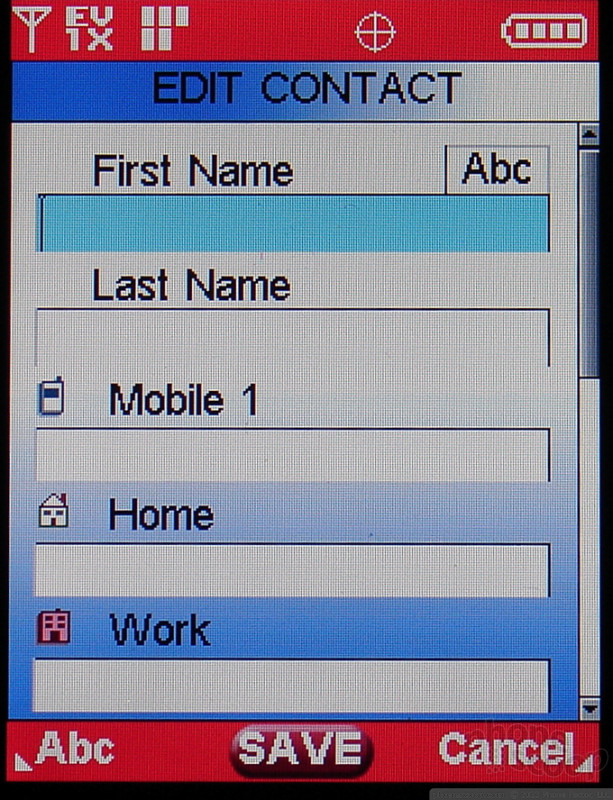


















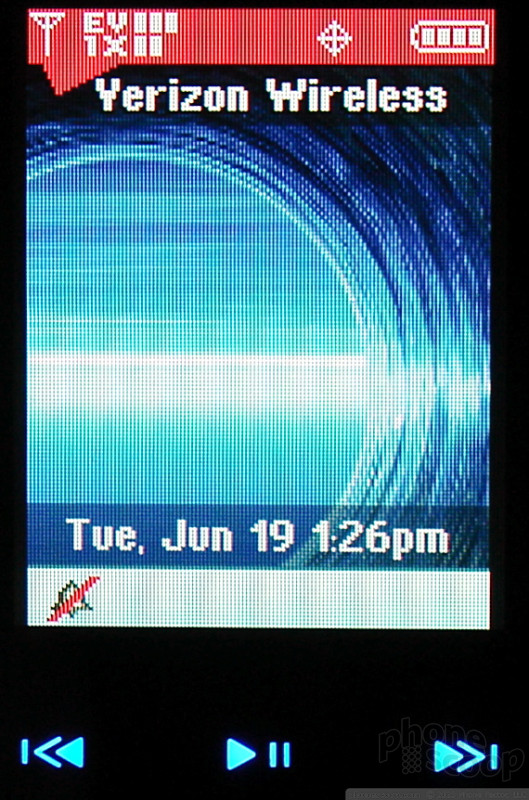




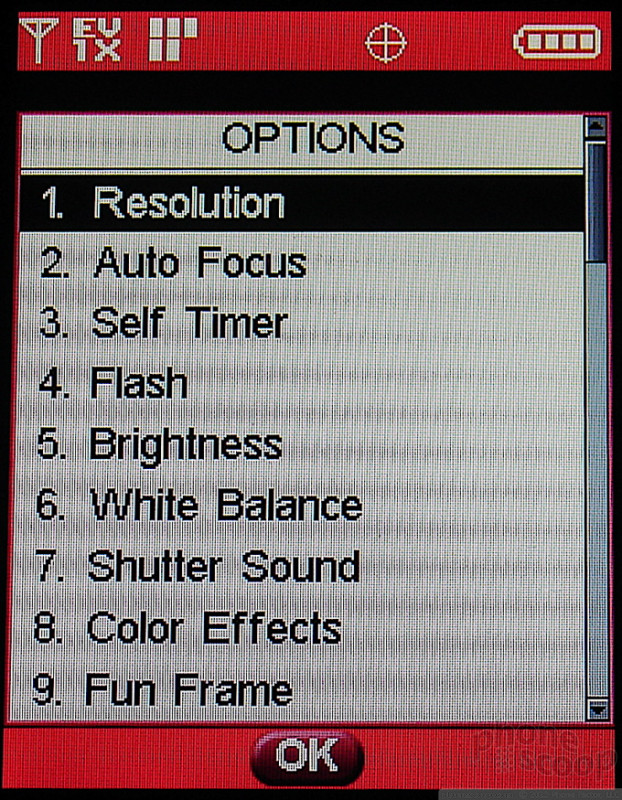



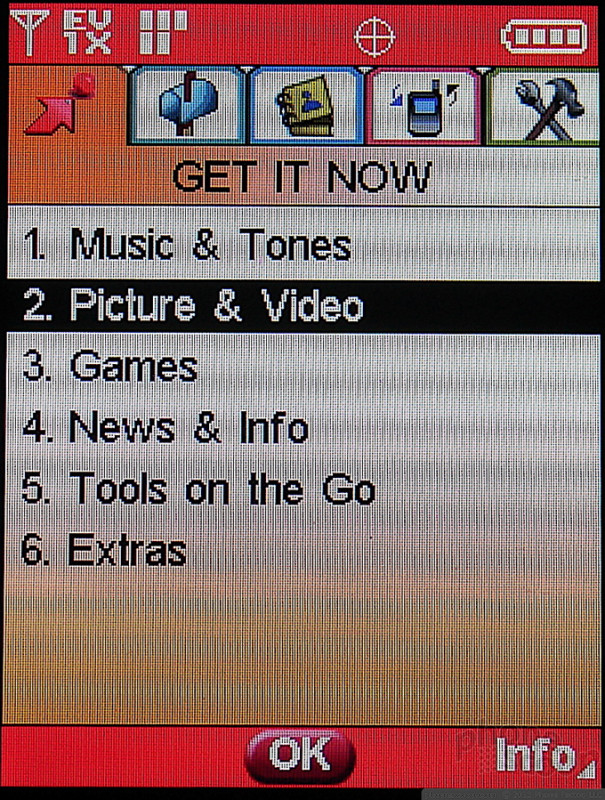






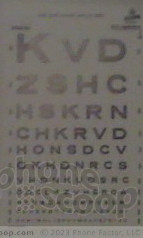






















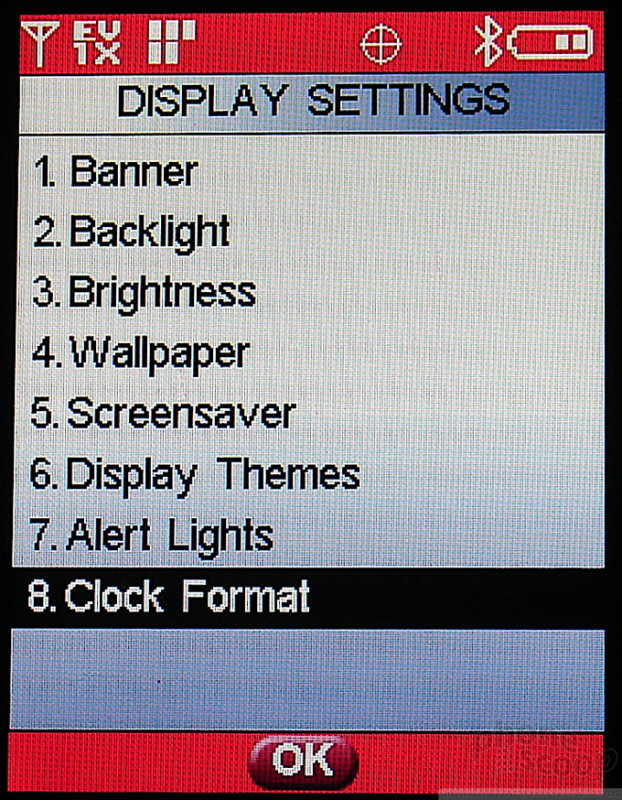




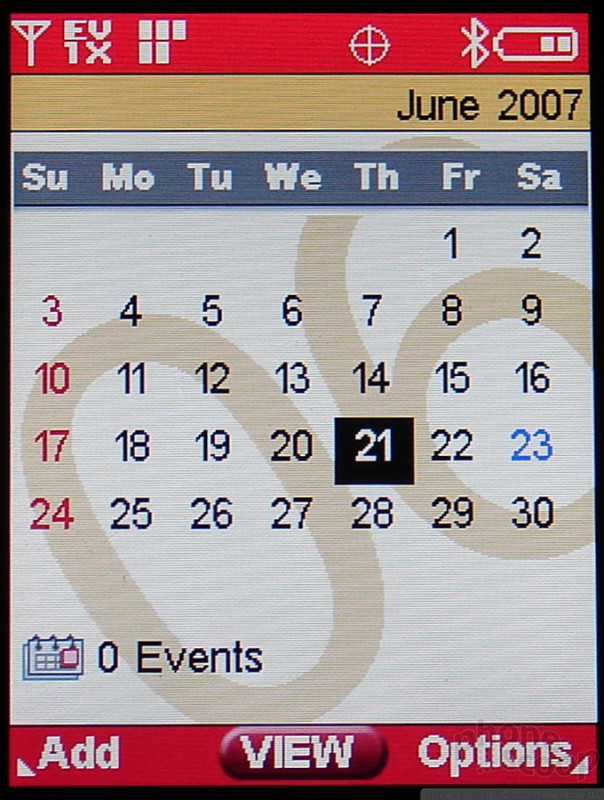


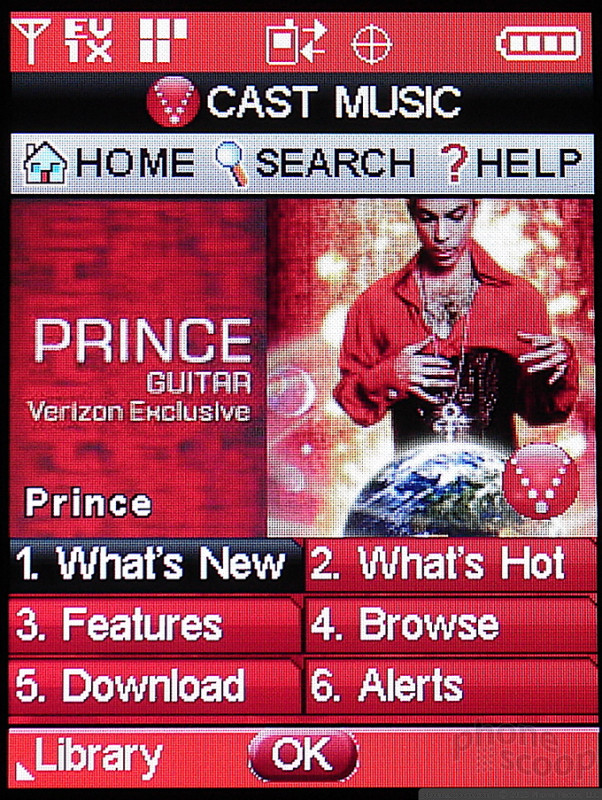


 CTIA 2007
CTIA 2007
 Hands On with the Motorola razr and razr+ (2024)
Hands On with the Motorola razr and razr+ (2024)
 Hands On with the 2025 Moto razr Lineup
Hands On with the 2025 Moto razr Lineup
 Motorola Gets Serious About Foldables with New RAZR Lineup
Motorola Gets Serious About Foldables with New RAZR Lineup
 Motorola's new razr Foldable is Just $600
Motorola's new razr Foldable is Just $600
 Motorola RAZR maxx Ve
Motorola RAZR maxx Ve








