Review: LG Optimus F6 for T-Mobile
Media
The Optimus F6 offers the expected native Google media applications. The ultra-simple Music app is on board, as is the simple video playback app. These are joined by the Google Play Store, Play Music, Play Movies, and Play Books apps. The newest version of the Play Store makes finding content a wee bit easier. The native YouTube app is also included.
T-Mobile's TV application is present and accounted for. This app allows you to stream some live and pre-recorded television content over the network. The performance really depends on having a strong connection to T-Mobile's network, and LTE offers the best results.
If you want to push content from the F6 to another device, you can use the SmartShare app. It uses the DLNA standard to connect with TVs and stereos and then streams the content over your Wi-Fi network. I found it worked well.
Last, the F6 includes an infrared universal remote control application that can be used to manage your home theater equipment. It is quite easy to set up several different devices in several different rooms. The software is a cinch and quite helpful if you've misplaced your real remote control.
Camera
The F6's camera can be used for simple point-and-shoot image capturing or adjusted to allow for the budding artist inside you have a bit of fun.
The shortcut button on the side of the phone can be set to open the camera instead of the QuickMemo app, if you want. The camera can also be launched from the lock screen or a shortcut on one of the home screens. No matter which avenue you take to turn it on, it does so quickly.
As with most modern smartphone cameras, the F6's software offers control strips down the left and right sides of the screen, leaving plenty of room in the middle for the viewfinder. Five quick settings icons appear in the left strip. Four of them can be customized.
In terms of shooting modes, the F6 handles HDR, Panorama, and Continuous shot. Continuous shot takes 20 pictures in a burst and keeps all of them. There's also a feature called Time Catch Shot that LG has put on most of its phones this year. This fires off a short burst of pictures that starts before you actually press the shutter button. This helps you not miss a fleeting moment, even if you're late with the button. But you have to be in Time Catch mode already. Lastly, the F6 has LG's “Cheese Shutter” feature, which lets users issue commands using their voice to take pictures.
The F6 can also shoot in several "scenes," which include normal, portrait, sports, and sunset. When these are selected, the camera automatically adjusts some of the settings to match the scene. The deeper settings menu lets you adjust parameters such as white balance, brightness, flash, focus, image size, and so on.
The F6 doesn't have all of the features that some of LG's higher-end devices do, but it has the most useful ones, and they work well.
Photos
The F6 has a 5-megapixel camera and it does a decent job. Focus was mostly sharp, white balance was accurate, and exposure mostly spot-on. The bulk of the images I took were exposed well, but every so often bright colors would blow out the sensor. The HDR mode did a great job of balancing bright and dark regions in the same photo. The one thing I disliked was the presence of grain, which I saw on both outdoor and indoor shots. Speaking of indoor shots, make sure you use the flash. It's not the greatest camera for a phone, but it's hardly the worst.
Video
The 1080p HD video I shot was uneven. Focus was generally good, but the sensor had issues balancing bright/dark spots. It was all too easy to see under- and over-exposed subjects in the same frame. Panning the F6 back and forth created an odd jittery effect that I didn't care for much. I'd rate the video camera as passable at best.
Gallery
The F6 uses the stock Android gallery app, though LG customized the look to match the rest of its UI tweaks. It's a fine app for controlling your photos. It hooks into your Google and social network accounts, and can share photos between them without too much trouble. Rotate and crop features can be accessed quickly, and a more fully-featured editing menu lets you adjust color, apply filters, reduce red-eye, and fine-tuning exposure, color and so on. It covers the basics.
Apps
T-Mobile didn't stuff the F6 with too many useless apps. The only apps carrying the T-Mobile brand are My Account, Name ID, and T-Mobile TV. Some of the extras include Polaris Viewer, Lookout Mobile, and LG's Quick Translator app. Many of the extras can be deleted, or at least hidden.
Bluetooth
The F6's Bluetooth radio worked perfectly. I had no trouble pairing it with a half dozen different devices. Phone calls routed to my car's hands-free system were barely acceptable in terms of quality and volume, but music sounded good via Bluetooth headphones.
Browser
The F6 has both the standard Android browser installed and Chrome. Whichever of the two included browsers you choose, the F6 did well as a browsing device when roaming on T-Mobile's network. Both browsers do a fine job of rendering web pages, though Chrome has a few more tools and settings for customizing the app. T-Mobile's LTE network in NYC delivered pages in a zip when there was a solid signal.
Clock
Out of the box, the F6 offers the same lock screen clock that most other Android devices do. There's a white digital clock on the home screen that cannot be seen easily on light wallpaper. As with other LG Android devices, the F6 lets you sub in a handful of other clocks, including a massive digital clock that can be read from across the room.
GPS
Google Maps is the only navigation software on the F6, and that's just fine with me. As far as the GPS radio is concerned, it is quick to locate the phone, and accurate. I found that it pegged me in about 15 seconds and to within 25 feet. Using the F6 for real-time navigation was effective thanks to good GPS and network performance.
QuickMemo
The Optimus F6 also includes the LG QuickMemo app. QuickMemo lets users capture a screenshot and then open that screenshot in the Notebook app. The Notebook app lets you scribble on the screenshot with various pen styles and in various colors. You can add your own scrawled text, or insert actual typed messages. You can erase the notes and leave the background unaffected. You can attach additional content, such as photos or videos, and send them all together as a package via email, MMS, Google+, Picasa and so on. This feature is more useful with a stylus, but the F6 doesn't have one.
QSlide Apps
The QSlide apps, which are accessible from the notification tray, are apps that appear in separate windows on top of what else you might be doing. If you're typing an email, but have to calculate a figure quickly, you can snag the calculator from the QSlide strip in the notification tray and it will appear in a separate window on top of the email you're typing. The idea is to let you quickly access a few handy apps (calculator, notepad, videos) no matter what you're doing.


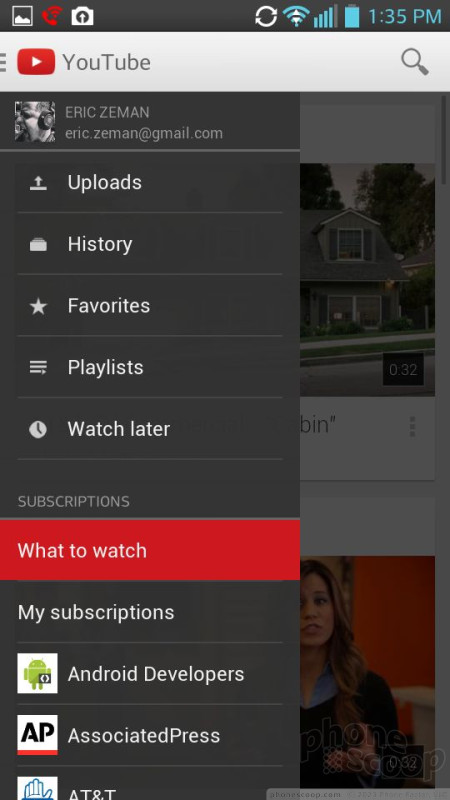







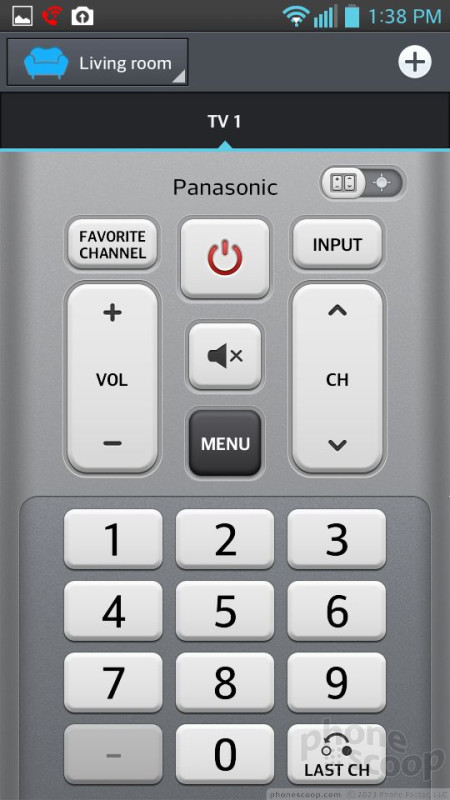




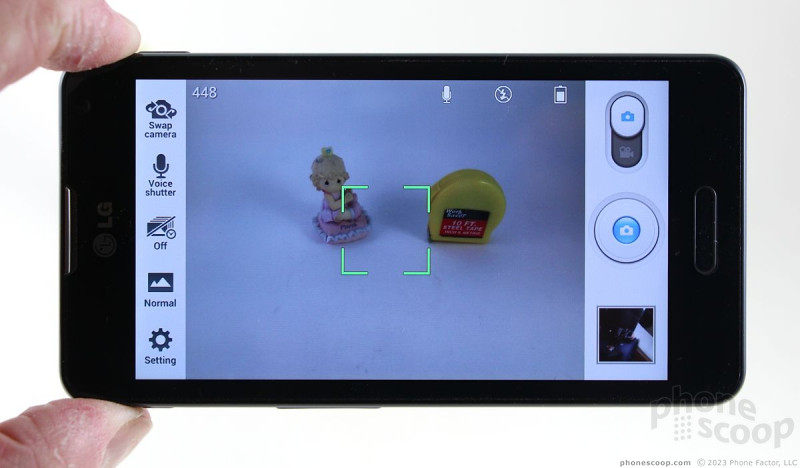


















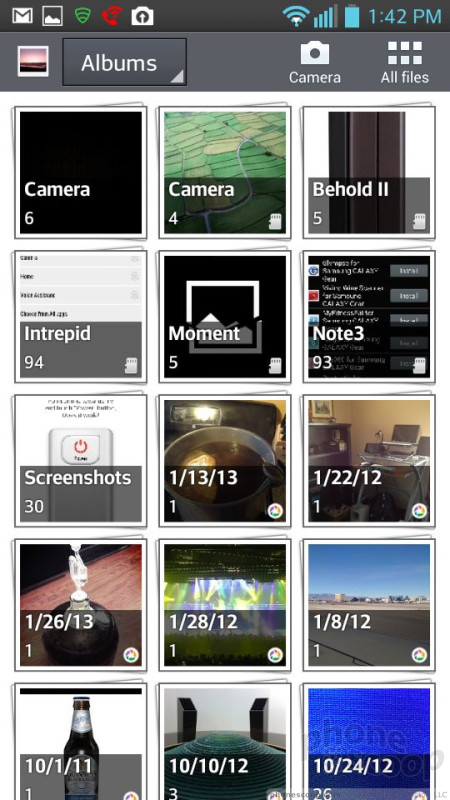





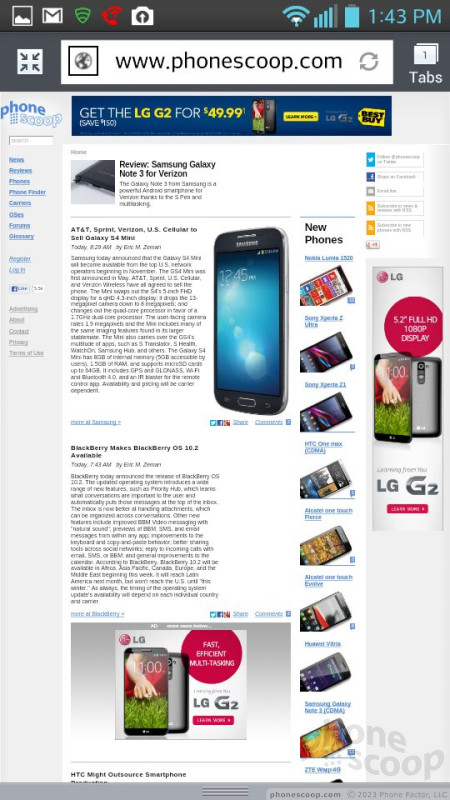



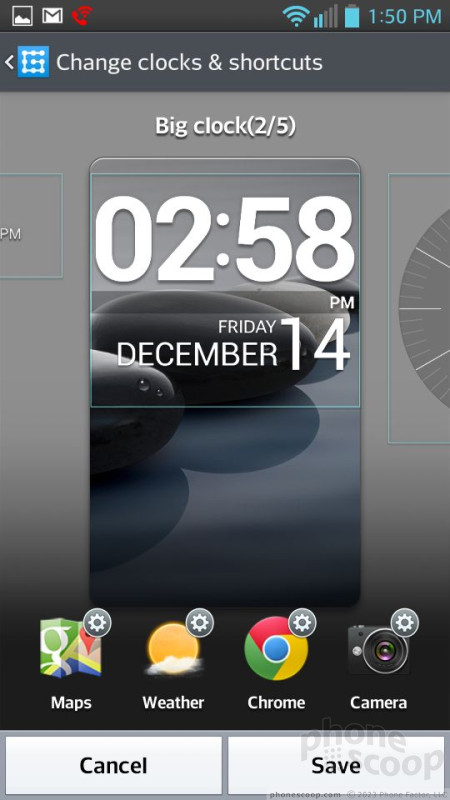






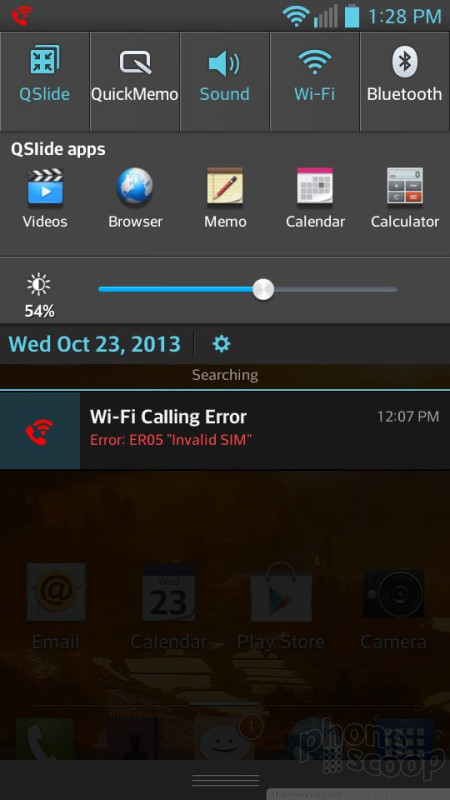





 Hands On with the moto g stylus 5G (2023)
Hands On with the moto g stylus 5G (2023)
 Hands On with the 2025 Moto razr Lineup
Hands On with the 2025 Moto razr Lineup
 Metro's Latest Entry-Level Phone is the TCL ION X
Metro's Latest Entry-Level Phone is the TCL ION X
 LG Optimus F6
LG Optimus F6







