Review: Samsung ATIV S Neo for Sprint
Media
The Neo includes the stock XBox Hub and music and video options available to all Windows Phone devices. There's nothing wrong with the stock apps. The store lets you buy music, but you can also sideload it from a computer. The same goes for video (though iTunes movies/TV shows aren't supported for obvious reasons.) The music player syncs content from the store to the device and will display artist bios and other cool details when you're poking through your library.
Sprint has developed WP8 versions of its Sprint Music Plus and Sprint TV and Movies services and both are available on the Neo. I found that they function about as well as they do on Sprint's Android devices. That means discoverability of music in the Sprint Music stores isn't great. Live TV can be viewed for free, but movies cannot. You have to pay to watch/rent movies. The quality of Live TV streamed over the network depends heavily on signal strength. Over 3G, it was mediocre under the best circumstances. I found that Live TV performed better when used with an LTE connection.
Last, the big, 720p HD screen makes viewing content a more enjoyable experience.
Camera
The Neo has two camera apps, sort of. FIrst, there's the stock WP8 camera, which can be launched with a long-press of the dedicated camera button whether the phone is locked or awake. The camera launches quickly.
The Neo focuses quickly, shoots quickly, and saves quickly. There are more settings available in the software for tweaking the behavior of the camera, such as setting the resolution, white balance, etc. You can also apply some effects (B&W, Sepia, etc.) before taking pictures. The camera can also take advantage of Lenses, which are third-party apps that perform specific actions with the camera. Several Lenses, including Blink (burst mode) are pre-installed. You can download more from the Windows Phone Store. The main camera app works well.
There's a separate app called "Shooting Modes" that you might not ever bother to open unless you're the curious type. Essentially, the Shooting Modes app is a camera with several of Samsung's Galaxy-style camera modes available. Don't get too excited, though. The app lets you shoot in Auto mode, Continuous (burst mode), Beauty Shot (for portraits), or HDR. Otherwise the Shooting Mode app acts just like the stock camera.
Photos
The Neo has an 8-megapixel sensor with a flash. In general, I found it took pictures that are among the best available from a Windows Phone device. I'd say it produces quality just below that of the Nokia Lumia 1020 PureView. Focus was sharp, exposure accurate, and white balance spot on. Low light was pretty good, but could have been a bit better. This is one area where the PureView phones outclass the Neo. The only trouble I saw was reds, which blew out the sensor (see Elmo below). Otherwise, pictures accurately reflect the environment in which they were taken.
The Samsung Shooting Modes make a slight difference in the results. For example, using Samsung's HDR tool definitely helped balance light and dark regions in photos (see white flowers below).
On the whole, most people will be pleased with the results they get from the Neo. They're definitely superior to those I saw from the 8XT.
Video
The same can be said of video. The Neo shoots in 1080p HD video and I thought the results looked good. I watched the video on my HDTV and thought the Neo did a commendable job most of the time. My only complaint would be the presence of more grain than I care to see, especially in darker scenes. The flash can serve as a video light if you want, but I found this over-exposed things a bit.
Gallery
The Pictures Hub is all about the community experience. It lets you easily upload images to Facebook, SkyDrive (Microsoft's photo upload service), Flickr, or send them along via MMS or email. Microsoft wants users of Windows Phones to enjoy their photo experience.
The native gallery app only offers a few editing tools, which are limited to crop, rotate, and "auto-enhance." The Neo also comes with Samsung's Photo Editor app for those who like to spend time touching up their photos before sharing them. Believe it or not, Samsung basically ripped off the native Android gallery app and stuffed it into its Photo Editor app. Anyone who's used the Android gallery app will see how closely Samsung's own WP8 Photo Editor resembles the Android version. Shameful, but at least it includes a few extra editing tools, such as decorations, effects, and so on.
Apps
The Neo has only a handful of unnecessary apps on board, which are the Sprint-branded music and video apps. Ditch those and stick with Microsoft's apps instead. The Neo offers more than 12GB of user-accessible storage, though, so Sprint's unnecessary apps aren't really a big deal.
Bluetooth
The Neo supports Bluetooth 3.0 with the typical set of profiles, such as stereo Bluetooth, object push, and phone book access. The Neo paired easily with other Bluetooth devices, including mono and stereo headsets, and other phones. I thought phone calls routed through Bluetooth headsets sounded excellent. They were quite loud, too. Music also sounded excellent when sent to Bluetooth headphones.
Browser
Internet Explorer 10 is a solid web browser and is good at displaying web content. I don't think the app itself is as feature-rich as the stock Android and iPhone browsers. There are alternative browsers available in the Windows Phone Store. As much as I like the browser, it did not prove a good match to Sprint's slower 3G network. When used with Wi-Fi, it is excellent. Over EVDO? Not so much. However, once I latched onto Sprint's LTE network in NYC, web pages loaded in a jiffy.
Clock
The Neo has a nice digital clock on the lock screen, It also displays the day of the week and the date. I wish the clock were bigger — or at least customizable — but it is not. Thanks to the bright display, it's pretty easy to see outdoors.
GPS
I had no trouble with the Neo's GPS radio. It worked well with the Maps apps and always managed to locate me within about a half minute and to within about 25 feet. All WP8 devices uses Nokia's HERE maps, though the actual application on the Neo is just called "Maps." The data is the same. One of my favorite features is that you can download specific maps so they can be viewed offline. Downloading the maps also makes the GPS and Maps app perform faster because it doesn't need to talk to a server across the network.
Maps on Windows Phone is second to Google Maps, but just barely. It offers an incredible array of tools and functions for managing locations, sharing points of interest, and routing directions. It's all free.
The Neo also includes TeleNav's Scout application. This free navigation app is pretty good when it comes to searching for nearby stuff, like gas stations and banks. I think the native Maps app is better at navigation, but Scout does a good job when it comes to finding local points of interest.
Kids Corner
Kids Corner is a feature in WP8 that lets parents cordon off a special area of the phone for their kids. Basically, parents put the phone into a mode that only lets kids access certain apps and features, such as the camera or games. It's meant to prevent kids from wiping their parents' phone or emailing pictures to their entire inbox.
Microsoft Apps
Some of the useful tools on board most Windows Phones - the Neo included - are SkyDrive, Office, and OneNote. SkyDrive is Microsoft's cloud storage service. All WP8 devices have access to 7GB of online storage for free (you can pay for more if you want). It is accessed online via your Outlook/Hotmail account. You can set up SkyDrive to automatically upload your photos for safekeeping, as well as store documents and so on. Office needs no introduction. On the Neo, you can open/edit Word, Excel, and PowerPoint documents, as well as sync them to your personal (or corporate) computers. OneNote is Microsoft's extensive note-taking and -managing app. It functions similarly to EverNote.


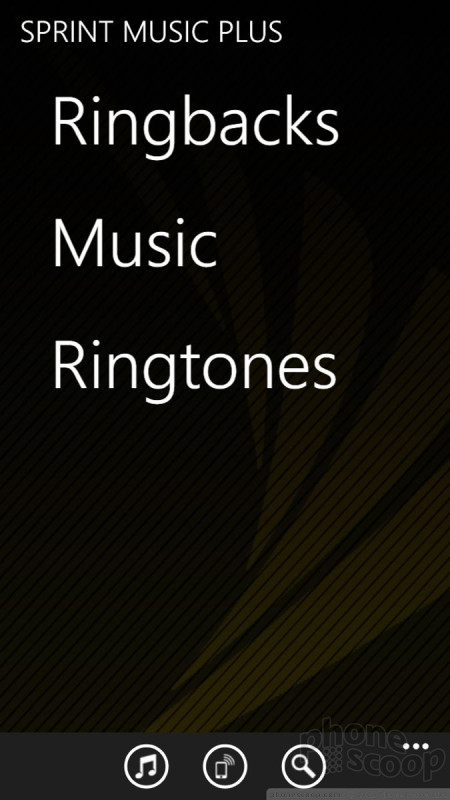









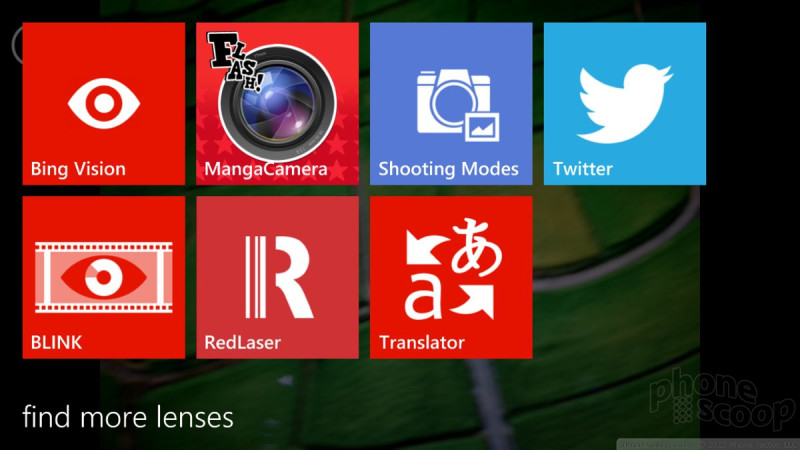

















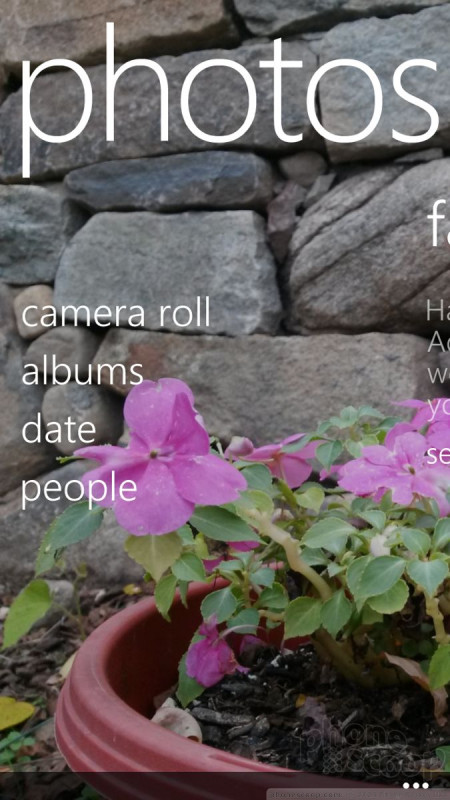















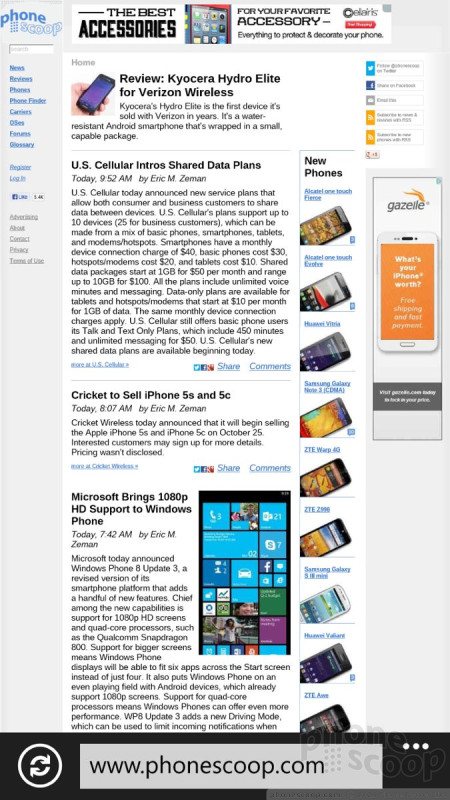









 AT&T to Sell Samsung ATIV S Neo
AT&T to Sell Samsung ATIV S Neo
 Samsung ATIV Neo S Hits Sprint Stores August 16
Samsung ATIV Neo S Hits Sprint Stores August 16
 Sprint Announces First Two LTE-Capable Windows Phones
Sprint Announces First Two LTE-Capable Windows Phones
 Hands On with the Motorola razr and razr+ (2024)
Hands On with the Motorola razr and razr+ (2024)
 Samsung ATIV S Neo (Sprint)
Samsung ATIV S Neo (Sprint)










