Review: Samsung Galaxy S4 Active for AT&T
Jun 25, 2013, 8:30 PM by Eric M. Zeman

The Galaxy S4 Active is a tougher, water-resistant version of Samsung's flagship Android smartphone, and it offers most of the same features. Phone Scoop puts it through its paces in this full review.
Form
Is It Your Type?
The Samsung Galaxy S4 Active is a semi-ruggedized version of the company's flagship smartphone. If you want the premium smartphone experience, but need something that's slightly more robust than the standard GS4, the Active offers water resistance and good looks though there are a few trade-offs.
Body
The Galaxy S4 Active is bigger than the standard GS4 in every dimension. It's taller, wider, thicker, and heavier. Where the GS4 measures 5.38 x 2.75 x 0.31 inches and weighs 4.59 ounces, the GS4 Active measures 5.5 x 2.81 x 0.36 inches and weighs 5.4 ounces. The increase in size is worth it, though, considering the added protection the thicker outer shell provides. The GS4 Active also manages to make improvements on the standard GS4's design.
For starters, the Active comes in several new colors, including a really attractive hue called Ocean Blue and a dark gray. The new color is visible when the Active is viewed from the front because it forms a nice frame around the edge of the display's glass. Looking at the back of the Active, there are two dark gray bands forming the top edge and bottom edge, as well as a portion of the back surface. These bands are made of a hardened rubber material to help absorb shock when the device is dropped. The offset in the color helps the design stand out a bit, too.
The Active feels incredibly solid and well put together — and it needs to be. The Active has an IP67 rating, which means it is protected against intrusion from both water and dust. It is also semi-rugged. Don't think that the Active is a fully ruggedized device. Sure, it can take a little bit more abuse than the standard model, but don't expect to be able to use it as a hockey puck. The materials have a nice, smooth feel to them, and the phone feels comfortable in the hand. It is a large device, however, and people who have smaller hands might find that it is too big. Despite its size, it will still slip into most pockets without a problem.
The Active's front is only slightly different from the standard GS4. Instead of one hardware button, it has three: menu, home, and back. The buttons actually bring back some old-school design language from Samsung's devices of five or six years ago, with chrome accents and frets separating them. They are easy to find with your thumb, and the travel and feedback is excellent. The earpiece is also covered in a chrome-like grill, which lends some visual flair to the Active.
The volume toggle is on the left side of the phone. It has a nice profile, and I found it easy to use. The travel and feedback is slightly cheap sounding. The same is true of the screen lock button, which is found on the opposite side. It is a bit small, but offers a good profile and acceptable feedback. The headphone jack is on top and is uncovered. The microUSB port is on the bottom and is protected by a gasket-lined hatch.
The battery cover is not locked down as it is on some water-resistant devices. It takes some effort to remove, thanks to strong clips holding it in place. Once the cover is off, you'll find the large battery, and slots for the memory and SIM cards. The memory card can be swapped without removing the battery. You can't access the SIM card unless you first take the battery itself out. Replacing the cover is a bit tricky. There's a gasket that seals the inner compartment against water and dust. You have to be sure all the clips snap into place firmly when reseating the battery cover, or the gasket may not seal.
In sum, the GS4 Active looks better and performs better than the standard GS4, and you're only compromising a little bit in terms of size and weight.
Perform
Screen
Aside from the outer shell, the Active's display is one of the few elements that differentiates it from the standard GS4. Where the standard GS4 uses a Super AMOLED panel, Samsung opted for an LCD screen on the Active. It has the same 1920 x 1080 pixel resolution. This was a necessary change given the device's rugged and water-resistant nature. All that said, it is an impressive screen. Text and images look razor sharp, colors looked great, and there's plenty of brightness for outdoor viewing. I will say that the screen's brightness controls required more manual adjustment. If left in auto-brightness mode, it sometimes wouldn't compensate enough for certain lighting situations.
Signal
The Active performed well on AT&T's network in the metro NYC area. I found it to be on par with other AT&T devices tested in the same region. For example, it displayed the same signal strength that the HTC One did in most locations where I tested it. I was able to connect calls on the first dial and the Active didn't miss any calls, and didn't drop any calls during my review period. It was able to connect calls even in areas with the weakest coverage. It performed similarly well for data. The Active nearly always offered quick browsing speeds, and when under LTE it absolutely screamed.
Sound
Oh man, the Active's call quality completely nose-dives compared to the standard GS4. It's way below par. Not only are calls muffled and flat, but the earpiece doesn't produce nearly enough volume. I thought the quality of calls was rough at best. I heard echoes, interference, and tonal issues. The earpiece was incredibly disappointing, considering how awesome the regular GS4 is. It's just not loud enough, not even with the "Extra Volume" feature enabled. It is possible this can be attributed, in part, to the extra rubber membranes necessary to waterproof the speaker components, but even that doesn't excuse the poor performance I experience. The Kyocera Torque, for example, is also waterproof and does a much better job of making phone calls. The Active offers noise cancellation, but it only improves outbound sound. Speaking of which, people with whom I spoke through the Active said I sounded tinny and far away. The speakerphone performs just as poorly as the earpiece does. Call quality is sketchy, and it's not loud enough. Ringers and alert tones can be heard in most environments. The Active can be set to boost the ringer volume when it senses the device is in a pocket, a feature that works well. I thought the vibrate alert was both strong and very noisy. It's not silent, which isn't ideal at, say, a theater.
Battery
The Active sports the same 2,600mAh battery that the standard GS4 does. Over the course of several days, I found that it provided about one full day of battery life, but not much more than that. I spent about half of my review period in regions covered by AT&T's LTE network, so it's good to know that the Active will keep its charge even under 4G. The Active will do well for most people, but it will need to be plugged in each night.
Basics
Menus
Editor's Note: Though the hardware is different, the Galaxy S4 Active runs the exact same software and includes the same apps that the standard GS4 does. With that in mind, we've copied portions of the text below from our reviews of the standard GS4. Rest assured, we've taken care to re-evaluate every feature of the device and have highlighted a few new ones, as well.
The Active runs Android 4.2.2 Jelly Bean, but Samsung's TouchWiz user interface is what owners of the Active will experience on a daily basis. The latest iteration of TouchWiz crams in more features than most owners of the device will ever notice, let alone use.
The Active starts with a highly customizable lock screen. You can choose to leave it simple, or add up five lock screen widgets plus a large digital clock. The latter was the setup I preferred, as it allows for quick access to key apps, such as the camera, browser, and Gmail, if you wish. You can include a password, too, to keep the device secure. The password works even if you have the lock screen shortcuts enabled.
Once you've made it to the home screen, you'll see a familiar layout. The basic appearance of the home screen panels is essentially unchanged. There are three panels active when you first boot the Active, but that can be altered at will. AT&T actually kept the Active's home screen panels free of widgets out of the box. The home screen panels remain to be as flexible as ever.
Samsung has made some changes elsewhere in TouchWiz. For example, the notification tray lets you control far more features than before. When you first swipe down, you see five toggles at the top that let you turn on/off various features. You can swipe these toggles to the left to gain access to more. With the notification tray open, you'll notice a cog wheel icon in the status bar for accessing the full settings menu, and a little square block icon. Press this block icon to gain access to all the toggles, of which there are 19 (Wi-Fi, NFC, Screen Mirroring, Airplane Mode, S Beam, Air View, and so on.) Further, you can customize where the toggles appear in this tool. You can also adjust the brightness from the notification tray, and of course see inbound notifications.
As always, the main app menu is accessed by pressing a button that persists in the dock at the bottom of the home screen panels. The app menu is among the more customizable I've seen among Android handsets. Samsung allows users to see the apps in alphabetical or customized grids, in addition to an alphabetical list. Apps can be hidden or stuffed into folders, and tabs at the top of the screen let you quickly view which apps you downloaded, and what widgets are available. There are 20 apps visible on each page. Samsung lays out the app drawer pages horizontally, so you swipe side-to-side to access more apps. A little indicator at the bottom tells you how many pages of apps there are.
On most Android devices, the main settings tools are listed on a single screen that you scroll up and down. According to its research, Samsung says people don't like scrolling. It decided to break the settings tools into four separate screens: Connections, My Device, Accounts, and More. As the names imply, they each let the owner focus on making adjustments to one set of behaviors per screen. Obviously, the Connections tab is where you'll find controls for the wireless radios, Wi-Fi networks, NFC, S Beam, and so on. The My Device tab lets you adjust the wallpapers, ringtones, accessibility, gestures, and things of that nature. Personally, I don't like this setup. I'd prefer everything to be accessible from the same screen. It doesn't help that Samsung made some odd choices for organizing these control screens.
For example, I'd expect to find location services under the Connections tab, but it's not; it's under the More tab. Even though the My Device tab has many controls for adjusting user preferences, the application manager, battery, and storage tools are all under the More tab, too. Bottom line: people who are used to anything else - even earlier versions of TouchWiz - will need to spend some time relearning where to find their controls.
The Active includes Samsung's Easy Mode. The mode greatly reduces home screen clutter, drastically cuts down on menu confusion, and hides a lot of the Active's features. This mode is meant for first-time smartphone owners who might be overwhelmed by the Active. It looks utilitarian, but Easy Mode is much easier to make sense of, if you don't mind losing half the device's features.
The last major component of the Active's menu system is the split-screen mode. This feature lets you interact with two apps at the same time, albeit in tiny little windows. Split-screen mode was previously reserved only for Samsung's larger Galaxy Note phones and tablets. The tool is pretty straightforward to use, but the number of apps that can use this feature is somewhat limited (Chrome, email/Gmail, Facebook, Twitter, Maps, Google Talk, YouTube, S Memo, etc.). The idea is to let you actually do two things at once, such as watch a YouTube video in one window while replying to Gmail in the other window. The windows can be swapped and resized. Though the Active has a 5-inch screen, this feature definitely works better on devices with even larger screens. It could also be much more intuitive to figure out. (You have to open the multitasking drawer and then drag-and-drop the apps you want to appear in the split screen mode.)
If there's anything that can be said for TouchWiz, it's that it offers Active owners an (over)abundance of options from which to choose when it comes to interacting with and customizing their device.
A note about performance: The Active comes with a Qualcomm 600 quad-core processor, not the eight-core Exynos processor intended for international markets. The Active did not show any screen stutters or app crashes. In fact, everything functioned perfectly. Apps opened in a blink, screen transitions were smooth, and even the most intense games didn't cause the Active to gasp for breath.
Calls/Contacts
Managing the phone and contact applications couldn't be easier. The phone app itself is more or less the stock version of the Android dialer, but it has been reskinned thanks to TouchWiz.
The phone app itself offers plenty of customization powers that really let you dig in and make the phone's behavior your own. When the dial pad is visible, tap the menu button and you'll see an options screen for the phone. Here is where you can set rejection behaviors, alerts, answering/ending calls, set up voicemail, and control the TTY functions. You can turn on/off noise cancellation, as well as dial in your own preferences for volume, clarity, and warmth. It is a pity none of these customizations have any measurable effect on the Active's decidedly poor call quality.
The contact app behaves more or less like the stock Android contact app. Favorites are accessible from a tab at the top of the phone app, as is the entire contact database. There are standard home screen shortcuts for direct access to a contact on the home screen panel, as well as a direct dial, and direct message, but there isn't a larger widget for your favorite contacts, which seems an odd omission.
Messaging
The Active has the typical list of messaging apps. The native communication tools include email, Gmail, Google+ Google+ Messenger, Hangouts, and Google Voice. Neither Facebook nor Twitter is preinstalled. Samsung's own ChatOn is not preinstalled, either. ChatOn is a cross-platform IM app that uses data rather than SMS to deliver messages. ChatOn is, however, available for you to download from the Samsung Apps Hub, which is on board.
Last, AT&T's Messaging app is included. This is a catch-all instant messaging app that bundles together IM functions and SMS into one app. The idea is to give you one spot in which to manage your SMS and IM threads. It's an OK service, and accomplishes its main goal without trouble. However, in my opinion, it's a bit clunky to use, and the individual apps it attempts to replace (SMS, Hangouts, Yahoo IM, etc.) are more feature-rich.
Imaging
Camera
There are so many features in the Active's camera, it's ridiculous. Some of them genuinely delight, others are somewhat silly. One thing Samsung hoped to do with its camera software was to make it easier to use. In that goal, I think it is fair to say Samsung succeeded.
There's no dedicated camera button, but the camera can be launched from the lock screen. The camera is the only app that will bypass a password. The app opens quickly enough and presents owners with a camera user interface similar to what we've seen on other Galaxy-branded devices over the last few years.
Samsung combined the camera/video camera controls onto one screen. There's no longer a "camera mode" and "video mode." Instead, the Active has both a camera button and video camera button on the right side of the screen at all times. This way, either media type can be captured without first requiring the user to swap modes. This is a good thing. The other benefit of this setup is that you can capture stills while also recording video. There's a third button below these two shutter buttons called Mode. We'll get to that in a second.
There's a button for switching to the user-facing camera, a button that activates the picture-in-picture mode, and a button to open the full settings menu. Pressing the settings button first opens an expanded view of the control strip, with more options (flash, microphone mute, night shot). These can be customized if you wish. As usual, owners can fine-tune most aspects of the camera software (pixels, aspect ratio, white balance, exposure, etc.).
The Active has 13 different 'modes' for capturing images, and there are two ways to access the Modes. The first time you press the mode button, you'll see a carousel view of the different modes with a detailed explanation of each mode and what it produces. You can spin through the carousel options quickly to find the mode you're looking for. Alternately, there's a button that lets you see all the modes laid out in a visual grid. This grid layout is a faster way to access the shooting modes once you're familiar with the way operate.
Most smartphone or camera users should be familiar with about half the shooting modes: auto, sports, night, panorama, HDR, and portrait (called "Beauty Shot" by Samsung). The rest are worth explaining a little bit.
Aqua Mode: This mode is unique to the GS4 Active. It adjusts the camera's behavior so that the phone may be used to take pictures underwater. When this mode is activated, it prompts you to choose if you want to prioritize video or still images. The screen itself (like any capacitive touch panel) cannot be used when the device is underwater, so you have to tell it that you want the volume key to either take pictures or video. Once you have it set up, it works as you'd expect it to.
Best Photo: This shooting mode takes a series of pictures and then lets you pick the best one. Rather than bracketing exposures, it simply takes a handful of shots timed about a half-second apart from one another. You then select one final image from the bunch.
Best Face: This mode helps you create a group shot in which everyone is smiling and has their eyes open. It takes a series of five shots and you can then pick the best version of each person's face and then merge the results into one image.
Sound & Shot: I don't really get this one. When Sound & Shot is used, the Active takes a single shot and then records up to 9 seconds of audio, and then combines the still image with the audio into a single picture with sound. I guess you could use it to create a still image that has audio of everyone shouting "Happy Birthday, Grandma!"
Drama Shot: This is my favorite. This mode will take several shots of an action scene and then merge them together into a cool image. There are some caveats: First, you have to hold the camera still, as the drama shot wants the background image to be static. Second, you can't be too close to your subject (don't ask me, the camera software freaks out if you're too close). The idea is to capture something as it moves across the still background. For example, I was able to get a neat shot of my daughter running around and you can see 4 images of her overlaid on the same background as she dashed across the screen. This would be pretty cool for sports photography, too.
Eraser Shot: As the name implies, this mode takes a number of shots and lets you erase unwanted objects from the final result. The obvious example is when your friend photobombs what would otherwise be a nice image of your parents. You can use Eraser Shot to eliminate your friend. Of course, you have to remember to turn on Erase Shot in the first place...
Animated Shot: This feature lets you create animated GIFs with the Active and was a feature that first appeared on phones with the Nokia Lumia 920 last year. Basically, the Active records a really short video. You can then choose to isolate some motion in the photo so that one piece, say, someone's arm, is moving while everything else is still. Think of all those silly 3-second cat pictures you've seen on the internet, and you'll get the general idea. The feature worked just fine.
The Active walks you through the process of learning how to create each of these types of images. They may sound somewhat involved, but they are really quite simple.
I don't know why the picture-in-picture mode is separate from the other modes, but it is. As the name implies, this feature uses both the front and rear cameras at the same time. You use the main camera to take a picture of, say, your car, and the user-facing camera lets you insert your head next to the car, or behind the wheel, etc. The picture-in-picture frame can be resized, and offers several different shapes (postage stamp, fisheye, oval, etc.). It's fun, but takes a little bit of practice to master. You can also swap it so the main camera shoots the small image, and the user-facing camera shoots the main image. Last, you can give each camera equal weight, and place the two images side-by-side for a “split screen” effect.
Not only are these camera features fun to use, they're pretty easy to use. It takes less than 5 minutes to learn how to use them all, and they open up a wide range of creative possibilities.
Photos
One of the other major differences between the standard GS4 and the Active is the camera. The standard has a 13-megapixel camera, while the Active dials it back to just 8 megapixels. Don't worry, however; the Active doesn't suffer for having five million fewer pixels. In general, I thought the pictures looked very good, if not better than the images I captured with the standard GS4. Factors such as focus and exposure were consistently good, and white balance/color were also good. Images showed little grain, and overall were very impressive.
Curious about the underwater performance? Let's just say that the pictures look like they were taken underwater and leave it at that (see examples below).
Video
The Active can shoot 1080p HD video. I thought the video looked very good. The video I captured was in focus and exposed accurately, though white balance was a hair off in some instance. For the most part, though, you'll be pleased with the results you get from the Active. The video I shot underwater didn't look all that great, but hey, the feature works.
Gallery
The Active uses the stock Android 4.2 Jelly Bean gallery application, with a few extra features tossed in for good measure. The top-level view of your albums can get distracting if you're not careful. The device will automatically sync thumbnails from your Google+ and Dropbox accounts, but you can thankfully turn these off. There's a drop-down menu accessible from a button at the top of the screen for sorting between albums.
When you dive down into the individual galleries, the Active goes into a split-screen mode: a vertical list of other galleries forms a strip along the left edge of the screen, and the rest is reserved to show larger thumbnails of the images in the gallery you chose to view. You have to press one of the thumbnail images to go into a full-screen view of that image. Once there, you can swipe through photos, perform edits, and share quite easily thanks to the numerous options in the gallery app.
The editing features don't go beyond those offered by the native gallery app, which means you can crop and rotate, take out red-eye and apply a load of filters.
Story Album
Story Album is an app that lets you create photo albums. The app is separate from the gallery or camera apps, but it has hooks in the gallery app and pulls images from there. It can automatically create albums for you based on date or location, or cede full control to the artiste in you. The tools are easy to figure out and the Active walks you through the process. Story Album offers a handful of themes and layout configurations, you can manually manipulate photos, add captions, and more. Once you've put albums together, you can export them as PDFs for printing or sharing, as well as order an actual photo album that is professionally printed and delivered via mail.
Media
Samsung Hub
Samsung is pitching the Samsung Hub hard on the Active. Though it has offered its content store on devices for years, Samsung really means it this time. The Samsung Hub is featured much more prominently on the Active and competes directly with Google's own offering. The Samsung Hub can be used to purchase/rent music, movies, books, and games.
The top-level navigation tools within Samsung Hub look gorgeous. You slide the screen side-to-side to see featured music, video, book, and game content; here, the images/fonts used are clean, crisp, and pleasing to look at. Touch anywhere on these top-level navigation screens to dive down into each individual content store. This is where things get messy. Browsing for content is a horribly clunky experience that made me want to tear my hair out.
Browsing through the music store, for example, it shows just a few featured artists/recordings on the main screen. You can't go far beyond this screen without stumbling into the search tool, which is finicky. My searches generally turned up no results, or thousands of results. Further, the selection/availability of titles was sorely lacking.
To be quite honest, the app is so clunky to use and the selection so inconsistent, I can't imagine why anyone would want to skip Google's content store (which also has limitations) in favor of the Samsung Hub. Samsung told me that music purchased from its Hub is free of DRM, but movies are limited to playback on other Samsung devices, be they tablets, laptops, or TVs. At least the content you buy from Google can be played back on a larger range of devices.
The Active also includes the bare-bones MP3 and video player apps, as well as the stock YouTube app. These are your best options if you choose to listen to music or watch videos you've stored on a microSD cards.
AT&T's Live TV app is installed, as well. AT&T's mobile TV app, which is a for-pay subscription service, streams live and recorded TV over AT&T's network. Performance depends on a having a solid connection to the network. LTE dramatically improves performance here. Considering all the other free options on the Active, why anyone would bother to use this service is beyond me.
Group Play
Group Play is a feature that only works with other Active and GS4 variants, so it won't be of much use to most people unless their whole family or friend circle has jumped on the GS4 bandwagon. It essentially allows one Active owner to play some music and have others connect to and stream the same song at the same time. Samsung showed us how it works in a demonstration with about six handsets. The software is dead simple to use and relies on Wi-Fi Direct technology to hand-shake and pair everything. With music playing on the host device, everyone can hear it in unison, and it creates an immersive surround-sound effect. The app has a cool visualizer, too, for added ambiance. Other than at a party or family get together, I can't imagine this feature being very useful, but it is pretty neat.
Samsung Link
Samsung Link is slightly more useful than Group Play in that it connects the Active to other DLNA-compatible devices for playing back more types of media. It offers a really simple set of screens to help users connect their Active to their TV, stereo system, etc., and stream music, photos, and movies to those devices. I found the software significantly easier to use than previous iterations and I had no trouble pairing with my Samsung TV.
WatchOn
The last component of Samsung's new living room push is WatchOn. This multi-functional app wants to be your TV remote and content guide on steroids. First and foremost, WatchOn acts as a remote control for your television set, cable box, and home theater. The IR blaster is hidden in the top of the Active. The process to setup the remote app so that it properly controls your gear is very simple and requires but a few steps. The IR blaster is somewhat finicky, though, and requires you to aim pretty carefully at the devices you want to control in order to work.
Beyond the basic remote functionality, WatchOn includes a massive content guide (powered by the Peel engine) that lets Active owners view their TV show data, search for shows, schedule recordings, see what movies are available for streaming on which services (Netflix, Hulu, YouTube, etc.), and more. It also lets you place-shift whatever is on the main TV to the Active so that program can be watched even if you leave the room. WatchOn has a recommendation engine that learns user behaviors over time, and will suggest things like, "Hey, your favorite show is on now, check it out," along with similar content it thinks you might like.
There's also one more feature that's specific to Samsung Smart TVs and the Active. In households with a Samsung Smart TV, the Active owner can be in another room and, through their home network, log into the Samsung Smart TV to see what content is being played on that particular TV. Samsung pitched it as a way for parents to keep tabs on what the kids are watching.
Having the TV remote alone is a very useful feature. Personally, I don't have much immediate need for all the powers of WatchOn, but I see the value it offers for those who want to place/time-shift their content.
Extras
Air View / Air Gesture
These are two gimmicky features that I found rarely worked well. Air View was previously only available on the Galaxy Note. It lets you see previews of items (emails, links) without forcing you to open them. For example, you can see the text of an email without leaving your inbox by hovering your finger about a centimeter off the display. This feature did not work consistently. Samsung calls it a time-saving feature.
Air Gesture can be used to advance through a photo album, through open browser tabs, or answer calls. This feature worked better than Air View. Basically, when in select apps, you wave your hand over the Active as if performing a magic trick. The best use of this feature is for answering calls. The way to imagine it is to think of a scenario when you're eating a sloppy lunch with your fingers and the Active is on the table next to you. Rather than smear grease all over the display, you can wave your hand above the screen and it will answer the call and go straight to the speakerphone. Neat. My only complaint with this feature is that it requires a rather grand and dramatic wave of the arm. You really have to move your arm to get this feature to work.
Apps
The Active comes chock full of apps and services from both Samsung and AT&T. The usual spate of AT&T app are on board, such as AT&T Drive Mode, Family Map, Locker, Navigator, Smart Wi-Fi, Messages, Hotspot, Mobile TV, myAT&T, and YP Mobile. Most of these cannot be deleted, but they can be hidden from view in they get on your nerves.
Bluetooth
The Active includes a Bluetooth radio and I had no trouble connecting the Active to a variety of devices. Discovery and setup was a snap thanks to Samsung's on-screen prompts. The quality of phone calls passed through a mono headset, however, was pretty much useless. The standard GS4 scored much better in this category. I was quite disappointed by the Active's call performance across the board. This clues us into the fact that it is probably more than the waterproofing that is playing a role in the Active's poor call performance. Music sent to Bluetooth headphones sounded decent, though.
Browser
The Active ships with both Chrome and the generic Android browser on board. Both are fine tools for browsing the web and do a good job of rendering HTML web sites. Chrome offers more features in that it can be synced with the desktop version of Chrome, but the generic Android browser offers simpler controls. Both were quick to load web sites via AT&T's HSPA+/LTE networks. I was impressed with the browsing performance everywhere I took the Active.
Clock
The lock screen clock takes some work in order for it to be useful. Out of the box, Samsung has placed a really small digital clock on the home screen. I found it somewhat hard to see when I wanted to check the time quickly. If you choose to set up lock screen shortcuts, you can select a different view of the lock screen that makes the clock much, much bigger. It takes a few steps, but checking the time is much easier with the bigger clock enabled.
GPS
The Active includes Google Maps and AT&T Navigator. Google Maps works the same as on any other Android devices. AT&T's service, which costs $10 per month, works well, too, but you aren't getting any extra features for that monthly fee. Both apps interacted with the Active's GPS hardware without issue. The Active was very quick to pinpoint my location, but was never more accurate than about 50 feet.
Optical Reader / S Translator
This application uses the camera to recognize text, QR codes, and business cards. The QR code reader works as you'd expect it to. What surprised me was the accuracy of the business card reader. I've seen this feature on phones for years, but the Active's Optical Reader was perfect almost 100% of the time. Better, it integrates directly with your Google Contacts and instantly syncs to your Gmail account. I imagine this will be a great help for business professionals. The Optical Reader can also translate written languages from one to another.
Similarly, the Active has another tool, called S Translator, that can be used to carry out a conversation between two people. You speak one one language, and the app will use voice-to-text to transcribe what you've said and then spit it back out in another language of your choice. It supports 12 languages and works well.
Smart Scroll / Smart Stay
There are two more gimmicky features that worked sporadically. Both use the Active's front camera to detect the user's face/eyes. With Smart Scroll, it is supposed to be able to scroll up and down pages, like web sites, if you tilt your head up and down when looking at the screen. I couldn't get it to work at all. Smart Stay, however, was better. This feature will stop video playback if the phone senses you've turned your eyes away from the screen. I tested it with the YouTube and Google Play Movies apps, and it worked perfectly in both. The video stops playing the instant you turn your eyes away from the screen, and resumes playing about 1 second after you face the phone again.
S Health
Samsung wants you to be happy and healthy. After all, Samsung calls the Active a "life companion”. Hence S Health, a set of apps and services meant to help owners manage their diet and exercise. The app requires that you enter in some personal details (age, weight, sex) and so on to get you started. It offers a handful of tools for paying attention to your activity and what you eat.
First, there's Walking Mate and Exercise Mate. These two features let you track activity and record it. They rarely worked. For example, I set a goal of 10,000 steps per day, put the Active in my pocket and then walked a mile. When I got home, the Active had recorded 7 steps. Yeah, 7. Later, I tried again and walked a half mile on my treadmill. This time it recorded 1,400 steps, which is about on target for my stride. I tried once more walking around the block, a distance of perhaps 200m. It recorded 750 steps, which was far too many. Bah. The Exercise Mate is meant to time and gauge calories burned of dedicated workouts.
Last, there's something called Comfort Level. This measures the ambient temperature and humidity and offers a visual representation of how "comfortable" the air conditions are based on the readings. Um, I know when I am comfortable and when I am not, thanks very much.
Wrap-Up
The Samsung Galaxy S4 Active is just as feature-rich as the standard model, and goes a bit further by adding resistance to water and protection from klutzes. I genuinely like the Active's hardware more than the standard GS4 model, both in terms of looks and the reassurance it offers thanks to its more durable exterior.
The Active performs well across the board with one major exception: call quality. I am honestly shocked at how poor call quality is with the Active, especially considering how great the standard GS4 was. If you make a lot of phone calls, you should look elsewhere. If you can overlook poor call quality, there's plenty else to like.
The Active is easy to use, and has an incredible display. The removable battery and memory card might be selling points for some. Our test unit performed quite well on AT&T's network and offered good data speeds.
Samsung has crammed tons of new features into TouchWiz, though only about half of them are as useful as Samsung claims they are. The camera, in particular, adds some fun-to-use shooting tools thanks to the new Aqua Mode and it just might take better pictures than the standard model.
Altogether, the Samsung Galaxy S4 Active is an excellent device, even if it stinks at making phone calls.
Comments
Comments re Call Quality
(continues)
I made a few regular phone calls and they weren't bad at all, but were far from stellar.
Eric is right when he says that the volume of the earpiece is a...
(continues)
















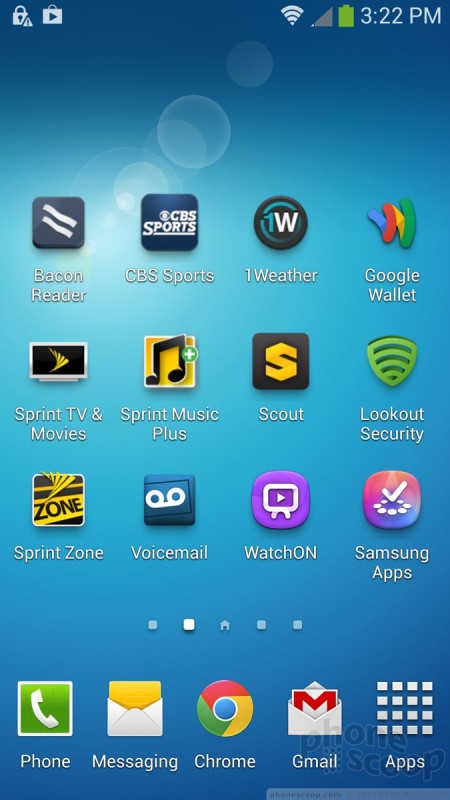







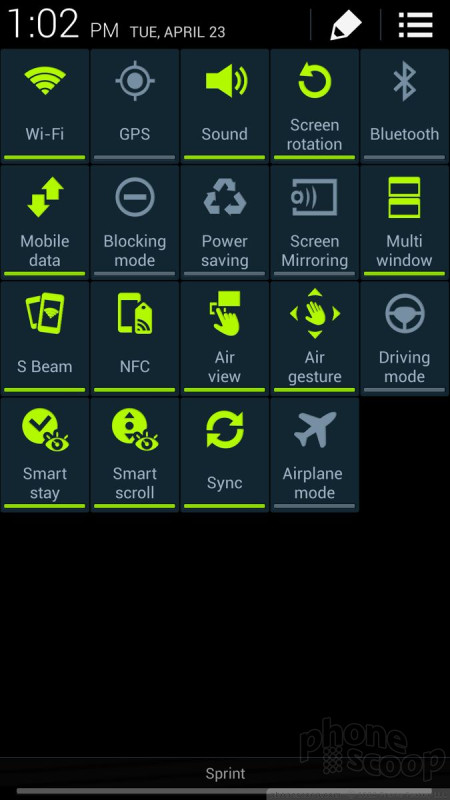


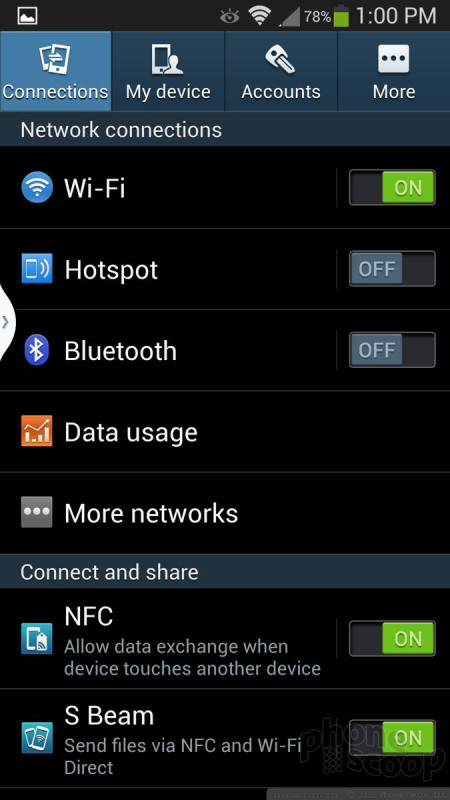



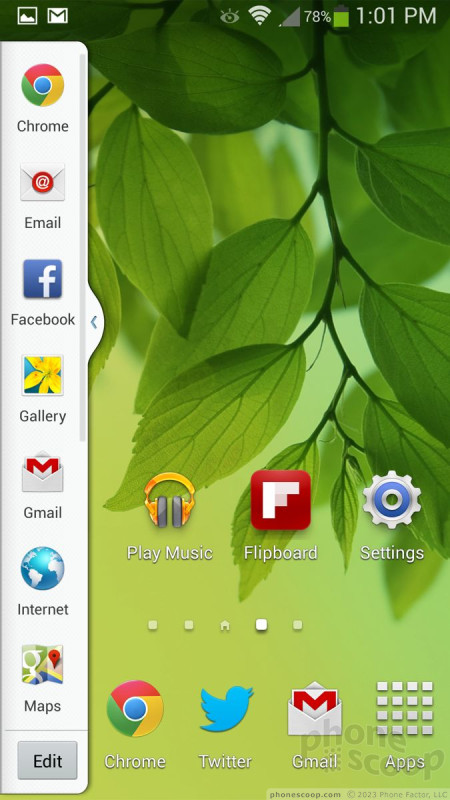





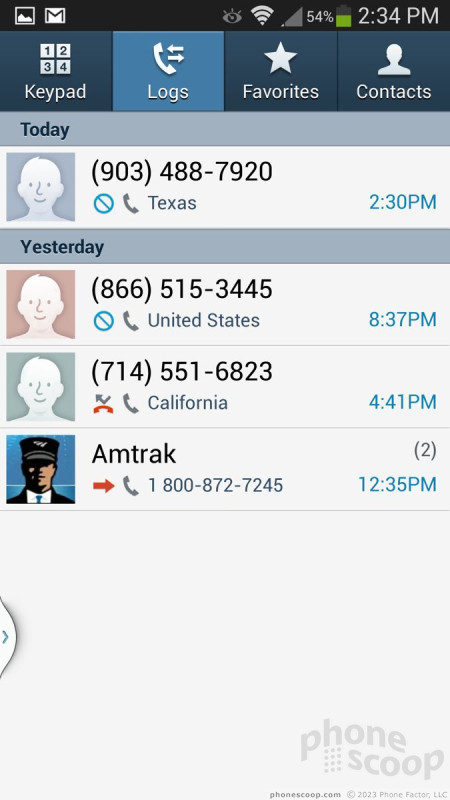




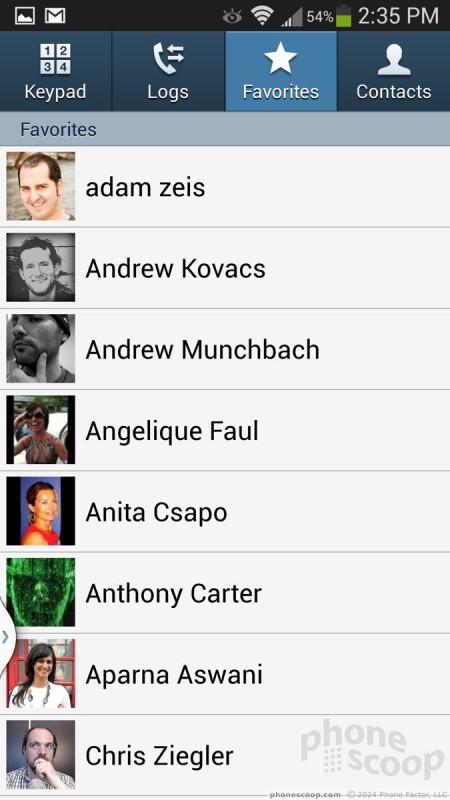



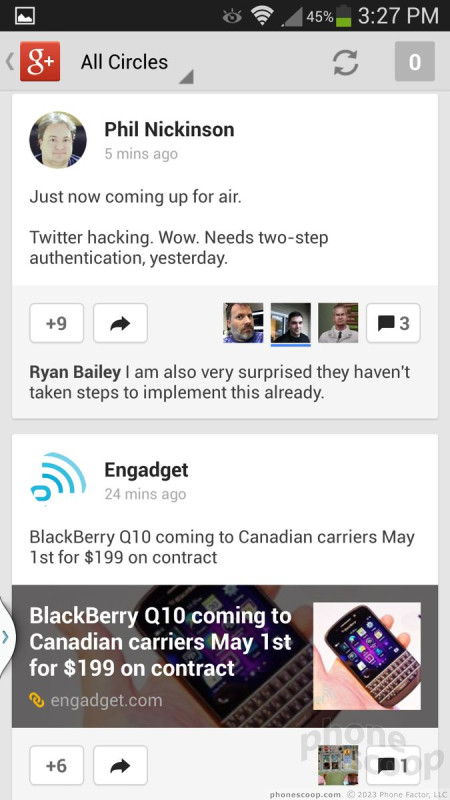




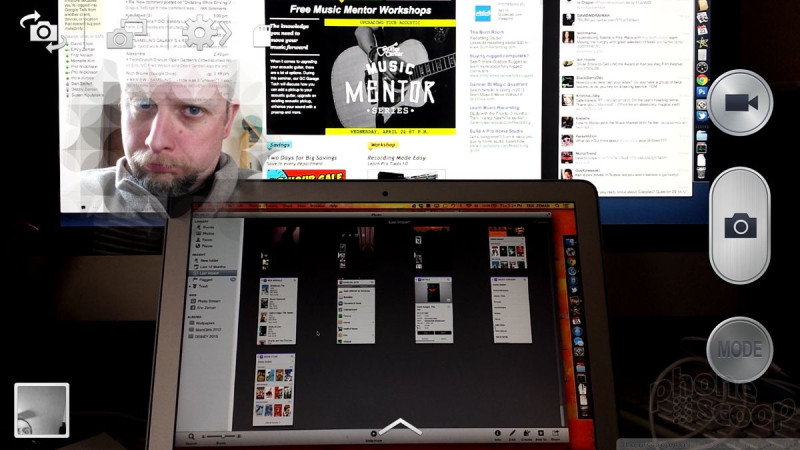




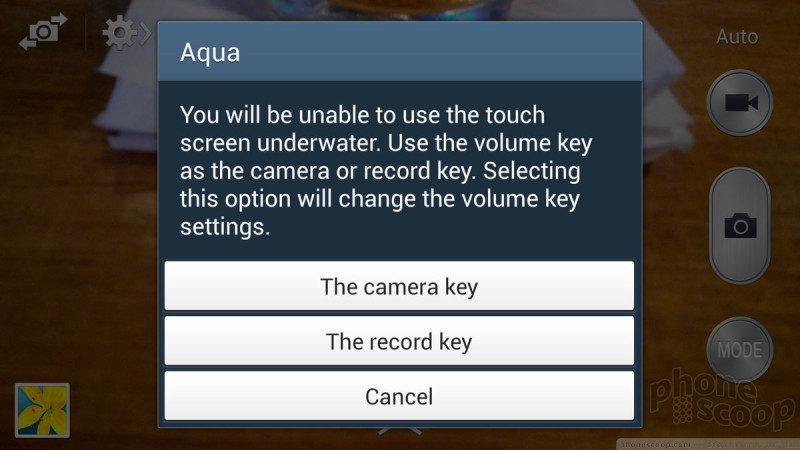


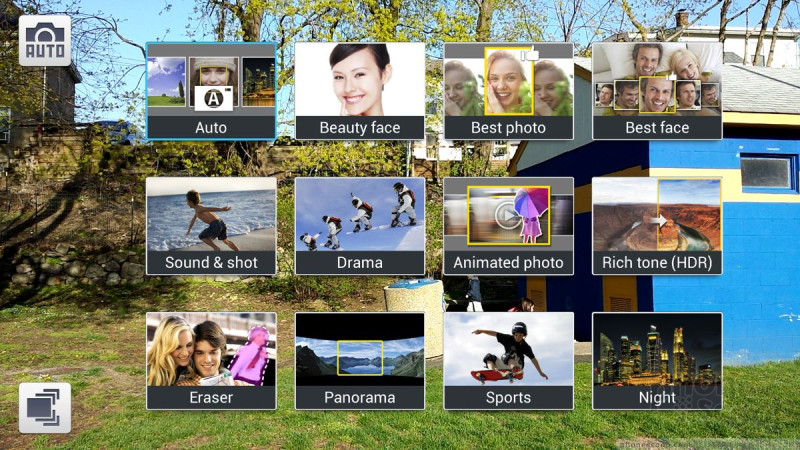




















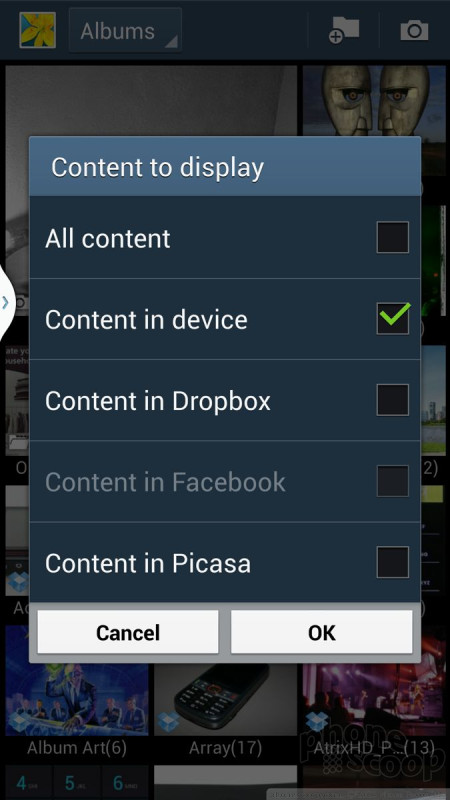








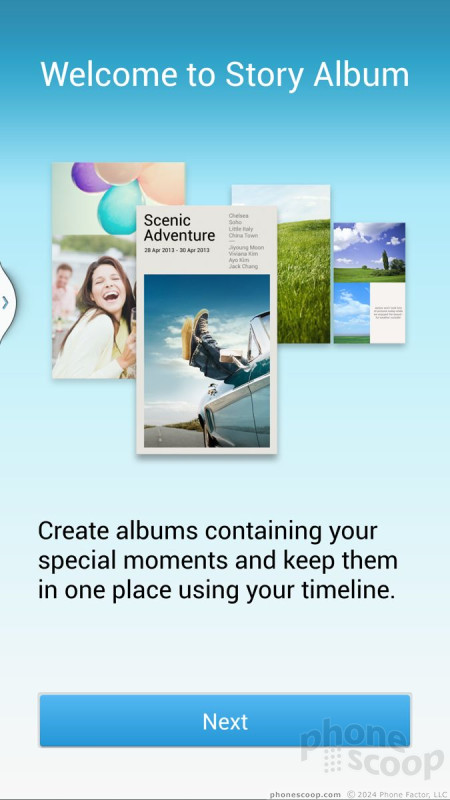









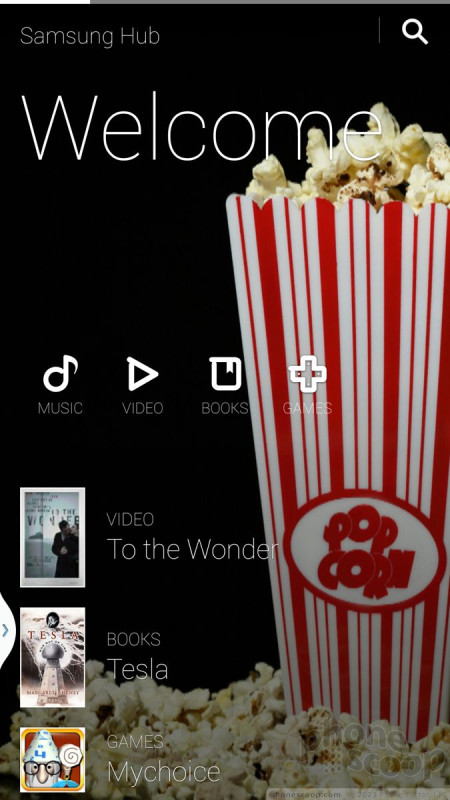








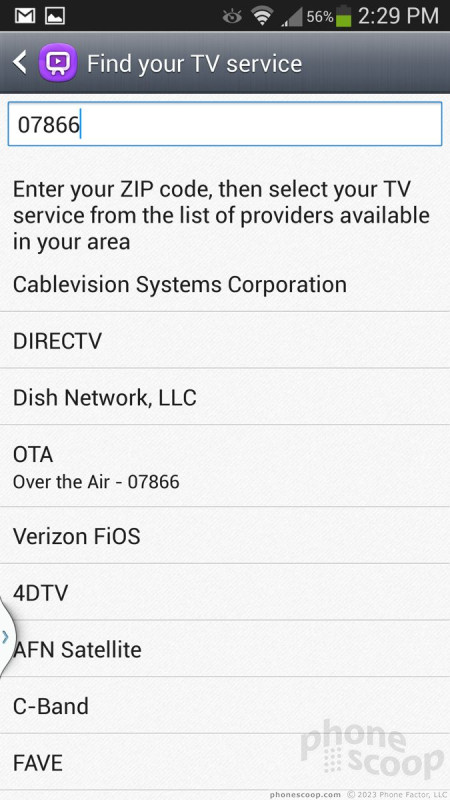










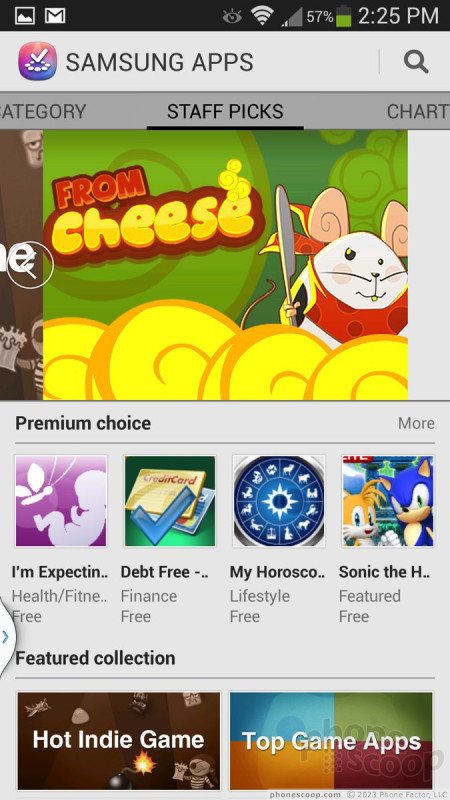



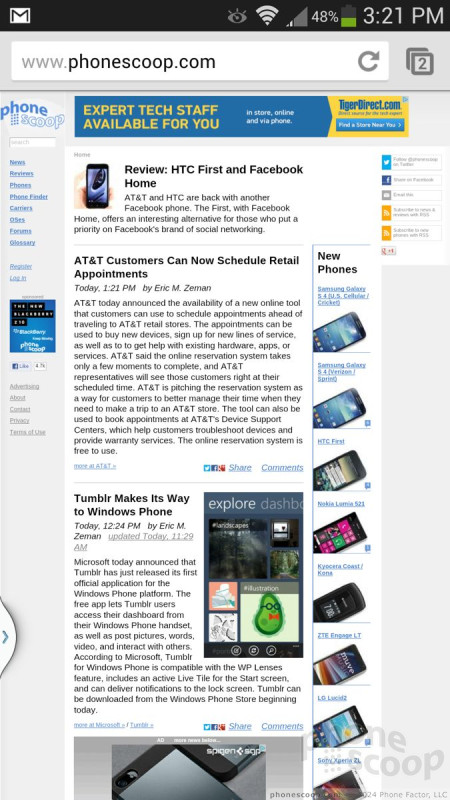




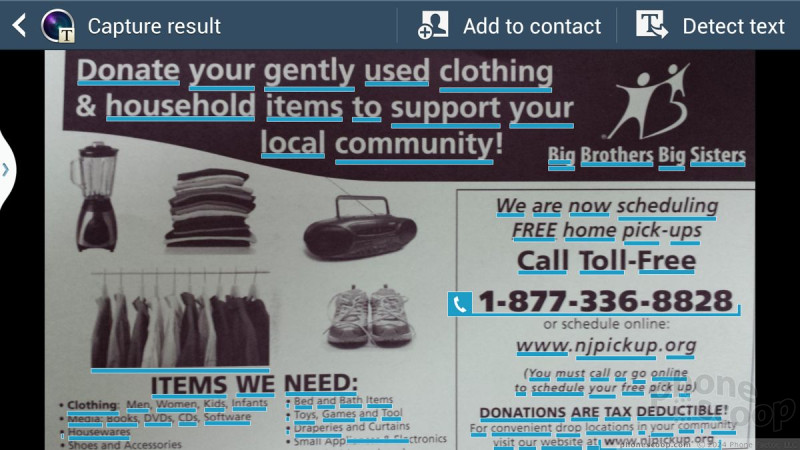


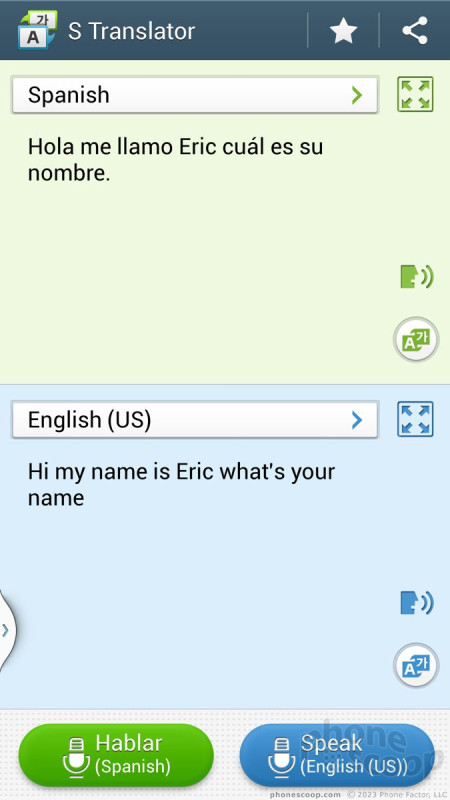



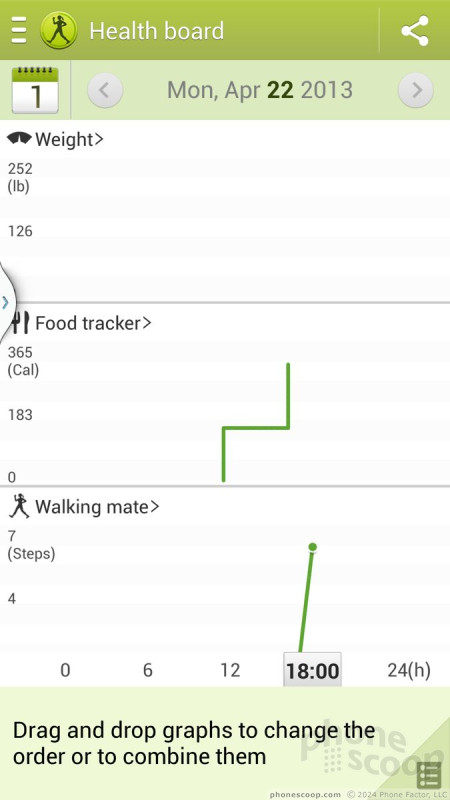



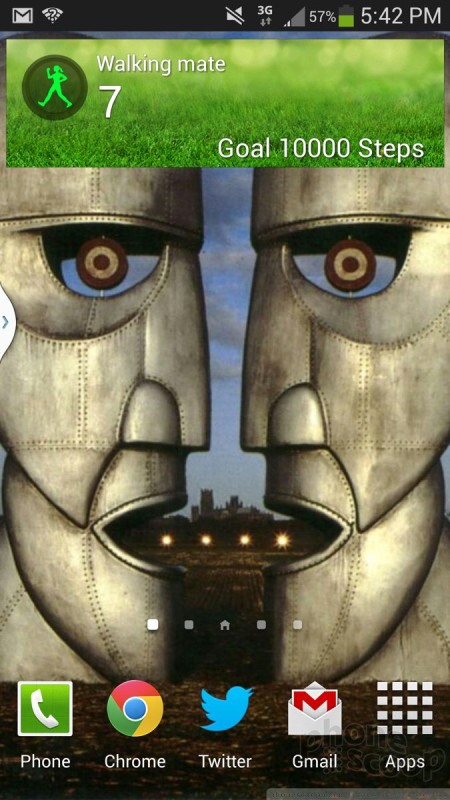




 Hands On: Samsung Galaxy S4 Active for AT&T
Hands On: Samsung Galaxy S4 Active for AT&T
 AT&T to Sell Galaxy S4 Active June 21 for $199
AT&T to Sell Galaxy S4 Active June 21 for $199
 Samsung Galaxy Active Is a Tougher S4
Samsung Galaxy Active Is a Tougher S4
 Samsung Galaxy S 4 Active
Samsung Galaxy S 4 Active










