Review: Samsung SYNC
Dec 28, 2006, 3:36 AM by Eric Lin
Our in depth review of Cingular's slimmest 3G phone yet.
Form
Is It Your Type?
Cingular had a rocky start launching its 3G service. Although the network was capable of high speeds from the beginning, the first round of 3G handsets were not. It took another round of handsets to take advantage of Cingular's HSDPA advancements, and a third round introduced this fall finally brings slim designs and modern features to the 3G network.
The Samsung Sync is the flagship of Cingular's 3G. It is packed with a number of high end features and is the first handset to take advantage of Cingular's music service as well as offer high speed access to the 3G network.
Despite all this technology, it is easy enough to use that its appeal is not limited to gadget geeks alone.
Body
At first glance the Sync looks large. Especially when compared to the majority of Cingular's 2G lineup, and even when compared to svelte high-end EV-DO handset like the VX8600 or Drift. However a closer comparison reveals the Sync takes up about the same amount of volume as these other phones, only it is smooshed into a flatter, wider shape. Although the shape doesn't evoke the thinness of the RAZR, it follows the same design strategy.
The thinner shape means the Sync sits nicely in your pocket - it does not produce a bulge or poke against you like smaller but thicker handsets do. Samsung also makes use of the extra width created by the slim profile, packing the inside of the clamshell with a large QVGA screen as well as a very large keypad.
The Sync feels nice in your hand when closed. The outside edges are all gently rounded, making it easy to grip despite its width. It is an easy shape to wrap your hands around and the whole unit feels solid as you grip it. Part of this is also due to the weight of the Sync. While the majority of the handset is plastic, it does not feel light or cheap.
There is a solid thunk as you open the Sync. Its hinge is wide, eliminating any wobble one might feel opening some phones. After a week of heavy use, the plastics still feel tight and there are no creaks in the hinge or anywhere else. Every aspect of the body feels solidly constructed.
While the phone is easy to grip closed, it is not so easy to grip open. It is a little wide to hold comfortably in use. This problem is exacerbated by the fact that Samsung placed the antenna along the bottom edge of the Sync, so you cannot wrap your hand around the bottom half without degrading reception. Instead you must find a way to wrap your hand around the middle of the open clamshell. This eventually proved too awkward, forcing us into using a Bluetooth headset full time with this phone.
Keypad
Each key is large and slightly raised from the surface of the keypad. Although the keys are barely raised enough to see the difference, there is a large enough space between each one to feel the change. The D-pad is surround by a ring that is equally subtle, however the center select key is raised enough that it is easy to hone in on by feel alone. Each press on the keypad has a nice click to it, giving the impression that the keys are traveling much further than they really are when you press them.
It is not often we say this, but the keypad on the Sync might be too large. The ham-fisted will be especially pleased by the large, generously spaced keys, however nimble-fingered texters could be frustrated by them. It is not easy to hold the phone in one hand and text; instead it is a two-handed affair.
There are only two side keys on the Sync - a volume rocker on the left and a multimedia key on the right. The volume rocker is easy to feel without looking, however it is placed lower than normal along the length of the phone. You may find yourself turning the volume up thinking you're turning it down.
The multimedia key is frustrating. Not because it's difficult to press but because it does too many things. Pressing the key brings up a dialog box for three different shortcuts: media player, camera, and profiles. Which means that getting to any of these applications by using the media key will require additional clicks and in the case of the camera, a long wait as well. There is no way to assign this key to just one of these choices.
Three S's
Screen
When you open some phones in the dark, the light from the screen is blinding. Even with brightness turned all the way up, the Sync's screen won't blind you in a dark room, yet it is still readable in direct sunlight. Although it may not be exceptionally bright, the QVGA display is large and sharp.
The external display is a large color display that is largely under-used, except with photo caller ID. Most notifications as well as the clock are displayed as small color graphics on a black background. Although it is not visually exciting, it is easy to read.
Signal
Just like the BlackJack we previewed recently, the Sync does a good job of holding onto a signal even in particularly weak coverage areas. We never saw a "no signal" status message, but there were a few places where we only got one bar of 2G coverage. Normally 3G coverage was strong, even indoors. We did notice that even though the home screen often said we had 3G coverage that the Sync would could not maintain it with extended data use. The Sync would often resort to EDGE, even when streaming a short video. As with the BlackJack, as signal strength decreases, the phone switches to 2G instead of dropping the signal.
The Sync passed the vault test with flying colors, we were able to do everything from check our mail to make phone calls, though in the farthest corner of the vault the Sync did switch to 2G mode.
Sound
The Sync's audio experience does not live up to the same high standard the screen sets for the visual experience. The loudspeaker is not very loud. In fact we would regularly miss phone calls, even in relatively quiet cafes, because the phone could not be heard with the ringer set at top volume. The vibration is not very aggressive either, so you cannot rely on it to alert you unless the Sync is in a very tight pocket.
The earpiece is sufficiently loud but suffers from poor sound quality. Voices sound muffled and there is some static. At first we chalked this up to poor reception, however calls sounded normal using a Bluetooth headset, which leads us to believe it is speaker.
It is also worth noting that Cingular and Samsung did not include a wired headset (mono or stereo) with the Sync.
Battery
With average use the Sync will go three days on a charge. We were impressed that frequent use of Bluetooth or high speed data (or even both together) did not decrease battery life significantly, knocking off a few hours at most. The battery indicator was accurate and went down smoothly over time instead of jumping or falling off suddenly.
Basics
Menus
Samsung has given their interface an overhaul since we last reviewed the t509. They have added a number of new tweaks that make the Sync easy to use. Unfortunately it isn't all better, as Cingular's control of the main menu and its organization have further obfuscated some useful applications.
On the home screen, Samsung has a added an options menu similar to Sony Ericsson or Motorola's JUIX phones. This provides shortcuts to oft used functions like Bluetooth, the alarm clock and email.
Once you are in the menu system, navigation is usually consistent. The right softkey steps backward, the center select acts as select, stepping forward, and the left softkey opens an options menu if available. If not, the left softkey duplicates the select function. The only exception we've found to this is the message composition window, which completely breaks this model.
The main menu first gets you acquainted with the speed of the Sync. Zipping around the nine icons gives you an idea just how fast it is. Its speed comes in handy because sometimes you have to go through a number of levels before reaching what you are looking for.
The top level is dominated by Cingular services: web, content shops, video and music. While this makes it easy to jump to video clips, it means other things, like the calculator for example, are buried 3 levels deep in the My Stuff folder.
Other than having to bury applications, Samsung has continued to try and expose as many options as possible to reduce the number of clicks it takes to complete a task. In menu, the selected option is not only highlighted, its text size is now larger to draw further attention to it. When a menu item is selected, the first four options that would normally be in the next menu are displayed, often saving you a few clicks when navigating around.
Samsung has obviously paid quite a bit of attention to fonts and text on this revision, taking advantage of the screen's increased resolution. They have used a new smooth, easy to read font in a variety of sizes throughout the menus. This increased legibility and usability significantly.
Calls / Contacts
Calling features all work as expected. In a call, the center select button activates speakerphone, while the left softkey brings up a menu with additional options, including a whisper mode that lets you talk softly into the handset.
A quick press of the down key brings up the contact list, which can be sorted by multiple letters to quickly find a person. If a contact has multiple numbers in the entry, there is no indication of this until you press select and view the contact card. Only the mobile number, which is the default, is displayed. Samsung did not use its sub-menu preview trick here, though this really could have benefitted from it.
They did however add a neat shortcut to people's mobile phone number from the home screen. If you T9 in the first few letters of a person's name from the home screen, you can use the options menu to select "easy search." This displays a list of matching contacts, and you can select one to call. This is similar to the quick lookup found on Windows Mobile Smartphones, only it requires an extra step and is a bit more limited.
Contacts can store an immense amount of information. Up to 4 phone numbers, 2 email and street addresses and more. You can even add IM buddy names that will be associated with the integrated IM client. Each contact card also allows you to store customized ringtones and photo caller ID. Photo caller ID was difficult to find because it uses the same icon as the name fields and is labeled as caller ID with no reference to pictures. The Sync even makes entering email addresses easy by filling in the @ for you.
Messaging
Hitting up on the D-pad from the home screen brings up the new message compose window. A single screen serves as the sole message window no matter what type of message you want to send. You are shown an address and a text box. Even if you choose to address the message first, you will be taken to the address screen again before sending, so you quickly learn to wait and scroll down to the text window.
If you only type text, you can send an SMS. However visiting the options menu lets you add more fields to create an MMS. Any type of message can also be sent to an email address as well. This makes sending off photos to flickr or text to blogs painless.
On the second screen, you can address the message to any phone number or email address. You can start typing a number in one of the fields, or hit the left softkey to choose from a number of list. You are given a list of the last three people you sent a message to, and access to your call logs as well as your contact list. Every time you choose a contact from your phone book, you are asked to select from a list of numbers and email addresses. This task is not confusing, but it is tedious.
Reading messages is simple. From the alert box that pops up on the home screen, or from the shortcut key, you can go right to the inbox. Everything works as expected except that if you don't want to go back to the inbox to move between messages, you scroll between them using the * and # keys instead of right and left on the D-pad. This takes some getting used to and will unfortunately remain awkward since you need to move your hands from the navigation cluster at top to do this.
Extras
Camera
Between having to select the camera from the media shortcuts (as mentioned earlier) and then waiting for the viewfinder to start, nearly 5 seconds will elapse. This is not good if you expect to take a lot of candid shots.
If most your pictures are not time sensitive, you still may have some problems with the Sync. We had a difficult time taking pictures one-handed. Even though the camera is not auto-focus, it still takes a while to snap a picture, which led to many blurry shots. Though, the Sync is well balanced, it is too wide to hold steady with one hand. After a number of blurry shots, we learned two hands were necessary.
The viewfinder is full screen by default. As with many clamshell phones, this means the viewfinder is portrait even though the camera is in landscape orientation. However, it can be changed to more accurately frame the picture.
From the viewfinder, the D-pad can be used to adjust the digital zoom and exposure, and the options menu provides access to all the other usual adjustments. Each option in the menu is also assigned a shortcut on the keypad, allowing you to make most adjustments without going into the menus if you can memorize which number corresponds to which setting.
After snapping a picture, it takes about a second to save and bring up the review screen. Here you can send, use, or edit the photo you just took, or just return to the viewfinder. The Sync takes about 3 more seconds to re-start the camera to return to the viewfinder.
Gallery
The Graphics folder in My Stuff is used to access all pictures stored on the phone or memory card. There are separate tabs for each location, but switching between the two is easily done with the D-pad. Pictures are displayed in a list view that displays three thumbnails at a time. Even though the gallery generates thumbnails for each photo every time the application is started, scrolling through pictures is still very fast.
From either the list view, you can send, move, rename and delete pictures. Each of these operations gives you the option of working with one picture, or many. When viewing a single picture, additional options appear. You can zoom and pan around the photo to inspect details, or view a folder as a slideshow, oddly neither of these can gives you the option of viewing the photo full-screen in landscape orientation.
There is also a built in editor that is fairly advanced. Not only does it allow you to rotate or crop the photo, but you can make adjustments and even apply filters to them.
Photos
The Sync almost makes up for the long delay waiting for the camera to start and the slow shutter speeds with some crisp, accurate pictures. If you can manage to hold the phone steady while taking a picture, you will be rewarded. The Sync scored 20/40 eyesight on the vision test, and has very accurate colors in daylight. In the dark the color accuracy is washed away, but the Sync still takes decent pictures despite the lack of a flash.
Browse / Customize
Browser
The Sync comes with the Access NetFront 3.3 browser. This browser allows you to visit both WAP as well as regular HTML sites. It renders either type of site quickly and does a good job of fitting desktop sites into a single-column view. If this does not work, there is a desktop view with horizontal scrolling as well.
Because NetFront can use either WAP or HTML, you will often be taken to desktop sites if websites use browser detection to determine which site to show you. Although the browser supports quite a bit of Javascript, it does not fully support AJAX so sites like the desktop version of Gmail do not work properly. A wise surfer would use mobile-specific URLs when browsing on the Sync. Not because of the amount of time it takes to load these sites - browsing over HSDPA is remarkably fast - but because mobile formatted sites simply work better on phones.
Customization
Although you are locked into the black and orange menu theme with the Sync, almost everything else is customizable. You can use your own pictures (in .bmp or .jpg) as wallpaper, including on the external display. You can also use your own mp3s for ringtones, as long as they are smaller than 600k in size. Unfortunately customizing message alerts is not as simple. This is a shame since the included alerts, as well as the included ringtones, are disappointing.
You can also customize the home screen shortcuts assigned to the four directions on the D-pad.
File Management
All files, whether they were transferred to the phone or purchased or created on the phone are accessed through the My Stuff application. Each type from photos, to music to Java applications is sorted into its own folder. From there you can access all the files as well as do any sort of standard file management.
Other
Clock
The Sync keeps the external screen off to save battery, so to check the time you'll need to press on either volume key for a few seconds until the screen comes back on. A number of clocks can be chosen for both the external and internal screens. The default external is by far the most visible, but there are many better options for the internal home screen. Once in the menus, there is a small strip that often displays the time, but it is not always visible. For instance it is not displayed when composing a text message or during a call.
Java
We had to go back and double check our results after running JBenchmark's battery of tests on the Sync. But running additional tests did not improve its Java performance, even after a re-start. The Sync has extremely disappointing Java performance, even for a mid-level phone. On the MIDP 1 battery, it scored an 880. The Nokia 3220, an entry level phone with a tiny screen, is the only handset we've ever tested that scored lower. In the MIDP 2 test it fared better scoring a 106. This is still lower than last year's mid range phones and about half that of this year's set. The 3D scores were also about half of this year's average as well.
Bluetooth
Bluetooth implementation is fairly complete on the Sync. It can send and receive almost any type of file. Applications, however, can only be downloaded over the web. We were even able to quickly transfer all our contacts to it by sending a multi-contact vCard, which many phones can't handle. Pairing the Sync with a computer and a headset was painless, and the Sync did a good job of sending sound to the headset whenever it was in range. Finally, the Sync supports DUN over Bluetooth. We were able to use the Sync as a modem with only minor hiccups.
Extras
As we said earlier, getting to most of the useful extras requires digging down through a number of menus, but everything from an alarm clock to stopwatch to notepad is there.
The music player is a rather simple affair allowing you to play MP3s placed in the Music folder or protected music transferred via Windows Media Player from a PC. Windows Media Player playlists can be transferred to the device from the PC, otherwise music can only be sorted by title, album, and artist. The music player will work when the phone is closed, however it cannot play in the background while you are doing anything else on the phone.
There are several music applications in addition to the music player, including billboard forums and the music recognition service. We admit we didn't spend too much of our free time using the music player, instead opting for clips of yesterday's Daily Show and Colbert Report from Cingular Video.
Video
You can watch this short video to get a better idea of how smooth the video clips are or how long the camera takes to start...
Or you can check out the full page on YouTube or Google Video for more sharing and download options.
Wrap Up
The Sync represents a significant step forward for Cingular's 3G line up, whether judging based on data speed, looks or performance. In addition to the how well it handles standard tasks, especially browsing, it also performs well on advanced 3G applications like streaming video. Sadly, it falls short on many tasks like music playback, photography and Java performance when compared to many 2G phones, let alone 3G ones.
Comments
Open/Close & Keypad Tones - Arghhhh
Otherwise the phone is great so far. I've only had it for a couple of hours, and I'm eager to use all the functions.
(continues)
There were a few "CONs" in the review, and I'd like to address a couple of them.
I will agree that some applic...
(continues)
I agree with your review 100%
wrong phone on home page












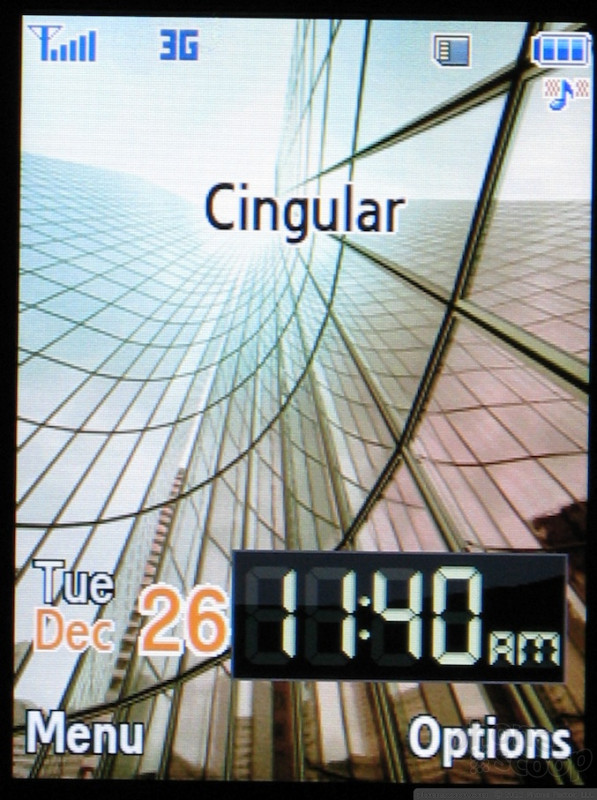








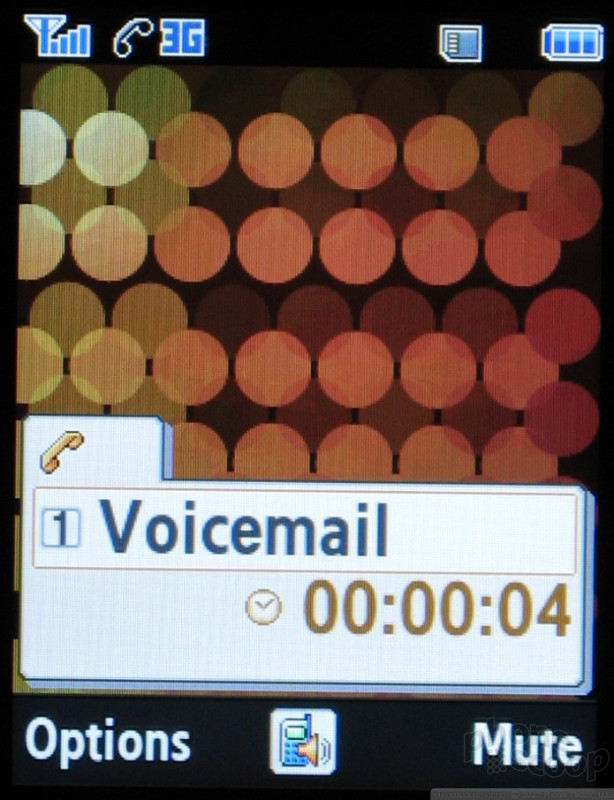







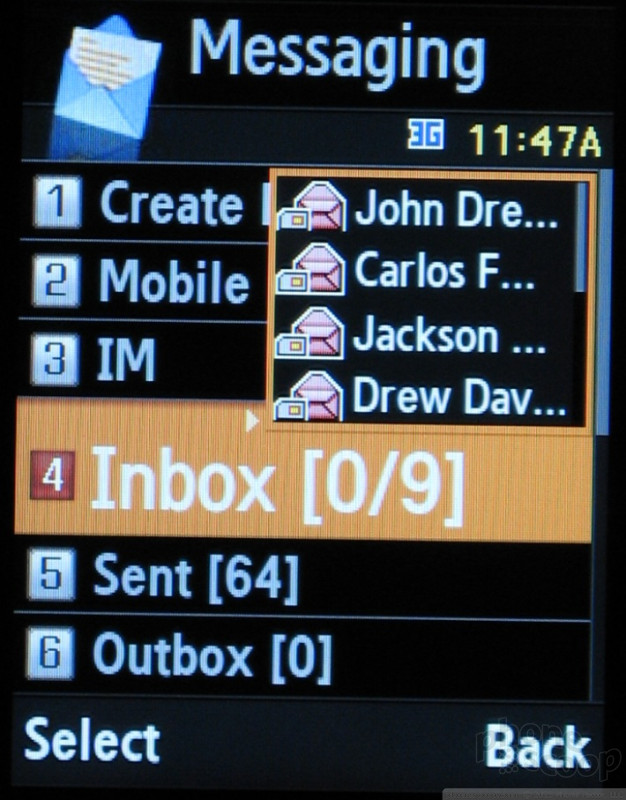














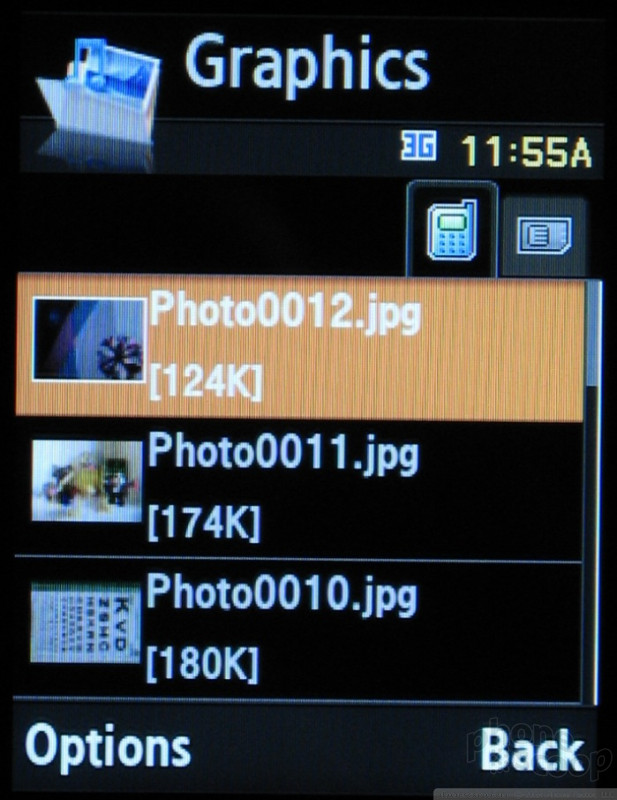
















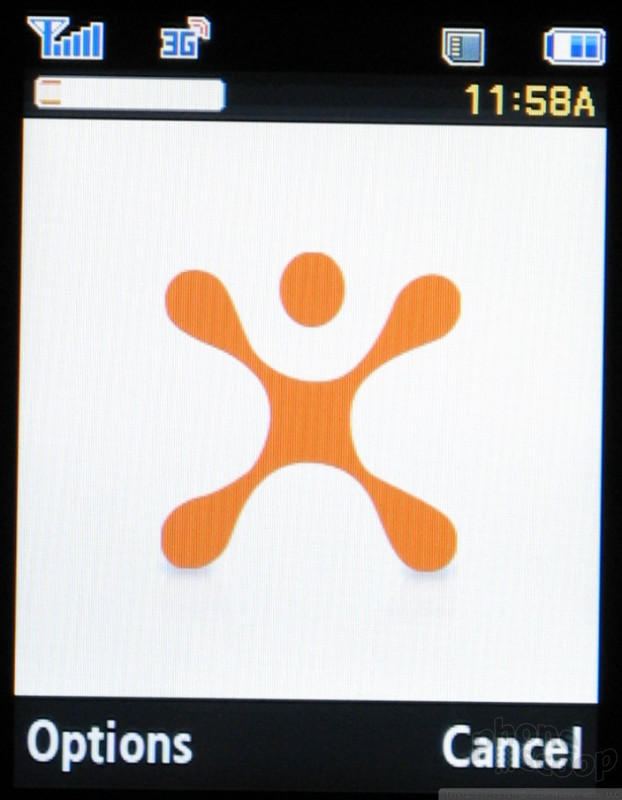






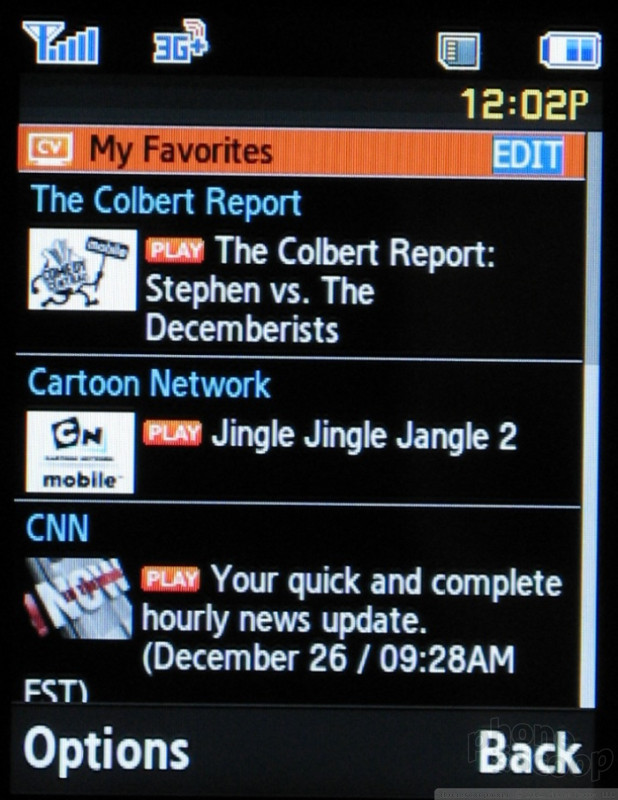







 Hands On with the Boost Summit 5G
Hands On with the Boost Summit 5G
 Samsung Puts its Best Camera Yet in the Galaxy S23 Ultra
Samsung Puts its Best Camera Yet in the Galaxy S23 Ultra
 TCL's Newest 5G Phone for US is Most Affordable Yet
TCL's Newest 5G Phone for US is Most Affordable Yet
 OnePlus' New Mid-Range Phone Has a 108 Megapixel Camera
OnePlus' New Mid-Range Phone Has a 108 Megapixel Camera
 Samsung Launching Two New Affordable 5G Phones Today, Too
Samsung Launching Two New Affordable 5G Phones Today, Too
 Samsung SYNC SGH-A707
Samsung SYNC SGH-A707






