Review: Nokia 6126
Sep 8, 2006, 1:38 PM by Eric Lin
An in-depth review of Nokia's new flagship feature phone. Find out how this stylish GSM clamshell stacks up. Updated with a video review.
Form
Is It Your Type
Nokia has only recently cozied up to the clamshell, so it has taken them some time to find a design that is both stylish and exhibits the clean functionality so common in Nordic design. Their first designs were simple and clean, but rather clunky. The 6126 is the first clamshell from Finland to have the refined look and feel Nokia is known for.
Although it is difficult to overlook the improved style of the 6126, the improved interface deserves equal attention. This is Nokia's first phone for the US to feature series 40 version 3 and with it, cleaner, easier to use menus and an active standby screen similar to the one on S60 smartphones.
Good looks and a powerful, easy-to-use menu system make this a phone just about any user can feel good about.
Body
The moment you take the 6126 out, it will begin to attract attention. It is a looker, but not in the "ohhhh shiny" trendy way so many of today's fashion phones are. The 6126 is more like a fine tailored suit. It is elegant and its clean lines exude good taste and will look good long after other the finish on other phones have tarnished.
Nokia took a page out of the RAZR's wide and slim design book when creating a new flip form factor. However Nokia definitely made this phone their own instead of copying the RAZR outright. The body is slightly thicker, but Nokia uses that extra depth to round off the edges. The radius of the edges along with the soft touch finish of the 6126 make it extremely comfortable to hold, even for extended periods. In a twist of luck, Motorola made these same changes for the new KRZR design. Though the two phones look nothing alike, they are both clearly heading towards what will be considered a new standard for clamshell design.
The external surfaces - other than the space dedicated to the external screen and camera - have a soft rubber coating which is flat in some places and textured to look like leather in others. This coating makes the phone warm to the touch, it is not just comfortable, it is nurturing. It makes you want to hold the phone. The Motorola PEBL had a similar quality, and like the PEBL or the Helio Kickflip, the 6126 has a playful opening mechanism that makes you want to fiddle with it constantly.
The 6126 has a push-button opener similar to the i860 for Nextel. However the 6126 opens slowly and smoothly instead of practically flying out of your hand. It can be opened manually as well and we found ourselves opening it the old fashioned way about half the time, even after using the 6126 for a few weeks.
Because of the opening mechanism, there is a bit of resistance when closing the phone. However it is not difficult to do, it just feels a bit different than closing most other clamshells.
The inside of the phone is shiny black plastic surrounded by silvery metallic rings. The huge QVGA display takes up the majority of the upper half while an equally large keypad takes up most the lower half.
Keypad
The body of Nokia clamshells may have evolved with the 6126, but the keypad is still the same. That is not necessarily a bad thing. We have no complaints with this keypad design, it is large enough for fat fingers yet still sized well for our small hands to move over quickly.
The keypad is a grid of plastic rectangles that butt up against each other. Each rectangle has a raised section in the center that allows you to feel out the keys as well as create a valley distinct valley between them. With a little practice it is easy to use the keypad without looking.
The D-pad is a large concave area with a separate select button in the center. It is easy to use by feel, and large enough that you never hit the wrong key by mistake. On each side of the D-pad are the softkeys and send / end keys. There is no tactile cue that these keys are there, or that each large area is two keys, yet it was never necessary to look at these keys to use them. The ridge that separates them from the d-pad provides enough feel for you to know exactly where they are.
On the right side are a camera and power key. The power key acts as a shortcut key with a quick press and a requires a much longer press to turn the phone on or off. It requires enough pressure to press that not only did we not turn the phone on or off by accident, but we never even triggered the shortcut menu without intentionally doing so. The camera key is equally resistant to accidental presses, so you will not fill up your memory card with accidental pictures of your pocket or purse.
On the left is a volume rocker. Unfortunately it does not live up to the rest of the buttons. While you can feel the rocker itself, it is impossible to tell which end of the key you are pressing. Thus we often turned the volume down when instead we were trying to turn it up.
Three S's
Screen
We do not use the term brilliant often, but few other words accurately describe the QVGA screen on this phone. The internal display is large crisp and easy to read under all lighting conditions. The external display is also quite large and bright. Unfortunately it is likely these bright screens are partly responsible for the 6126's mediocre battery life.
Signal
Considering it has an internal antenna, the 6126 performs significantly better than most phones, let alone those without an external aerial. The 6126 worked deeper into dead zones than most phones, and also re-acquired a signal quickly when coming back into range. It passed our bank vault test, but not completely. The 6126 was able to make a call and hold a signal from the vault when close to the door. These calls were remarkably clear as well. However it was unable to get a signal from deep within the vault.
Sound
The loudspeaker for ringtones and speakerphone, which is down by the mouthpiece, is actually quite loud. We never had a problem hearing the phone ring while in a pocket. This impact is enhanced by the strong vibrating alert as well. The internal speaker might be as loud as the speakerphone, but unfortunately it is so difficult to place the phone properly against the ear that there is no way to tell. Normally phone lids have some ridge to help you place the speaker by your ear or are shaped to help you fit the phone on your ear correctly. The 6126 lid is a large flat expanse that makes it difficult to hold properly against your ear.
Battery
Do not leave for the weekend without your charger. The 6126 gets between 1.5 and 2.5 days of use on a charge. Talk a little too much, and you'll start to hear the single beep warning you the battery is getting low. Considering the huge screen and other power drains on this small flip phone, the battery life is actually pretty decent, but it is not good enough for a long weekend.
Basics
Menus
Series 40 is probably one of the most well known, and well loved interfaces on mobile phones. But on recent models, Series 40 version 2 was starting to get long in the tooth. As Nokia added more and more features, the menus got more and more complicated.
The 6126 is one of the first phones for the US with Series 40 version 3. While most of the menus look the same, a careful observer will note that everything has been overhauled and rearranged to streamline clicks. The number of clicks to get to almost anything has been reduced.
The only exception is actually in the main menu, where a few items like the Organizer applications that were once at the top level have now been moved. The organizer is now in the My files menu, which stumped us because we never considered the timer or to-do list our 'files'. The alarm clock is also hidden in there.
Instead of placing the media and organizer menus at the top, useful spots in the main menu have now been taken over by less than useful applications like audio messaging (voice MMS) and a usage monitor (which could win a prize for least self-explanatory application).
The icons in the main menu can be re-ordered, but items hidden in submenus cannot replace the top menus. Fortunately Nokia solves this problem with a new tabbed layout. Like the layout made popular on Verizon's main menu, this option lets you scroll through each of the main menu items and lists all their items beneath.
You may find yourself skipping the main menu altogether, because the home screen can be configured with so many shortcuts. As on past Nokias, the home screen can be customized with a shortcut for each direction on the D-pad and both soft keys. If that's not enough one of the shortcuts can be set to the "Go to" menu - a list of more shortcuts that you can customize.
Version 3 adds yet more shortcuts to the home screen by giving you the option to use an active standby screen similar to the one on S60. On Series 40, Active Standby includes a carousel of 7 application shortcuts, a music player status menu, calendar, and an alerts box. In addition to all these shortcuts, the soft key shortcuts are still active as well.
The only draw back to active standby is the text in one of the modes. Active Standby has 2 modes - standby and active (it's obvious from the name, right?). In standby mode shortcuts and status are displayed but can't be used. In this mode the status text is a practically illegible black text with white outline. In active mode, when you can use the standby screen, text is white on dark grey and is quite legible in all conditions.
Once you get past the home screen and main menu into the applications, the improvements in version 3 of this interface are not immediately obvious, even though you are staring right at them. That is because the interface still looks like Series 40. In every application, the left soft key opens an options menu, the select key triggers the default action, and the right soft key goes back. But the moment you try to do something, you'll start to think "I don't remember it being this easy before."
Tasks, especially advanced ones, take fewer clicks and are now far more obvious than before. Nokia deserves credit for making applications easier for experienced users and novices alike.
Calls / Contacts
All calling features work as expected. When in a call, the right soft key activates speakerphone, the left calls up other in-call actions, and the select key brings up the main menu, allowing you to check your calendar, look up contacts or do most any other task while on a call.
The contacts application is a simple list of names at first glance. Typing in a name, especially more than the first letter, quickly sorts through the list. Selecting a name opens a summary of all the information for that contact, including multiple phone numbers, emails, street addresses and more.
Adding a contact, you a presented with a simple screen asking you for a name and phone number. If you want to add any additional information, you can do so by selecting the field from the options menu. Experts can quickly choose on an extra field to add it, and novices are no longer daunted by a huge list or multiple tabs of contact fields.
Messaging
You are alerted to incoming messages, first by a dialog on the external screen, and then by a second dialog on the main screen giving you the option to view the full message and act on it or just ignore it. Messages displayed in the inbox are stored in the phone's memory, which leaves plenty of space for many SMS.
Composing a new message is still as simple as clicking left on the D-pad from the home screen. The new message dialog is as simple as the new contact one, with two fields to address and compose the message. The address field is selected first, which is quickly becoming a new standard, and not necessarily one we prefer ourselves. You can enter in a phone number or press select to go to a menu of different contact lists: recently texted, recently called, all contacts, etc. Writing the text itself is clear and easy, as the T9 works quickly and a majority of the screen is dedicated to the text field.
The MMS composer uses the same field entry type dialog and is one of the friendlier ones we've seen from any manufacturer.
Extras
Camera
It takes less than 2 seconds for the camera to launch after a quick press on the side button. The viewfinder is full screen with very simple controls. For the first time we can remember, the full screen viewfinder on a clamshell actually matches the picture you will take. The sensor is oriented vertically just like the screen. This allows you to frame your pictures perfectly even if you do have to hold the phone horizontally sometimes.
The D-pad is used to control the simple functions. Up or down changes the digital zoom, while left or right changes the mode from photo to video. The video options are equally limited, and equally easy to use. You can even zoom while shooting.
White balance and brightness are automatic, though a night mode can be activated. It did not work very well when we tested during a night out - most of the pictures came out black, and those that didn't merely had indistinguishable shapes in the blackness. The camera also features a self timer, multi-shot mode, and image effects.
After a picture is taken, it takes anywhere from one to four seconds to save to either the phone memory or a memory card. Following that, the picture is displayed on a review screen. From that screen, you can delete the picture, send it, save it to a contact or even zoom in on it. If you want to snap another picture, you can either hit the right soft key or wait for the software to return to the viewfinder automatically. You can manually set the delay before the camera returns to the viewfinder.
Gallery
The gallery is closer to what you'd expect from a smartphone than from Series 40. It will compile a list of pictures from any folder on the phone or on the memory card - including folders of pictures from other cameras or those copied to the card from a computer.
It generates a thumbnails of all the pictures in a folder impressively fast. There was no discernible delay - even with folders of 50+ pictures. Thumbnails can be displayed in a list with file names and dates or in a grid view.
Clicking on a picture to select it brings up a larger view. This can be further enhanced by entering full screen view or zoom mode. In addition to viewing pictures, you can do the usual things like send them, move them, delete them and more.
However in addition to these common functions, you can also do things like adjust the contrast, crop the photo, insert another picture or text in the photo and more. About the only thing we were surprised you cannot do is rotate the picture.
Pictures / Videos
The camera has 20/50 vision without using the digital zoom. The zoom works impressively well considering it can be used at any resolution. Pictures from the 6126 have a pink cast to them no matter what lighting situation they were taken in. This makes blue skies look purple and gives all but the whitest whites an odd cast. Video is relatively smooth but is very pixelated due to its low resolution. The video suffers from the same pink cast as the still pictures.

3GPP / MPEG-4 format (viewable with QuickTime)
Browse / Customize
Browser
The Nokia browser is still limited to WAP sites. You are not limited to a carrier's site - you can enter in the address of any mobile site you like. However you cannot browse even simple HTML pages.
When browsing WAP sites, the browser is very quick. It loads all the text before it starts download images, so you can usually start surfing even before the site has fully loaded. EDGE data and the large screen made browsing even more pleasant, but also made us wish for some html too, especially after using the new S60 HTML browser.
Customize
As with recent previous versions, Series 40 version 3 supports themes, which can change every aspect of the phone - from every screen to every sound. Many themes are already available for the 6126 because other version 3 phones with QVGA displays have been available for about half a year already.
In addition to themes, you can load your own custom wallpapers, screen savers, and your own MP3 or AAC ringtones.
File Management
Files stored on the phone can only be accessed through the application that is meant to access that particular file type. The applications can also manage the appropriate files stored on the memory card. However there is also an entry in the Apps menu that will let you manage everything stored on the memory cards, no matter what type of file it is.
Other
Clock
The time is always displayed in the upper right hand corner of the internal display, except when certain applications are in full screen mode. When using the phone it is easy to quickly glance up and check the time.
The time is displayed on the external display when it is active. After the phone has been shut for a short while, a screensaver will take over hiding the time and eventually the display will shut off altogether. Once this happens a press on either volume key will activate the display but not the backlight, which is fine for checking the time outdoors. A quick press of the power key will activate the display and the backlight, allowing you to check the time in the dark.
Bluetooth
Pairing the 6126 with any Bluetooth device from a computer to a headset was very easy. Once paired, the phone easily sent files or even acted as a modem with our laptop. Unfortunately getting the 6126 to work with our headset took more work. The two were paired easily, and the pairing process even let us select options like connecting automatically every time our headset was in range - a nice bonus for those with Bluetooth enabled cars. But the automatic connection does not work immediately after the two are paired. You have turn the phone's Bluetooth off and on again, then everything works well. Once the headset was connected, all sound was sent to it (though the phone itself also rang for calls), this allowed us to listen to the music player in an crackly AM radio mono even though the phone does not support A2DP.
Java
On JBenchmark's MIDP 1.0 battery, the 6126 scored 1882. This is a respectable showing - in the top 25% of all phones. Its MIDP 2 score of 226 was more impressive, both when compared to other brands and especially compared to past Series 40 phones we've tested. The 3D scores were 133 for high quality graphics and 262 for low quality. This is one of the most impressive performances for any 2G phone on the market; most 3G phones score better, however.
Extras
The 6126 has a new simplified alarm clock (all you do is set the time) which will sound even if the phone is turned off. There are calendar, to-do and notes applications in the organizer, and a calculator and other neat things like a translator in the Apps collection. There is also a music player, which will scan the memory card or the phone for any music files and put them in a track list. The player can work in the background, allowing you to listen to music while doing other things. Unfortunately it does not allow you to sort the tracks by ID3 tags or any other information at all.
Video
You can get a better look at some of the features, as well as the speed of the 6126 in the following video. You can watch it here...
Or you can check out the full page on YouTube or Google Video for more sharing and download options.
Wrap Up
The 6126 is a bit of a stunner. Although most people would not consider it the sexiest phone on the market, it is still a stylish, well put-together handset.
However the looks aren't the most impressive part. The fact that Nokia has designed one phone that can work for novices and power users alike is a true feat. Series 40 version 3 is a big part of this equation, so this may be true of many phones Nokia launches in the future. But the features as well as the software contribute to this deadly combination. There is quite a bit packed into this slim clamshell.
The only warning is that all these features come at a price - don't leave town without your charger. You'll need to recharge every other night at the minimum.
For now, most Americans will also pay a premium price for the 6126 itself - no national carriers are selling the phone yet. Some regional carriers have the 6126 for sale, and many resellers are offering the 6131 - a version of the phone for Europe and Asia that adds an FM radio and IR to the already long list of features.
However the FCC has recently approved hearing aid compatible version of the 6126 and a variant called the 6133 that are clearly meant for the US. We suspect this signals that a major carrier will pick this phone up soon.
Comments
Difference between Nokia 6126 and Nokia 6126h
If not, T-Mobile might get the 6133h...
Question about Nokia 6131
The 6126, 6131, and 6133 are all pretty much the same phone. The 6131 is just the version for Europe and Asia (where they care more about IR and FM) and the 6126 and 6133 are versions for the US< where the FCC is starting to m ...
(continues)












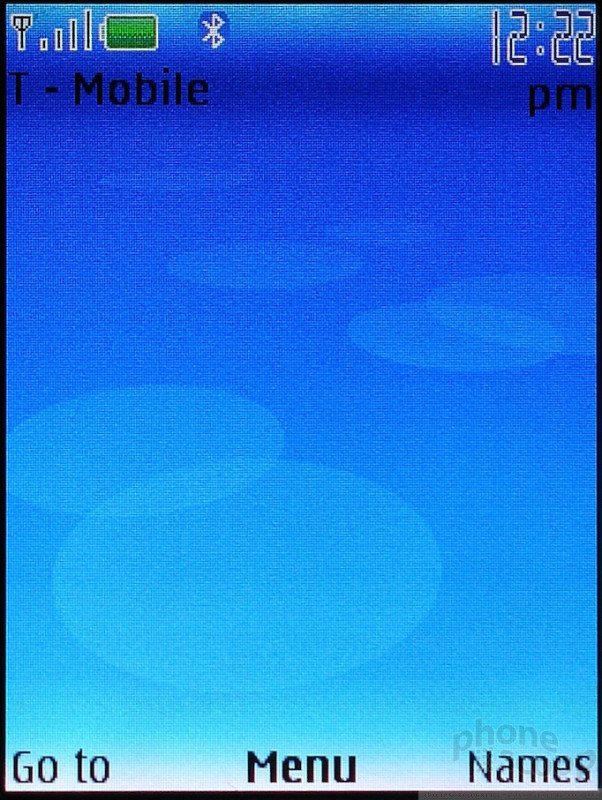














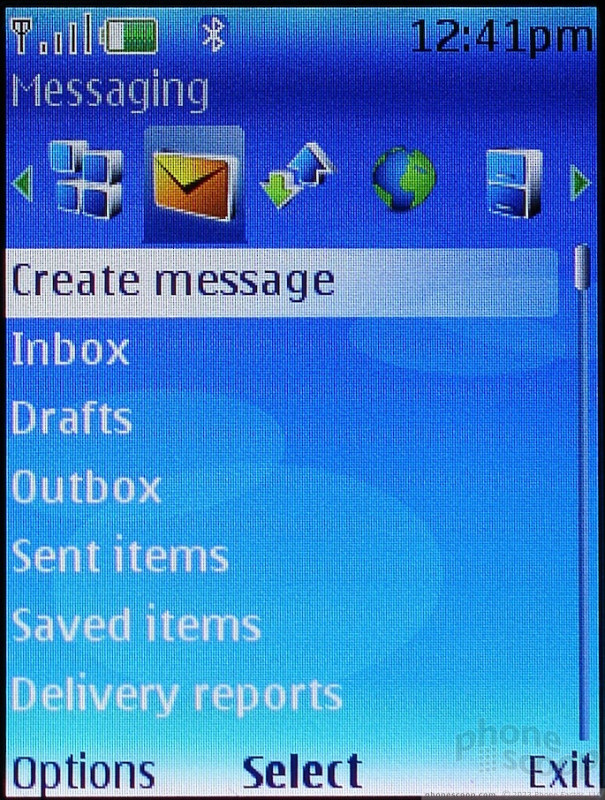




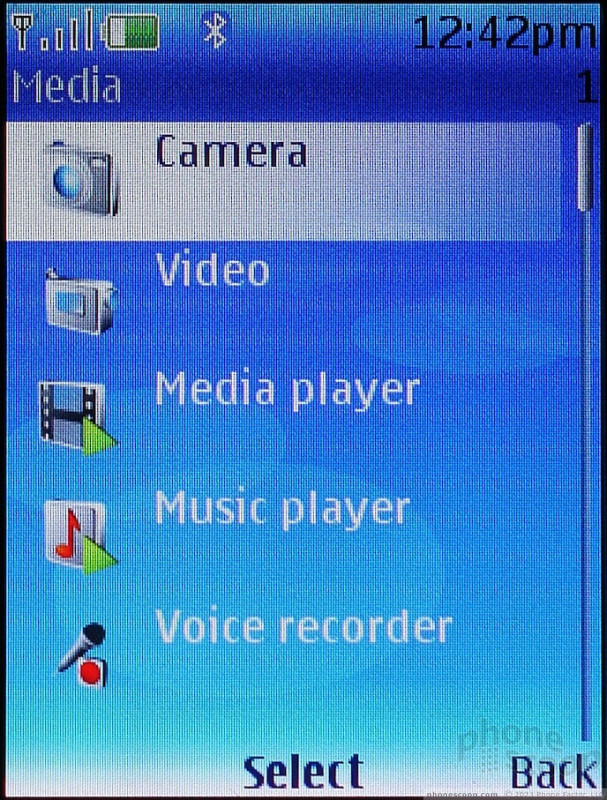






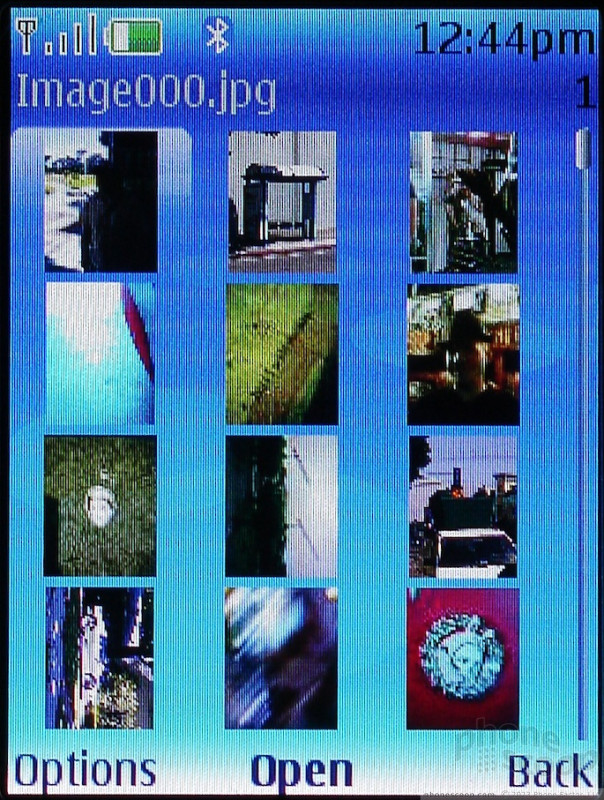














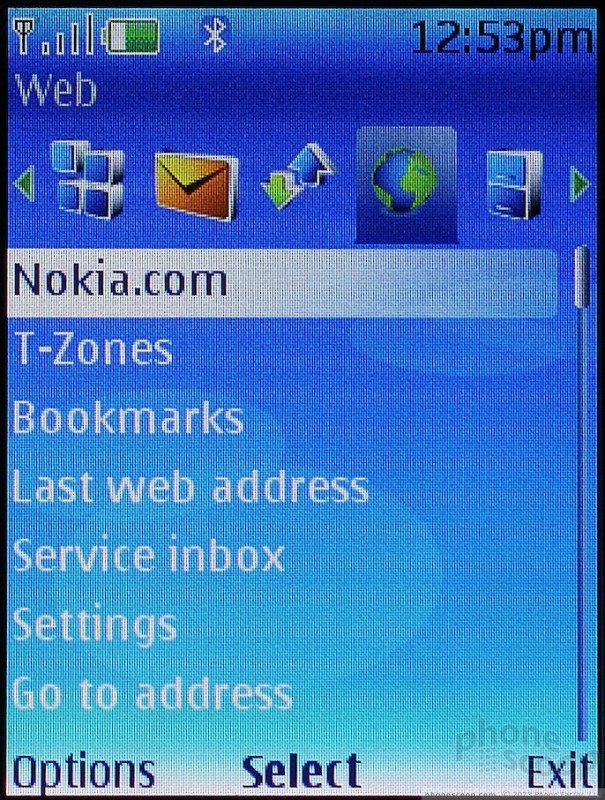






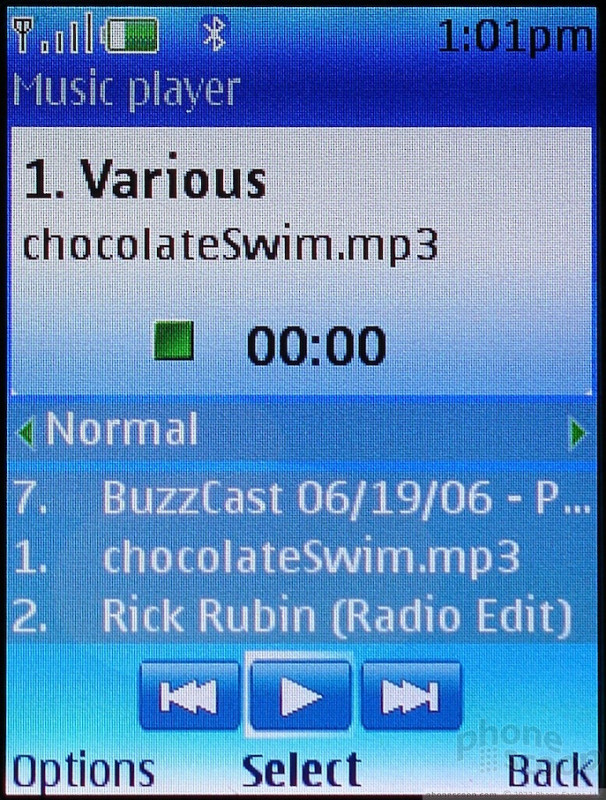




 3GSM 2006
3GSM 2006
 Hands On with Teams-Certified Bluetooth Earbuds
Hands On with Teams-Certified Bluetooth Earbuds
 iPhone 15 Series Goes All-In on USB-C and Dynamic Island
iPhone 15 Series Goes All-In on USB-C and Dynamic Island
 Nokia Refreshes Entry-Level Android Lineup for US
Nokia Refreshes Entry-Level Android Lineup for US
 Boost Updates its Celero Phones for 2024
Boost Updates its Celero Phones for 2024
 Nokia 6126 / 6131 / 6133
Nokia 6126 / 6131 / 6133








