Review: Motorola Droid 3
Camera
The Droid 3's camera is slower to open than I'd like it to be. It can only be launched using the app icon. The camera controls are nicely arranged and easy to figure out.
There is a focusing box that floats in the middle of the screen. Sadly, the Droid 3 does not include touch-to-focus. Instead, it focuses on whatever is in the box. On the left side of the screen, the Droid 3's camera has access to the photo gallery via a thumbnail located in the top-left corner. Below that is a slide for zooming in and out (the volume key doubles as a zoom key). Then there's a too-small button in the lower-left corner to access the Droid 3's full settings.
Press this tab and a little drawer slides out that provides access to six different control panels: Settings, Effects; Scenes, Sooting Modes, Brightness, and Flash. There's plenty to choose from when it comes to adjusting the camera's behavior. The effects are limited to colors, but the scenes range from portrait to landscape, and from close-ups to sunsets. It has an easy panorama mode for taking shots of wide vistas, which will help on that family vacation.
The shutter control is on the right side, as are the tools for switching to the video camera or the user-facing camera for self portraits.
The Droid 3's camera takes too long to focus. Well more than a second. Then there's an odd pause between when the camera finishes focusing, and when it actually snaps the shot. I wish the entire camera app performed much quicker.
Gallery
The Droid 3's gallery application is perhaps the most unique thing about it. It is entirely different from any other gallery app I've seen on an Android device before.
The first thing it does is segregate photo libraries. The default view, believe it or not, is not your own photos, but those of your Facebook friends. The images appear as cards floating in a carousel and you can scroll through them sideways. It's a breeze to add a comment, or open the photo in the Facebook app for full interactivity.
There are buttons below this carousel that open the camera roll, your image library, your online accounts (defaults to Picasa and Facebook), and DLNA devices. Its an interesting way to view images, and it places an emphasis on the social nature of sharing pictures with your friends and family. You can upload/share with tons of photo/social services, and even add comments to your own photos. The gallery can be set to support automatic uploads, which means photos will be sent to the one social network of your choice in the background with no further action required by the user.
As for the main device library, it lays things out in a grid of thumbnails and supports slide shows. The editing features are robust. The Droid 3 can adjust effects, colors, and brightness, as well as crop, rotate, flip (horizontal or vertical), and even resize the image.
The gallery app is another application that behaves a big sluggishly, but the wide array of features makes up for this a little bit.






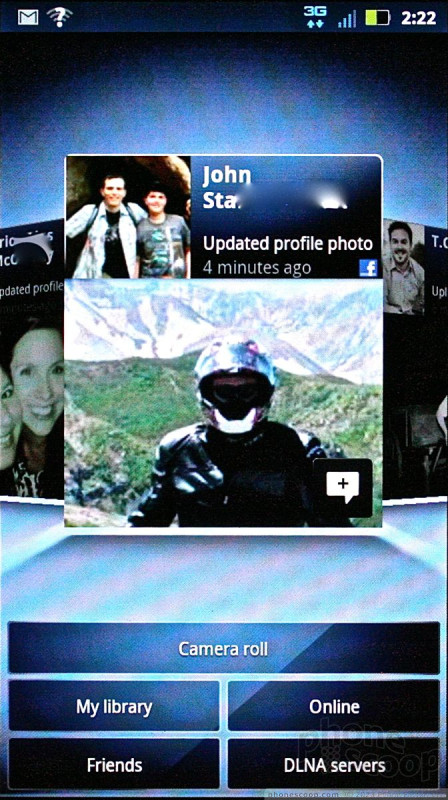






 Video Tour: Motorola Droid 3
Video Tour: Motorola Droid 3
 Samsung S24 Series Adds More AI, Updates the Hardware
Samsung S24 Series Adds More AI, Updates the Hardware
 Motorola Refreshes moto g power for 2026
Motorola Refreshes moto g power for 2026
 This Year's moto g stylus is a Better Value
This Year's moto g stylus is a Better Value
 Motorola Updates its Most Affordable Phones
Motorola Updates its Most Affordable Phones
 Motorola Droid 3
Motorola Droid 3







