Review: Helio Kickflip
May 23, 2006, 10:06 PM by Eric Lin
In-depth review of the Kickflip by VK Mobile, one of the first two phones for new MVNO Helio.
Form
Is It Your Type
When Helio was first announced, gadget lovers across the US rejoiced. Finally a carrier would bring Americans cool Asian handsets before they were obsolete, and offer a wide variety of features one could rarely find outside of Europe and Asia. When solid details emerged about the first phones and initial service in early April, a few gadget lovers were disappointed. The handsets had no Bluetooth, they couldn't be tethered to PC for use as a modem, and they required special software to sync PIM information and multimedia.
But Helio has still managed to capture the attention of technophiles everywhere with their unlimited data and messaging plans and unique handsets. The Kickflip is Helio's sexy handset, while the Hero is the powerful one. Although the lack of Bluetooth is a minor frustration, the Kickflip offers plenty for most users. About the only power users it will disappoint are those for who need to use their phone as a modem or for enterprise-type tasks.
Body
The first time you pick up the Kickflip you're not quite sure what to do with it. The front is a smooth symmetric surface. There is no left or right or top or bottom. The screen is perfectly centered with speaker slots above and below it. There are no logos, buttons or anything else to mar the smooth white surface. This certainly makes the Kickflip beautiful, it clearly was designed as a work of art. Unfortunately if the screen is off, the symmetry makes it very difficult to figure out which way is up.
No matter whether you hold it right side up or upside down, the Kickflip sits comfortably in your hand thanks to smooth, very rounded edges and side buttons that barely bulge out. The side buttons, though small, are your best indicator which way to hold the Kickflip. Most of the buttons sit at the top of the phone when you are holding it right side up. Only the camera button is under your fingers when you hold the Kickflip correctly.
Once it is oriented properly, a flick of the thumb is all it takes to spin the phone open. Since there are no keys on the front of the phone, you do not need to spin the phone around to use it once it is open. The screen flips orientation and you are ready to use the phone. There are limited versions of the camera and media player that work when the phone is closed, but for the bulk of uses, the phone must be swung open. Opening and closing the phone also serves to answer and end calls.
Each of the side buttons has a function when the phone is opened or when closed, but they are not always the same. On the left are volume keys, but when the phone is closed, holding the up key temporarily wakes the phone from sleep for a time check, and the down key turns on the flash for use as a flashlight. The keys on the right serve the same purpose whether the phone is opened or closed, but the applications respond differently. The camera button starts a simple camera application for taking a quick snapshot you can't afford to miss, and the play/pause button starts a simplified version of the media player. If you start the camera while the phone is closed, flipping the phone open returns you to the home screen. If you start the media player in the closed position, it stays on as you open the phone so you can pick a new track or change other options.
The keypad has the only Helio branding on the front of the phone: a flame logo on the D-pad select key. The D-pad is a ring around the select key, which is a somewhat standard configuration. The select key is sunk slightly below the surface of the rest of the keypad and is a smoother texture. This makes it easy to find without looking, which also makes the surrounding D-pad easy to maneuver around as well.
The soft keys and call keys are large and well-placed. Included in this group of keys is a back button, which is used in navigation. The group also includes a button with a microphone icon on it, which is the only real oddity on the Kickflip. We assumed it was a pop-culture take on speakerphone, or maybe a karaoke feature (which is becoming huge on South Korean phones), but alas, all this button does is start the the voice recorder.
The keypad is too flat for our insensitive fingers to feel the tiny crevices between number keys or the microscopic bumps on the 5 key. But the keys are large enough that even without tactile cues, we were able to orient our thumbs to it after about five days. Once properly accustomed to the keypad, there are no additional factors that hamper texting speed.
Three S's
Screen
Both Helio phones are shipping with QVGA screens. The screen on the Kickflip is sharp and has rich color, although color is kept to a minimum in the Helio interface, so that's not immediately apparent. The screen is bright under most lighting conditions but fades quickly in very bright sunlight. Taking pictures and using the phone in direct sunlight is possible, but difficult. The screen only has three brightness settings - darker, normal, and lighter. In our tests it was impossible to distinguish between normal and lighter indoors, but the lighter setting did seem to help a bit outside.
Signal
There is no operator logo on the Helio home screen, just a small signal strength indicator. If you are accustomed to using the presence of the operator logo to indicate you have signal, it's easy to think the Kickflip has an awful antenna, but just the opposite is true. The Kickflip has excellent reception, passing our bank vault test with ease and holding on to calls like a bulldog. Assuming that Helio is currently using Sprint's network in San Francisco, the Kickflip did not fall victim to many of the usual dead zones, only losing signal in the absolute worst of them.
Sound
The Helio's speaker is plenty loud for phone calls when held to the ear. Even in noisy environments, we could hold a conversation with the volume set at 5 out of 7. Despite the fact that a second speaker is turned on when the phone is ringing or media is being played back, the volume of these and other loudspeaker functions is unusually soft. Only at maximum volume can the phone be heard ringing outdoors. Listening to audio files or holding a conversation using the speakerphone is difficult. While it can't make up for low volume during media playback, the Kickflip does have a very strong vibrating alert that can at least make up for quiet ringtones.
Battery
Helio has said from the beginning that their service was for people who prefer data over voice. Their subscription prices certainly reflect this, and the Kickflip's battery life seems to reflect this too. A long phone call seemed to take more out of the battery then surfing the web or even playing back music (videos take more out of the battery, as expected). With frequent use the battery lasts about two and a half days. For the first day or two, the battery indicator gives the impression that the battery could last longer, it barely moves except after a long phone call. But at the last minute takes a dive from whatever charge it shows remaining (usually at least 1/3 full, but we've seen it drop from as much as 2/3) to the battery extremely low warning. Helio has told us they're working on a fix to improve the accuracy of the battery display as well as improve battery life, but they're not sure when it will be available yet.
Function - Basics
Menus
The default home screen for the Kickflip, and for other Helio models as well, is practically empty. A small set of indicators run across the top, while a digital clock and label for the soft keys hug the bottom of the screen. There is no operator logo or other content in center of the screen, leaving it open to display a maximum area of whatever wallpaper you choose.
The Kickflip offers a number of ways to fill up your home screen if you so desire. You can add a text banner, a calendar, animated wallpapers or the Helio On Top (HOT) widget, which allows you to choose from several RSS feeds that are displayed on the bottom half of the screen. The clock is shifted to the top when HOT is active.
Pressing the right soft key takes you to the contacts list, while pressing the left brings up the main menu. This scheme is maintained even while HOT is active. The main menu looks circular, but actually it is a 3 *3 grid. Pressing the direction keys on the D-pad does not continue to rotate through menu selections. The nine selections organize tasks and applications into obvious groups with colloquial names like "style" "text" and "surf". Other than surf, each of these menu items opens a list of related options and applications. Surf immediately starts the web browser.
There are ways to get to most common applications without going through a menu list. Hitting the right soft key on the home screen opens the contact list, and there are similar shortcuts using the D-pad and side buttons for most other common applications. None of these shortcuts can be changed by the user.
The Helio interface features at least three different menu styles inside applications, if not more. The web browser, media player, camera and download applications each have a different menu that is unlike other native applications. Some, like the camera menu, really improve the experience. Others, like the browser's menu are a bit too much of a mystery and make surfing more difficult. Most users we talked to could not even find the bookmarks, for example.
The common menu system shared by the remaining applications is very contextual. Menu options and even button assignments don't just change from screen to screen, but also by what item is highlighted on a particular screen. It can be a bit confusing for expert users accustomed to buttons always having the same function, however what it does is expose many options that new users might otherwise not find without presenting an overwhelming list. Helio should be applauded for this effort, but more work needs to be done to streamline the menus.
Calls / Contacts
It seems Helio tried to pick and choose the best aspects of every phone and smartphone contacts application, and they managed to put it together into one of their own. The contacts list makes it easy to dial any phone number stored for a person. When scrolling over a name a little preview box with the selected phone number and caller ID photo is displayed at the bottom of the screen. One click and all the information including phone numbers, email addresses, special dates and more is displayed. One more click and any field can be edited or added just by scrolling to it. This is also where custom ringtones, caller groups and photos for caller ID are assigned as well.
Our only gripe about the contacts or calling arises during incoming calls. It appears that the Kickflip can only match caller IDs to a ten digit number. So if you have entered your numbers with a 1 or +1 in front, the caller ID cannot match a name, ringtone, etc. to the number. Other than this, calling works exactly as expected. As we said before, spinning the phone open or closed answers or ends a call. In a call the right soft key activates the speaker phone while the left brings up a menu of other options, and a press of the the call key brings up a menu of recent calls. Selecting the contact menu from the main menu brings up additional options like a more advanced call log, caller group customization and contact syncing.
Messaging
New message options are at the top of the main messaging (text) menu as well as at the top of the sub-menu for both text and picture messages. While this puts composing new messages at your fingertips, it requires an extra step to read messages.
Choosing new message immediately places your cursor in the message compose window, and while in that window, the soft keys only allow you to change text entry methods and save or erase the text. It isn't until you scroll down to the recipient list that the D-pad select key becomes send. This is true even if the recipient field is already pre-populated like when you reply to a message.
Once in a recipient field, it is easy to address the message to a contact, a group of contacts or even a number from your call logs.
Like many phones, the Kickflip's picture message composer looks completely different from the rest of the menus. It is obvious it was created by another company or Helio just left VK Mobile's original MMS client untouched. It is easy enough to use and has one nice feature we wish the text composer had: it lists recently used phone numbers and email addresses in the recipient field.
Helio offers an email address to its members, but all email including Helio mail is accessed through the browser. There is no built-in application for email.
Function - Extras
Camera
There are two camera applications, one of which is just a limited version for when the phone is closed, and a second full application for when it is open. Unlike recent models from Sony Ericsson and other manufacturers, you are supposed to hold the Kickflip like a phone, not sideways like a camera when taking pictures. The camera takes landscape-oriented pictures when the screen is in portrait orientation. It is difficult to realize this for a number of reasons. First, the viewfinder is always full screen, so while you think it is showing you the full view of a camera in the same orientation as the screen, it only shows you the very center section of the picture you're about to take. Even though the viewfinder icons are oriented vertically, you still think you're taking a horizontal picture. Second, when using the camera with the phone closed, you naturally want to hold it like a camera, especially since the camera button acts as the shutter button. However if you do this all your pictures will come out sideways and framed funny.
Holding down the camera button with the screen closed starts the limited camera viewfinder in about 2.5 seconds. This simple camera application makes use of every side button available to make small adjustments without forcing you to open the phone and use the full application. You can adjust the resolution and brightness of the picture, as well as turn the flash on and off. There is also a zoom indicator, but no obvious way to change the zoom level. Pressing the shutter button snaps the picture and instantly saves it with the exact time (to the second) as the name. You are returned to the viewfinder in less than 2 seconds, once the photo has been saved. Opening the phone quits the camera mode and returns you to the home screen.
The more complete camera application suffers from the same full-screen viewfinder that makes it impossible to properly frame a picture, but otherwise the viewfinder experience is very nice. The full application offers a vast number of options all of which are easily adjustable from the D-pad. These are all displayed from a small menu overlaid across the bottom of the screen. The live preview reflects any changes being made as you scroll through the options, so you can see if you really want to use those settings.
The 2.0 megapixel camera offers a digital zoom, but it is only active at a resolution of VGA (640 x 480 pixels) or below. This prevents the degradation of image quality since the sensor is doing the zooming, not some algorithm, but there is no indication that the zoom is disabled at higher resolutions or that it is finally active when at VGA or below.
The flash is also disappointing, barely having an effect on subjects 4 feet away. When it is used in conjunction with the low-light scene mode, it is much more effective. In fact, unless it is bright outside, everything comes out better using dark, low light, or cloudy settings. The automatic scene exposure mode doesn't seem to work unless it's bright outside.
Once the picture is snapped, you are taken to a review screen, which is where the simplicity of the interface starts to break down. Like on Motorolas, the full Helio camera application deletes all photos by default. The only way to have a photo automatically save after it is taken is to use the limited viewfinder. The review screen offers three choices: menu, save and back. Menu gives you instant access to send the picture in a message or set it as your wallpaper. This also saves the picture. Save takes you to a screen where you can name the photo or just hit select to save the picture with the time stamp as its name. Back deletes the picture and takes you to the viewfinder. Exiting the application by closing the phone, or hitting the back or end keys also cause the picture to be deleted.
The gallery application is equally frustrating. It only allows you to view pictures stored on the internal memory or the storage card separately, not in the same gallery. The gallery has limited functionality. It can only be used to delete, rename and move pictures, or to send them in picture messages. There is no option to zoom in, rotate, or otherwise manipulate the photos, nor is there a slideshow option.
Only pictures stored in the internal memory can be sent in picture messages. To make this limited functionality even more limited, pictures cannot be moved from the memory card to the internal memory to send them. Pictures can be moved from the internal to external memory to save room on the phone. We recommend saving all your pictures to the internal memory, only moving them off once you know you won't need to do anything with them.
Normally keeping your pictures handy for sending in messages wouldn't be all that important, except that it's the only way some Kickflip users will be able to get their photos off the phone at all. The Kickflip does not store pictures to the memory card in a folder of JPEGs like every other phone does. Instead they are stored as entries in a database that is only accessible with the Media Mover desktop application. You cannot just pop the memory card in a reader and copy the pictures off. Oddly, movies are stored as simple 3G2 files in a folder and can be copied off to a computer painlessly.
The video recorder is only available when the phone is open. It offers many of the same options and adjustments as the camera. It only records at QCIF (176 x 144 pixels) which is a disappointment considering the Kickflip has a 2 Megapixel camera. However other 2 Megapixel cameras only record video at this same resolution, which is considered the optimum size for video messages sent over the network.
Pictures and Videos
Pictures in bright light conditions have excellent color and look sharp on the screen. Unfortunately the pictures do not look nearly as sharp when viewed at full size on a computer monitor. In fact the Kickflip actually performed worse in the vision test than many cameraphones with smaller sensors, scoring a 20/50 at best. Pictures also have a slight fish-eye effect to them, especially those taken of subjects closer than 20 feet away.
The video is grainy, but it is relatively smooth. It also has a pink cast to it that does not show up in pictures. The problem lies not with the camera hardware, but with the video encoding software.

3GPP2 / MPEG-4 format (viewable with QuickTime)
Browse / Customize
Browsing
The browser makes excellent use of the crisp QVGA screen, rendering WAP sites very well. There is only one font size, but it is perfectly clear and we never felt the urge to change it.
Helio includes a number of popular sites in their WAP home page, but also allows you to visit any WAP site by entering the URL. Unfortunately, the browser does not report itself properly, so entering a URL that normally automatically forwards you to the mobile site (like phonescoop.com or google.com) does not work. At first you may think that Helio is somehow limited what sites you can visit, but they are not. If you enter the direct URL of a WAP-only site, you will be able to visit it without a problem.
We're told that the reason Helio phones don't report themselves as a WAP device is because soon you'll be able to use their phones to visit any website. Once this feature launches, you'll be able to enter a URL and Helio's servers will format desktop sites for the small screen.
Helio's own WAP site has a small issue that arises when shopping for customization content. If you are surfing through a list of ringtones or screens and choose to preview one, there is no way easy return to the list you were at using the navigation buttons. Instead you must navigate through your history to that list. Other than that, Helio's online offerings were well-rounded and easy to find using the search box at the top of every page.
Helio's mobile adaptation of MySpace is fairly complete and very easy to use. It is worth the attention it has been generating among MySpace addicts. You can read your bulletins and email, find new friends, respond to friend requests, check up on your pals, and do most other things except for listen to a band's music or watch videos.
The browser's menu is different from any of the other applications' menus, but it is most similar to the camera's. A row of icons at the top can be scrolled through using left and right on the D-pad to access four different menu categories. It is not totally obvious that the menu continues to the right, and many users we've spoken to missed the bookmark menu, which is the second one over.
Customization
While the look and feel of the menus and applications is fixed, the look of the home screen is totally flexible. We already pointed out that it can be filled with a number of options. You can also change the wallpaper with one of your own pictures or any static or animated ones you choose to download. Ringtones, either audio or video, can be assigned to all callers or just a single one.
One of the more unique aspects of Helio's service is the option for you to beg or gift content, including customization content. You can buy your friends ringtones or beg them for a game. Any content which can be purchased from Helio's site can be gifted or begged for.
In addition to buying songs and videos for download, (streaming videos are free,) you can put your own songs and movies on the Kickflip using the Media Mover. This application is required because it appears the Kickflip stores all content in a weird database format that prevents you from just dropping your own content in the memory. Helio says a software update is due out soon that will change this for at least a few media types.
File Management
Files are managed in the application that uses them. Each application offers slightly different options for each different file type. Almost every application has access to a memory display that shows available storage on the phone as well as on the memory card.
Other
Clock
The clock on the home screen is totally configurable, and is large and easy to read. The analog option is even larger. The clock is only displayed on the home screen and the in-call status screen. The phone automatically returns to the home screen though, so the clock is usually visible. As we said earlier, if the screen is off, checking the time is as easy as holding the volume up key for 2 seconds.
Java
The Kickflip, and all Helio phones, use Java. However they only allow downloads from Helio's deck, so we could not install JBenchmark's applications to test the phone's speed or other applications like Opera Mini.
Extras
One of the centerpieces of the Kickflip is its media player, which plays a variety of audio file and mp4 videos. Although you can't sort music by artist or album, you can create playlists, both on the desktop and on the Kickflip itself. The video player shows movies in a small window by default, but can play them full screen. Playback can be controlled using the side buttons if you close the phone while audio or video is playing.
The "plan" menu has applications like a note pad, a calendar and an alarm clock. The alarm is one of the most full featured we're ever seen on a phone and can also be used for quick alarms like a countdown timer. Unfortunately it does not work if the phone is off.
Wrap Up
The Kickflip is a solid piece of hardware. With excellent reception, a good screen, and everything you need to make a phone good, any user who wants a cool phone would be happy with it. Our complaints about it are strictly software related, and none of them are deal killers. The technology obsessed people who Helio sees as their type of users have put up with much worse just to get their hands on a cool gadget. The phone is stable and usable, which is a great start for the company's first effort. Helio has told us they are working on small updates to this software version to improve certain experiences, and have hinted they have bigger improvements up their sleeve later on down the line.
Comments
Copying photos back and forth
Helio tells me that this will be addressed in the next (maybe non-beta) version of their Media Mover software. Erf...
mac sync work around
If you're using Outlook on a PC, you can easily export your Address Book to
a .CSV file by going to your Outlook Contacts and choosing
File-->Export-->Export to a File-->Export to Comma Separated Values
(Windows).
If you're using a Mac, making a .CSV file is a little bit trickier:
If you have Entourage, go to Contacts and choose Export-->"Local contacts ...
(continues)





















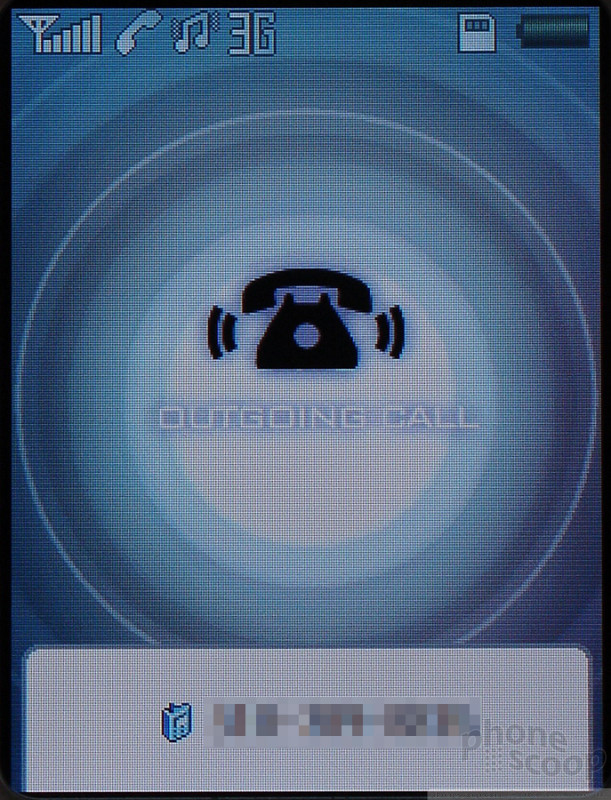




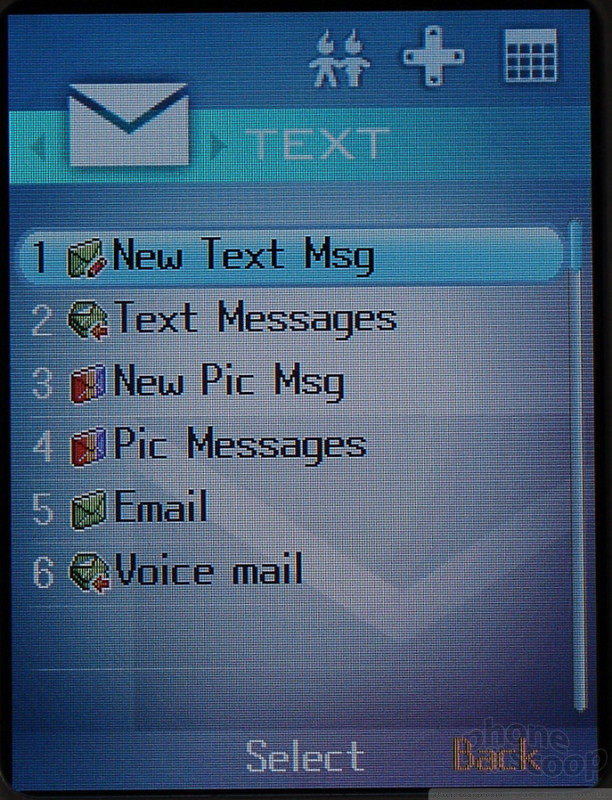






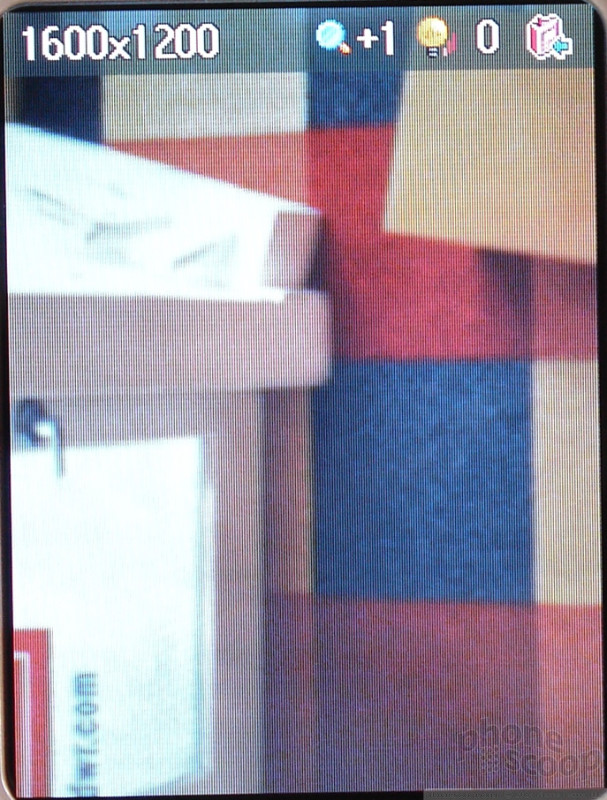




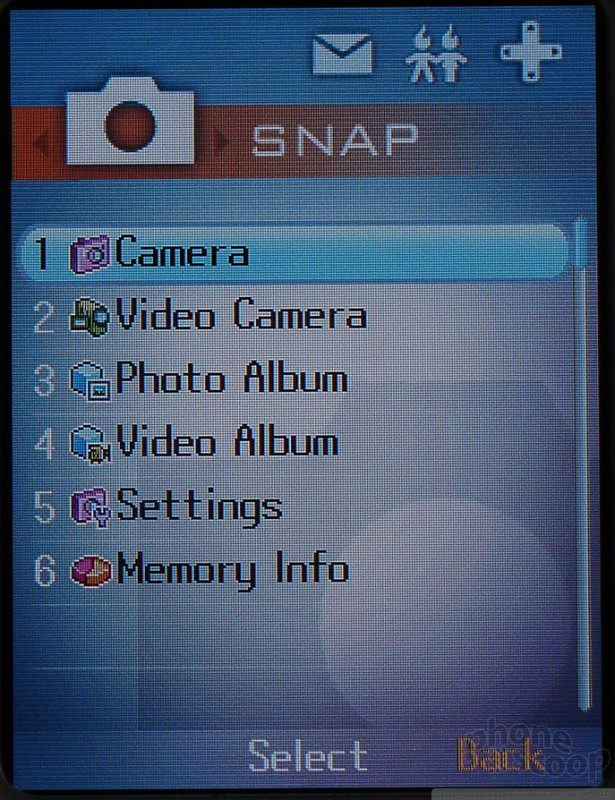












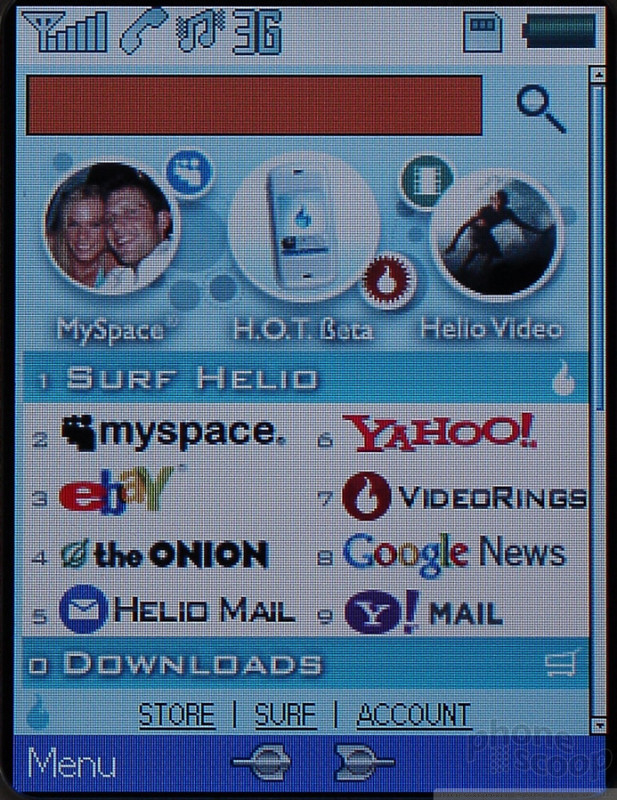






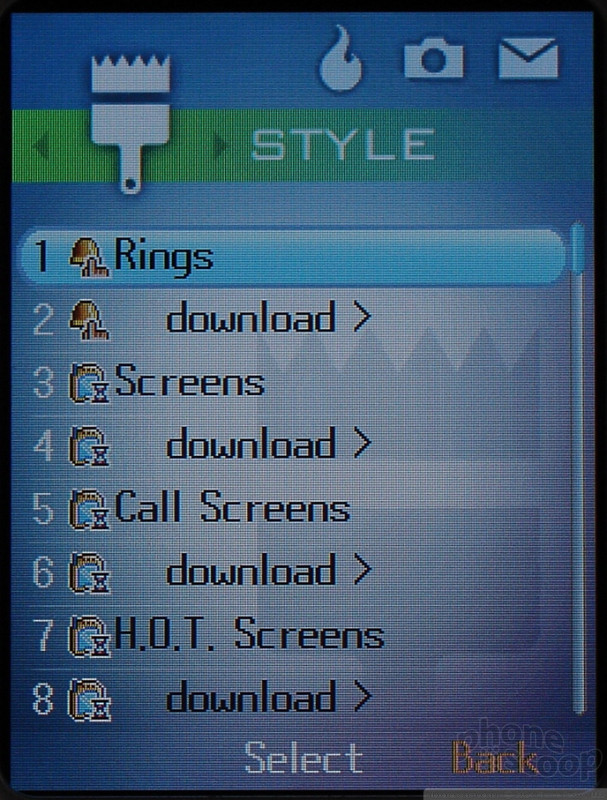






 CTIA 2006
CTIA 2006
 Helio's First Phone Announced
Helio's First Phone Announced
 iPhone 15 Series Goes All-In on USB-C and Dynamic Island
iPhone 15 Series Goes All-In on USB-C and Dynamic Island
 Metro's Latest Entry-Level Phone is the TCL ION X
Metro's Latest Entry-Level Phone is the TCL ION X
 TCL's Newest 5G Phone for US is Most Affordable Yet
TCL's Newest 5G Phone for US is Most Affordable Yet
 VK Mobile Kickflip
VK Mobile Kickflip









