Review: Samsung T259
Camera
The camera launches in about three seconds with a press of the dedicated camera key. It includes a typical set of controls and tools for an entry-level feature phone.
The default viewfinder has a box in the center of the screen to help you compose images, but the camera lacks auto-focus. Pressing the d-pad up or down will zoom the camera (when not at the maximum megapixel setting), and pressing the d-pad left or right will decrease or increase the brightness accordingly.
Settings are accessed via the left soft key, which activates a dock at the top of the display. Use the d-pad to navigate sideways through the dock, and it offers drop-down menus for each individual item, such as capture mode, night mode, white balance, etc. It actually includes a large number of controls for such an inexpensive phone, including Panorama and Smile shot motes.
The camera captures images in about 1 second, and can be set to return to the camera right away, or take you to a review screen first. The review screen requires that you do something with the image (save it, send it, trash it) before you can shoot again.
If you want to take self portraits, close the phone while the camera app is running and the outer display turns into a viewfinder. Aim it at yourself and use the dedicated camera button to capture your vain self.
Gallery
The gallery application is surprisingly feature-rich. While the base appearance is a simple list of images — which can be accessed in groups sorted by phone memory and microSD card — the editing capabilities are highly advanced.
Samsung appears to have packed all the editing powers of its high-end Android devices into this little phone. Pretty much any which way you can think to alter an image is possible with the T259's tools, which go well beyond crop, rotate, and flip. Users can apply frames, add text, insert graphics, as well as adjust brightness, contract, and color. There are huge number of filters and other effects that can be added to photos.
Pictures can be saved to online albums, printed via USB or Bluetooth, or simply set as a picture ID or wallpaper.


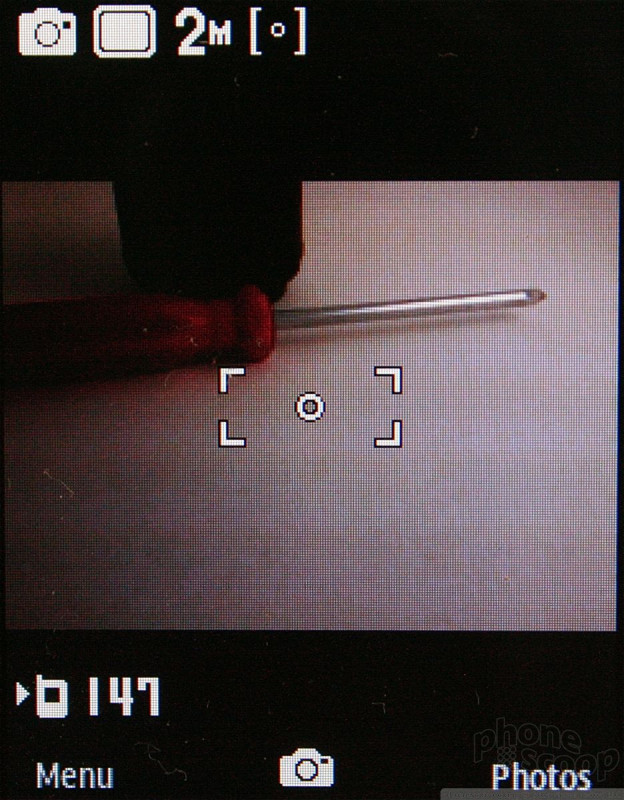


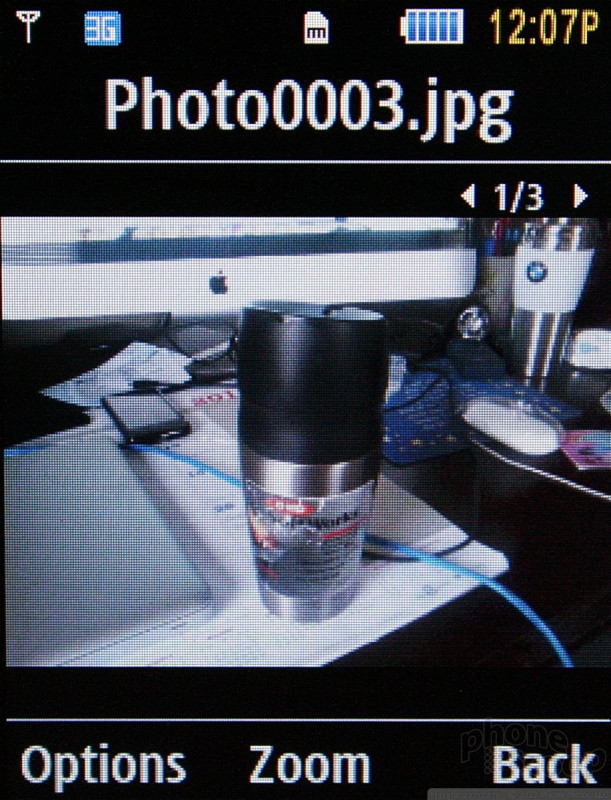



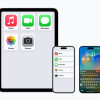 Apple Previews Major New Accessibility Features for iOS
Apple Previews Major New Accessibility Features for iOS
 Motorola Gets Serious About Foldables with New RAZR Lineup
Motorola Gets Serious About Foldables with New RAZR Lineup
 Consumer Cellular Launches Flip Phone with eSIM
Consumer Cellular Launches Flip Phone with eSIM
 Total by Verizon Rebrands, Remixes Plans
Total by Verizon Rebrands, Remixes Plans
 Google, TSA Testing New "ID Pass" in Wallet, Created by Scanning Passport
Google, TSA Testing New "ID Pass" in Wallet, Created by Scanning Passport
 Samsung SGH-T259
Samsung SGH-T259









