Review: Motorola i870
Launching the camera application, either from the menu or the assigned button to the right of the D-pad, takes about 2.5 seconds. This startup time is fairly consistent with other phones we've tested.
The i870 defaults to a medium (640 x 480) image size - probably to assure that images are small enough to send, as we noted full megapixel images cannot be sent via MMS. There are a number of convenient methods to change the image size, including using the D-pad from the viewfinder screen, however the camera will default to medium every time it is launched unless the default itself is changed in the camera setup options.
Like most clamshell phones, the i870's camera is near the hinge on the lid. The bulk of the lower half of the phone provides a nice perch to keep fingers out of the way of the lens, as well as steadying the phone in the hand. Unfortunately no matter how still the phone is held, shots still come out blurry. They lack any detail one might expect from a 1.3 megapixel camera. They look good on the phone's bright 176 x 220 screen, but when transferred to a PC their deficiencies are clear.
Taking a picture is quick, and relatively pleasant process. About 2/3 of the screen is dedicated to the viewfinder, while the other third is used to display status and shortcuts. The screen is very responsive as a viewfinder and the select button or left softbutton both quickly snap the picture. Almost immediately, you are presented with Motorola's typical "send or discard" screen. As is typical with Motorola phones, if you exit this menu without explicitly saving your photo, it will be instantly deleted. The i870 adds a pleasant shortcut, allowing you to instantly save the photo and return to the viewfinder by hitting the select key. This more closely mimics the way most cameraphones work. Unfortunately this feature is not marked by any label or menu.
Saving an image to the Transflash card only takes about 2 seconds at maximum resolution, and is slightly faster for smaller sizes. Other than adjusting the image size and quality, there are no special effects or adjustments for the camera.
The only way to access the video recorder is through the camera options menu. Once in video mode, the options menu has a number of video-specific preferences. Two sizes can be chosen, QCIF and 128x96 as well as two recording lengths. The short length limits the video to Nextel's maximum message size, yielding about 4 seconds of QCIF or 9 seconds of the sub QCIF size. The maximum length will let you record as long as there is available memory. The video quality is impressively smooth and sound is loud and clear.


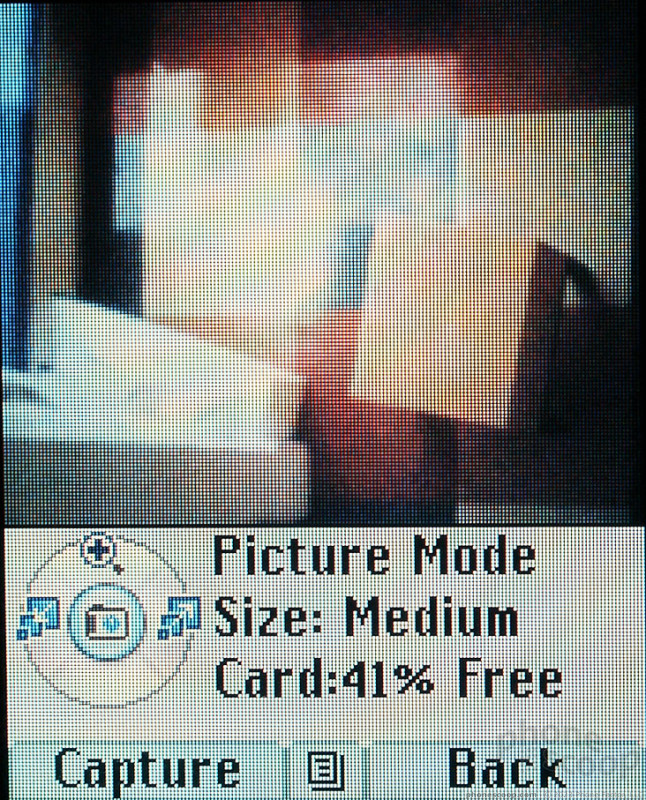





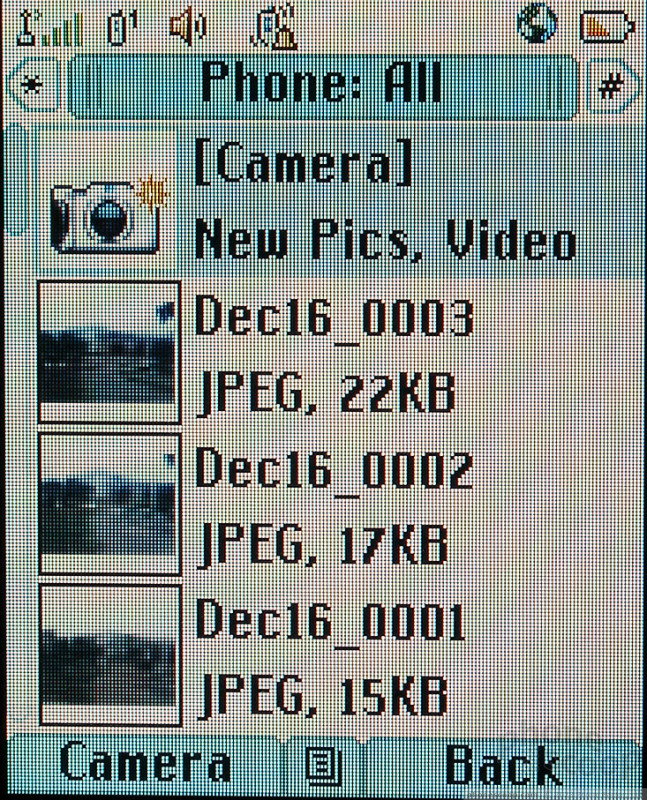






 iPhone 15 Series Goes All-In on USB-C and Dynamic Island
iPhone 15 Series Goes All-In on USB-C and Dynamic Island
 Samsung's Galaxy A14 Offers 5G for Less
Samsung's Galaxy A14 Offers 5G for Less
 TCL's Newest 5G Phone for US is Most Affordable Yet
TCL's Newest 5G Phone for US is Most Affordable Yet
 Nokia Refreshes Entry-Level Android Lineup for US
Nokia Refreshes Entry-Level Android Lineup for US
 OnePlus' New Mid-Range Phone Has a 108 Megapixel Camera
OnePlus' New Mid-Range Phone Has a 108 Megapixel Camera
 Motorola i870 / i875
Motorola i870 / i875








