Review: Samsung Flight II
Nov 3, 2010, 5:10 PM by Philip Berne
The Samsung Flight II is a quick messaging device with Samsung's TouchWIZ interface and plenty of social networking features. Check out our in-depth review.
Form
Is It Your Type
Is It Your Type?

The Samsung Flight II updates the original Flight with a higher resolution screen and a larger, side-sliding QWERTY keyboard. It's a quick messaging device with Samsung's TouchWIZ interface on board. So does this compact messager soar, or is it headed for a crash landing?
Body
The Samsung Flight II is a compact messaging phone, rounded on all corners. It's a little thick at a half inch, but it's actually shorter than the original Flight, and a bit thinner than the Pantech Pursuit, a comparable phone in AT&T's quick messaging lineup. The phone features a 2.8-inch, capacitive touchscreen up front, with Send, End and Back buttons just beneath the screen. A fairly generous, 4-row QWERTY keyboard slides out to the left. The phone is mostly grey plastic all over, with a few polished metal circles that ring the back button, the headset port and the camera. It's nondescript and unexciting, but it still looks modern. The rounded corners make the phone easy to hold during conversations. It might not fit into a tight pair of pants, but the Flight II has lost some weight since its predecessor, more than an ounce shaved off, so it didn't weigh me down.
The keyboard is nice for a simple messaging device. Each key has a slight hump and a small bit of space to separate them from the next letter. The layout is balanced with no funky breaks in the familiar QWERTY design. Letters take up the top three rows and the bottom row is devoted to symbols, which means you won't have to use the Fn key too much, even while entering Web and email addresses. The @ symbol is somewhat hidden, buried in the lower right corner, but it's paired with a .com key, a wise choice, and once I memorized their placement, I actually found this arrangement convenient. Still, I type @ more than I use an exclamation point, so maybe the ! doesn't need its own key. The keyboard has a shortcut key to create a new text message. Unfortunately, this key only works when you're looking at the home screen panels, not while you're browsing the menus or using a different feature on the phone. If I have to take multiple steps to use a shortcut, it isn't much of a shortcut, is it? Another minor complaint: the B key is too close to the 8 key. At a quick glance, I often mixed up the two.
On the left side of the phone is a volume rocker, nicely raised against the side of the device. The volume keys stick out more than any other key, which makes them easier to find. There's also an app switcher key on this side. On the right side, you'll find the camera button. It's a simple one-stage button, since the 2-megapixel camera on the Flight II does not use auto focus. There's also a screen lock key. You can hold down the lock key or hold your finger down on a button on screen to unlock the phone, but either way it always seemed to take too long to jump into the action.
Just above the lock key is the microUSB port, hidden behind a cover. It's too bad the Flight II didn't get the sliding port cover Samsung is using on its smartphones, because I prefer that design. Up top, you'll find a standard, 3.5mm headset jack, so you can use your favorite earbuds with this phone. The phone has a microSD card slot hidden beneath the battery cover, but not beneath the battery itself. The cover is easy to pry loose, so this isn't any trouble.
The Three S's
Screen
The Samsung Flight II updates the screen resolution from the original flight by 80 lines, for a 240 x 400 pixel resolution instead of the older QVGA. The screen was plenty bright and colorful, but the improved resolution didn't help text and graphics enough. Text still looked wiry, and some icons came through with jagged edges, instead of smooth lines. Still, the brightly colored app icons in the main menu looked great, and photos looked fine holding the phone at arms length. Outside, the screen lost most of its brightness under bright sunshine, but it was still usable. The camera viewfinder was more difficult, but not impossible to use, even in the harshest glare.
Sound
Sound quality on the Flight II was average for a quick messaging device. On my end, the earpiece was plenty loud, but callers often had a hissing noise behind their voices during calls. On my caller's end, friends reported good sound quality, but the signal could break up from time to time, and this caused my voice to cut out occasionally. The speaker on the Flight II could use some work. It did a fine job handling mid-range sound, so voices came through sounding clean and clear, but not very loud. Music sounded lousy through the speaker. High end treble tones and low end bass seemed to disappear from my songs, leaving just the singer sounding loud and clear, like some strange reverse karaoke machine. With the sound turned off, the vibration was not strong enough for me to feel the phone in a crowded pants pocket.
Signal
Signal strength on the Samsung Flight II was pretty good. I always had plenty of bars of 3G service, and the phone rarely dropped calls. Over a long testing period, only three or four calls were cut short, and only one or two failed to come through on my end. Data service was very slow, a disappointment considering the phone should support AT&T's faster 7.2Mbps HSDPA network. But the Web browser crawled along at a snail's pace, and often the data connection would hang, leaving me waiting for pages to load.
Battery
The Samsung Flight II had no trouble holding a charge for more than a day of use. It wouldn't quite last through a weekend of steady use, but if I forgot to charge the phone overnight, I had no worries about making it through the next day.
Touch
Touch sensitivity on the Samsung Flight II could be quite bad. On the home screens and main menus, the Flight lagged behind my touch, sometimes by more than a couple seconds. Although the screen is technically capacitive, it acted more like a poor resistive touch panel, because the phone didn't just lag, it seemed to require some pressure to respond to my taps. This wasn't as much a problem in simpler apps. I could dial numbers or hit buttons on the music player lightly, and the phone always responded. But just about every other app and feature was significantly slowed by poor touch response.
Basics
Menus
The Samsung Flight II uses Samsung's TouchWIZ interface design. TouchWIZ gives the user three homescreen panels, and you can move from one to the other by swiping left and right. There is a drawer filled with widgets on the left side of the screen, and you drag these out onto the panels to use them. The problem begins with the touch issues I found on the Flight II. The phone is not very responsive to swiping or dragging, and TouchWIZ relies on these actions. So, it's difficult to arrange the homescreens the way you like. Widgets are difficult to understand because they are not labeled. So you might not be sure what you're getting until you drag them out. Two different widgets are simple silhouettes of three people in a group, but one of them opens up the iSkoot Social Net app, and the other creates a massive, dominating ferris wheel of contact shortcuts on your screen.
This highlights another problem with TouchWIZ. Widgets often overlap, making it difficult to access the features you want. Sometimes I would try drag a widget out of the way to access the one beneath, but the phone would register my dragging motion improperly, thinking I was tapping. Then, the browser would open, or the phone would start a call, or perform some random action from the widget I was trying to move, instead of letting me get to the task at hand.
I can't express my negative feelings about TouchWIZ strongly enough. It does not perform well, it does not help the feature phone experience, and Samsung should have abandoned it long ago. It is telling that the newer version of TouchWIZ on Samsung's high-end Android phones completely removes the drawer and widgets and simply skins Android with a slightly different look.
At the bottom of the homescreen you'll find shortcuts for the Dialpad, the Contacts list and the main Menu. The menu is another set of three panels that you can swipe through. Again, the swiping action causes problems, and the phone often registered a tap when I was trying to swipe, which resulted in another app opening. This was very annoying and caused considerable delay, because the Samsung Flight II is a very sluggish phone. Apps take a long time to open and a long time to close. For all its sluggishness, though, it was quick to go idle and lock the screen on me, causing more delays. There is no way to set the screen timeout to avoid this problem.
The main menu can be rearranged, and you can move icons around on the screen or remove them altogether. You can also add more panels to the menu screens, though not to the widget-based homescreens. You also can't move apps to the home screen; you always have to dive into the menu to find them.
The organization and variety of apps can be confusing, especially if you're not familiar with app branding (and why should a buyer need to be familiar?). For instance, will the average user understand the difference between Mobile Video, MobiTV, and the plain old Video apps? I don't think so. Even worse, there is an AppCenter, where you can purchase new apps for download from AT&T's anemic selection, or the Application folder, where your apps are stored. I could easily imagine new users confusing the two and stumbling into unnecessary downloads.
The Flight II does have a basic form of fast application switching. Some apps will give you the option of quitting or suspending them, leaving them open in the background. You can then press the app switch key on the side and a menu will pop up. This is a faster way to jump back into the music player, or the Web browser, for instance. If the phone gets bogged down, that pop up menu also lets you kill all the apps that are currently running.
The Samsung Flight II was ridiculously buggy. Widgets would disappear, then reappear for no apparent reason. Tapping on text fields might have no effect some times. Apps often crashed, sending me back to the homescreen, or simply froze until I hit the End key.
Calls / Contacts
The easiest way to make a phone call on the Samsung Flight II is to simply press the Dial button at the bottom of the screen. That button is present on the homescreen panels and in the main menu screens. You can also hit the Send key to open up the call log and redial one of your previous callers. Anything more complicated than that, however, causes frustration. The contact list is sluggish and unresponsive to touch gestures. Scrolling was a real chore. Even the search feature didn't seem to work properly. I typed in letters and the phone did not react. When I tried tapping the OK button or the search button on screen, I was kicked out to the homescreen, or offered a blank contact card to create a new contact listing.
On the few occasions when contact searching went smoothly, I was still unimpressed, as the search feature doesn't search so much as jump to the first letter you type. This isn't a problem with first names, but the phone will not jump to a last name. Once you have the right contact in your sights, you can tap the phone icon next to their name to start a call. The Flight II does not give you a choice of which number to dial; you have to pick a default number, and that's the one you get when you hit the icon. To call a different number for that contact, you have to open the card and scroll to it.
There are a few shortcuts for calling, but they are all pretty lousy. There is a large widget that you pin to a homescreen. It looks like a ferris wheel, takes up the entire screen and moves very slowly. Often it dialed the wrong contact, thinking I was tapping when I wanted to scroll. There's also a PicDial app that lets you use your contact pictures as dialing shortcuts. The PicDial app is supposed to download your friends' pictures from Facebook and MySpace, but this feature never worked for me. Also, PicDial is a separate application, so to dial a number you have to open up the PicDial app every time, and apps open very slowly on the Flight II.
It was difficult to interact with telephone menu systems while using the Flight II. When you place a call, the screen locks automatically, and it could be very slow to unlock. Then, opening the dialer took more time. I actually missed some menu instructions on my bank's automated phone system while fumbling for the lock key and trying to open up the dialer in time.
Messaging
The phone comes with all of the basics you'd expect to find on a messaging device, and I do mean basic. The phone uses a dated SMS app. While some AT&T quick messaging devices are getting threaded text messaging, which presents texts in a more conversational format like an IM chat, the Samsung Flight II was left out of the mix. Instead, you can see one message at a time, and only one side of the conversation. Also, picture messages I sent to the Flight II never came through.
The phone also has instant messaging and email capabilities. The instant messaging app is very simple, but it got the job done nicely. My instant message chats came through without a hitch. The phone supports AOL, Yahoo and Windows Live for instant messaging.
The email app works with POP and IMAP accounts, and it had no trouble setting up my account for me. The app was fairly basic, and very slow. Messages required multiple taps to select and view. The phone never alerted me to new messages in my email inbox.
The keyboard has a nice design, but some flaws made messaging and typing more difficult. The Flight II does a horrible job with capital letters. When you press the shift key, instead of simply capitalizing the next letter and moving back to lower case, it acts as a caps lock and capitalizes everything. Press the shift key again and you get sentence case, which capitalizes the first letter in a word. But if you use sentence case for the second letter in a word, that gets a capital, too. In other words, you have press the button three times to shift from capital letters back to lower case. This was especially a pain while entering passwords, as the phone often hides the tiny icon that tells you how it is handling letters. I almost always entered an incorrect password on my first couple of attempts.
Social Networking
The Samsung Flight II makes a good attempt at handling social networking, and it certainly comes with more social features than you'll usually find on a quick messaging device. But the apps and widgets are so flawed that the experience is completely deflated. The Facebook and Twitter widgets sit on the homescreens, and they take up nearly an entire screen, so you won't be able to use multiple widgets. Couldn't I at least have enough space for two widgets at once? The widgets were not even worth the screen real estate they take up. They almost never updated automatically, leaving me wondering if my friends hadn't updated their status in the last day or so. The Facebook widget shows very little of the actual status update text, certainly not enough to even get an idea of what the person is saying. I always had to open the Facebook app to read more. Finally, the Facebook widget was probably the most buggy app on the phone. It would disappear, then when I tried to replace it, it would not work at all. A few times it moved itself to a different screen panel. It forgot my password once, then let me into my account after telling me I had entered my password incorrectly.
The social networking features on the Samsung Flight II are even more confused by the fact that there are three separate apps for keeping tabs on your networks, and that's not including the lousy widgets. There is a dedicated app for Facebook, a Social Net app that keeps track of Facebook, MySpace and Twitter, and also the mobile Web browser, which opens automatically when the other two apps can't handle your request. Of the three choice, I'd stick with Social Net. It's not feature rich, but it will deliver status updates and twitter feeds, and it lets you update your services from one, unified spot. Most importantly, it didn't crash or fail during my testing, which I can't say about the dedicated apps or the Web browser.
Extras
Music
The Samsung Flight II uses an unusual music player app from AT&T. When you first open the music player, you're prompted to sign up for a subscription service. At first, I couldn't figure out if I needed to pay a monthly fee to play my music, or if the fee was only tied to the streaming music channels that AT&T offers. I tried reading through the end user license agreement (EULA), but it is impossible to read on the Flight II's screen. AT&T reps confirmed the fee only applies to streaming music, but the average consumer might not understand this. Further, every time you open the music player, it asks if you want to subscribe or if you want to use the trial player. The trial player let you play the music you sideloaded to the phone, but again this isn't clear. To make things worse, every time I selected the trial player, I had to click through a brief tutorial on how to play music. It was just an abysmal experience all around. This is the first time I've ever seen this, even on a feature phone, and I can't help but feel like AT&T is tricking me into signing up for a sub-par streaming service, when I only want to play the music I loaded onto my own microSD card.
The music player had no trouble finding the tracks I copied to the microSD card, and the player worked just fine. The player app was very confusing to use. I would tap a song in the music library and it would start playing, but the Now Playing screen would not appear. I tried tapping every button on screen, but nothing brought up the playback controls. Tapping the song name again would start the track from the beginning. Eventually, the library backed up to the opening AT&T Music screen on its own, where playback controls and album artwork appear at the top. Tapping that picture took me back to the music player itself.
The music player offers some download services to accompany your music or help you find new tunes. While playing a song from your own library, the player can download music lyrics or an artist bio. This only worked for the most popular artists I loaded. Newer and more obscure artists (Die Antwoord or Caroline Chocolate Drops, for instance) would not offer any extra information or lyrics. You can also buy music from the AT&T Music store to download over the air. Finally, there is a streaming music service from AT&T. The streaming music quality was very poor and tracks often cut out in the middle.
Camera
Camera
The camera on the Samsung Flight II opens quickly with a press of the camera button. The camera was very responsive. Shoot a picture and you get a chance to review it. Press the camera button again and you're back to the viewfinder in a flash. From the review screen, you can send photos via picture message, via bluetooth, or to AT&T's Online Locker service, which charges a fee for every picture uploaded, or you can subscribe to the service for a monthly fee. You can't upload pics to Facebook or Twitter from here, which is a shame.
The camera also has a nice selection of settings. Perhaps Samsung went overboard, considering the camera is a fairly low-quality, 2-megapixel shooter. The panorama mode is nice, and the mosaic stitching can produce some interesting results. But do we really need to choose between matrix and spot metering on this device? Neither seemed to improve the quality of my images, so my answer is no. But if you like having plenty of control over your images, the Flight II does have white balance adjustment and exposure controls. There is even a Smile Shot mode, but the camera didn't once take a picture of any of my smiling subjects. It simply ignored them until I changed modes. There is no flash on the Flight II, so you'll want to limit your shooting to brightly lit spots.
Image Gallery
The image gallery on the Samsung Flight II did a fine job displaying my pics, when the phone's other problems didn't stand in the way. You can view photos as a list of filenames or as a grid of thumbnails. Tapping on a picture lets you view it full screen. There is some sort of zooming function tied to a gymnastic finger gesture, but I could never get the zoom to work properly, even though I've used it on Samsung TouchWIZ phones in the past (in other words, it wasn't my fault, the feature didn't work). Viewing images full screen, you can swipe left or right to move through your photo gallery, but this swiping gesture did not always work. Sometimes I had to swipe a few times before the Flight II would respond.
The phone has a surprising number of editing features, though it does skip some of the basics. You cannot crop or rotate a photo, but you can adjust the contrast, or apply a number of warping filters for silly looking effects. There is an Auto Level function, and this did bring some of the detail in my photos out of the shadows. But it did not help very much. There is even a filter effect to add noise to a photo, which seems redundant since the camera does that on its own.
Image Quality
Photos
Pictures taken with the 2-megapixel camera on the Samsung Flight II were perfectly acceptable for picture messaging and showing off on the phone. I wouldn't view these pics on a large computer monitor, they start to fall apart quickly at full zoom, but I think that if you're interested in the Flight II, you'll stick to simpler picture messages anyway. There were obvious flaws, like a general blurry haze that covered some of my shots, but most pictures looked fine, with accurate colors and good white balance. Indoors, image quality dropped considerably. The phone has no flash, and I saw plenty of brightly speckled noise in the darker areas of my photos. Under bright indoor lights, the camera performed well, but you'll want to bring something better if you're shooting a birthday girl blowing out candles or a night out at the clubs.
Video
Video quality was about on par with still image quality. My videos had a grainy look to them, and fine details were blurry. The camera shoots at QVGA, so you won't be watching these on a TV set anyway. The microphone also did a fine job picking up my voice, and I didn't sound too muffled or distorted in my test movies.

MPEG-4 format (viewable with QuickTime)
Browse / Customize
Browse
The Web browser on the Samsung Flight II isn't horrible for a simple mobile browser. The phone can handle some pages in their full desktop format, like our own homepage, which came through looking acceptably good, but not perfect. Other pages, like CNN and the New York Times, default to their mobile version. Google Reader offers its most basic mobile format. The problem I had isn't the browser's layout and formatting, it's navigating the pages. First, the Web browser has two zoom levels. One that gives you a birds-eye view, but renders text as black squiggles on the page, and another that gives you a close up view. I'd like something in between, so I can read the larger text on a page but still skip around quickly. My second problem with the browser is, you guessed it, touch response. It is very difficult to manipulate sites and scroll around a large Web page. The browser does not coast, it simply scrolls and stops as soon as you lift your finger. Occasionally, it would register a click on a Web link while I was trying to scroll. The browser is also very slow to load pages. Sometimes the loading stopped completely mid-process, then started up again after a long delay.
Customize
TouchWIZ offers plenty of customization options, but the layout and other problems with the phone hamper its usefulness. The phone has more than 30 widgets preloaded, and you can choose which widgets show up in the sidebar drawer. Widgets don't work while they are stuck in the drawer, you have to drag them out onto the homescreen. They pile up fast. You can also change the wallpaper on all three homescreen panels, as well as the layout of the main menus.
Extras
Bluetooth
Bluetooth paired easily with my headset and stereo speakers. Sound quality through my headset wasn't great, but I could still carry on a conversation, despite the occasional drop-outs in the sound. Sound quality through the stereo speakers was much better, and music sounded very good. I was also able to send a file to my laptop from the image gallery using Bluetooth.
Clock
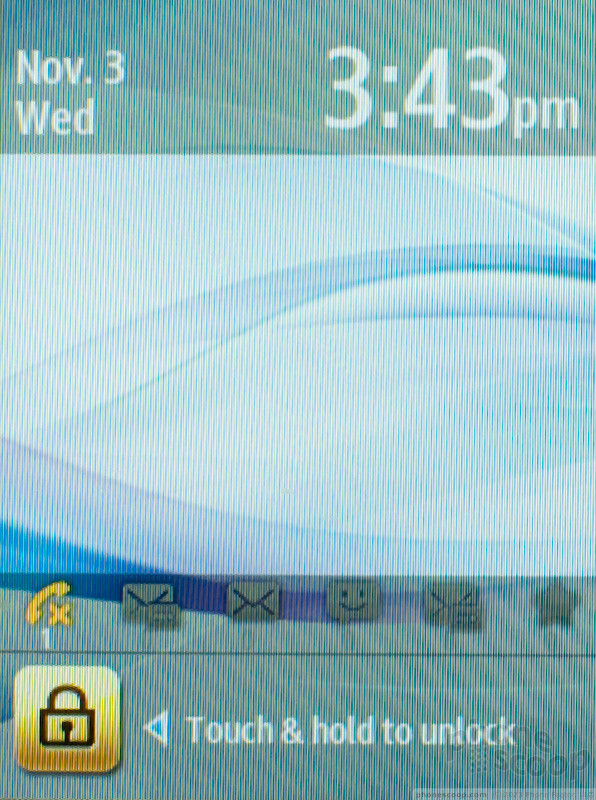
The lock screen on the Samsung Flight II provides a nice, big digital clock that you can check in a hurry. There is a much smaller clock on the homescreen, but you can add widgets for world clocks or use the phone's alarm clock to help keep track of time. In the main menu and most applications, however, there is no way to keep track of time.
GPS
The Samsung Flight II features AT&T Navigator. It worked well. The Flight found me quickly using GPS and tracked me easily on my trip downtown. It guided me back home with no trouble, correcting my route when I ran off course.
Wrap-Up
The Samsung Flight II is a phone that has significant problems that make almost every feature more difficult to use. The phone feels slow and unresponsive in every way. From navigating the homescreen and main menus to digging through the various apps, using the Flight II was a real chore.
The phone comes packed with social networking apps and other features, but none of them work very well. The social networking apps ranged from buggy widgets to the uninspiring Social Net app to the completely useless PicDial app, and none of these added up to a satisfying social experience. Even worse, the phone is far behind the times when it comes to text messaging, when this should really be its strongest suit.
Finally, there is TouchWIZ, an interface that Samsung should have left behind years ago. It's disorganized and difficult to use. Worst of all, it expects too much from the phone, requiring too many swipes and gestures that the Flight II is incapable of pulling off easily. The Flight II might seem fine on paper, with so many features, but they don't add up to an acceptable quick messaging experience.
Comments
No messages











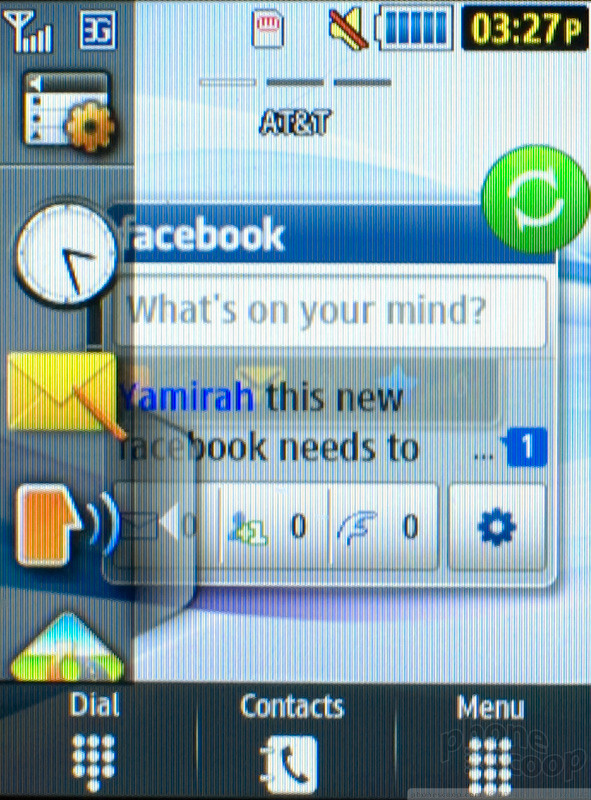




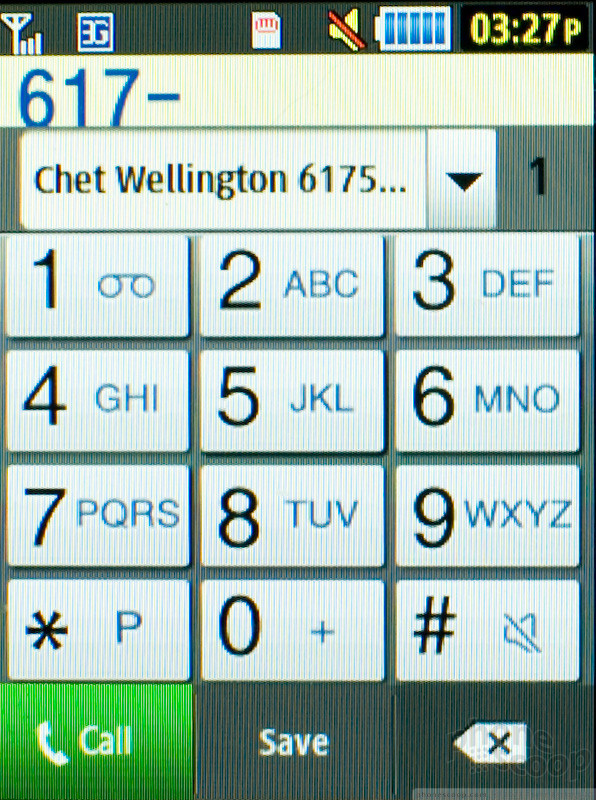




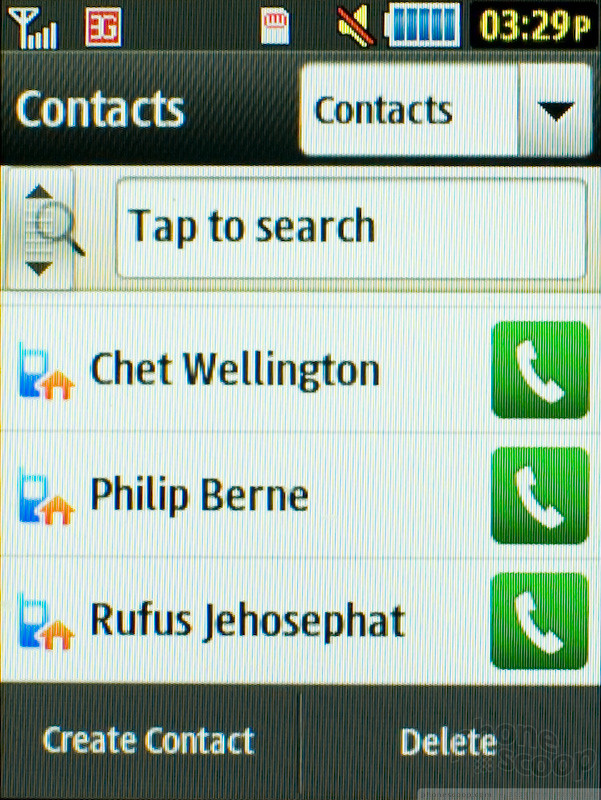


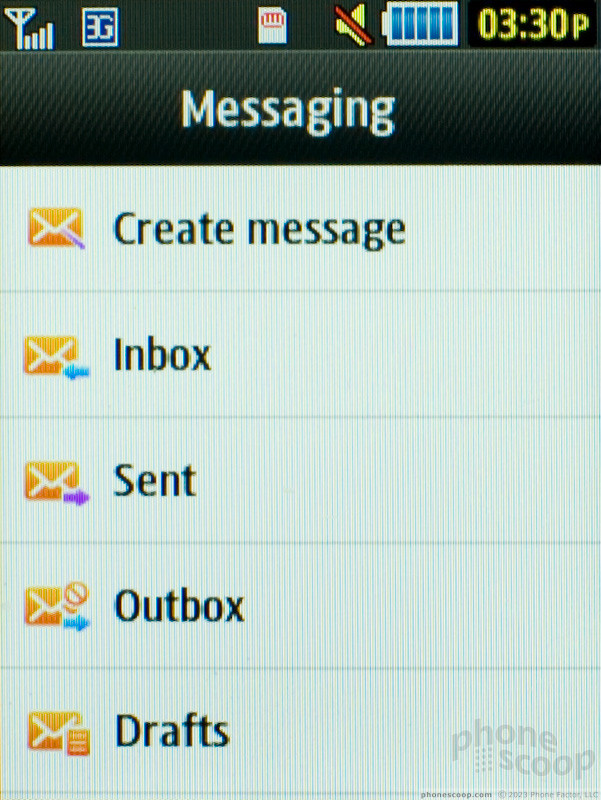


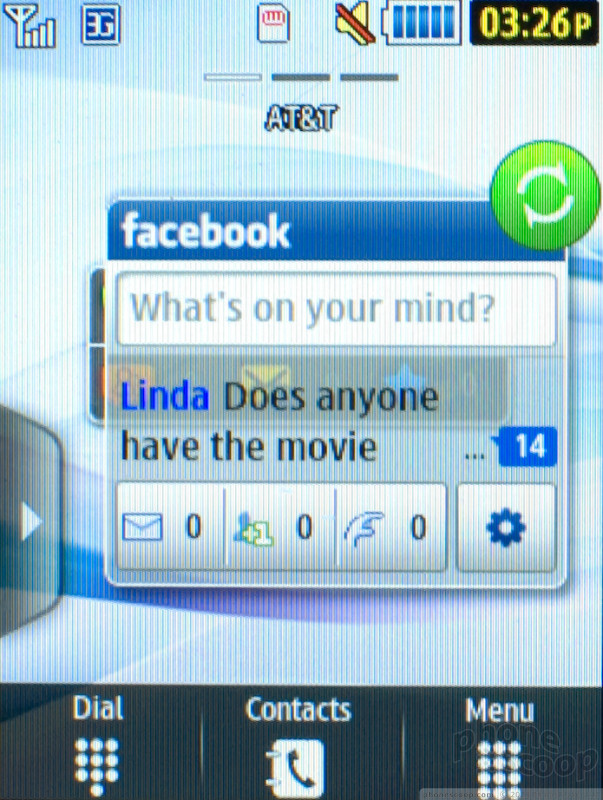


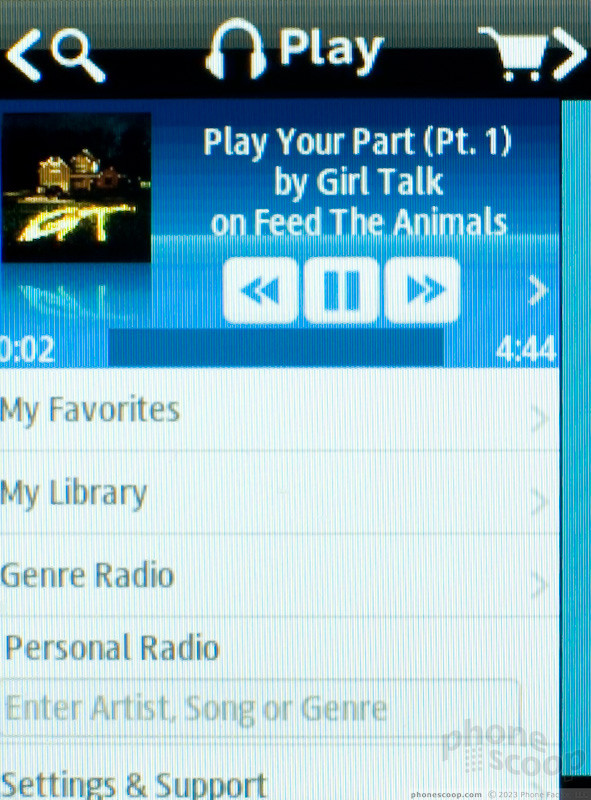



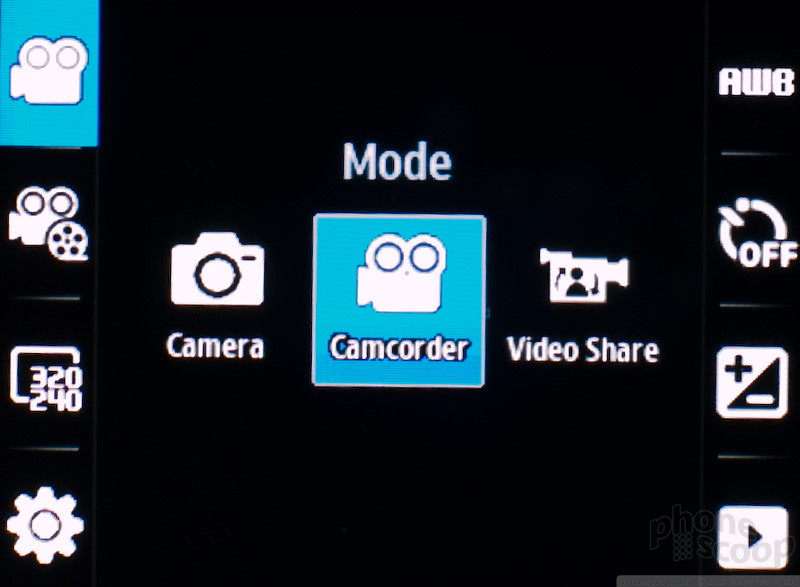


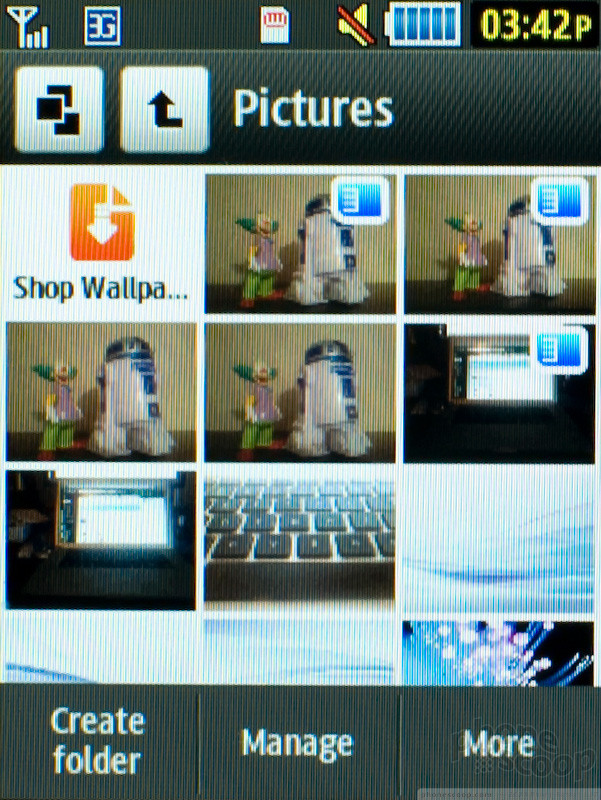








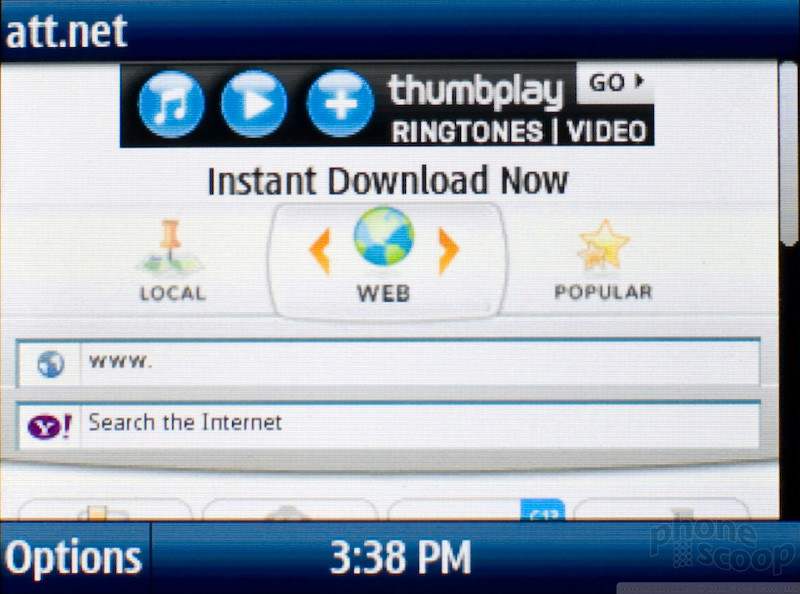




 Samsung Makes Eternity II and Flight II Official for AT&T
Samsung Makes Eternity II and Flight II Official for AT&T
 Samsung Flight II SGH-A927 Headed to AT&T
Samsung Flight II SGH-A927 Headed to AT&T
 Qualcomm Taps Iridium for Satellite Connectivity
Qualcomm Taps Iridium for Satellite Connectivity
 iPhone 15 Series Goes All-In on USB-C and Dynamic Island
iPhone 15 Series Goes All-In on USB-C and Dynamic Island
 Hands On with the Motorola razr and razr+ (2024)
Hands On with the Motorola razr and razr+ (2024)
 Samsung Flight II
Samsung Flight II





