Review: LG Optimus S
The calling and contacts features on the LG Optimus S are exactly the same as you'll find on any basic Android device. You can start a call by pressing the phone button that persists at the bottom of the homescreen panels. This always opens whatever feature you last viewed, so if you were browsing your contact list, pressing the phone button opens that list again. At the top of the calling screen you'll find tabs for the dialpad, the call log, contacts and favorites. You can also add direct dial shortcuts to the homescreen panels. Just tap on a shortcut and it will start dialing immediately, or you can add a shortcut that will take you to a person's contact card so you can choose with number to dial.
If you press the Search button from the homescreen, you can start typing a contact's name and the phone will add corresponding contacts to the search results. Search for Philip Berne and you get my contact card, or you can start a Web search.
Out of the box, the phone will only sync with Exchange or Google address books, but as you add more apps you get more sync capabilities. With official Facebook and Twitter apps loaded, you can sync with both of those services, and the phone will add photos to each of your contacts based on their social network avatars. From the contact list, just tap on a contact's picture and you get a row of icons to communicate with, or even navigate to, that person. In the same little window, you also get their most recent Facebook status update.


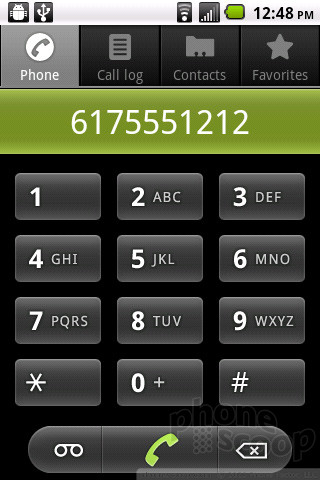



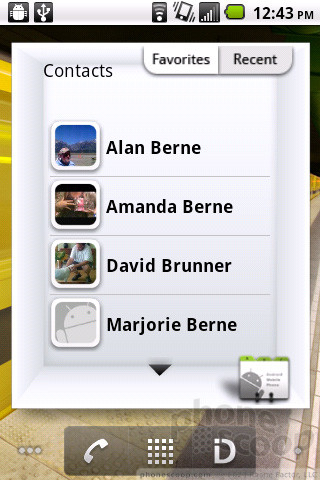



 CTIA Fall 2010
CTIA Fall 2010
 HP Intros "Pro-Grade" Earbuds
HP Intros "Pro-Grade" Earbuds
 Google's Pixel Fold Goes After Samsung's Z Fold
Google's Pixel Fold Goes After Samsung's Z Fold
 2023's moto g stylus 5G is Smaller
2023's moto g stylus 5G is Smaller
 Qualcomm's New Chip for Entry-Level Phones Moves to 4nm
Qualcomm's New Chip for Entry-Level Phones Moves to 4nm
 LG Optimus S / Optimus U / Optimus V
LG Optimus S / Optimus U / Optimus V









