Review: HTC Surround with Windows Phone 7
This is the real meat of this review. Windows Phone 7 is, of course, a wholly re-imagined and re-architected mobile operating system from Microsoft. Those who might have picked up a KIN device before Verizon yanked them and those who've played with a Zune device might recognize some of the user interface elements, otherwise it is entirely new to everyone. So, how does WP7 work?
Pressing the lock key wakes the display and shows a lock screen. From the lock screen, users can see the time and date, as well as the number of missed calls, text messages and emails at the bottom of the screen. Swipe from the botton to the top to unlock the display.
There are three main navigation tools that will appear on every WP7 device, and they must appear in the same order. Similar to how Google has developed Android, WP7 devices must have a Back, Home, and Search key placed below the screen, in that order. The Back key takes you back one screen, the Home key takes you back to the Start page, and the Search key opens the Bing search application. If Bing is opened within a specific app, it will search there, first.
The WP7 home screen makes use of "live tiles" — a.k.a colored blocks — for all its systems and content. The blocks are arranged side-by-side in a long column that stretches well below the bottom of the screen. Flicking up or down lets you sort through the tiles. The top four tiles are the same: Phone, People, Messaging, Email. The carrier — in this case, AT&T — can customize the next four apps, though they can be ditched by the end user if he or she so wishes. The tiles can be dragged to different places, or deleted altogether. Some of the tiles are double-wide, such as U-verse, Calendar, and Pictures. Some of these tiles, such as the "People" tile, are mated to web-based content that is pulled down from the Internet, hence the "live tiles" nomenclature.
Past this initial home screen, uses can swipe the screen to the left to access the full, main menu. The main menu runs a huge, long list of all the apps and features single file. Again, you can flick it quickly up and down to find what you need. Let's say you want to take one of these apps and pin it to the Start screen. Simply press-and-hold, and WP7 will ask if you want to pin it to the home screen. Accept, and voila, you've added an app to the home screen.
In addition to the "live tiles" the other main elements to WP7 are encompassed by the Hubs. The Hubs are for large collections of content, such as Pictures and Music/Video. The Hubs will look familiar to Zune enthusiasts. Once you've opened a Hub, you keep swiping to the left to drill down deeper into that Hub. The Music/Video Hub, for example, offers a list of options (Music, Video, etc) on the first screen. Press Music, and it moves sideways to your Music. Choose an artist, and it moves sideways to that artist's library on your device.
The animations to the Hubs are pleasant and nice, but they can get a little confusing. It takes a while to learn how far back or forward you might have to go when searching for specific content or items in the Hubs.
Those are the basics to the main operating system. It's pretty simple and straight-forward. How Microsoft handles menus in separate applications is a bit less clear.
Some apps allow for adjustments and others don't. You'll know the application can be adjusted when you see a little icon tray at the bottom of the screen, accompanied by three little dots. Yes, it's a bit obtuse. Drag the three dots up to access whatever settings menu is available for the given application.
One odd thing worth mentioning: The Surround (and other WP7 devices) has limited support for landscape orientation. For example, turning the phone on its side from the home screen does nothing. The menu doesn't reorient itself. It's the same in many other apps. Landscape support is inconsistent and takes time and patience to learn which apps and screens support it and which don't. Weird.
On a whole, this basic premise makes WP7 pretty usable out of the box. Since there's so little to actually navigate, it can be learned pretty quickly once you play with it for a few moments.


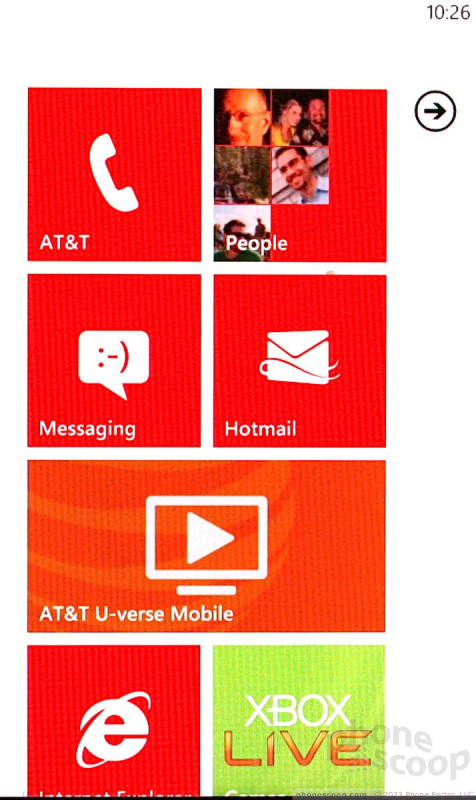









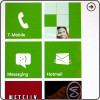 Windows Phone 7: Hands-On
Windows Phone 7: Hands-On
 HTC Surround
HTC Surround









