Review: Motorola Charm
Calling
To dial a call on the Motorola Charm, you have a few options. You can hold down the Alt key and start typing numbers from the keypad. The phone will search for a contact with corresponding digits, but you'll have the option to call whatever number you typed. You can also start typing a name to jump right to a contact search.
The calling screen on the Motorola Charm has been rearranged a bit to take advantage of its width. Because the numbers on the QWERTY are all Alt keys on the top row, it can be easier to dial from the touchscreen number pad. There are buttons on the left side of the calling screen for contacts and the call log, and pressing the menu key will bring up an option for voice dialing.
When you place a call, the in-call screen presents quite a bit of information, though it's nicely organized. If you call one of your social networking friends, the Charm presents not only their name and number on screen, but also their last tweet or status update. That might be overkill.
The calling screen gives you buttons to send the call to a Bluetooth device, mute the call or activate the speaker. Press the menu key and you get that Voice Quality menu I mentioned, a hold button and a New Call option to add a third party for a conference. It was very easy to join calls for a conference, then split them off one at a time to manage the conversation.
Contacts
Motorola's BLUR interface does a nice job gathering together contacts from all of your favorite social networks. The contacts list can be highly responsive in some ways, deathly sluggish in others. Want to scroll quickly through all of your contacts? The Charm speeds through like a drag racer. Want to see pictures accompanying all of your contacts? The Charm can be forgetful and takes a long time to repopulate all of your friends' avatars. It can also be slow to open the contact card, waiting for that picture.
If you swipe the contact list left to right, you get a full communication history with all of your calls, messages, DMs from Twitter and emails from Facebook. For me it was a bit overwhelming, but it does provide an impressive, complete look at how you communicate. Swipe the contact list right to left and you get status updates from all of your contacts. Or at least, you're supposed to get status updates. After trying for a few seconds, the Charm quit each time and returned me to the dial pad screen.
Individual contacts can be quite extensive. There are plenty of potential fields to fill, including a limitless number of phone fields and email fields, as well as birthdays, anniversaries and plenty more. Plus, you can call, text, email or even navigate from the contact listing simply by tapping the appropriate phone number or postal address.


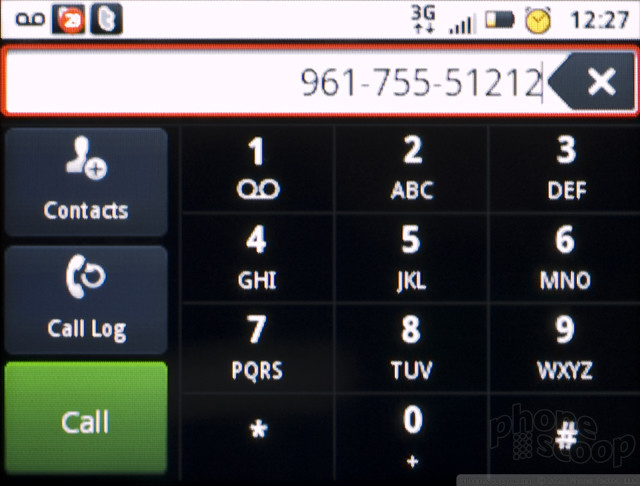



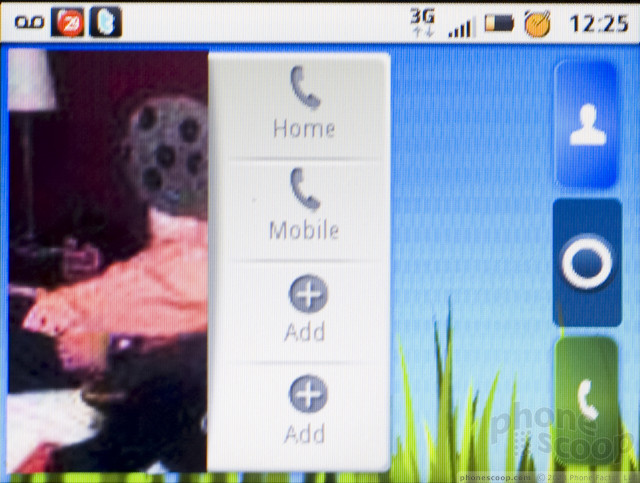



 HMD Launches Barbie Phone in US
HMD Launches Barbie Phone in US
 Motorola Gets Serious About Foldables with New RAZR Lineup
Motorola Gets Serious About Foldables with New RAZR Lineup
 Asus Announces US Pricing and Pre-Orders for Zenfone 10
Asus Announces US Pricing and Pre-Orders for Zenfone 10
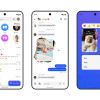 Beeper Mini Brings iMessage to Android
Beeper Mini Brings iMessage to Android
 iOS 18 Overhauls Home Screen, Messaging, Photos
iOS 18 Overhauls Home Screen, Messaging, Photos
 Motorola Charm
Motorola Charm


