Review: Dell Aero
Aug 27, 2010, 3:47 PM by Philip Berne
The Dell Aero is a slim and light Android, though its custom Dell interface may have you thinking it's a less-complicated feature phone.
Form
Is It Your Type?
Is It Your Type?

The Dell Aero is unlike any other Android phone I've used. It doesn't feel like Android with a skin on top. It feels more like a feature phone with Android beneath. If you're looking for a phone that is slim and light and packed with features, read on for my in-depth impressions of Dell's entry into the world of smartphones.
Body
Seeing the Dell Aero is like seeing a gorgeous person walk by. Looks great from the back; super slim and sleek from the sides; and then you get to the front where you find . . . nothing special. Just an ugly AT&T tattoo on the chin. Unlike most other tablet phones that give you anywhere from one button up front (on the iPhone) to a whole row of buttons (on other Android phones), the Dell Aero has no controls on the face. If there was not so much empty, glossy black plastic around the screen, and no AT&T planet logo flying below, it would be a cool look. But instead its a let down.
The phone is incredibly light. Even with the 1000 mAh battery, an adequate if not impressive power size, the phone feels lighter than any other phone I have on hand, from my feature phones through my slim tablet smartphones. This is the phone to slip into your skinny jeans. The glossy plastic picks up fingerprints like a CSI team, but a quick wipe down removes all evidence.
Instead of putting the navigation buttons on the face, Dell has interspersed them around the sides, so pay attention because there will be a quiz later. On the left side there is a power / screen lock button. It's nearly flush with the phone and difficult to find by feel. Beneath that is the Home / Back button. Press it once to go back a screen. Press and hold for a few seconds, a bit too long, and it scrolls back to the first home screen panel. The Home button is raised a bit, with a nub on top, making it a bit easier to find. That makes sense, the Home button should be easier to find than the Lock button.
On the right side, you'll find a nice volume rocker up top. Just beneath is the “Option” button, what every other Android manufacturer calls the Menu button. It has a nub similar to the Home button, and these two are in the same spot on opposite sides of the phone. Near the bottom right is a good, two-stage camera button.
There's a miniUSB port on the left side beneath a port cover. Most phones have moved onto microUSB these days, but a miniUSB cable still should not be hard to find. The phone does not include a standard headphone jack. That's an unfortunate omission on an Android phone, though at least AT&T bundles a comfortable set of headphones with a mic, and these use the miniUSB port. There is also a headphone adapter so you can use your own standard set of earbuds.
The microSD slot is located under the battery cover. The cover can be difficult to pry away, but the microSD slot is not blocked by the battery, so you can swap your cards without turning off the phone.
The Three S's
Screen
The screen on the Dell Aero looks great. The 3.5-inch display pushes 640 by 360 pixels, which is an unusual resolution for Android devices, but not unheard of. Text looks sharp on the Dell Aero, and pictures look colorful and bright. Outdoors, the screen still performed well. It was easily visible in bright sunlight, and the LCD on the Aero bested the OLED screen on my Nexus One by a mile.
Sound
Sound quality on the Dell Aero was also outstanding. My phone calls sounded great. Callers sounded up close and personal on my end. Tones could be a bit warm, with more bass than treble sound, but this wasn't unpleasant. On their end, my callers reported a slight, occasional hiss, but nothing serious. The speaker on the Dell Aero is also nice and loud. It could distort at the highest volumes, but this was mostly a problem with music. Speakerphone conversations sounded good, even over loud car noise. Ringtones were also loud and clear.
The phone uses ring profiles, a feature that most Android phones lack. I found the profiles difficult to manage; they required lots of menu digging when I just wanted to tap and go. If you want the phone to vibrate, you can't simply turn down the volume until the phone shakes. You have to dig through the sound profiles to “ring and vibrate,” or just “vibrate.”
Signal
The Dell Aero had no trouble connecting to AT&T's 3G network. Almost all of my calls went through with no trouble, though a few times the call would fail after dialing and I had to send the call again. Incoming calls found me every time.
The phone was a bit shaky on the data network. Testing the network speed, the phone might be nice and fast one moment, then slow to a crawl the next. Data never stopped completely, but a few consecutive runs of SpeedTest bore this out. Data speeds were simply inconsistent, even sitting still.
I also had trouble with the phone's Wi-Fi connection. The first time I connected to my home network, everything worked just fine. After a restart, the phone would not connect automatically. When I tried to connect from the Wi-Fi menu, the pop-up screen that asks if you want to Connect, Forget or Cancel the connection did not work; the buttons would not register my taps. I tried multiple restarts, but I was never again able to connect properly.
Battery
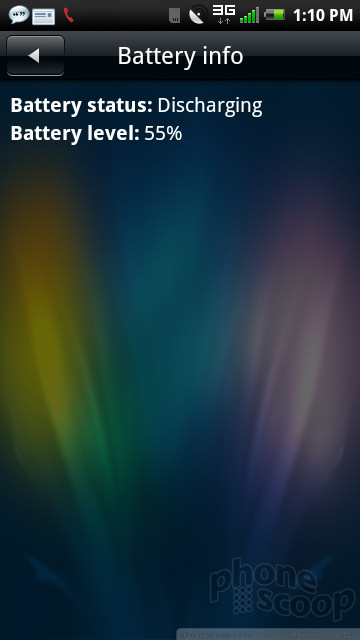
Battery life on the Dell Aero was okay, but it could have been much better. After an initial charge around noon, I used the phone extensively until the evening, but I had a power warning pop up around dinner time. In a longer test in normal use, the phone seemed to sip more slowly, until I turned on the GPS and started navigating. The GPS and camera drained the battery very quickly. If you won't be using those functions, the Aero can make it through a full day, but you'll need to charge the phone every night. There is definitely a trade off in the light weight of this phone — the smaller battery reduces weight at the expense of life.
Touch
The phone was responsive to the touch, but not perfect, and certainly not as responsive as comparable Android phones, like the HTC Aria, also on AT&T. The homescreen panels lagged just a bit after I flicked them aside. Sometimes long lists would fly by, other times there was a delay. Worst of all, though, some of the onscreen buttons were quite small, especially the drop down menu button and onscreen back buttons, and the phone wasn't sensitive enough to register every tap on these tiny tabs.
Basics
Menus
Dell, what have you done to Android? The Dell Aero is not a standard “with Google” Android phone. Even though it is built on the Android 1.5 operating system, it lacks many Google features and apps built in. Instead, the Dell Aero looks and acts like a feature phone. Dell has completely changed the interface design, and not for the better. The first home screen panel offers weather, time and notifications, and nothing else. You can't rearrange these elements, add widgets or even drop app shortcuts onto this screen. Subsequent screens offer an icon grid of app shortcuts. There is one single widget available on the phone out of the box, the Google search bar. Otherwise, the phone has nothing else to drop onto the homescreen panels.
What was Dell thinking? This is easily the best part of Android: the highly customizable, yet fun and intuitive interface, especially these home panels. Dell starts you with three homescreen panels, then lets you add the most panels of any phone I've used, up to 10, but offers nothing with which to fill them except apps. And the apps get very crowded, because there is no app drawer. All of your apps are on the home screen, or they are not visible at all. There is a promising looking pop-up menu that offers Add, Wallpaper and Set panels options. You can add app shortcuts, or you can choose to add “Native tools” or “Remote widgets.” Native tools offers only that Search bar. Remote widgets starts as a completely blank menu. Seriously, there is an empty menu.
Later, once you've added some third party apps, these menus fill up a bit more. If the app comes with a widget, like the Pandora music player, it shows up in the Remote widgets menu. But Dell has conspicuously done away with the dozen or so widgets that ship on any other Android phone. There's no clock, there are no folders, there are no direct dial shortcuts. There's nothing. Every other manufacturer offering their own interface design on top of Android has added widgets. Motorola's MotoBLUR interface now offers an awesome set of custom, resizeable widgets for contacts and social networking. Others add, Dell takes away.
There are too many other problems in the interface, on top of the poor design. Most third party apps I tried could not handle the 640 by 360 pixel resolution. They would show up in a reduced size with a large black border on three sides. Because the phone lacks a standard set of buttons, some apps lacked features and some apps displayed menus improperly, with bad layout and empty fields. Some apps did not work properly. I tried Speed Forge 3D, a racing game, and it would not work. Performance was very slow, and the accelerometer did not respond except to the most exaggerated shaking.
I truly missed the standard Android buttons. Most Android phones offer the similar Menu and Home buttons, but also offer a search button and a dedicated Back button. I would not mind combining the Back and Home key if the phone was more responsive. Pressing back always leads to a delay, and I had to hold the key for up to four seconds before it would jump to the homescreen. Then, I had to scroll over to what I really wanted, since the first home screen on the Aero is mostly useless and not customizable.
I miss the search key. A search key isn't just useful, it's an integral part of the Android experience. It's contextual on most Android apps, so in your address book it searches for people, in Maps it searches for places. There are still search options in these apps, but nothing beats a real button. The Menu key on the Aero does not work like the menu key on other Android phones. First, most of the apps Dell had to custom build to fit this phone's strange resolution already have a drop-down menu icon on screen, and pressing the menu button just reveals this menu, which is redundant. On the homescreen, pressing the Menu button on the Aero performs the action normally reserved for a long press and hold gesture on other Android phones, and the functions normally hidden under the menu, like quick access to the settings, were missing on this phone.
Every time you tap on a password field on the Dell Aero, a number pad pops up. Other fields get the full QWERTY keyboard, but for some reason, in every app and settings menu that I tried, when the phone asked for a password, it offered a numeric keypad. A tap changes this to letters, but this seems like a silly bug, and I hope it gets fixed.
The only real improvement Dell offers over the normal Android interface is a redesigned settings menu. Actually, I just like the look better, not the actual organization or the way settings are handled. The settings menu on the Aero is white text on a transparent background that shows your wallpaper behind, which is cooler looking than the white on black background on most other Android phones. But Dell has also made the settings one very long list of options, instead of a series of settings menus that you can dig through. This makes the settings feel less organized and more confusing. What's more, some settings require you press the Option key on the phone. Regular Android phones usually avoid hidden settings options like this. Settings on the Dell Aero seemed more inspired by BlackBerry than Google.
The Dell Aero has a secret screen shot function that is not mentioned in the user manual. Hold down the Home/Back key and the Option key together, and the phone will take a screen shot. It will also exit to the homescreen panel, but it's one of the only Android phones with a screenshot feature built in.
Calls / Contacts
Calling
The calling features on the Dell Aero are just fine. To make a call, tap the Phone button that persists at the top of every homescreen panel. There is no Send button, so that button is the only way to access the dialer, the call logs and your list of favorite contacts.
Once you've placed a call, the Aero offers a simple array of features on very large, touch friendly buttons. You can mute the call, turn on the speaker, place the call on hold or open the keypad to type digits. A drop-down menu (or a press of the menu key) offers the option to place another call for a conference, as well as a call recorder option, which is always a useful tool to have on hand.
The Aero does a nice job with conference calling. It was easy to join the calls, then break them apart individually to manage both conversations. I was surprised to find that Google Voice does not work with the Dell Aero. The app shows up in the Google App Market from the phone, and seems to install just fine, but clicking on the Voice icon has no effect.
Contacts
The address book on the Dell Aero was a let down. While most Google phones have a full Accounts menu to sync with numerous email services and social networks, the Dell Aero only has an Active Sync menu, which syncs with Microsoft Exchange. None of my Google contacts would sync. Even with Gmail's Exchange service, my contacts did not come through.
The phone has the ability to synchronize Facebook contacts, but this did not work, at least not at first. It took the phone two days to synchronize my Facebook friend list. During this time, there was no indication that the contact list was synchronizing in the background, or even that the sync feature was working at all.
Messaging
Text messaging works well on the Dell Aero, and the messaging interface looks great. The phone uses threaded messaging with cartoon bubbles to indicate both sides of the conversation, and the messages pop up on a transparent background with your wallpaper behind, which is a nice effect.
The phone handles picture messages and other MMS messages in an odd way. You can send a picture from the image gallery or the camera, or you can open a new message in the messaging app and find a menu to attach pics, sounds and videos to your messages. But you can't attach a picture to your messages in the threaded messaging view. Because I used the threaded view almost exclusively, since it looks much nicer, I almost missed the 'Attach Picture' feature.
When you do send an image, the text of your MMS message shows up in the threaded conversation with a bubble indicating an attached pic. Outgoing pictures went through with no trouble, but my incoming images did not arrive intact. The phone would download the image and open a slide show, but only my text would display, the image was nowhere to be found.
For email, the phone comes with a standard email app, and no Gmail. Even though this is not a “with Google” Android phone, I was still surprised, since Google Talk comes preloaded for instant messaging. In fact, Talk is the only IM app on the phone out of the box, though there are plenty more in the market.
Email on the Dell Aero was slow and unimpressive. I loaded the same Gmail account twice. Once as an IMAP account that refreshed every 15 minutes, and once as an Exchange account with Push email active. In both cases, messages arrived minutes after they showed up on my desktop and on other phones. The phone was unable to display images inline with email messages or render HTML in the email app. This truly pulls the Aero out of the smartphone world and places it squarely in feature phone territory.
The Dell Aero has the worst keyboard I've used on a smartphone. Dell claims the phone has an autocorrect feature, but in fact it seemed to be quite the opposite. Often, as I lifted my finger off a letter, the phone would change my selection to a letter nearby. The software never corrected these mistakes. So, instead of auto correcting my typing, the Aero seemed to go out of its way to force more mistakes. The keys are about the same size as those on a normal Android keyboard. If you flip the phone sideways, the Aero offers a keyboard in landscape mode. This didn't help much, because I still had the same problem of incorrect hits as I lifted my finger. I've never used an Android phone, or any modern touchscreen phone, with a keyboard that performed so poorly.
Extras
Music
The Dell Aero is not a good phone for listening to music. If you thought the stock Android music player was bad, the Aero manages to strip away any of the compelling features it might have offered, providing instead an AT&T Music Player that does less than many feature phones on the market. Forget about the instant search from the stock Android player. The AT&T Music Player is ugly looking with few playback options to speak of. Shuffle and repeat are hidden in a menu that pops up on screen when you tap the album cover. Not under the drop down menu on screen, and not under the pop-up menu from the Option button, but hidden until you tap the screen.
The Aero has no music widget. You cannot control the music at all from the homescreen. The title and track info will display in the drop-down notification shade, but if you want to pause the music, you have to jump back into the music player.
As I mentioned, the Dell Aero does not use a standard 3.5mm headphone jack. It comes with squishy earbuds that fit the miniUSB port, and there is also a headphone adapter if you'd like to use your own cans. Under the battery cover you'll find a 2GB microSD card pre-installed, and the slot can accommodate cards up to 32GB.
Camera
Camera
Dell has created a camera interface that looks interesting, but it does not work very well and in some cases it hampers the camera's performance. The entire interface has a cool, embossed look. There are touch friendly menu buttons down the sides, and you can adjust image resolution, white balance and color, and sharpness. Images looked better when set to the highest sharpness available, but the camera would always default to the lowest setting every time the app was closed and opened again. I often forgot to reset this option, and if I forgot, I'm sure most users won't find it in the first place. I'll never understand why manufacturers don't set their cameras to take the best possible pics by default.
At first I thought the viewfinder had a defect that showed strange vertical lines on my images. I saw these lines shooting still images and some videos. Looking at my image samples, though, I see it was not the viewfinder to blame, because the lines showed up in my sample shots as well.
The camera took about three seconds to open, which is a bit slow. It took another three seconds to focus, but after a brief preview, I was able to jump into my next shot with little delay. The two stage button was easy to use for auto focus, though I wish there was an onscreen focus box when the camera is ready, instead of just the focus beep alert.
There are no scene modes or advanced shooting features like a panorama stitcher or a night mode. Once you've taken a shot, you can upload or send to a number of services, including Flickr and Picasa for image storage, or Facebook and Twitpic to share with your social circles. You can also send images as an MMS or email message.
Image Gallery
The Dell Aero uses a basic thumbnail grid for the image gallery. You can view images as large or small thumbnails on screen, then tap to see pictures in a full screen view. The gallery responded quickly to two-finger pinch and zoom gestures.
You can edit pictures on the Dell Aero, and the tools offer some nice options for cropping, rotating and resizing pics. You can even specify exact pixel dimensions and the Aero will size your picture appropriately. There are also some basic options to adjust brightness and contrast, but no automatic picture enhancements, and nothing more advanced than these basics.
From the gallery menu, you can also share images with the same services available from the camera app, or you can send pictures to a compatible Bluetooth printer.
Image Quality
Photos
Image quality from the Dell Aero's 5 megapixel camera was atrocious. Indoors, pictures were almost unrecognizable. All of my subjects were blurred, even though the camera tried to auto focus. I saw vertical lines on many shots, rendering them unusable. Most pictures lost their bright colors, and images looked like they had been dunked in a tank of dirty water. Outside, under bright sunlight, some images looked okay, though on close inspection they lacked detail. The brightest spots would overexpose to hot pink glare, which looked plain silly. I might send the best of my shots as tiny MMS messages, but I wouldn't email these pics or share them on any social network.
Video
Videos also looked lousy. At its best, the Aero can only shoot in QVGA resolution. Videos had all the standard phone camcorder issues, like a wavy quality when the camera was in motion and plenty of pixelated noise. The Aero also had terrible light sensitivity. Most of my videos looked very dark, even when I was outside on a bright, sunny day.

3GPP / MPEG-4 format (viewable with QuickTime)
Browse / Customize
Browse
The Dell Aero uses a standard Android Web browser with a slightly different interface design. The browser still functioned nicely, and pages looked exactly as they do on the best Android phones, similar to the way they look on a desktop. The phone comes with Flash Lite installed, but this is no substitute for the real thing. I use Flash for only a couple functions on my mobile phone. I like to watch CNN videos and check out embedded YouTube videos. None of the videos on CNN.com would play on the Dell Aero. YouTube embeds were a mixed bag. Some would play, some refused, with no rhyme or reason behind them. Still, Flash is not very important to me, and I was mostly satisfied with the browser.
My other complaints have to do with the browser interface. Scrolling through pages was fairly smooth, even zooming in and out. However, typing URLs into the address field was a chore. The keyboard would take four or five seconds to pop up. Rotating the phone into landscape also caused a long delay. If I made a mistake or clicked a link accidentally, the back button could be unresponsive, or it was small enough that I often missed it with my first taps.
Customize
The Dell Aero offers fewer customization options than any other Android phone I've used. As I mentioned earlier, there are almost no widgets or shortcuts that you can place on the homescreen beyond application icons. You can set a different wallpaper, and this spans up to 10 available homescreen panels. I would be more enthusiastic about all those panels if it wasn't such a remarkable pain to move apps around. You have to hold an app for a long time, three seconds or so. A small trash can appears, and you can delete the shortcut or move the app icon. Often, I would lift my finger to start the moving process, and the app would revert to normal, so I had to repeat the process.
There are sound profiles on this phone, which is a welcome addition to an Android device. You can customize notification sounds, but that is the extent of customization on this phone.
Extras
Bluetooth
Bluetooth on the Dell Aero worked as it should. The phone had no trouble pairing with my Bluetooth headset and a set of stereo Bluetooth speakers. Sound quality on the headset suffered a bit. I heard lots of crackling and the sound would cut out if I handled the phone less than delicately. But music sounded fine on my portable speakers. I had some trouble transferring an image file over Bluetooth to my Mac OS X machine; the phone was not able to complete the transfer. But I had no such trouble sending a Bluetooth file to my Windows 7 computer.
Clock
There's a medium-sized clock on the lock screen, and the same clock remains on the first homescreen panel when you unlock the phone. There's a tiny little digital clock in the notification bar, and this remains through almost all of the phone's apps. Unlike on other Android phones, there is no clock widget included with the phone to place where you like, and no customization option for the homescreen clock, though you can download different clock widgets from the App Market. There is an alarm clock and a world clock app, but no stopwatch or countdown timer.
GPS
GPS on the Dell Aero found me very quickly and tracked me with no trouble. The phone comes with Google Maps, but the Aero uses Android 1.5, and it was not until Android 1.6 that Google started offering free turn-by-turn navigation. If you need a real navigation service, you can pay the monthly fee for AT&T Navigator. Navigator is a fine app from TeleNav, and it's worth the monthly fee if you need nav features. Still, I'd prefer a more recent Android system with the free nav option, instead of being forced to pay.
Other Extras
The Dell Aero comes with video editing software. At first glance it seems to be an iMovie competitor, with plenty of automated features to create a movie using the music, photos and videos you have stored on the phone. On closer inspection, I found the interface to be counter-intuitive and confusing, and the editor was somewhat difficult to use. It has potential, though, and I'm sure with some practice it could provide some fun. Too bad the camera takes such lousy pictures and video. Still, if you want to create your own movies while on the go, it's a unique option to have on this phone.
Video Tour
Wrap-Up
If you think of the Dell Aero as a stylish, somewhat pricey feature phone, it isn't that bad. Call quality was great. Web browsing is far superior to what you'll find on other feature phones. The Aero is somewhat more customizable than your average feature phone, with a menu that you can rearrange and the potential for more widgets and capabilities, if you dig through the App Market. Plus, that App Market is a huge bonus for a feature phone, and it beats the pants off the standard, basic download store. The phone has a nice selection of features and apps built in, including Google Maps, a video editor, real Office document attachment viewing and even full-fledged apps for Facebook and Twitter. Compared to other feature phones, the Dell Aero doesn't look half bad.
But it's not a feature phone, it's a smartphone running Android. In this respect, the Dell Aero is a total disappointment. Forgetting that the Aero runs the oldest version of Android of any phone on the market, Dell has skinned the interface to the point that the best features have been flayed. Performance lags dramatically, and many actions that are almost instantaneous on other phones take seconds on the Dell Aero. There are almost no customization options, not even the most basic Google Android widgets. The App Market is nice, but every app I tried had some sort of problem on the Aero, from screens that would not size properly to the Aero's resolution to missing menus and features to complete performance failures.
If you're deciding between the Dell Aero and something like the Samsung Eternity II, a basic touchscreen feature phone, the Aero still wins with a better design, more powerful features and solid call quality. It costs only $10 more than the Eternity II, though for another $30 you could have the HTC Aria, which is a much better example of what Android can do in a small package.
Comments
Doesn't bode well for the Streak....
I'm curious what the Streak will be like, if it will be as hobbled by additional UI.
Landfill Fodder
This was touched on in the review, but app performance is nothing short of a joke. Of course, since Android app development is already atrocious when it comes to things such as resolution independence and sliding canvases, this just exacerbates them.
I hate to say it to beat a dead horse (I wouldn't have to say it if more dead horses weren't being released), but here you have a perfect example as to why Android just doesn't work as an 'open' platform- there's no moderation (Android 1.5?), there's no reintroduction of individual contributions (I guess it'd just be everyone copying HTC) , and the only OS-wide changes we're seeing from the '...
(continues)










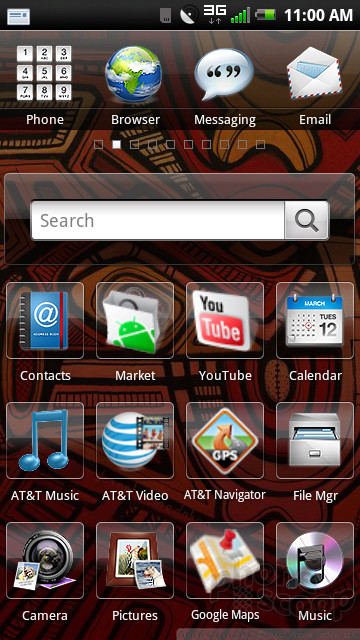








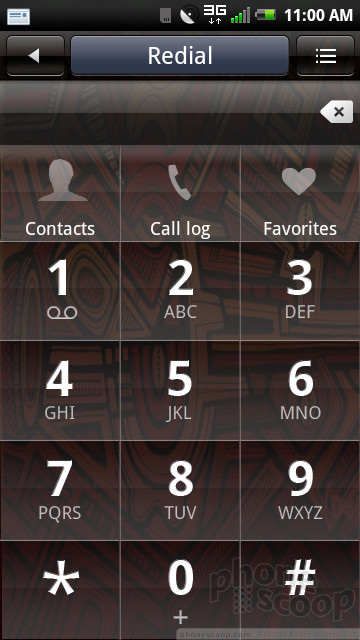




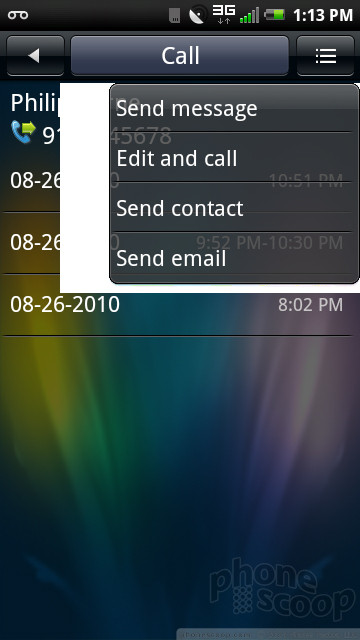





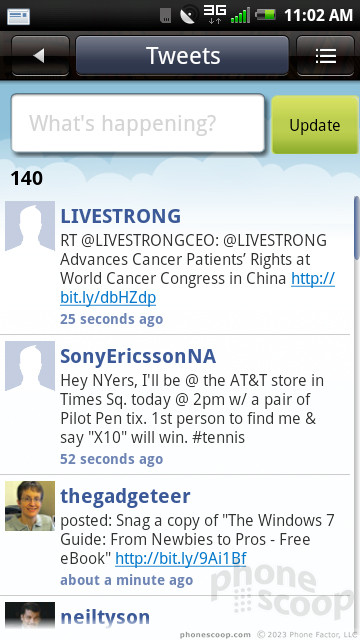








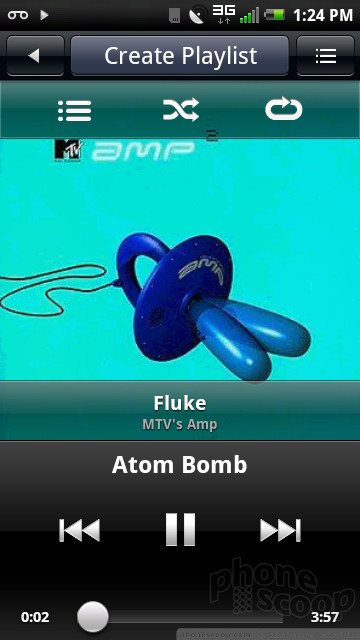





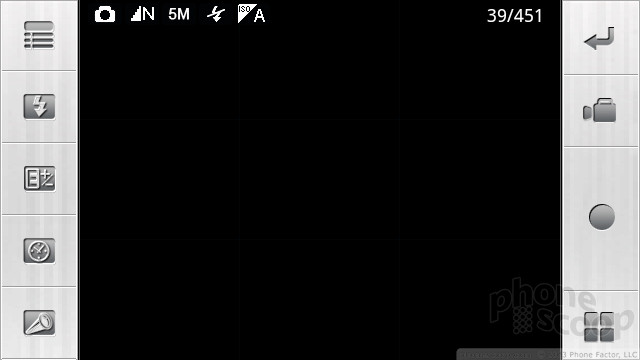


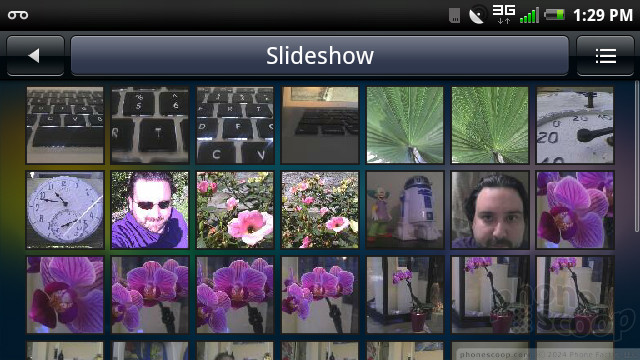













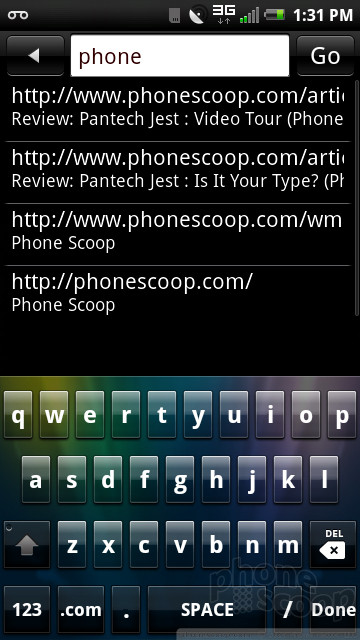




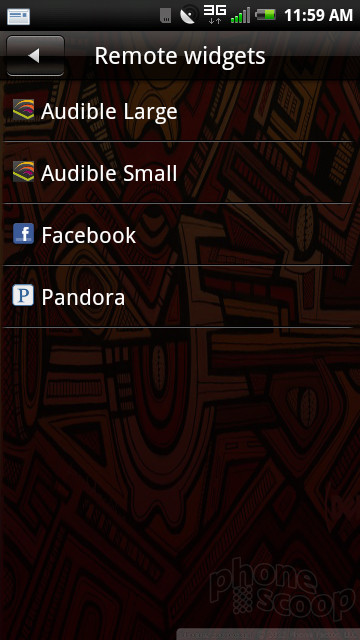


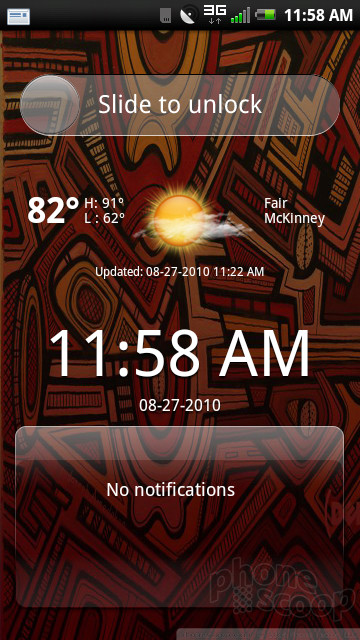




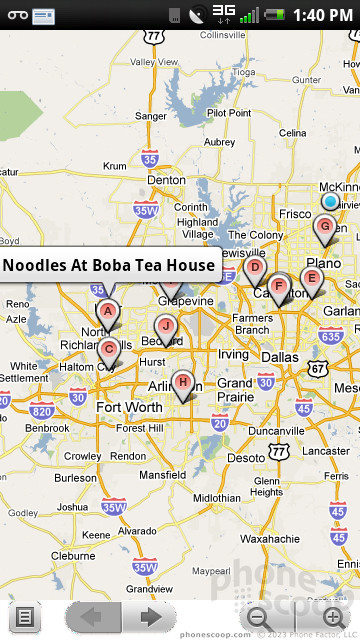


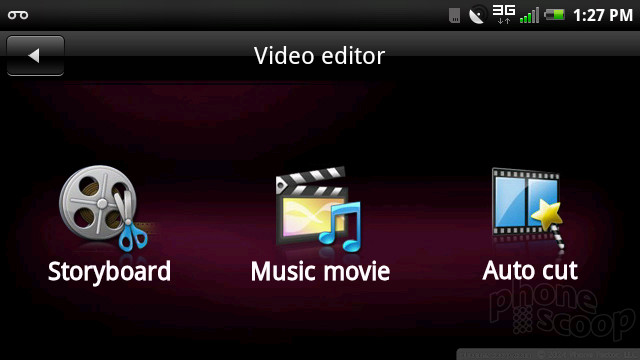


 iPhone 16 Brings More Features to All Price Points, Including New Camera Control
iPhone 16 Brings More Features to All Price Points, Including New Camera Control
 Samsung Puts its Best Camera Yet in the Galaxy S23 Ultra
Samsung Puts its Best Camera Yet in the Galaxy S23 Ultra
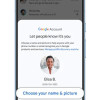 Google Adds Profiles, Animations, and Color Choices to Messages
Google Adds Profiles, Animations, and Color Choices to Messages
 iOS 18 Overhauls Home Screen, Messaging, Photos
iOS 18 Overhauls Home Screen, Messaging, Photos
 Apple Intelligence Promises Personalized AI, Requires iPhone 15 Pro
Apple Intelligence Promises Personalized AI, Requires iPhone 15 Pro
 Dell Aero
Dell Aero




