Review: Pantech Jest
Camera
The camera app on the Pantech Jest can be somewhat confusing. To open the app, you press the camera button. The shortcut menu button is too close to this key, as close as volume up is to volume down, so you'll have to remember camera is on top, menu on the bottom. That camera button doesn't actually take the picture, though. For that, you press the center key. If you press the camera button in the camera app, it switches to camcorder mode.
There are very few imaging options in the camera. You can use color effects like black and white or sepia tones. You can adjust the white balance and brightness. That's it. Once you've snapped a shot with the center key, the same key is used to send an image. If you want to get back to the camera, you need to press the left soft key or, strangely enough, the camera button. I found this all a bit confusing. I'd like to have one button that opens the camera, shoots the picture, then gets me back to taking my next shot.
Image Gallery
The image gallery on the Pantech Jest offers a simple grid of photograph thumbnails. Click on a picture to see it full screen. You can remove the file info from the screen by entering "Full View" mode, but you cannot zoom in at all. The gallery loaded files very slowly. It took four or five seconds to load a picture, and the same time to move from image to image. There are no editing tools in the image gallery, not even simple crop or rotate tools.
You can send images, and these options are simple, perhaps even a bit clever. You can send via email or MMS, and the gallery menu also gives you the option to send pics to Facebook or MySpace. However, it really sent pics via MMS to the social sites' upload address, so it's not a full resolution upload. This seems a smart compromise for users who are more willing to buy unlimited messaging plans than unlimited data plans. You can also send pics via Bluetooth, and if you need to move pictures between the phone's minimal internal memory and an external microSD card, the gallery lets you transfer photos easily.


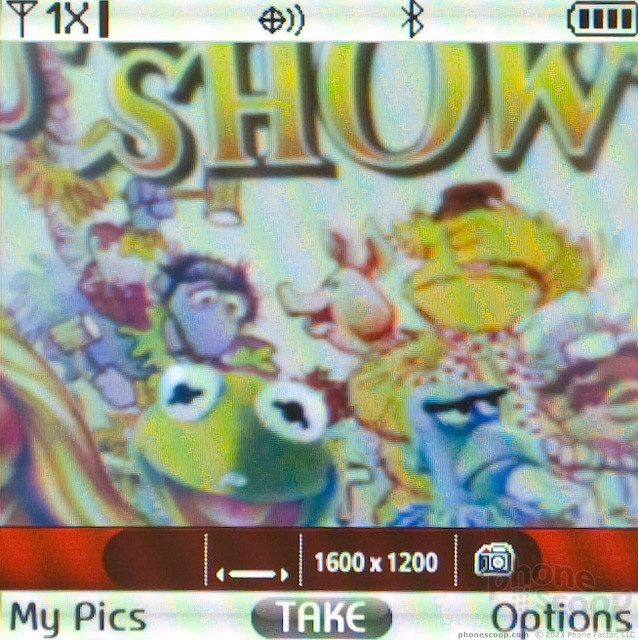


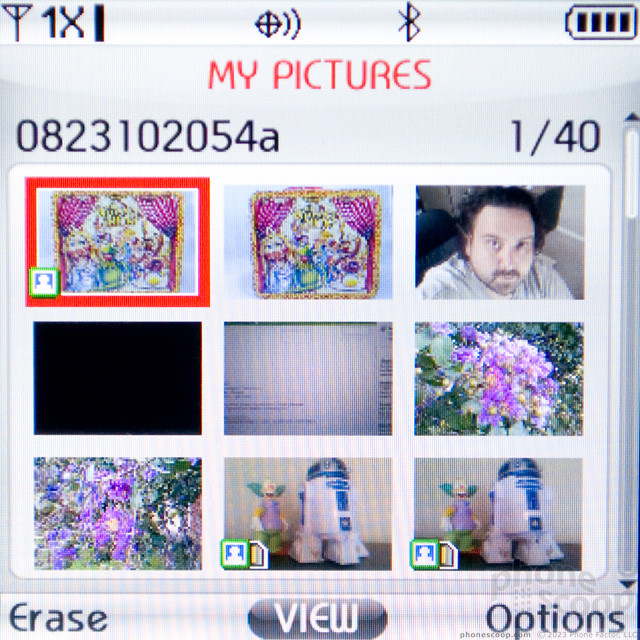


 Pantech Pleases the Court with Jest
Pantech Pleases the Court with Jest
 Samsung S24 Series Adds More AI, Updates the Hardware
Samsung S24 Series Adds More AI, Updates the Hardware
 iPhone 16 Brings More Features to All Price Points, Including New Camera Control
iPhone 16 Brings More Features to All Price Points, Including New Camera Control
 Google Pixel 8 Series Saves the Best for the Pro
Google Pixel 8 Series Saves the Best for the Pro
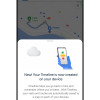 Google Making Maps Location History Private, Even from Police
Google Making Maps Location History Private, Even from Police
 Pantech Jest
Pantech Jest


