Review: Motorola Droid 2
Making calls with the Motorola Droid 2 is easy thanks to the great contact shortcuts, but it could have been improved even further. You can't simply open the phone's QWERTY and start typing a name. First of all, performance is so slow that if you start typing right away, the Droid 2 will always miss a few letter. I tried search for my father, “Alan,” and was offered a list of Google search results. This seemed very odd, but it turns out you have to select Contacts as a searchable item. It's not available by default, and the setting is hidden layers deep in the Settings menu. Even when I did turn the option on, Google Search still offered me a long list of Web links before the local contacts, in case I was more interested in searching for info about Alan Turing than calling my own father.
At the bottom of the homescreen panels on the Moto Droid 2, there is a phone button. Press the button and you return to whichever phone feature you used last. If you were just browsing your Favorites, that's where the phone button takes you. If you just used the dialpad, pressing the button gets the dialpad. I found I preferred this to a phone button locked to the dialer or recent call logs. The call log offers a bit more information than a standard Android log, and you get a drop down menu to sort all calls or just view missed or outgoing calls.
The calling screens are the same as stock Android phones. You get a button for the speakerphone, a mute button and even a button to activate a Bluetooth connection. You can tap a button to add a third call for a conference. I found it could be hard to hang up on the Droid 2. If I moved away from the calling screen, to check an e-mail, perhaps, I had trouble getting back to the call screen again. You can jump back quickly by pulling down the notification shade from the top of the screen, but this would often activate the phone's proximity sensor, and the screen would go dark. Not a huge problem, just an annoyance.
The phone comes with voice activated dialing, and it worked well in my tests. I had trouble getting the voice dialing features to work over Bluetooth. My headset seemed to activate voice dialing, but commands never worked properly. The Motorola Droid 2 also uses Skype. Verizon Wireless holds an exclusive over Skype on Android phones, so if Skype is important to you, your smartphone options are more limited. The VoIP service worked very well on my Droid 2 test unit.
Though I liked Motorola's contact widgets very much, the address book doesn't match the competition. Besides the wealth of information that can be stored about each contact, Moto also gives you separate screens in each listing for social networking status updates and also your communication history with that person. These screens were very sluggish. They took a long time to open, then took even longer to populate with recent info. The social networking screen almost always failed to find recent friend updates, and the communication history seemed incomplete. On HTC Sense phones, you get all of these address book features and much more, all from an interface that works faster with smoother transitions.


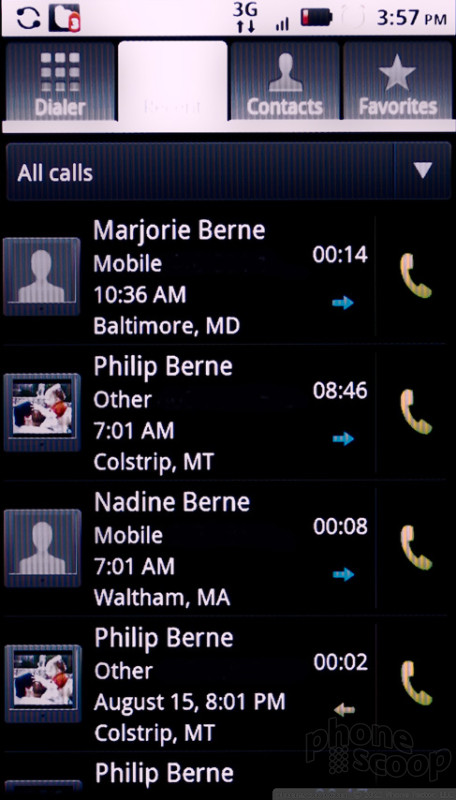





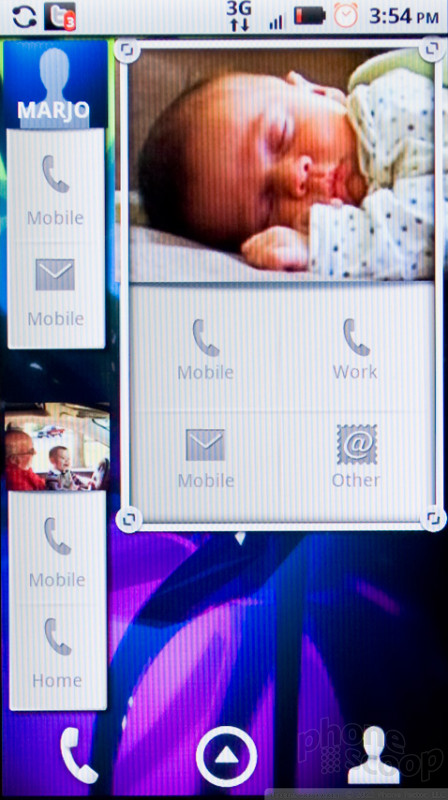




 Samsung S24 Series Adds More AI, Updates the Hardware
Samsung S24 Series Adds More AI, Updates the Hardware
 Samsung Puts its Best Camera Yet in the Galaxy S23 Ultra
Samsung Puts its Best Camera Yet in the Galaxy S23 Ultra
 Motorola Gets Serious About Foldables with New RAZR Lineup
Motorola Gets Serious About Foldables with New RAZR Lineup
 OnePlus' New Mid-Range Phone Has a 108 Megapixel Camera
OnePlus' New Mid-Range Phone Has a 108 Megapixel Camera
 Motorola Droid 2
Motorola Droid 2








