Review: Sharp FX
Calls
Making phone calls with the FX is fairly straight forward. Thanks to the physical Send key, the call log is but a quick press away. The call log has four tabs at the top, which can be used to sort between All, Received, Dialed, and Missed calls. Each call record includes the typical time/date stamp, and a green software button to the right of the info. Press that button to call the number back. Press anywhere else on the call record to open up more information about it, including options such as replying via text message. One thing you can't do from the call log? Dial phone numbers. It's not an option from the call log app. Weird.
To actually dial a number, you have to press the Phone icon on the home screen. The software keypad works well enough for dialing numbers, and thankfully you can jump to the call log from the dialer if you want. Once you've entered the numbers to place a call, an options menu lets you do things like save the number, add it to existing contacts, see the calling history for just that number, send it a SMS message, or copy it to the clipboard.
Calls may also be dialed from the numeric keys on the physical QWERTY keyboard. This only works when you're looking at the FX home screen, however.
Contacts
The contact app is fairly typical of an AT&T feature phone. It can be opened from the home screen icon, or through the dialer/call-log apps. Contacts are displayed in a long, alphabetical list. Want to sort through them quickly? Start typing, and the FX will search the list as you type. It doesn't take more than a few characters for the FX to figure out who you want to find.
The FX allows users to create groups, speed dial lists, and manage contacts via AT&T's back-up service. Thankfully AT&T offers the back-up service for free.
The main contact screen is contextual. For example, when the phone is closed and held in portrait mode, a green software button appears next to each contact and permits for quick dialing. Alternately, when the phone is open and held in landscape orientation, the green software button doesn't make phone calls, but instead opens the text messaging application. That's a nice touch for an otherwise run-of-the-mill contact app.


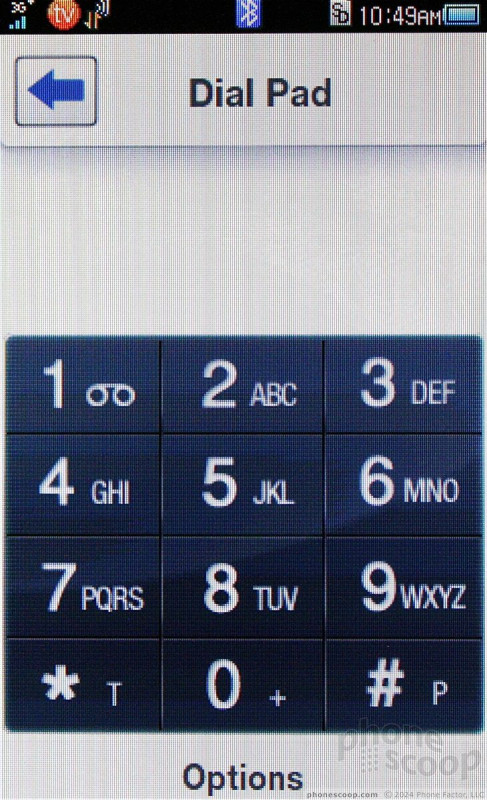





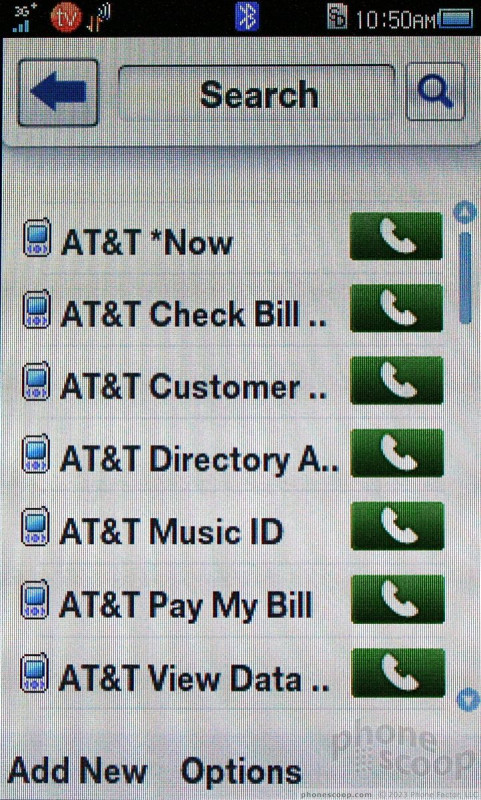




 AT&T Adds Sharp FX to Quick Messaging Phone Lineup
AT&T Adds Sharp FX to Quick Messaging Phone Lineup
 Hands On with JLab's $30 ANC Earbuds
Hands On with JLab's $30 ANC Earbuds
 Hands On with Anker's Largest "Pocket Size" Power Bank
Hands On with Anker's Largest "Pocket Size" Power Bank
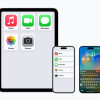 Apple Previews Major New Accessibility Features for iOS
Apple Previews Major New Accessibility Features for iOS
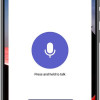 Lenovo ThinkPhone by Motorola Gains New Microsoft Features
Lenovo ThinkPhone by Motorola Gains New Microsoft Features
 Sharp FX
Sharp FX









