Review: Motorola CLIQ XT
Camera
The camera software is identical to that of the Cliq and Backflip. The dedicated camera key will launch the camera, or you could wade through the menu. The camera takes about two seconds to launch.
Once it's activated, you have a square focusing box in the center of the screen. You'll notice -/+ signs at the right side of the screen; that's your zoom control. There are also indicators to let you know what resolution you've chosen and a "tag" icon. Tap it, and it tells you your current location. Any pictures taken with the tag present will be geo-tagged accordingly.
If you want to take a picture, press the dedicated camera button halfway to focus and then all the way to snap the picture. Pressing the on-screen camera button will focus the camera first, and then shoot the picture.
Using the settings, you can alter the resolution (5PM, 3MP, or 1MP), add color effects, toggle autofocus on/off, set picture quality and even set the white balance.
Capturing an image takes perhaps a second to focus, another second to actually snap the shot, and then about 2 or 3 seconds to process and save the image. No improvement here at all compared to previous Motorola Android phones.
Gallery
No changes have been made to the Gallery software, either. Pictures are laid out grid style. A little arrow on the left side of the screen lets you toggle between photo albums, which is nice. There's also a timeline that runs along the bottom of the grid, so you can quickly jump to the pictures you shot in January or March. You can drag the entire gallery from side to side to scroll through images.
The editing features are pretty good. You can adjust exposure, brightness, contrast, color saturation, red-green-blue levels, highlights and shadows, and see a before/after preview so you know what the edits will look like before you commit to them. You can also crop, rotate, add text bubbles, insert clip art, etc.


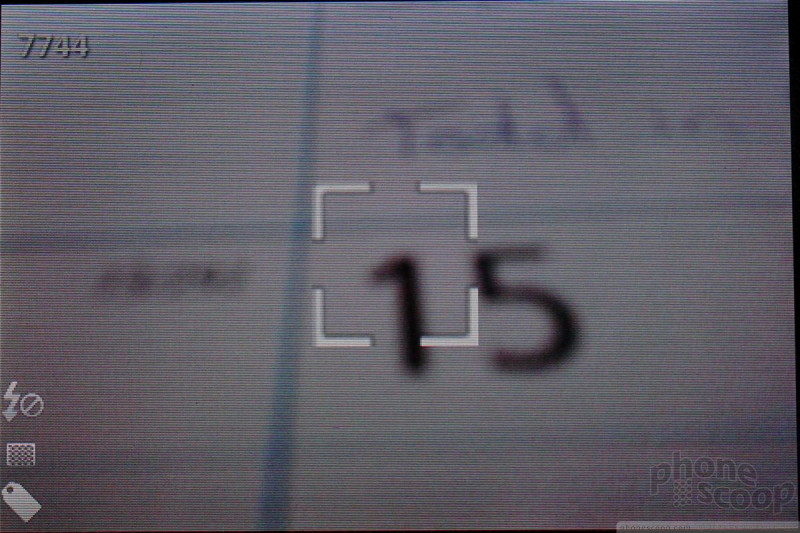




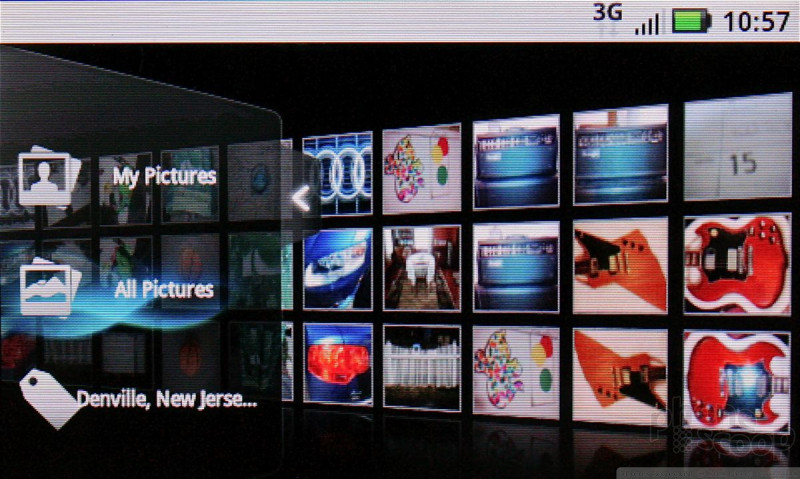





 Qualcomm Expands Flagship Phone Chip Series
Qualcomm Expands Flagship Phone Chip Series
 Fairphone 4 Comes to the US
Fairphone 4 Comes to the US
 Snapdragon 8 Gen 3 Can Run Generative AI Voice Assistant On-Device
Snapdragon 8 Gen 3 Can Run Generative AI Voice Assistant On-Device
 Gabb Expands Lineup with Phone for Teens
Gabb Expands Lineup with Phone for Teens
 JBL Brings Smart Charging Case to More Earbud Styles
JBL Brings Smart Charging Case to More Earbud Styles
 Motorola Cliq XT / Quench
Motorola Cliq XT / Quench








