Review: LG Lotus Elite
Camera
The Lotus Elite has a 2 megapixel camera (same as the original) that takes good pictures. Same as the music player, you can open it with the phone closed. Since both the viewfinder and main internal display face in the same direction, using the camera with the Lotus Elite open is really only going to work for self-portraits. (Sort of fits into the vain nature of the phone, don't ya think?)
If you want to take pictures of other people, you need to leave the Lotus Elite closed. The large exterior display lends itself well to picture taking (much better than the original). Images are taken as they appear in the display, which is in the landscape orientation.
The options include the usual crop of settings controls, such as the resolution, brightness, white balance, and so on. Once you've configured how you want the camera to work, pressing the D-pad (when open) or the camera button (when closed) captures images in just under a second. The Lotus Elite takes perhaps another second to save the image and you're ready to take another picture. Because the Lotus Elite doesn't have auto-focus, the picture-taking process is fairly speedy.
What's annoying is that if you want to make adjustments to the camera on the go, you have to open it up first. Want to add a frame, or adjust the settings? No can do from the exterior display. This can really get in the way of the picture taking process for those looking to access camera features while in the act of shooting.
Gallery
The gallery application opens up to show a large grid of thumbnails. One thing I found frustrating was that if you select a picture and click on the D-pad, the images don't automatically open. Instead, you've placed a check mark next to the photo. This is the same as all One Click phones and is something Sprint sorely needs to update. You have to press the left soft key to actually open the image. As you move the selector over each thumbnail, the image expands slightly so you can get a better look at the image before opening it. Once you've opened an image, pressing the D-pad left or right will cycle through your images.
The right soft key offers a wide range of options for moving, editing or uploading the picture. These same options are available with the image open. If you subscribe to a picture sharing service such as Flickr, it is easy to set up the phone to upload pictures there.
The video recorder works exactly as the camera does. Before recording each video, you have to choose if you want to record a 20-second snippet for MMS messages, or a longer video. It warns you that videos larger than 512Kb can't be uploaded from the phone over the air to any Web services.


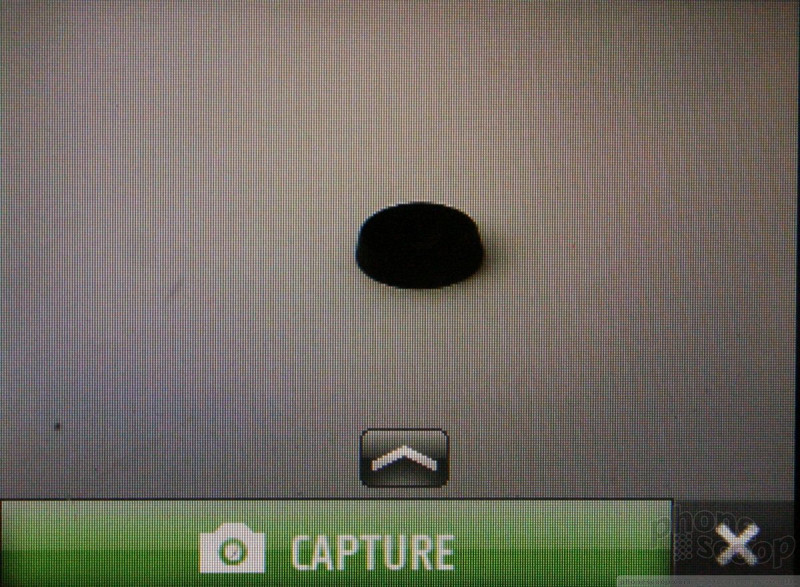





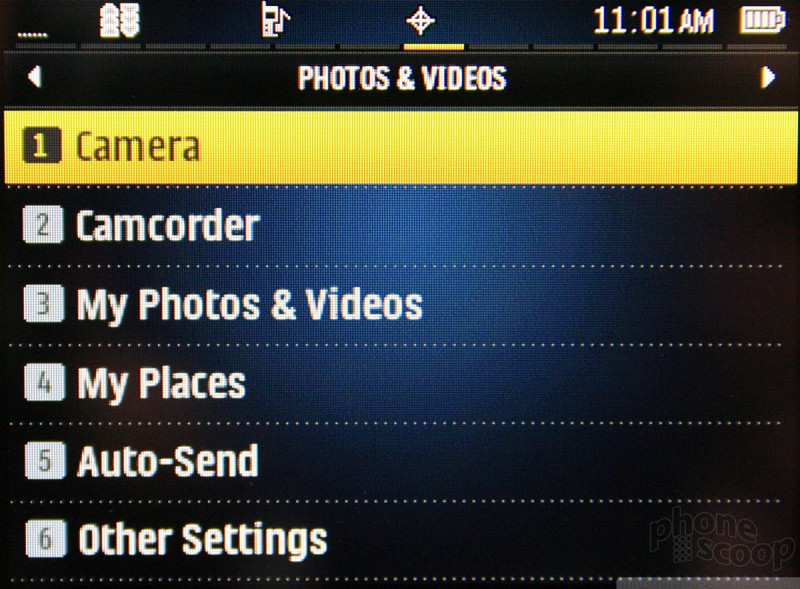






 HP Intros "Pro-Grade" Earbuds
HP Intros "Pro-Grade" Earbuds
 Google "Accidentally" Posts a Photo of the Unannounced Pixel 8 Pro
Google "Accidentally" Posts a Photo of the Unannounced Pixel 8 Pro
 Google Pixel 8 Series Saves the Best for the Pro
Google Pixel 8 Series Saves the Best for the Pro
 JBL Brings Smart Charging Case to More Earbud Styles
JBL Brings Smart Charging Case to More Earbud Styles
 Sony Updates its Flagship Xperia 1 to Mark 6
Sony Updates its Flagship Xperia 1 to Mark 6
 LG Lotus Elite / Mystique
LG Lotus Elite / Mystique








