Review: LG Lotus Elite
Calls
As with any modern cell phone, pressing the green send key brings you to a list of your recent calls. Numbers that are stored in your contacts display the name and what type of phone call it was (work, mobile, home). With any number highlighted, pressing the send key will call the number. Pressing the D-pad will open up information about the call, and show you recent correspondence with that person, including text messages and emails. Being able to see all correspondences from a signal contact in one place is a nice feature. The right soft key acts as your entry to calling options. You can view contact details, the main menu or your entire contacts list during a call.
Contacts
The contacts application can be reached from the home screen in several different ways, including using the right soft key. Each contact can hold a bevy of numbers, email addresses, URLs, IM screen names. You can assign ringer and picture IDs at will.
The Lotus Elite is another phone that uses the "secret" function, whicht has been built into the contacts application. You can choose to make a detail's contact information secret. This means the contact can still be seen in the list, but the actual details (i.e., their phone number, email address, etc.) are not displayed. In order to access secret contacts, you need to use the phone's unlock code. This means you can protect your loved ones contact details if you wish, or simply make sure that certain people's information in unavailable to anyone who might pick up your phone.


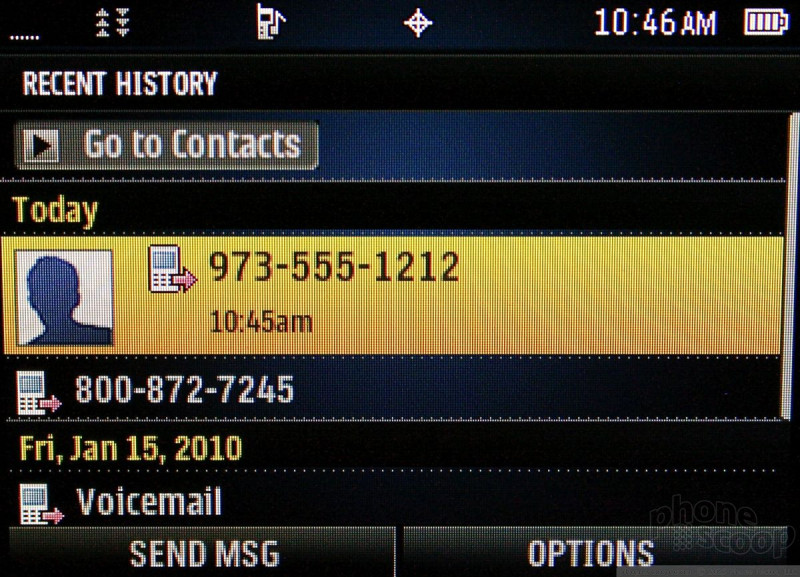



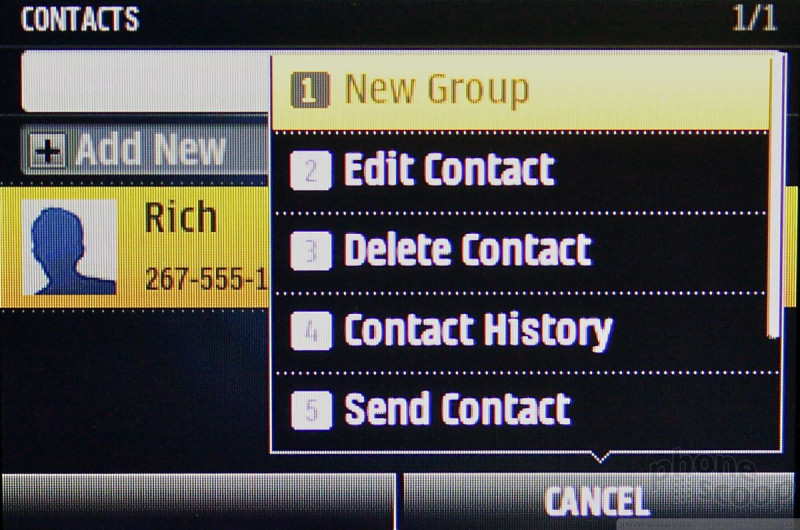



 HP Intros "Pro-Grade" Earbuds
HP Intros "Pro-Grade" Earbuds
 Google "Accidentally" Posts a Photo of the Unannounced Pixel 8 Pro
Google "Accidentally" Posts a Photo of the Unannounced Pixel 8 Pro
 Google Pixel 8 Series Saves the Best for the Pro
Google Pixel 8 Series Saves the Best for the Pro
 JBL Brings Smart Charging Case to More Earbud Styles
JBL Brings Smart Charging Case to More Earbud Styles
 Sony Updates its Flagship Xperia 1 to Mark 6
Sony Updates its Flagship Xperia 1 to Mark 6
 LG Lotus Elite / Mystique
LG Lotus Elite / Mystique








