Review: Palm Pre
Calls
From the home screen, tap the green phone icon and you'll be taken to the software dial-pad. The on-screen software keys are easy to reach and press, though you can use the physical keys located on the keyboard if you wish. After typing, press the big green button to start the call. Easy.
If you want to search through your contacts, there is a little button that lets you open up your contact database. Using the search bar, you can type out a contact name and it begins to sort through your contacts immediately. What I really like is that the search function shows you the contact name and all their associated numbers. So if they have a mobile, office and home number, you can easily pick out which one you want to call. There are also buttons to access voicemail and the call log.
When you're in a call, the screen shows you some more buttons for options such as speakerphone, contacts, mute and add a call. If you've called someone in your contacts list, it will display the picture ID of that contact.
Contacts
The Pre uses Palm's new Synergy contact database management system. It is pretty robust and, in my opinion, freaking awesome. You can easily import contacts from whatever email account you happen to use, Gmail, Facebook, Exchange and so on. Synergy then merges all the data from each of these individual accounts and forges a master contact that holds all the information about a single person.
So, for example, if you have a friend stored in your Gmail contacts, but also in your Facebook, that contact will appear only once in your contact database, and it will include the information from both the Gmail and Facebook accounts in their profile. I really like that Synergy adds your contacts' Facebook profile pictures to their contact info on the phone itself. Every phone needs to be able to do this.
If you don't want to take the time to scroll through your thousands of friends, just start typing their name. Synergy will begin to sort through them based on what you type.
A few things to note. During initial set up, this can take a while and slow the phone down. In other words, the first few hours you use the phone, it is importing your data in the background and may run a bit slow.
Also, it appears that you can't filter your contacts by account. In other words, if you want to look through just your Gmail contacts, you can't. You can, however, sort which account is the default account for each individual contact, and, if you really want to take the time, "unlink" accounts. So, if you want to have two separate listings for a particular person (one for Facebook, one for Gmail), you can do that.
From each contact, it is easy to initiate a phone call, email, SMS, IM or Facebook message.
Quite frankly, it's one of the best contact applications I've ever used.
Phone App
Contacts


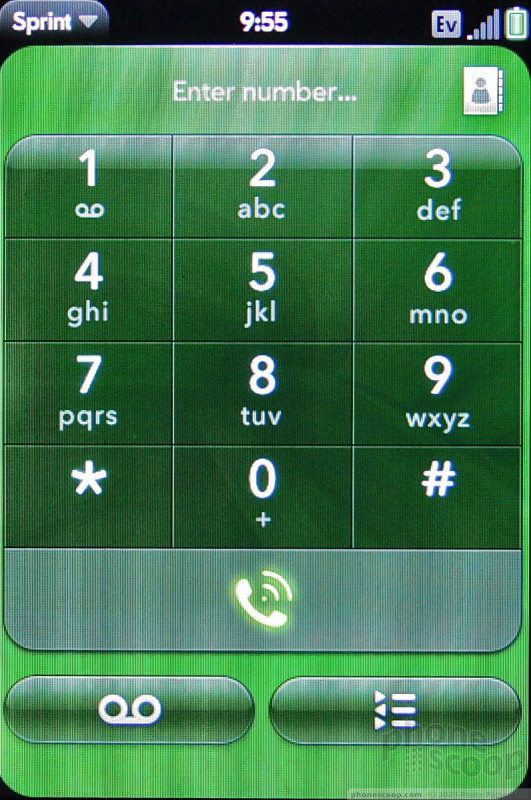







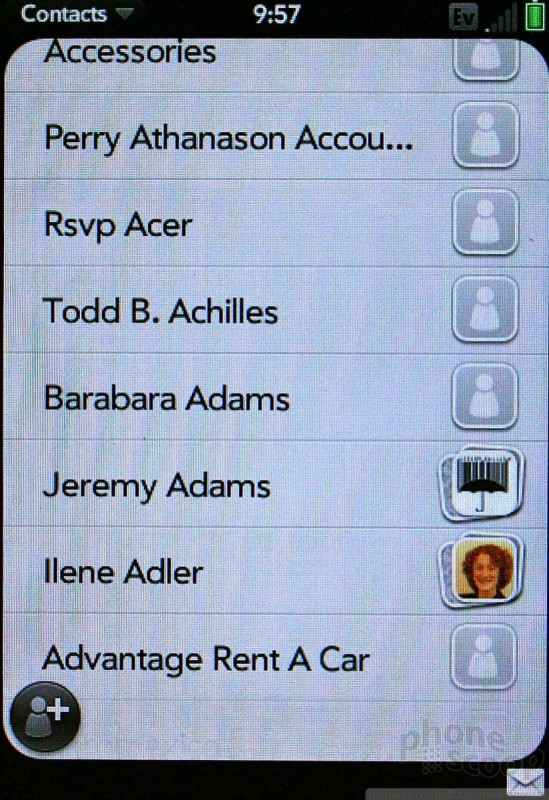








 Video Tour: WebOS 1.4
Video Tour: WebOS 1.4
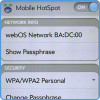 Video Demo: Palm Pre Plus Mobile Hotspot
Video Demo: Palm Pre Plus Mobile Hotspot
 CTIA 2009
CTIA 2009
 CES 2009
CES 2009
 OnePlus 11 Pumps up Flagship Specs
OnePlus 11 Pumps up Flagship Specs
 Palm Pre (CDMA)
Palm Pre (CDMA)








