Review: Sidekick LX 2009
Camera
The camera is easily found in the LX's menu system, but it's faster to just press the camera button on the side of the phone. It takes about 2 seconds to launch. I like the way most of the controls are laid out. They are easy to reach without too much digging through the menus.
Similar to many touch phones, the viewfinder of the LX's camera is flanked by most of your basic settings. Use the trackball to zoom around and make the selections/adjustments that you want. Most of the features are simple and easy to grasp at a glance. The options aren't extensive, but they will be enough to satisfy most people.
One adjustment that I really liked was the ability to set the LX to macro mode, which means it can take pictures of things really close up. I was able to get the LX to focus on subjects mere inches from the lens.
The LX takes about a second to focus and shoot most images, and another second to process and save them before returning to the capture screen. In all, the experience of using the camera is pretty good.
As for video, the controls for the LX's video camera are very basic. You can change the resolution to high for unlimited recording, or low for limited, MMS-optimized videos. That's about it. Otherwise, just point and record.
Gallery
The LX makes sharing photos a breeze. There's a dedicated "send last captured" button built into the camera's home screen. Press it, and you can choose to send it via email, Facebook, audio postcard, MMS or Bluetooth. Not bad.
There's another button to take you the main gallery. Images are viewed in grid fashion, with up to six visible at any one time. Use the trackball to highlight an image, and pressing the menu key lets you send it, delete it, file it move it, whatever you want without opening the image file itself.
With an image open, you can use the trackball to scroll sideways through your library, which is appreciated. There's a little progress bar at the bottom of each image to give you an idea of where you are in a given library.







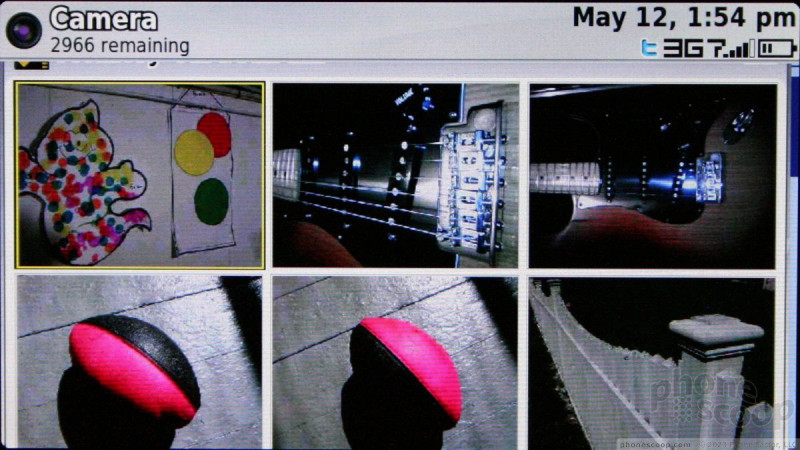






 Preview: Sidekick LX 2009
Preview: Sidekick LX 2009
 T-Mobile Sidekick 4G Boasts Group Text, 21Mbps HSPA+
T-Mobile Sidekick 4G Boasts Group Text, 21Mbps HSPA+
 iPhone 15 Series Goes All-In on USB-C and Dynamic Island
iPhone 15 Series Goes All-In on USB-C and Dynamic Island
 Samsung S24 Series Adds More AI, Updates the Hardware
Samsung S24 Series Adds More AI, Updates the Hardware
 Samsung's New Foldables Stick to the Formula
Samsung's New Foldables Stick to the Formula
 Sharp Sidekick LX 2009
Sharp Sidekick LX 2009








