Review: LG Xenon
Camera
The Xenon has a 2 megapixel camera. The camera software lets you adjust key settings quickly so you can focus on taking pictures. A quick press of the camera button launches the Xenon's camera in about one second. The main viewer shows you what capture mode you're in, what your quality setting is, and where your photos are being stored (either internal or external memory). When you insert a memory card, the Xenon smartly automatically saves images and video to the card.
Touch the screen anywhere, and the full camera menus appear. On the right side of the screen are shortcuts for adjusting the focus mode, the timer, flash, settings and the gallery application.
Press the one-stage shutter button and the Xenon takes about 1 second to shoot the picture. It takes you to a review screen first, where you can save, send or trash the image. Press the shutter button again if you want to return to capture mode.
The phone begs to be held in the landscape orientation when you're taking pictures. You can rotate the camera vertically to portrait, but the camera's menus won't rotate, too. They remain sideways.
The software for the video recorder is nearly identical to that of the camera, and you have most of the same controls.
Gallery
The gallery app is good. You can get to it from the phone applications or a number of shortcuts in the Xenon's menus. The basic gallery page can fit 15 of your images/videos on it in thumbnail form. Touching any of them will open it up. You can then swipe your finger sideways to page through your images. You can also rotate the phone sideways to landscape mode and the images will auto-rotate and fill the entire screen. You can page sideways here, too.
My all-time favorite part of the gallery application is a slider bar that runs across the top of the screen. When it is all the way over to the left, you're looking at the most recent images. Slide the little bar to the right to "go back in time" through your image library. In other words, images are sorted by time/date, and you can use this tool to zoom back to earlier pictures. The best part is, the little bar tells you the date as you move through your images, making it easier to find the images you shot on St. Patrick's Day, or at so-and-so's birthday bash.
When viewing pictures, there are some basic controls on the screen that let you send the picture as a message, use it as a wallpaper or picture ID. You can also perform a number of edits directly on the phone itself. You can apply filters (blur, mosaic, oil painting, antique, cartoon, etc. You can make alterations to the contrast, brightness, exposure, contrast, saturation and color levels. If that's not enough, you can also crop, re-size, use a pencil tool, text tool or stamp tool.
Quite honestly, that's a lot of editing power for a mid-tier device.


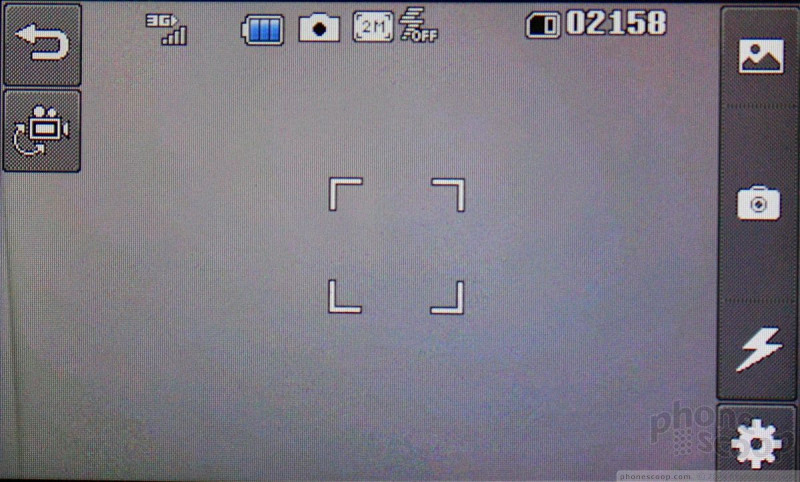




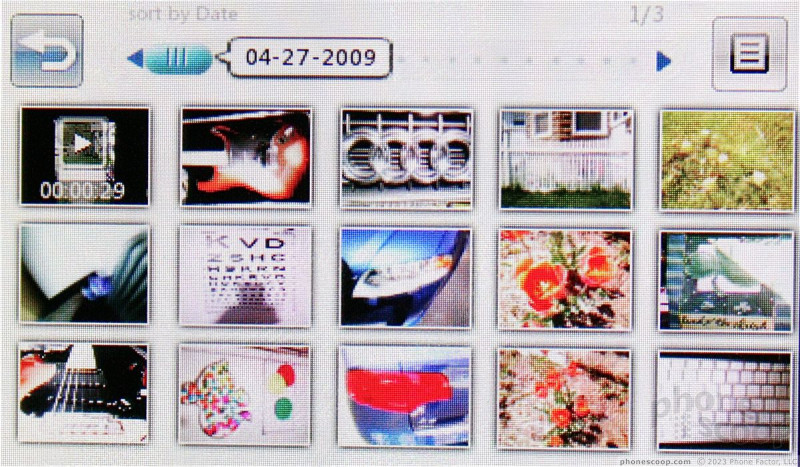






 Qualcomm Taps Iridium for Satellite Connectivity
Qualcomm Taps Iridium for Satellite Connectivity
 OnePlus 11 Pumps up Flagship Specs
OnePlus 11 Pumps up Flagship Specs
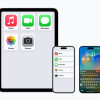 Apple Previews Major New Accessibility Features for iOS
Apple Previews Major New Accessibility Features for iOS
 OnePlus' First Foldable Aims High
OnePlus' First Foldable Aims High
 Motorola Upgrades its razr Foldables Across the Board
Motorola Upgrades its razr Foldables Across the Board
 LG Xenon GR500
LG Xenon GR500


