Review: LG Incite
Browser
The Incite has the NetFront browser from Access. Using it with AT&T's 3G network was tolerable. NetFront can be launched from the Start menu, and you can set it to appear as a shortcut on the Today screen.
The Menu opens up a list of things to do, such as jump back to the home screen, pull down the address bar, view your favorites or add the current page as a new favorite. You can customize the view just a little bit, by adjusting the text size, having pages rendered as one column, fit to screen or in desktop mode. And you can also turn pictures on and off for faster or richer Web browsing, depending on your tastes.
For the most part, browsing was speedy. Only the most graphic-laden sites bogged down the browser. The decent screen size and fast wireless capabilities get the job done with no issues, though I found that NetFront renders sites too small for accurate finger input. You have to zoom in in order to accurately hit links, and even that is a bit awkward.
Customize
Windows Mobile 6.1 lets you customize how you interact the phone to a good degree. The main Today screen can be viewed in nine different versions to suit your tastes, including the newer version of the Today screen that comes with WinMo 6.1. You can also adjust the color of the themes, as well as the color of the text on the themes. You can also fully customize what menu items appear on the Today screen, which lets you set it up for quick access to the things you interact with most.
There are a decent number of included ringers on the phone, but you can't select songs from your music library to serve as ringtones.
Another great feature are the "Favorites" shortcuts. One of the five main icons on the Today screen is a shortcut to your own, customizable list of favorite applications. There are a handful pre-loaded, but you can change it up and put your own in there.
You can also move items into different folders and customize where applications are located in the Windows Mobile folder hierarchy.
You can also turn the accelerometer on or off, control the weather widget's functions and control how the touch screen works. The amount of haptics on the touch screen can be set, and re-aligning it from time to time can help with accuracy.








 HP Intros "Pro-Grade" Earbuds
HP Intros "Pro-Grade" Earbuds
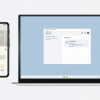 Google Brings Nearby Share to Windows
Google Brings Nearby Share to Windows
 Motorola Gets Serious About Foldables with New RAZR Lineup
Motorola Gets Serious About Foldables with New RAZR Lineup
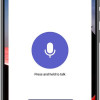 Lenovo ThinkPhone by Motorola Gains New Microsoft Features
Lenovo ThinkPhone by Motorola Gains New Microsoft Features
 LG Incite CT810
LG Incite CT810




