Review: AT&T Quickfire
Camera
The Quickfire's camera offers no surprises. Press and hold the camera button on the side of the phone, and the camera app opens up in about 4 seconds. The default view is a simple target. Tap the screen to bring up the camera's other functions.
When set to full resolution, the camera will not zoom at all. You can adjust the exposure/brightness level directly on the screen with an easy-to-use control pane. The options menu is where you need to go to access most of the camera's functions, which include a timer, white balance, effects, frames, quality, resolution and where photos are saved.
Pressing the shutter button snaps the picture, though it is hard to figure out exactly when the shutter is going to fire. The screen freezes instantly, but the shutter noise doesn't occur for up to 2 seconds. I often found my pictures turned out blurry as a result, because I wasn't sure when the picture was being snapped.
There's a convenient button on the camera screen that lets you switch back and forth between video and still shooting modes. The controls and options for the video camera are identical to the still camera.
Gallery
The gallery can be opened either from the main menu (My Stuff folder) or from within the camera application. Either way, it is the same gallery. There are two tabs above the list of your images, one for the phone memory, and another for the SD card memory. You can switch between the two, and transfer photos back and forth quite easily.
Using the scrolling tool on the side, you can zoom up and down through your images. It was a little slow to do this, but not too, too bad. With an image open, there are two little arrows in the bottom right and left corners for navigating through your pictures. Alternately, you can swipe your finger from side to side. Either way, the Quickfire is not so quick to respond. Bringing up the next image often takes a second or more. There is also a button that lets you easily switch between landscape and portrait modes, and another button to take you back to your gallery.
You can assign pictures to be wallpaper, rename them or send them somewhere, but no editing.


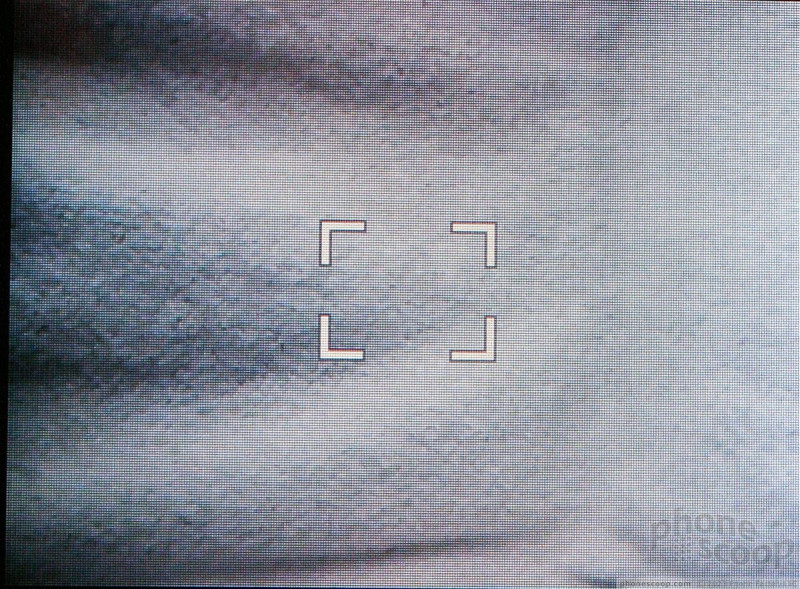






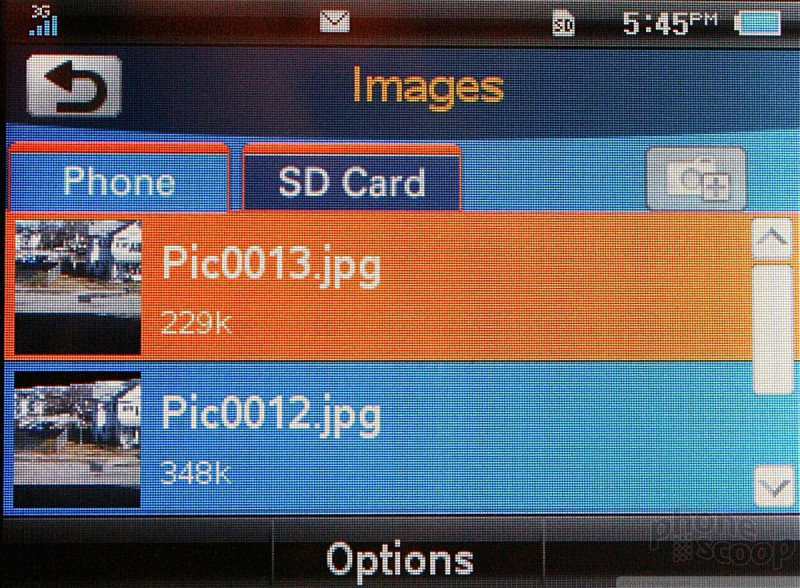






 AT&T Fires Off Four Messaging Devices
AT&T Fires Off Four Messaging Devices
 iPhone 15 Series Goes All-In on USB-C and Dynamic Island
iPhone 15 Series Goes All-In on USB-C and Dynamic Island
 Qualcomm Reveals Most Powerful 7-Series Snapdragon Yet
Qualcomm Reveals Most Powerful 7-Series Snapdragon Yet
 Google Pixel 8 Series Saves the Best for the Pro
Google Pixel 8 Series Saves the Best for the Pro
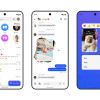 Beeper Mini Brings iMessage to Android
Beeper Mini Brings iMessage to Android
 PCD QuickFire
PCD QuickFire


