Review: AT&T Quickfire
Calling is pretty straight-forward on the Quickfire. From the home screen, pressing the green send key opens up your call log. Tapping the phone icon opens up the dialpad. What's really odd is that you can go from the dialpad to your call history, but not from your call history to the dialpad. If you're in the call history and need to dial a fresh number, you have to exit out and go into the dialpad app.
Using either to make calls is intuitive. When viewing call logs, pressing the green phone icon to the right of each call will automatically dial that number. If you're in the dialpad, you can choose to view your contacts or recent calling history in order to find numbers.
Once you've selected or dialed a number, you can press the physical send key or a software key to initiate the call. With a call in progress, software buttons on the screen let you bring up the dialpad, place the call on hold, open your contacts or call log, as well as switch to Bluetooth and view your messaging center.
The contacts application has a dedicated button on the home screen. At the top is a search bar so you can easily sort through your contacts list. Pressing it opens an on-screen T9 keypad for typing. With the phone open, you simply use the QWERTY keyboard. You can also use the scroll bar on the right side of the screen to zoom up and down through your contacts list, though that is a bit flighty.
At the bottom of the screen are two software buttons. One lets you add a new contact, the other opens an options list. The options on the main contact page include viewing groups speed dials, and so on. Contacts can be edited easily with the on-screen prompts. Each contact only has a few fields in which to add data. You have to manually insert additional fields for storing multiple numbers, email addresses, etc.
What's really interesting is this: If you're holding the Quickfire as a phone in the portrait orientation, the software automatically places a green phone icon next to each contact and lets you start a call. When the phone is held sideways in the typing position with the keyboard open, the software automatically places an envelope next to each contact, which instead lets you start a text message/email.
Little touches (pun intended) like that make the Quickfire's calling and contacts software good.


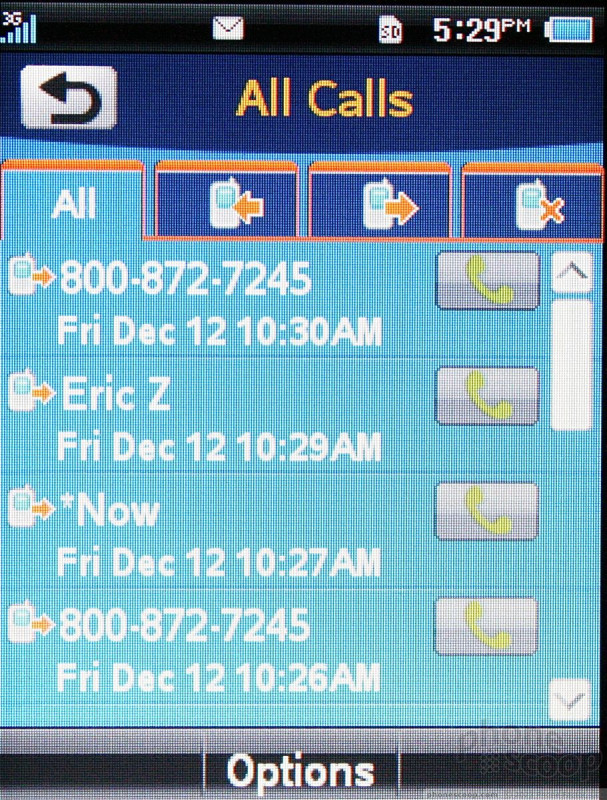






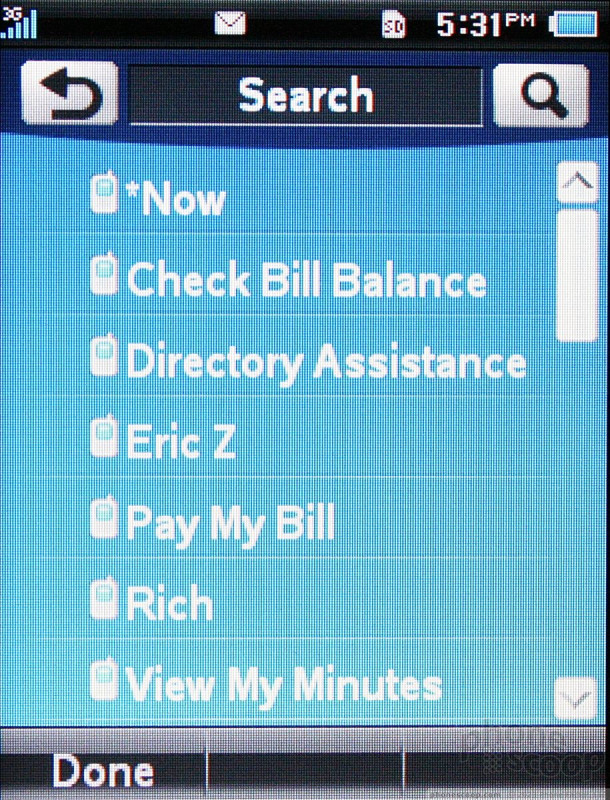







 AT&T Fires Off Four Messaging Devices
AT&T Fires Off Four Messaging Devices
 iPhone 15 Series Goes All-In on USB-C and Dynamic Island
iPhone 15 Series Goes All-In on USB-C and Dynamic Island
 Qualcomm Reveals Most Powerful 7-Series Snapdragon Yet
Qualcomm Reveals Most Powerful 7-Series Snapdragon Yet
 Google Pixel 8 Series Saves the Best for the Pro
Google Pixel 8 Series Saves the Best for the Pro
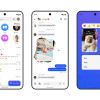 Beeper Mini Brings iMessage to Android
Beeper Mini Brings iMessage to Android
 PCD QuickFire
PCD QuickFire


