Review: Samsung Behold
Nov 19, 2008, 11:57 AM by Eric M. Zeman
Samsung delivers a 5 megapixel shooter with touch input for T-Mobile. The TouchWiz user interface works well. Find out if the other features do, too.
Form
Is It Your Type?

For T-Mobile customers feeling a little left out of the touchscreen phone craze, now there is something to get excited about. The Samsung Behold has arrived with a five megapixel camera and Samsung's wiz-bang TouchWiz user interface.
Body
The Behold is heavy and dense. Unlike some other touch phones, such as the HTC G1 or the Apple iPhone, the Behold is somewhat small in size. Despite its heft, it feels good in the hand. All the edges are rounded and there are no protrusions. The smooth monoblock form slides easily into and out of your pocket, and the small footprint means it is comfortable to put in the pocket of any garment you might choose to wear.
The front of the Behold is mostly consumed by the touch display. As with nearly all touch-based phones, you'll find yourself wiping finger grime off of the glass pretty much every day. Above the display is a small earpiece speaker. Below the display are three physical buttons for controlling the Behold. They are the send/end keys and a selection key.
These three keys are raised above the flat surface and have a different texture than the plastic surrounding them. That makes them very easy to locate with your thumb. All three have very good travel and feedback, but are very loud. When you press them, the phone beeps (if you have it set to do so) and the buttons themselves make extremely loud clicking noises.
The volume toggle is on the left side of the phone near the top corner. The button sticks out just enough so that you can find it with your finger. It works well and has good travel and feedback (and it's quiet!). The hatch covering Samsung's proprietary data/charge port is below the volume toggle.
The right side of the phone holds just two buttons: the camera key and the lock key. The camera key can be pressed halfway for focusing the camera, and then again to take a picture. Both half-presses are well defined and you know when you've pressed it halfway versus all the way. It is raised from the surface slightly, and can be found lickety split. The lock key is above the camera key. Since it is flush with the surface of the Behold, it is a little bit harder to find. It is also small. Given that you'll be using this key a lot to lock and unlock the Behold's screen, I wish it were a little easier to locate. It does have decent travel and feedback.
The back surface of the Behold is made of metal. It pops off easily so you can get at the battery, SIM card slot and slot for the microSD card. Unfortunately, you have to remove the battery to swap out the microSD card. Tsk, tsk, Samsung.
The Three S's
Screen
The Behold's display is nice and large. It's a hair over 3 inches and this means there's plenty of real estate to view Web pages, look at pictures and more. Set to a medium brightness, the display was easily readable both indoors and out. The more fingerprint grime you have on the screen, the less readable it will be outside, but the same goes for most touch devices. The resolution doesn't quite match that of other phones we've reviewed with screens this large. Some of the on-screen icons had pixeled edges. Perhaps that is being nit-pickey, but it's not like it ruins the experience or anything. Most of the time, Web sites, pictures and such look just fine.
Sound
The ringtones on the Behold can be set to stunningly loud volumes. We're talking make-your-ears-bleed loud. At full volume, I was able to hear the phone outside my house even though the phone was sitting on the desk in my office. Granted, my office is at the front of the house, but still. That's loud. This means that the speakerphone can also be made overwhelmingly loud. You should never need to get on a conference call at this volume. Oddly, the earpiece speaker for phone calls was quiet, even though it is the same speaker. With it set to the highest volume, I had trouble hearing calls in moderately noisy places such as a coffee shop. Calls also sounded just a bit muffled. I was disappointed with the clarity of the voices coming through the phone.
Signal
In my home, the Behold pulled in 5 bars of 3G coverage from T-Mobile. I made a number calls from the phone and didn't experience any drops. This is better than some other T-Mo 3G phones I've tested. In taking the phone around the area I live in, as well as on a 300-mile drive to upstate New York, the phone managed to hold a good signal most of the time. There were definitely a few stretches of lonely highway in Pennsylvania where the Behold couldn't find T-Mobile's network at all. The Behold survived the NJ vault test (the local ShopRite), but barely. It held onto one bar, and was able to make and receive calls.
Battery
So far, the Behold's battery has held up well. I have only charged the phone once, and it has yet to be fully depleted. I've been surfing the Web, sending messages, making calls and listening to music. We can't, however, provide a definitive description here because we've only had the phone for 4 days. We'll update this section later this week once we have a chance to spend some more time with it and put it through some more tests.
Touch
The Behold, like many other Samsung touch-based devices, uses touch resistance technology for the screen. So far, this is Samsung's best implementation. I had very few false positives or misfires with the Behold. I would recommend that each user take a minute to calibrate the touch screen and find the haptic feedback setting that suits you best. Quite honestly, I have grown to dislike haptic feedback and prefer that the phone don't vibrate every time I touch it. I turned the haptics all the way off and was very happy. The icons and widgets on the screen are developed for your finger (and not a stylus), so interacting with the Behold's screen feels very natural.
Basics
Menus
The Behold is part of the first wave of phones from Samsung to hit the U.S. with the TouchWiz user interface. TouchWiz is a user interface that Samsung has developed as a sequel to its Croix user interface.
The best part about TouchWiz is the home screen. The home screen is a fully customizable desktop area where you can drag and drop widgets and shortcuts to pretty much any application you want. When you first get the phone, you'll see a little tab on the left side of the screen, about 2/3 of the way up from the bottom. Touch this tab and a dock pops up from the left side, similar to the dock in the Apple operating system. Here, you can snag the widgets and drop them onto the desktop, or you can take them from the desktop and drop them back into the dock. You can also open applications directly from the dock There are 15 widgets in the dock, though only about 7 fit on the screen at any one time. You can scroll the dock up and down to see the other widgets in there.
The home screen also holds four permanent icons at the bottom: Phone, Phone Book, Web, and Menu, It doesn't take a rocket scientist to figure out what each of them does. The main menu holds 12 icons in a basic grid. All the subsequent menus that you find as you dig deeper into the phone are lists. You can't change the way any of these menus look. What you see is what you get.
Calls/Contacts
Hit the green send key and the Behold opens up a list of all your calls. There is a little drop-down menu near the top that you can use to filter by dialed, called, missed, etc. There is a little green phone icon next to each call. Touch that icon, and the number is dialed.
Touch the actual number itself, and the phone opens up the information about that call. With the call information open, you can choose to save it to the phone book, copy the number to the keypad, delete the call record and a few other things. There is a little green phone icon on this screen. If you press it, the Behold will call the number. You can also press the green send button. There is a separate software button if you would like to send a message to that number.
If this is all just a bit too fancy for you, touch the phone application on the home screen instead. It brings up a dialer. The software numbers on the 12-key dialpad are nice and large. Dialing is easy.
Across the top of the dialpad are four more icons. These let you jump easily to your call log, voicemail, messaging center and contacts.
The in-call menu gives you a bunch of options on the screen. Through these, it is easy to place the call on hold or mute it, open the dialpad or your contacts list, as well as turn on the speakerphone or send the call to a Bluetooth headset.
The contacts list can be opened from the home screen or from within the phone dialer. The phone is preloaded with the usual bunch of Sprint and service-specific numbers such as 411 or checking your balance. Each contact has two icons next to it, an envelope and a phone. Press the envelope to jump into a text message screen and the phone button to make the call. At the top of the screen is a little drop-down menu that lets you see all your contacts, groups or your speed dials.
If your list of contacts is extensive, you can easily zoom through them with the magnifying tool that is part of the contacts app.
A button on the bottom left corner is what you want to press to save a new contact. Each contact has five little tabs running across the top. The first is for basic phone information, the second is for caller ID stuff, the third is for messaging addresses and email, the fourth is for notes, such as birthdays and anniversaries, and the last is where you can choose to store the contact's home address. I like that you can add a nickname for each contact.
There is a button at the bottom right of the screen that lets you access more options, such as sending your contacts as a card, backing them up, etc.
Messaging
All your messaging services are in the messaging menu. SMS, IM, email, it's all here. The first choice is to start a new SMS. Open it up, tap anywhere on the screen and the 12-key keypad pops up. Rotate the phone sideways and the full software QWERTY keyboard will appear on the screen for creating messages.
The software QWERTY works okay. It employs software prediction and begins predicting words as soon as you type, but you can turn it off if you want to. You can also jump back and forth to the 12-key or a writing recognition program that lets you write the the letters you want. It works pretty well, but I found it to be fastest using the full software QWERTY with the software prediction on.
Once you are done composing, there are four software buttons that let you insert an image, sound clip, video, or templates. You can use the "More" button in the bottom right corner to do the same thing. There are eleven messaging templates and you can choose to add your own if you wish.
The email application has tons of POP3 presets already loaded in. Pick the one you use, type in your username and password, and you're all set. The email client behaves as you would expect. You can choose to remain signed in and receive notifications when emails arrive.
The story for instant messaging is pretty much the same. AIM, ICQ, Windows Live and Yahoo are on board. You can set the software up so that it signs you in automatically, turn sound notifications on or off, and set up your favorite buddies.
Extras
Music
The Behold has a capable music player. The player is found as a home screen widget as well as in the main menu. Opening via the main menu gives you a few more options to search for exactly what you want to listen to before starting playback.
Music can be side-loaded via the data port, or loaded directly onto a memory card and inserted into the phone. The Behold's music player menu is not much different from any other music phone on the market. You can sort your music via artist, song, album, genre, playlist and so on.
The player interface is simple. The album art is displayed nice and big. Under it are three software buttons that let you go back to your playlists, change the repeat settings and change the shuffle setting. Below that is a progress bar, underneath which are the controls for skipping forward/back and play/pause.
Along the very bottom, you can easily press a button to make the current song a ringtone or caller ID, send the song via Bluetooth to another device, or jump into the music player settings.
Included in the settings are several equalizer presets. I have to say, in all my days of reviewing phones, I've never encountered a more worthless set of presets. I cycled through each of them with my best noise-isolating headphones on. The audible difference between each of the presets was so minute as to be a waste of time. I can't understand why Samsung even bothered to include them.
That gripe aside, the music player gets the job done well enough. You can send the player to the background and do other tasks while listening to music, but you can also turn this off so that that the Behold won't play music while surfing the Web. Why you'd do that, I can't quite put my finger on, but at least you have the option.
If you exit to the home screen with the player on, it becomes a widget and is available on the home screen, allowing you to control your music even while not in the music app itself.
One caveat. The Behold does not have a 2.5m or 3.5mm headset jack at all. You have to use an adapter. To its credit, Samsung provides that adapter in the box with the Behold, but it's still a pain to have to use.
Camera
Camera
The Behold packs a 5 megapixel camera and an advanced feature set so you can fine-tune the camera to your heart's desire. The default view of the camera includes all your settings and options running down each side of the viewfinder. After about 5 seconds, this will go away, leaving you the entire viewfinder to compose your shot. Touch the screen, and the options reappear.
We discovered a few odd things to consider. Number one, the volume toggle (as with many phones) doubles as the zoom key. Because the volume toggle is placed on the phone's uppermost left corner, this means it is under your left thumb when you hold the camera sideways for picture taking. If you grip the the phone in landscape mode too tight with your left hand, you run a high risk of accidentally zooming in or out when you don't intend to.
Quip number two is the time the zoom function takes to work. Zooming in and out is very slow. There's no way to quickly adjust the zoom level; you're in for a wait.
Last complaint: it takes too long to focus and capture images. The autofocus takes up to 3 seconds to zero in and focus. If you're in a setting that has little light, it takes longer because the camera fires off the flash first. Once the camera focuses, it takes another 1.5 to 2 seconds to capture the image and show you the image for review. You won't be taking any (good) sports pictures with this phone.
In the Behold's favor, you have so many options with the camera software that you might not know what to do with it all. You can control practically everything. Turning the flash on/off couldn't be simpler. Same goes for adjusting the brightness, setting up the timer, and switching to video mode.
Shooting modes include single, continuous, panorama, smile shot and mosaic. The panorama mode is pretty fool proof. Similar to other advanced camera phones, the Behold helps you frame your panoramic shot as you move the camera around and automatically fires off the shutter once you frame it correctly.
The setup menu really lets you dig in and change stuff, such as the scene type (i.e., sports, landscape, night shot, portrait, etc.), resolution, white balance, effects, autofocus, ISO level, image quality, exposure meter and anti-shake.
In other words, you can control just about nearly as much stuff as you would expect to be able to control on a stand-alone camera. But if you want to just skip all that stuff and simply take pictures, you can just as easily do that, too.
Once you've taken a picture, all the options that run up and down the sides of the screen change. They include such activities as starting a slide show, deleting the image, setting it as your wallpaper and on and on and on. These are the same options you get when in the gallery.
Gallery
The gallery will show you your images in either grid or list fashion, whichever your preference is. You can create new folders at will, move images to different folders, and rename the folders.
Pressing on any photo in the gallery opens it up. You can swipe through your gallery or set the slide show to run. Pictures can be viewed in portrait or landscape mode. For some reason, you cannot edit pictures when they are in landscape mode. All you can do in landscape mode is zoom. In order to perform and edits, or send the picture somewhere, the Behold needs to be in the portrait (up-and-down) orientation.
Setting pictures as the wallpaper or caller ID is as easy as pressing a single button, as is sending a picture as a message or via Bluetooth.
Photos/Video
Photos
Pictures taken with the Behold's 5 megapixel camera were not as impressive as I was hoping. Close-up shots that use the flash were often overexposed. A lot of the shots I took indoors were out of focus. Why? Probably because it takes so long to focus and fire the shutter. You're never sure exactly when the camera will take the picture. This means you may move the camera just as it clicks the shutter. Blown up on a computer monitor, lots of grain was visible and apparent.
In order to achieve the best results, I highly recommend that you set the ISO at 400, and make sure the phone is set to a shooting mode that matches what you're doing. I know this is clunky and takes time, but if you want pictures that are worth looking at, it is better to make the adjustments before you shoot rather than hope to edit the images later.
Pictures taken outside in bright sunlight were much better, but still had grain and noise in the image that I wasn't expecting to see. Though the pictures don't quite match the quality of images coming from other 5-megapixel camera phones like the Nokia N96 and Motorola ZN5, the Behold's images are far and away better than those of many other camera phones.
Video
Video taken with the Behold was no better or different from what you'd expect to see shot with a 2 megapixel camera. Motion was jittery and stilted, grain was everywhere, and there was a complete lack of sharp focus. On top of that, the audio from the Behold's video camera was scratchy and inconsistent. Video can be set to record in an unlimited fashion or optimized for MMS messages.

MPEG-4 format (viewable with QuickTime)
Browse/Customize
Browser
The Behold comes loaded with the NetFront browser from Access and support for T-Mobile's 3G network. This should be a winning combination.
In areas with 3G coverage, the Behold loaded Web sites at blazing fast speeds. Sites such as CNN, NYTimes.com and Phone Scoop all appeared in under 4 seconds. The browser is fairly robust and offers you the navigation options you expect to see. Having the ability to touch the screen rather than scroll around with a D-pad really makes browsing much more enjoyable, though you need to really train yourself to use the screen accurately.
Setting up favorites is a snap, and the browser has built a search bar directly into the bookmarks page. What's really nice is you can even choose to change which search engine you use on the fly via a pull-down menu.
Customize
The TouchWiz user interface lets you customize the Behold quite a bit. The dock can be completely customized. Users can drag and drop whatever applications or widgets they like to the desktop on the phone. Setting ringtones, caller IDs, wallpapers and stuff like that is a complete breeze. The profiles and sounds can be set in myriad combinations, the haptics feedback is user adjustable, and so is the camera application.
Other
Apps
The Behold can access applications from third-party developers through the main menu. Users can browse through games and other applications from the phone. Many require subscriptions or payments, which can be billed to your account.
Bluetooth
The Behold supports mono and stereo headsets, as well as other Bluetooth profiles. Pairing with both mono and stereo headsets was easy. Sound quality through the Bluetooth headsets was very good. I was actually impressed with the quality of music playback through stereo Bluetooth headsets. I didn't have any interruptions or weird noises. The Behold also pairs with PCs and other devices for pushing files back and forth.
Clock
Checking the time with the Behold is as easy as pressing a button. When the phone's screen is locked, simply push any button on the phone. You'll get a message telling you that the phone is locked. Below that message, in a large digital read-out, is the date and time. The Behold easily replaces a wristwatch for quickly telling the time.
GPS
The Behold is pre-loaded with TeleNav's navigation service. I found that it worked quite well.
Voice
The Behold has voice-recognition software from Nuance. This was a hit-or-miss experience. Quite often, uttering "load the web" ended up launching voicemail. The software lets you perform a set list of actions without having to dive through the phone's menus.
Video
Here is a video tour of the Samsung Behold. You can watch it here:
Or visit YouTube for more viewing and sharing options.
Wrap-Up
The Behold is an interesting device. It fills a gap in T-Mobile's line-up of phones in that it provides what should be a winning combination of a touch-screen with a 5 megapixel camera and the TouchWiz user interface.
TouchWiz is a decent user interface, and that fact that it is so easily customized makes it more user friendly than a lot of other phone OSes out there.
The 5 megapixel camera is decent, but not great. Where the quality of the images falls a little short, however, the camera software gives you plenty of ways to manipulate the picture-taking process.
The touch screen itself works well, and the fact that you can turn the haptics off completely, makes it much more usable in my mind.
If you're in the market for a touch device that has a better-than-average feature set, the Behold is worth considering.
Comments
Like the PHONE!
Hope it helps!
You CAN zoom very quickly.
Almost Totally Awesome
INSTINCT
JA281371 said:😢
This phone sucks. The instinct beats T-mobile and Sprint everyday. The Instinct is much faster. I HATE T-MOBILE!!!!
jeez.... pay your bill.
this is pretty much the instinct...
the pho...
(continues)










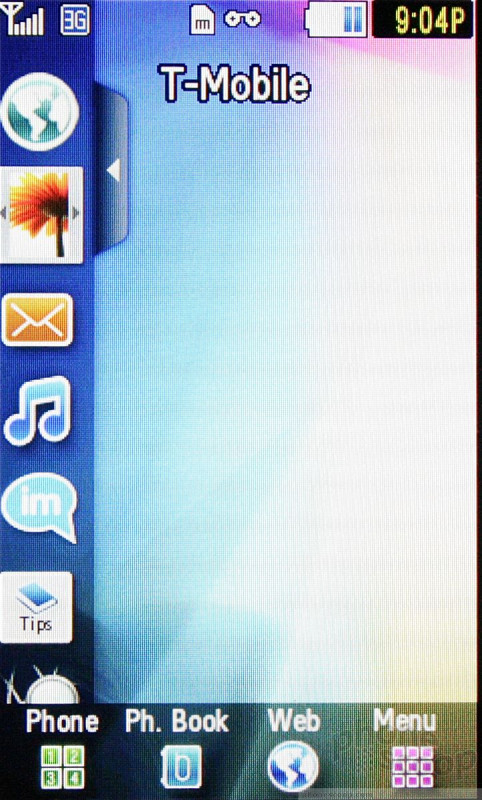














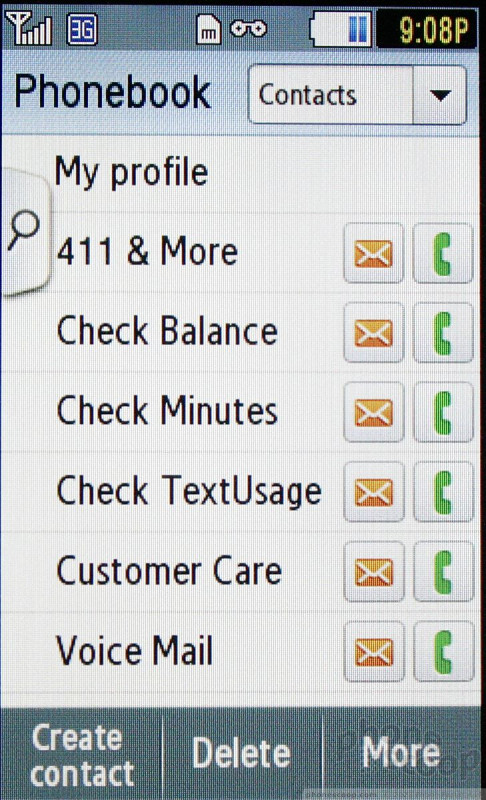







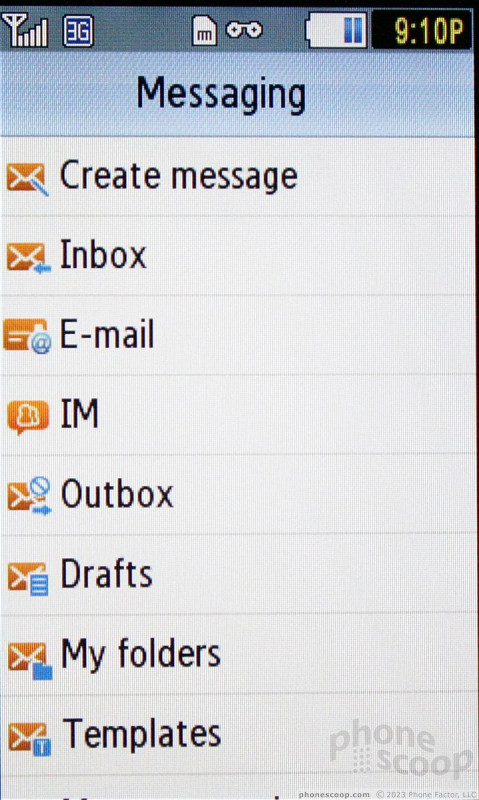






















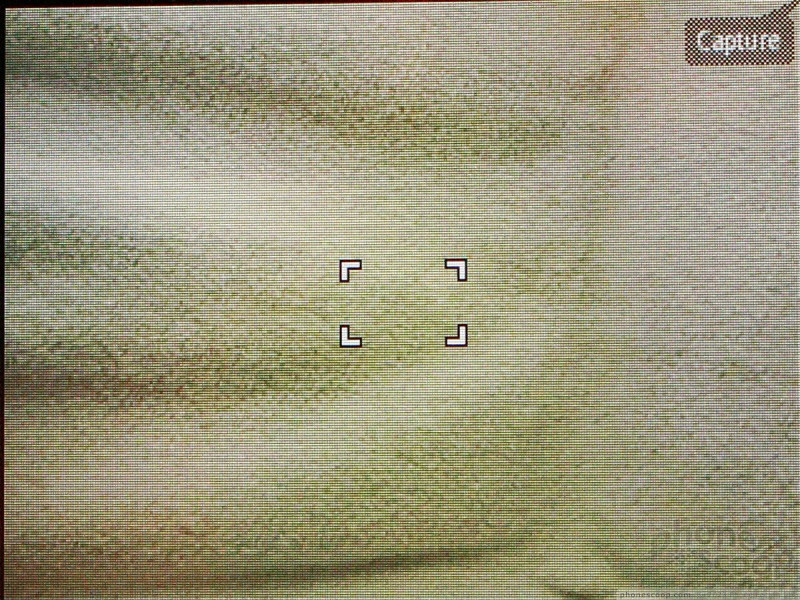







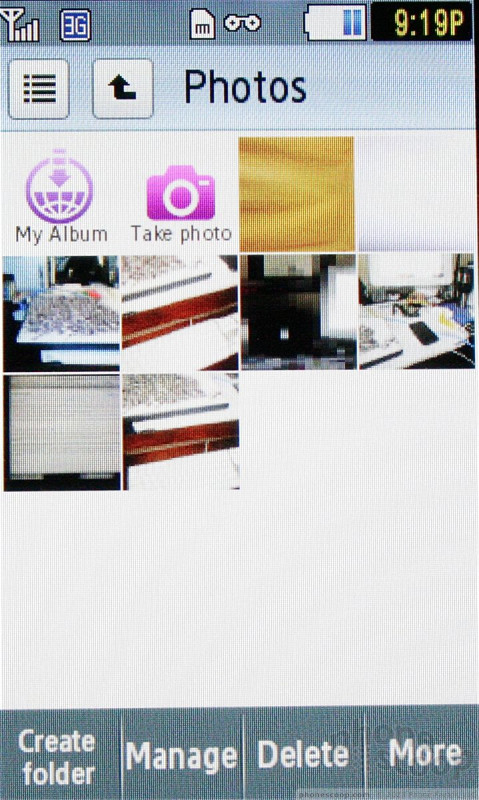




























 Hands On with Anker's Largest "Pocket Size" Power Bank
Hands On with Anker's Largest "Pocket Size" Power Bank
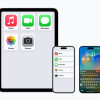 Apple Previews Major New Accessibility Features for iOS
Apple Previews Major New Accessibility Features for iOS
 Snapdragon 8 Gen 3 Can Run Generative AI Voice Assistant On-Device
Snapdragon 8 Gen 3 Can Run Generative AI Voice Assistant On-Device
 Samsung Launching Two New Affordable 5G Phones Today, Too
Samsung Launching Two New Affordable 5G Phones Today, Too
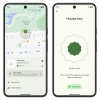 Google Launches New "Find My Device" Network
Google Launches New "Find My Device" Network
 Samsung Behold T919
Samsung Behold T919





