Review: HTC Touch Diamond
The Sprint version of the Touch Diamond lacks the generic GSM version's diamond-patterned backplate, which makes the name irrelevant if you ask me. There's nothing Diamond-y about it. That quip aside, the Diamond is a compact little phone. It is easily gripped in your hand, and the soft-touch paint job on the back plate makes it comfortable to hold. Given its small stature, it is a bit heavier than you might expect it to be, but it is by no means egregiously weighty. It will slip easily into your pocket, and can be retrieved just as easily.
The Diamond's front face is a glossy black surface. You know what that means. Fingerprints and smudges galore will adorn the plastic, but they're nothing a quick wipe on your pants can't cure. Most of the front is consumed by the display.
Underneath the display is where the navigational controls are. There is a plate that measures about 2 inches by one inch. In each of the corners of this plate is a button. Across the top you have the Home and Back keys, and across the bottom, you have the send and end keys. These buttons are built into the surface. Pressing them means the entire plate shifts a bit. The action and feedback of these buttons is good, though there's no way for your fingers to find them in you're not lookibng at the phone. There aren't any nubs, bumps, or other physical indicators.
The D-pad is unique. Think of it as a crater. The rim of the crater is raised just a smidgen above the surface, and then the button itself is in a depression in the phone's surface. I had some trouble getting used to this D-pad. Your instinct is to place your thumb inside the depression. When you want to use the D-pad to navigate, your inclination is to press to the side. This doesn't work consistently. Often, you press the D-pad button itself, selecting something you likely didn't intend to. I got much better results by placing my thumb on the outside of the crater and then pressing in the direction I wanted.
On the left side of the phone your fingers might have a difficult time finding the volume toggle. It is built so seamlessly into the phone's surface that you can pass your finger over it completely and not notice it is there. Travel and feedback were minimal here.
On the bottom of the phone is HTC's port. If you want to listen to music, you'll need to use a very huge and awkward adapter (supplied in the box) to use headphones. I will give HTC a little bit of credit for including the adapter in the box, but because it is a multi-adapter that houses a 3.5mm jack, a 2.5mm jack and two more USB ports, it is ginormous, and stiff. Plugging the adapter into the Diamond and putting it into your pocket is very uncomfortable.
There are no buttons on the right side of the phone, but you'll find the stylus tucked into the bottom right corner of the phone. There is a magnet inside the stylus' home to hold it in place. The back plate has a small clear piece of plastic that covers the camera. If you remove the back plate, you can see how far into the phone's body the actual camera lens is. This means you won't ever smudge the real lens, and the cover can be wiped clean easily if covered with finger prints.
The top of the Diamond holds just the power button, which also doubles as a lock key. This button is slightly more discoverable than the volume toggle, which is a good thing, because you'll be using it often.









 HTC Announces Touch Diamond
HTC Announces Touch Diamond
 Samsung S24 Series Adds More AI, Updates the Hardware
Samsung S24 Series Adds More AI, Updates the Hardware
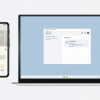 Google Brings Nearby Share to Windows
Google Brings Nearby Share to Windows
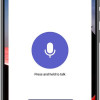 Lenovo ThinkPhone by Motorola Gains New Microsoft Features
Lenovo ThinkPhone by Motorola Gains New Microsoft Features
 iOS 18 Overhauls Home Screen, Messaging, Photos
iOS 18 Overhauls Home Screen, Messaging, Photos
 HTC Touch Diamond (CDMA)
HTC Touch Diamond (CDMA)









