Review: Jitterbug Smart2 for GreatCall
Lock Screen
Despite GreatCall's custom user interface, the lock screen behaves more or less like every other Android phone out there. A single press of the screen lock button wakes the display and shows the time, date, your number, and notifications. A shortcut to GreatCall's 5 Star service is there, as well.
The Smart2 includes a basic "ambient" display feature. The screen will wake briefly when new notifications arrive, though it doesn't offer an always-visible floating clock or anything like that.
Security features are off by default, and you have to dig to find them. Don't expect to find any biometrics (fingerprint reader, etc.); the Smart2 includes the basic PIN, pattern, password options only.
Home Screens
GreatCall created a drastically simplified user interface for the Smart2. It is built on Android 7 Nougat. It relies heavily on simple list menus with huge text.
There is but a single "home" screen. It lists the core apps in a vertical column, with oversized buttons for each. The idea is to give owners quick access to the most-used tools, such as the phone, text messages, camera, internet, email, maps, etc. Three buttons always appear at the bottom: back, home, and "call 5 Star".
You can customize this screen. Hit the "options" button to call up a secondary menu. Using this tool, you can add/delete apps from the home screen list, as well as reorder the apps however you wish. That's pretty much it. (There are no widgets, nor wallpaper, etc.)
At the very bottom of the main screen are two anchored items: phone settings and view all apps. Tapping the first brings you to a basic menu for customizing the phone. Like the home screen, it is a text list with huge buttons. Options are internet/devices, volume/ringtone, screen brightness, and such. The "customize phone" tool lets you set a lock screen photo and change the color scheme of the interface. If you want to dig into the dirty details, you'll select the last button "Android settings."
The "Android settings" menu is, as you'd expect, the more standard Settings menus you'd find on any other Android phone. Here, you can control behaviors such as security, accounts, battery, notifications, and so on. GreatCall likely doesn't expect owners of the Smart2 to dig into these settings too far.
The Smart2 also gives you the ability to "view all apps." This opens an alphabetical list of all the apps installed on the phone. The apps appear in a huge text list just as those on the main screen. Onboard apps include calculator, calendar, Google Drive, Facebook, music, photos, weather, and YouTube. All these apps are the standard Android apps, (not simplified versions.)
On the performance front, the Smart2 struggles. It has an entry-level processor from MediaTek and just 2 GB of memory. The phone is slow to open apps, slow to react to touch input, and just not fast enough. Apps such as Maps and the camera really struggle. Just because you might have patience, doesn't mean you should settle for a phone that will test it every day. It's slow enough to be a deal-breaker for me; it may suffice for others.
If you feel so inclined, you can switch the Jitterbug experience off. You have to dive deep to get there: Android Settings > Apps > Options > Home App. You can change the launcher from Jitterbug Experience to the Joy Experience instead, which is basic, untouched Android. It's clear that GreatCall doesn't expect (or want?) Smart2 owners to turn off its custom interface.
Camera
The camera app is fairly simple. You can open it with a double-press of the screen lock button or via the home screen icon. It takes nearly 3 seconds to open. (Yeesh!)
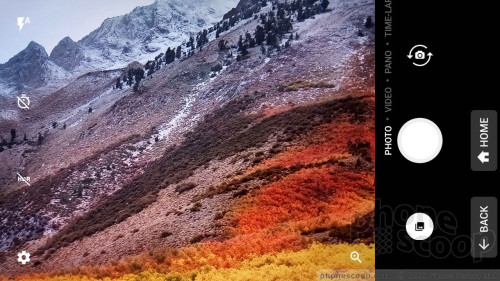
The layout is typical. Several basic controls (flash, timer, HDR, settings) line the left side of the viewfinder, and shutter buttons line the right. The flash can be set to on, off, or auto, but the HDR toggle lacks an "auto" setting.
Believe it or not there are five shooting modes: photo, video, panorama, timelapse, and instant collage. You switch to each by swiping the screen up or down. I wish it were faster at transitioning between modes.
You cannot adjust much when using these modes. For example, the time lapse lets you adjust capture time (0.5 seconds, 1 second, or 2 seconds), and the instant college allows you to choose from five different collage layouts. That's about it.
If there's one task the camera app does with any amount of haste it is to actually snap pictures (unless you're using HDR). The Smart2 captures the photo almost as quickly as you can press the shutter button. That's good, at least.
Photos/Video
The main camera has a 13-megapixel sensor and an LED flash to assist. I wasn't expecting to be impressed by the camera, but the results were worse than I could have imagined. There was no consistency. Many photos have an annoying haze to them, particularly subjects with backlighting (see my Christmas tree). Focus will be fine in part of a photo, but completely blurry in other parts of the photo. Color looks completely washed out. Grain is everywhere.
You absolutely have to turn on HDR to get usable results, but this really slows down the capture process. If you look at the HDR shot I took of the small pumpkin below, you can actually see that there are three images overlaid — and misaligned — so ghost images appear.
This is not a good camera.
The selfie camera does okay outdoors with plenty of light. The shot of me below was one of the clearest I captured with the phone. Using it indoors or in dark environments leaves you with a grain-sodden mess.
Smart2 Selfie

You can shoot video up to full HD (1080p) resolution and the results are appreciably better than those produced by the camera. Video looked cleaner, was sharper, and had more consistent exposure. I'm not saying it's great, because it isn't, but it is more usable than the photos.
I wouldn't recommend anyone use this as their only camera.
GreatCall Stuff
Other than calling 911 during emergencies, the 5Star service is what users might dial instead when they simply aren't feeling 100%.
A long press of the 5Star button connects Smart2 owners with a live GreatCall agent. The agent is trained to assess the situation and determine what, if any, steps are needed next. That may be to see a doctor. Importantly, the agent will gather your location details and connect you directly to local emergency services if warranted.
There are three tiers to the 5Star service, costing $20 (Basic), $25 (Preferred), and $35 (Ultimate). Calling and messaging plans are billed separately. Basic 5Star service includes access to the 5Star assistant, automated daily check-in calls, daily health tip texts, brain games, and weekly motivational calls.
Customers who want more can jump to the Preferred plan, which adds Urgent Care and GreatCall Link. Urgent Care provides instant phone access to a doctor or nurse and Link lets healthcare providers and family members have a more detailed view of their relatives' health via an app on their phone.
The Ultimate plan adds in a personal operator who can act as an always-there helper, and product replacement for lost/damaged devices.
This is what GreatCall is truly selling via the Smart2.


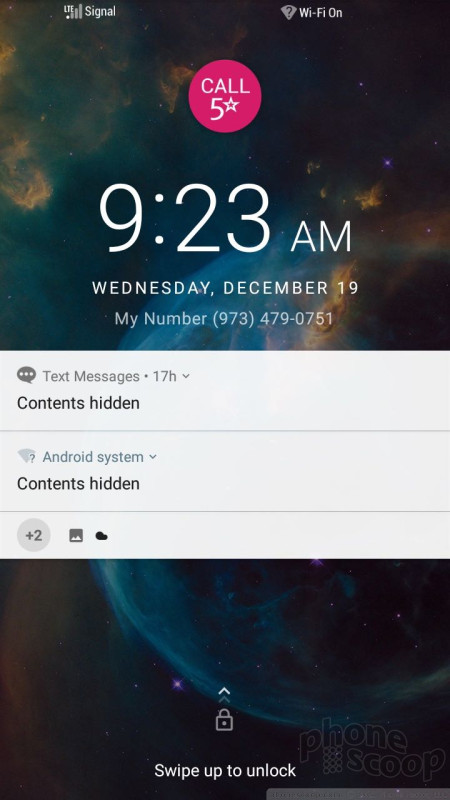





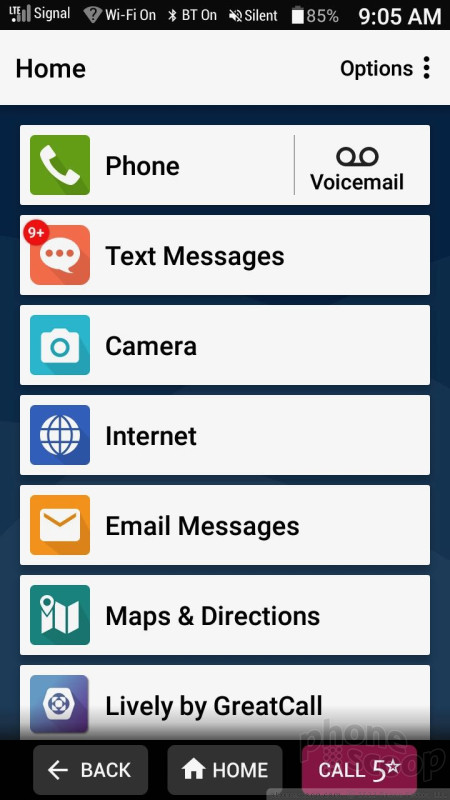





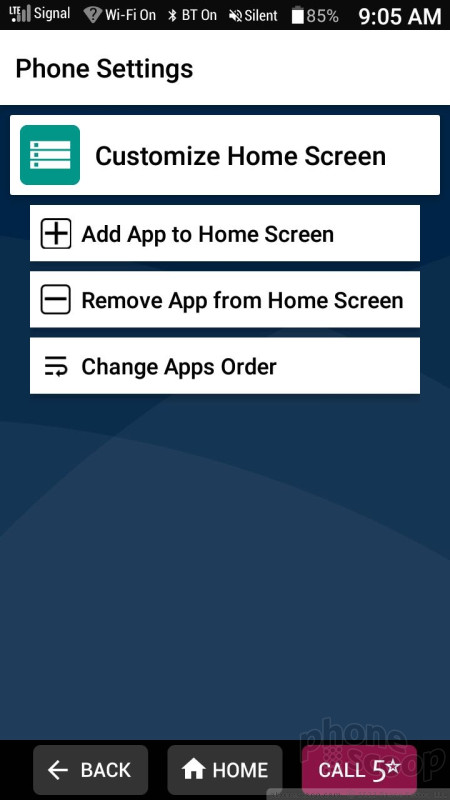














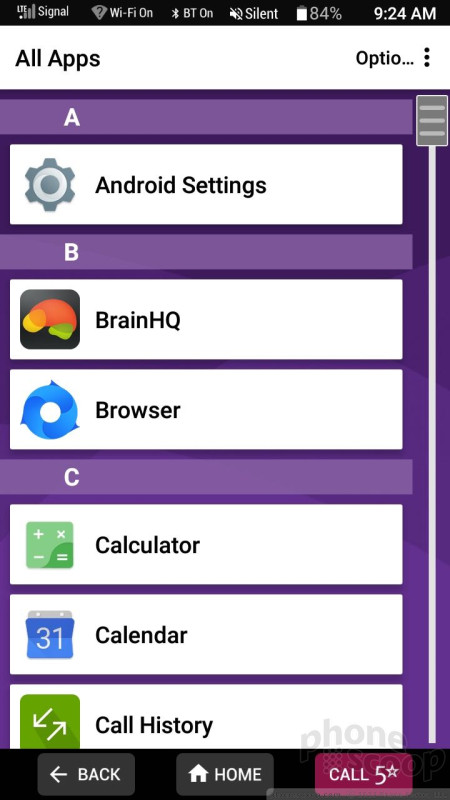



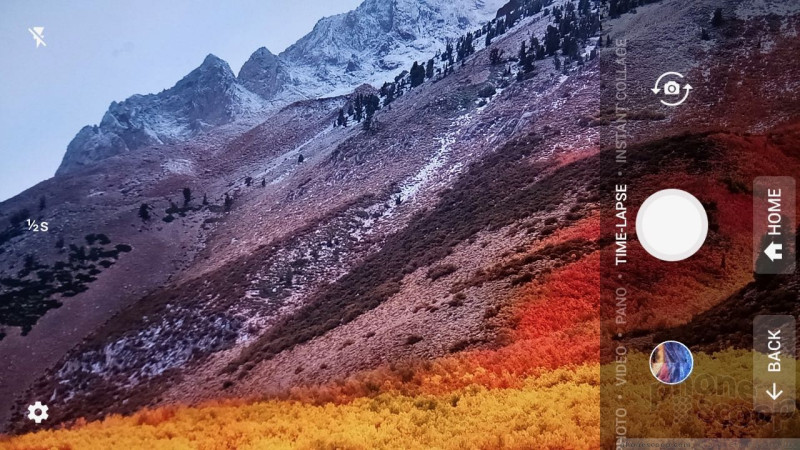


















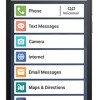 GreatCall Debuts Jitterbug Smart2 for Seniors
GreatCall Debuts Jitterbug Smart2 for Seniors
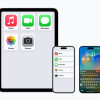 Apple Previews Major New Accessibility Features for iOS
Apple Previews Major New Accessibility Features for iOS
 Qualcomm's New Chip for Entry-Level Phones Moves to 4nm
Qualcomm's New Chip for Entry-Level Phones Moves to 4nm
 Samsung Brings Backs Watch Classic with Rotating Bezel
Samsung Brings Backs Watch Classic with Rotating Bezel
 Arm Announces Most Efficient Processors Cores for Phones to Date
Arm Announces Most Efficient Processors Cores for Phones to Date
 Alcatel Jitterbug Smart2
Alcatel Jitterbug Smart2








