Review: Samsung Galaxy Note9
Lock Screen
The Note9's always-on lock screen is a decent space. The clock, date, battery percentage, and notifications are always visible as white text on the black screen. Notifications can range from simple badges to the full text of incoming messages. Samsung offers plenty of ways to adjust the Always On display to suit individual tastes, including different clock styles and swipeable widgets. It's good.
The easiest way to turn the screen on is to press the screen lock button on the right side of the phone. This lights up your wallpaper and notifications, while providing access to the Quick Settings menu, and lock screen shortcuts. You can also wake the display by pushing the software home button, a little square that sits at the bottom of the display. A simple tap won't do it; you need to long-press or double-tap this icon.
Only two shortcuts are available on the lock screen. The default is phone and camera, but you can configure them to something else.
The Note9 adopts the Intelligent Scan feature we first saw on the Galaxy S9+ earlier this year. Intelligent Scan combines face detection and iris scanning to improve accuracy and security even in low or bright light. You'll need to scan your face and then your irises. The phone will then look for both at the same time to recognize the owner and unlock the phone. You can't use Intelligent Scan and the fingerprint reader. You have to pick one or the other, (with a PIN, pattern, or password as a backup.)
Intelligent Scan isn't perfect, and certainly not as fast as Apple's Face ID on the iPhone X. You have to bring the phone up squarely in front of your face, and even then there are issues. The iris scanner doesn't like glasses, for example. Even so, Intelligent Scan does work rapidly enough that it can be a good alternative if your fingers aren't free to activate the fingerprint reader.
In its new (and proper) location, the fingerprint reader is a breeze to train and use. You'll find the fingerprint reader fast and accurate when used as your security option.
Home Screens
The Galaxy Note9 ships with Android 8.1 Oreo and the latest build of Samsung's user interface skin. I was hoping the phone might be the first to ship with Android 9 (Pie) out of the box, but that was wishful thinking. Samsung hasn't said if or when the Note9 might get Android 9. The Note9 is stacked with more software than most other devices.
By default, there's no app drawer icon. Swipe the home screen up or down and the app drawer will appear. I like this solution. It works splendidly, but you can add the app drawer icon back if you want to. The app drawer itself can be customized however you wish. My favorite feature? Samsung allows you to hide unused apps from view.
The Quick Settings panel is clean and a cinch to customize.
The main settings menu also uses nice colors and fonts. It's laid out in a single list for easy gleaning, but Samsung has added tons of options under each heading for adjusting the phone's behavior. You can spend forever tweaking small things, such as the number of apps that appear on home screen panels, how big the icons are, and which fonts are used.
The Note9 includes Samsung Pass, which we first saw on the S9/S9+ earlier this year. As long as you have a Samsung account (free), you can save your usernames and passwords for apps and web sites and protect them with Intelligent Scan or fingerprint ID. It sort of acts like 1Password. It works really well.
Samsung's Edge feature is on board, too. When activated, a thin tab appears on the right edge of the display to access the Edge screen. Edge screen consists of customizable, vertical banners that offer shortcuts to apps, actions, and info. For example, People Edge displays contacts, while App Edge shows app shortcuts.
You also have access to App Pairs, which let you pair together any two apps (email and browser, contacts and messaging, YouTube and Twitter, etc.) and launch them in a split-screen view. This is the ultimate power user maneuver.
The Note9 includes Samsung's Easy Mode, which is meant for people who may be new to smartphones. If you need Easy Mode, there are much cheaper big-screen phones with this feature. (If any phone is designed for power users, it's the Note9.)
Samsung's hand gestures are supported. These allow you, for example, to capture a screenshot by swiping the edge of your hand across the display, or call the displayed contact by bringing the phone to your ear. These aren't features I want or need; you can ignore them if you wish.
On the other hand, I do like accessing parts of the UI via gestures on the fingerprint reader. For example, you can use finger swipes to open or close select apps, or scroll through others.
Let's not forget split-screen multitasking, which the Note series invented. It's rather easy to get two apps up and running on the Note9's generously huge screen.
The Galaxy Note9 ships with the top-end Qualcomm Snapdragon 845 chip and a respectable 6 GB of RAM. The phone includes 128 GB of internal storage, which is easily twice that of most phones. If you want to spend lots of cash, you can opt for the 8 GB / 512 GB version, which is just whoa-levels of crazy.
The Snapdragon 845 offers unparalleled performance and it's the best chip in the industry for the moment. In addition to raw power, it packs machine learning features alongside a specially tuned GPU (says Samsung) to provide the best-possible performance. The Note9 is, indeed, the fastest phone I've tested to date. Every app launches in an instant and the user interface runs flawlessly. It's a splendidly quick phone that is sure to please even the most intense gamers.
Camera
The Note9's camera is most easily launched with a double press of the screen lock button. The camera app blinks open instantly.
A list of shooting modes appears on the left side of the viewfinder. You swipe the viewfinder back and forth to access the various shooting modes. Swipe up and down to switch to the selfie camera. The camera has separate picture and video buttons, which make it easy to snap photos while shooting video.
As far as the shooting modes are concerned, the Note9 includes food, panorama, pro, live focus, auto, super slow-mo, AR emoji, and hyperlapse. I dig that you can rearrange the order in which these modes are listed.
The big addition to the camera is automatic scene detection. Samsung says the Note9 can recognize 20 different scenes, such as food, sunsets, plants, flowers, and so on. The camera will then automatically adjust the settings to capture the best-possible photo for the given scene. When aimed at food items, plants, and flowers, the Note9 correctly identified each and made some adjustments to the software as it captured the photos. This all happens in the blink of an eye. It's a feature we've seen from Sony, Huawei, and LG; Samsung is playing a bit of catch-up here.
The Note9 also introduces Flaw Detection. The camera is smart enough to know when the photo you just took has blurred motion, or too much backlight, or closed/blinking eyes. WHen it notices a problem the camera will gently nudge you to re-take the shot. I tested this by having my kids blink and it worked as advertised. Neat!
The other tools work about as well as expected. Samsung's super slow-motion is still a bit tricky to use correctly, but the results are awesome when you get it right. The AR Emoji feature is far more robust than it was when it first appeared on the Galaxy S9/S9+ six months ago thanks to new characters from Disney. I like that it creates a couple dozen GIFs of your personalized character for easy sharing.
The Note9 supports 2x optical zoom via the second camera. There's a simple "X2" button in the viewfinder. Tap it to automatically jump in by a factor of two. You can also use the slider tool to adjust zoom. The camera app will rely on the main lens until it reaches 1.9x, then it will switch over to the telephoto lens.
The pro mode is pretty hardcore. It lets you tweak the camera's settings, including exposure, white balance, autofocus, color, shutter speed (up to 10 seconds), and ISO. I like that the pro mode lets you manually switch the main camera lens between its f/1.5 and f/2.4 apertures. This gives you even more creative control over your photos.
The Note9 includes Samsung's Bixby Vision, but not Google Lens. Bixby Vision relies on artificial intelligence to help you figure out what you're looking at. Bixby Vision can read/translate text in real time, read QR/barcodes, and help you shop with location-based suggestions.
The camera performs speedily.
Photos/Video
The Note9 carries over the camera setup we saw on the S9+ earlier this year. The main camera has a 12-megapixel sensor with variable aperture that can switch between f/1.5 and f/2.4. The Note9 will shoot at f/2.4 most of the time, and automatically switch to f/1.5 in low light conditions. The Note9 also has a second 12-megapixel camera at f/2.4 with a 2x telephoto lens.
The phone captures fabulous photos. Focus is generally excellent and white balance was nearly always spot-on. Exposure will vary. The f/1.5 aperture goes a long way to brighten up exposures that might otherwise be too muddy, though this comes at the expense of detail and grain. I like that you can manually flip the aperture if you want.
Having a telephoto lens is nice. It offers 2x optical zoom when compared to the regular lens and can zoom in even further digitally if you wish. This is something I put to use often. Of note, the telephoto delivers much better performance than the last year's Note8; it takes sharper, brighter pictures.
The Note9 has an 8-megapixel user-facing camera at f/1.7 with a screen-based flash and, unusually, auto-focus. The selfie cam does an excellent job. Portraits I captured of myself were sharp and well-exposed. You can apply the AR Emoji tools for some added fun.
As for video, the Note9 captures resolutions up to 4K. When you shoot in full HD, you'll have access to helpful features such as HDR capture, video effects, and tracking autofocus. These lead to great results. Video is sharp, rich in color, and properly exposed. The HDR video capture mode does a great job. The tracking autofocus function is particularly helpful if your subject is moving all over the place.
The Galaxy Note9 is best-in-class when it comes to photography. It can serve pretty much all your picture and video needs.
S Pen
The S Pen may be the standout feature of the Galaxy Note. This year's S Pen includes its own Bluetooth radio so it can control the phone from up to 30 feet away.
By default, a long press of the S Pen button launches the camera application. Once the app is open, a quick press fires the shutter while a long press switches to the selfie cam. I can't stress enough how awesome and helpful this is. No longer will you need to rely on a timer for those group shots, nor contort yourself awkwardly to take a selfie.
You can customize the S Pen's remote behaviors to a degree. The tools are in the settings menu and allow you to set the default action for each app. It also interacts with the gallery to advance between photos, the media app to play/pause and skip tracks, Chrome to navigate back/forward a page, and the Hancom Office Editor to advance its slide show presentation. Samsung is offering developers an SDK so they can adjust their own apps to take advantage of this new tool.
The rest of the S Pen's features are carried over from last year's Note8. Air Command can be set to turn on when the stylus is removed from the phone. It supports up to eight customizable app shortcuts. Air Command is the base for accessing the S Pen's other functions.
Air Command
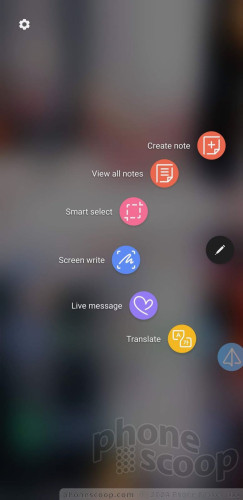
I really like the Live Message feature, which you can use to animate a scribbled message and then share it with others. Screen Off Memo lets Note9 owners write directly on the lock screen without unlocking the handset. You can then pin memos on the lock screen so they are accessible at a moment's notice even when the phone itself is locked. It works well.
Live Memo
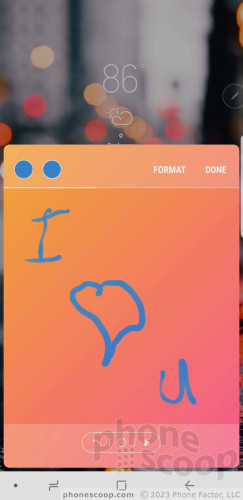
The S Pen still includes the translate function and it works better than ever. With it, you can translate entire sentences and/or phrases from 30 different languages just by highlighting them with the S Pen. It handled Spanish-to-English really well.
The PenUp tool is a free-range drawing app that targets illustrators. Smart Select is available to help grab content from web sites, and Screen Write is for doodling on screenshots. All three work well and are helpful in their own way.
Note
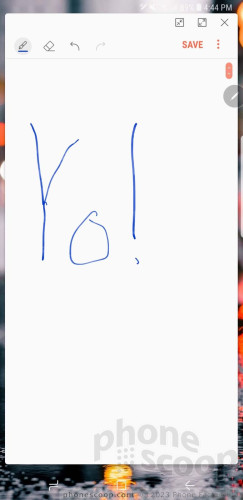


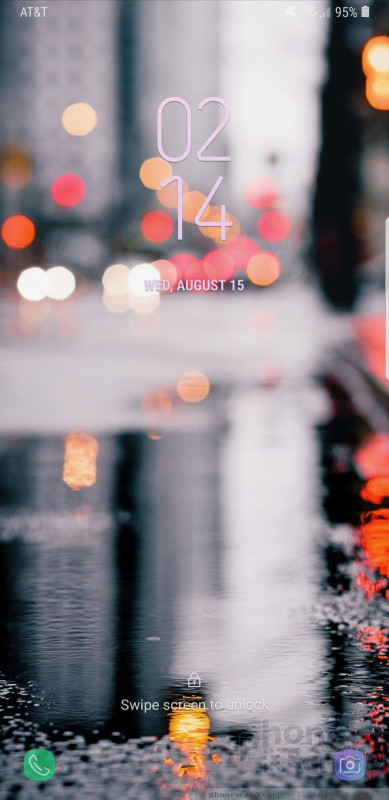





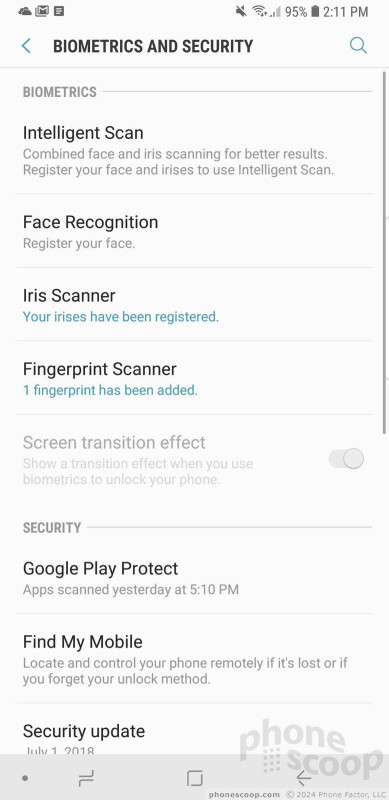















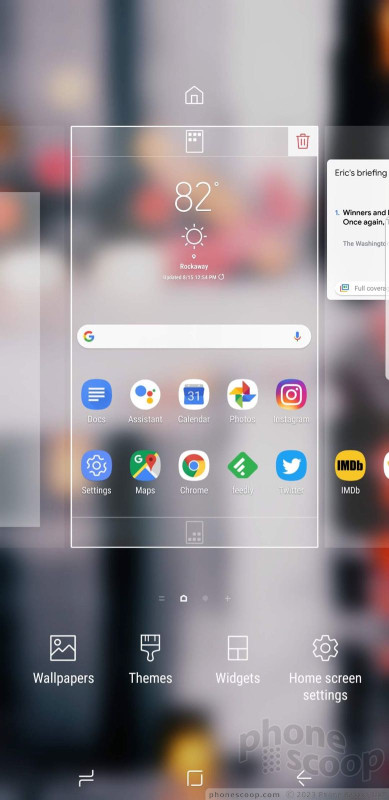









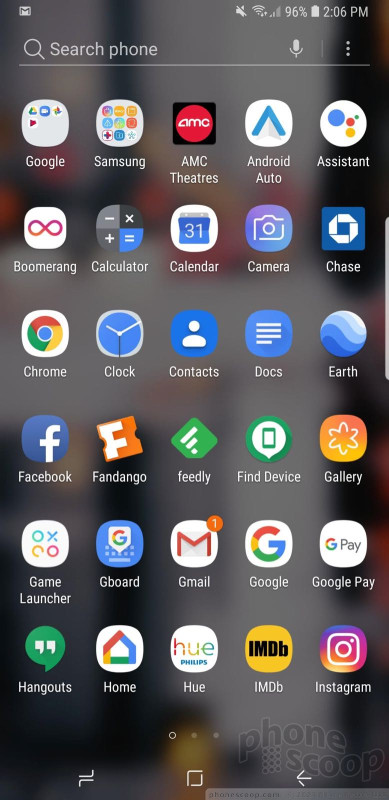





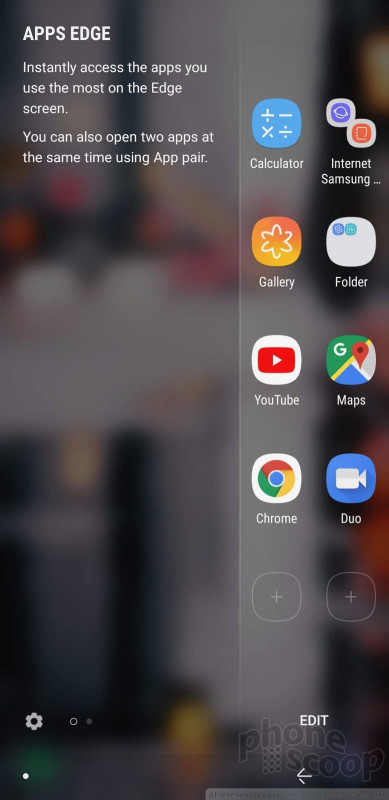




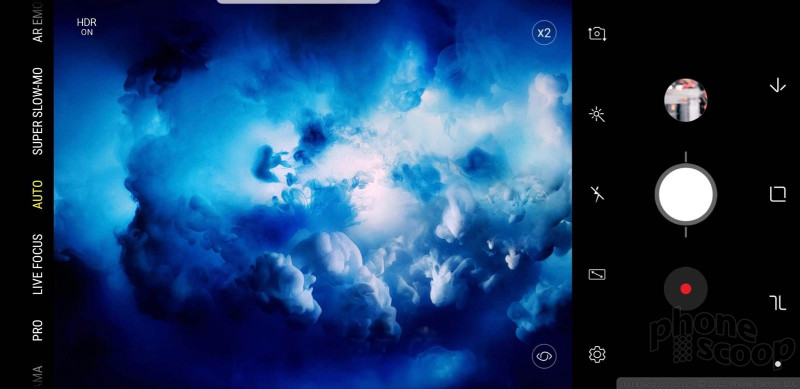





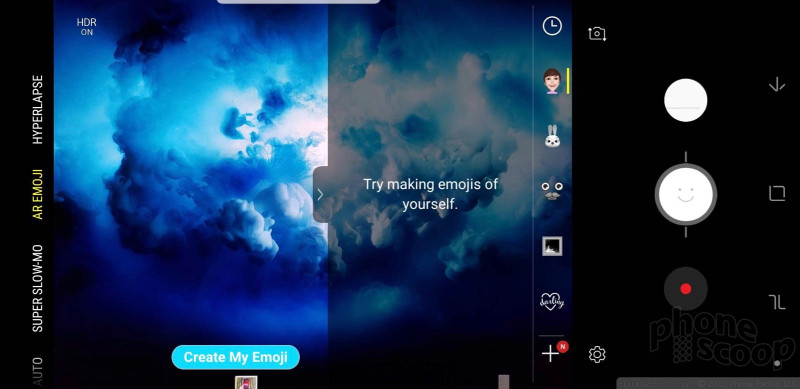




























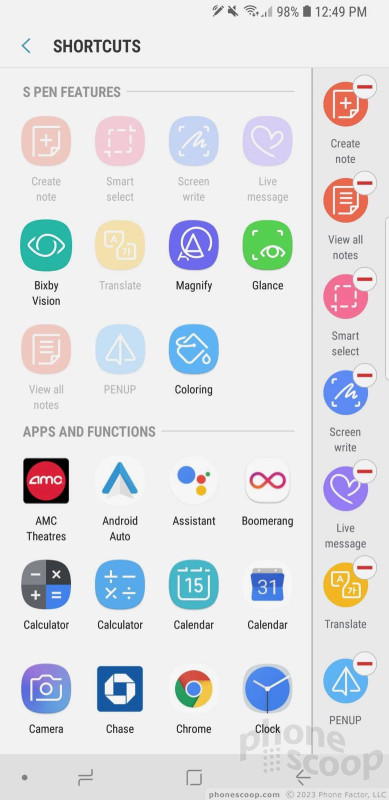







 Review: LifeProof Next Case for Samsung Galaxy Note9
Review: LifeProof Next Case for Samsung Galaxy Note9
 Review: Catalyst Impact Protection Case for Samsung Galaxy Note9
Review: Catalyst Impact Protection Case for Samsung Galaxy Note9
 Review: Otterbox Symmetry, Commuter and Defender Cases for the Samsung Galaxy Note9
Review: Otterbox Symmetry, Commuter and Defender Cases for the Samsung Galaxy Note9
 Hands On with the Samsung Galaxy Note9
Hands On with the Samsung Galaxy Note9
 Razer Intros Gaming Accessories for 3rd-Party Phones
Razer Intros Gaming Accessories for 3rd-Party Phones
 Samsung Galaxy Note9
Samsung Galaxy Note9



