Review: Motorola Moto Z3 for Verizon Wireless
Lock Screen
The Z3 includes Motorola's most advanced lock screen behaviors. As always, the lock screen is managed via the Moto app. Moto Display is what Motorola calls its "ambient display."
With Moto Display turned on, the screen will wake regularly with incoming notifications. They flash on the screen briefly before going away. Missed it? Wave your hand over the screen and the Z3 will wake again to show you the clock and your notifications. This feature relies on a clever ultrasonic sensor to detect when your hand moves over the device.
The Z3 carries over Motorola's gesture-based UI for interacting with lock-screen information. For example, touch-and-hold the screen to see the most recent notification, touch and swipe up to see all notifications, touch and swipe down to dismiss notifications, or touch and swipe sideways to ignore them. It becomes old hat quickly enough.
If you press the screen lock button, the display wakes fully to show the clock, wallpaper, and notifications listed below the clock. There are shortcuts to the Google Assistant and camera on this screen, though these can't be customized.
The Z3's fingerprint reader, positioned on the right edge, performed perfectly. It was a breeze to train, and consistently recognized my thumbprint on the first touch. I like this updated position very much. While righties can rely on their thumb, lefties will be best served using their index finger.
The Z3 also includes a Face Unlock tool. You'll need to spend a moment or two training the Z3 to recognize your face through the user-facing camera. I ran into a few hiccups setting it up, but eventually got it working. The Face Unlock tool, which must be backed up by a secondary method (PIN, pattern, password), is not as fast as the Face unlock tool of the iPhone X or OnePlus 6. You'll need to enter your alternate security method if the face unlock fails. The face unlock is really fast, though its security isn't as solid as a PIN or password.
Home Screens
The Z3 introduces new — and wholly optional — interface gestures on top of the Android 8 Oreo foundation. Out of the box, the standard home, back, and multitasking buttons appear at the bottom of the screen. You can totally go old school and use these if you prefer. Alternately, if you wish, you can turn on the Android 9-inspired, single-button UI. When activated, a single "pill" appears at the bottom of the screen. Touch it quickly to go home, swipe it left to go back, swipe it right to switch apps, and press/hold it to open the Google Assistant. It takes a day to get used to, but is so fast once you develop the muscle memory for it. I dig.
The home screen panels are as flexible as ever. The panels accommodate shortcuts, apps, widgets, and the like. I enjoy Motorola's combined clock/weather widget. The Z3 includes a personalized Google feed as the left-most home screen panel. This shows you local weather, calendar appointments, travel times to work/home, and so on. You can turn this off if you want to.
The app drawer, notification shade, Quick Settings tools, and main settings screens are all stock Android. Apps are listed alphabetically in the drawer, with five app suggestions lining the top. The app drawer doesn't support folders, nor does it allow you to hide apps. (Thankfully there's no bloatware.) There are no themes or other fancy interface tricks on board.
Moto Actions are hand gestures that serve as shortcuts for some tasks. For example, drag three fingers down the display to take a screenshot, make a chop motion with the phone twice to turn on the flashlight, pick it up to stop ringing, and much more. The Voice Assistant is there, too, for your spoken commands. These are all easy to customize via the Moto App.
Verizon has loaded a ridiculous number of apps onto the phone. A number of games and other apps amount to a full gig of space in the phone's storage. You can delete the games, but not Verizon's branded apps, such as MyMessage.
One of the biggest differences between the unlocked Z3 Play and the Verizon Moto Z3 is the processor. Where the Z3 has a Snapdragon 636, the Z3 upgrades to the Snapdragon 835, Qualcomm's premiere processor from 2017. In fact, the Z2 Force relied on the Snapdragon 835. The Z3 also includes 4 GB of RAM and 64 GB of storage. The 835 gives the phone a nice kick in the pants. I used it side by side against the Z3 Play and can say that it feels a hair zipper. Apps like the camera opened noticeably quicker. More horsepower is always appreciated.
Camera
The Z3's camera is one of the most feature-rich to come from Motorola, particularly considering this phone's price point. The best, fastest way to open the Z3 camera app is Motorola's age-old, wrist-twisting gesture. You can also launch the camera from the lock screen shortcut. The camera opens in a blink.
The controls along the left edge let you adjust HDR (on, off, auto), flash (on, off, auto), timer, and live photos, as well as turn on manual mode.
The manual mode hands you control over focus, white balance, shutter speed (up to one-third of a second), ISO, and exposure. Using the easy-to-tweak dials, you can play with the various settings to get the results you want. As per usual, this is something that takes a bit of practice to use effectively.
A selector next to the shutter button lets you access other shooting modes. These include portrait, cutout, spot color, cinemagraph, panorama, slow motion, timelapse, text scanner, YouTube Live, and face filters. We've seen all these features before on other phones, and the Z3 does an admirable job with them.
The portrait mode uses the two-camera system to create bokeh-style photos. Your subject has to be within a few feet, and the background has to be at least several feet further away. The mode works well and performs faster than I've seen on other Motorola phones.
The cutout tool works similarly. Put something in the viewfinder and make sure there's some distance between it and the background. The phone then focuses on the subject and entirely removes the background. You can then add another photo to serve as the background if you want to fool around some.
With spot color, you select the color in the viewfinder you want to keep. Then everything else in the photo turns black and white. It's fun for making subjects pop in an image, like an orange sports car.
Face filters are here to enhance your selfie game. They include options like sunglasses, unicorns, rainbows, and space helmets.
The text scanner is for scanning text, such as restaurant menus and business cards. It's a simple text scanner. It will take text and turn it into a PDF or text file. It doesn't do anything to help you search or translate with that text.
YouTube Live is a simple way to sign into your YouTube account and tap into YouTube's existing real-time live streams. You have to set it up properly with your Google credentials the first time, but after that it works seamlessly.
The Z3 has two features the Z3 Play doesn't. First, it can capture true black-and-white pictures and video. Second, the video camera adds slow-motion capture. These modes are easy to access and use.
The video camera also includes time-lapse and face filters. They work well.
The app runs smoothly all the time.
Photos/Video
The Z3's main camera has a 12-megapixel sensor and f/2.0 aperture. It's aided by a second, monochrome 12-megapixel sensor, which is upgraded compared to the Z3 Play. The change gives the Z3 a bit of an advantage, in better exposure and the ability to capture more accurate monochrome photos using a dedicated sensor.
The phone does take slightly better pictures than its cousin. The difference is with focus and exposure. The Z3 produces sharper photos, with balanced exposures. It doesn't necessarily contend with today's top flagships, but it holds its own considering the Z3's price point. The OnePlus 6 and Honor View10 are better for just a bit more cash.
The portrait and other modes produce results that are inline with what I've seen from other cameras in this price range. Here, too, the Z3 performs really well. The portrait shots are more uniform, particularly along the edge of the subject.
The 8-megapixel selfie camera does a fine job. The Z3 doesn't have a dedicated flash like some other Moto phones do, but it still performs passably in low light. The selfie cam also has some beautification tools that you can adjust manually or leave on auto. The results vary.
As for video, the Z3 can snag 4K video and does a good job of it. Exposure and color are improved with video when compared to the camera, and sharpness is quite good. The Z3 does well in all but the worst lighting conditions.
I like that it can capture black-and-white video, which is unique.
I'd be happy if the Z3 were my main shooter for daily photography, but I might opt for dedicated equipment for vacations, weddings, and other special events.


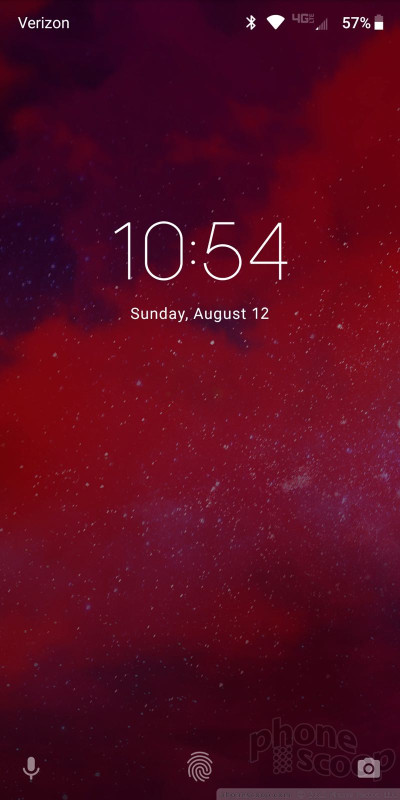





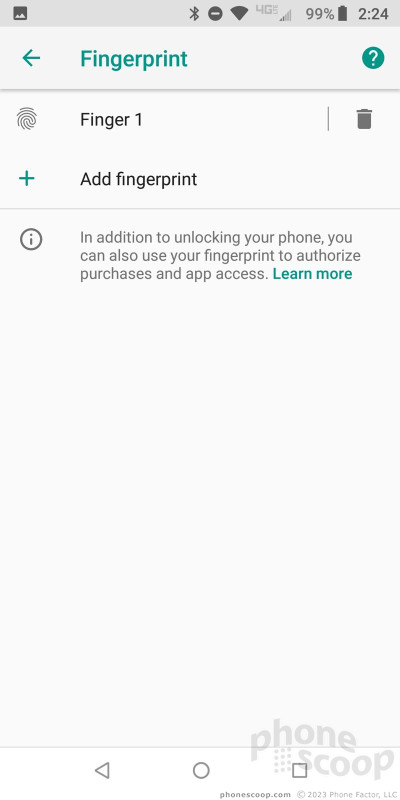





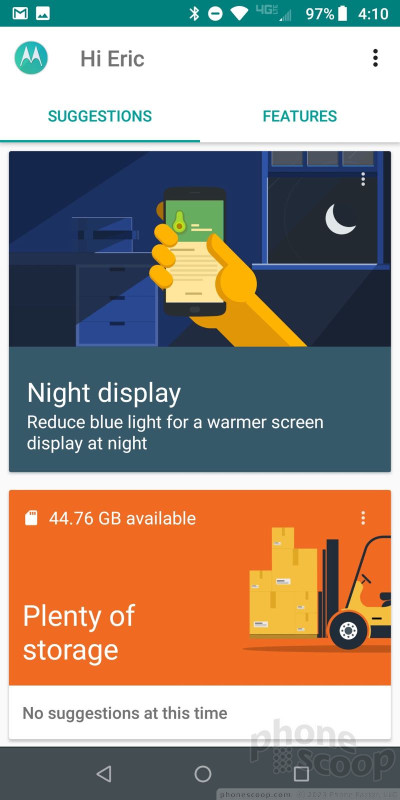







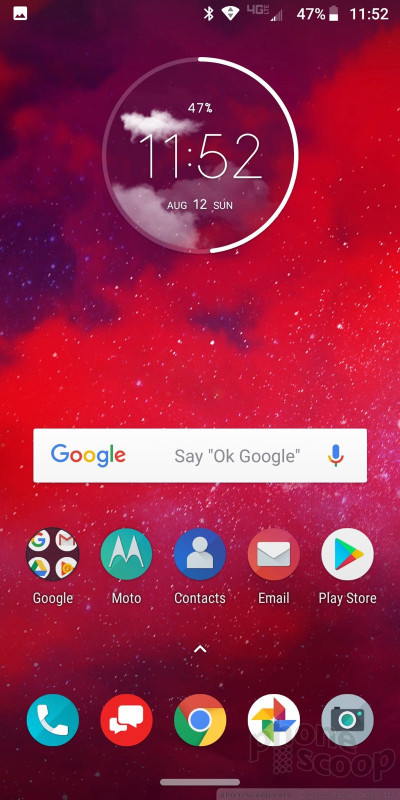










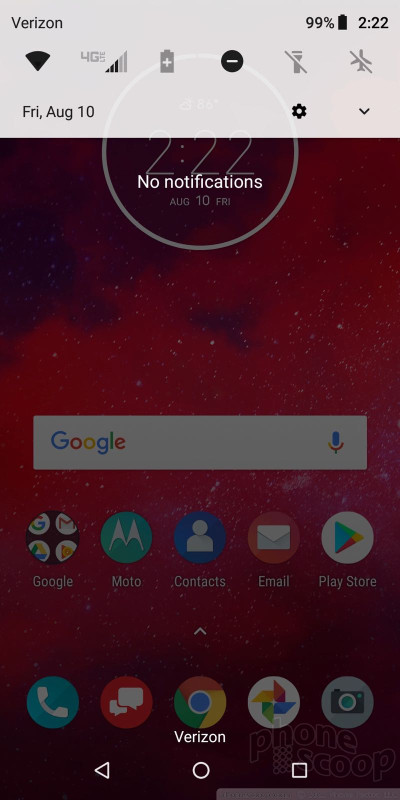





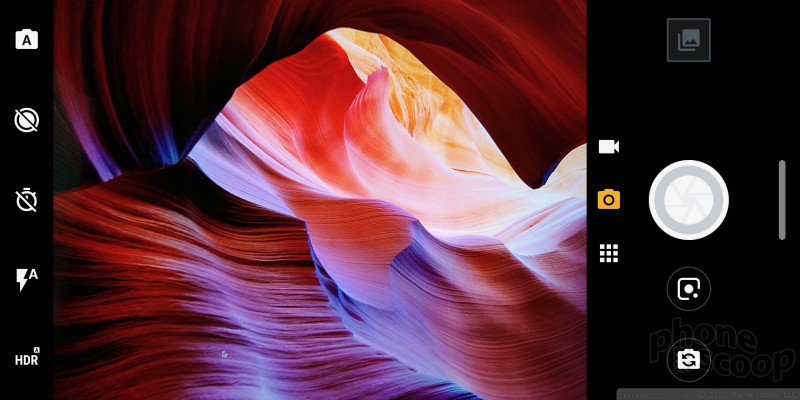





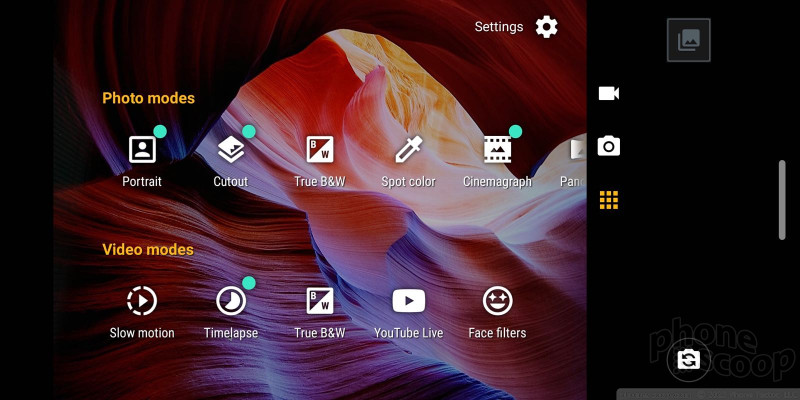






























 Motorola's 5G Moto Mod Explained
Motorola's 5G Moto Mod Explained
 Hands On with the Motorola Moto Z3
Hands On with the Motorola Moto Z3
 Motorola Updates 5G Moto Mod, Adds Z2 Force Compatibility
Motorola Updates 5G Moto Mod, Adds Z2 Force Compatibility
 Verizon Launching 5G on April 11 in Chicago, Minneapolis
Verizon Launching 5G on April 11 in Chicago, Minneapolis
 Motorola, Verizon Successfully Test Data On Moto Z3's 5G Mod
Motorola, Verizon Successfully Test Data On Moto Z3's 5G Mod
 Motorola Moto z3
Motorola Moto z3











