Review: LG Stylo 4 for Cricket Wireless
Lock Screen
The Stylo 4 includes some of our favorite LG lock screen tools.
The phone includes KnockOn for waking the screen, but not KnockCode for unlocking it. With KnockOn, a double-tap on the screen reveals the lock screen, which includes the clock/notification combo at the top and customizable app shortcuts at the bottom. KnockOn is most helpful when the phone is sitting on a table or desk.
The lock screen clock is big and easy to see. I like that you can opt to put it in the middle or to the left. Up to five shortcuts at the bottom can include voice search, phone, messaging, photo gallery, and the camera.
Biometric security options include the fingerprint reader and facial recognition. Both are a breeze to set up. LG will warn you that the face unlock tool isn't as secure as a fingerprint, as the phone can be fooled by a photo.
I particularly appreciate that LG allows Stylo 4 owners to add extra protection to photos and QuickMemo files with a fingerprint lock.
Home Screens
The Stylo 4 ships with Android 8 Oreo and a pretty heavy user interface from LG.
Out of the box, the default home screen set up doesn't include an app drawer. This means all the apps are bundled together in folders on the home screens. There is an option for a traditional Android app drawer, however. You can also opt for the super-simple "EasyHome", for an experience more attuned to the needs of beginners.
The Stylo 4 supports all the typical customization options and settings you expect to find on a modern Android phone. You can switch up wallpapers; choose from various icon densities (4x4, 4x5, 5x5); hide apps you know you won't use often; control behaviors such as button arrangement, animations, and so on.
The main settings menu is broken down into several tabs by default, but you can adjust it so the settings all appear in one long list. It's rather dense and not that easy to use. There is a search function to help you find specific settings.
LG dropped its Smart Bulletin and lets you opt to display your own Google Feed in the left-most home screen if you wish.
The Stylo 4 ships with Qualcomm's Snapdragon 450 mid-range processor with a reasonable 3 GB of RAM. The phone always felt quick. I didn't run into any glitches or performance problems. The Stylo 4 handled split-screen multitasking and other tasks without losing steam.
Stylus
The stylus works just like your finger and interacts with everything on the phone as if it were the tip of your index finger. The only benefit to using the stylus over your finger is the stylus can be more precise. I particularly like using the stylus for entering text on the keyboard.
Pulling out the stylus automatically turns on the screen. You can select which of the pen-based features opens by default. Once the pen is removed, the stylus menu shows up in the upper right corner with several shortcuts. The first four options are preset by LG; you can choose the fifth.
Each of the stylus-oriented apps does something similar. The first, Pop Memo, is a simple app for scribbling memos. You can adjust the pen color, but that's about it. I like that this one works even when the phone is locked. This is great for those moments when you need to write something down quickly before forgetting it such as shopping list items, or reminders.
The second option, Capture+, takes a screenshot and immediately loads it into the QuickMemo editing tool.
"Pop Lens" lets you basically hold a digital magnifier over a web page or a picture so you can read it. It also lets you adjust the contrast for easier reading. (It doesn't really take advantage of the stylus, so I'm not sure why it's grouped with the stylus apps.)
The last stylus app is fun: an easy GIF creator. It drops a box on top of the screen and lets you record whatever is in the box. For example, you can place it over a video to capture a snippet of the video and turn it into a looping GIF. Neat.
Camera
The Stylo 4 doesn't have a physical camera button, but you can launch the camera from the lock screen or with a quick double press of the volume-down button. It opens swiftly.
The main viewfinder is fairly typical. It's easy to access the flash (on, off, auto), switch to the front camera, open filters, select shooting mode, or jump into the settings. HDR is hidden in the settings menu, but you can set it to "auto" so it's always on when needed.
I like that you can drag the shutter button up and down to zoom in and out. Thanks to the dedicated video capture button, it's easy to start taking video and then snap photos while shooting video.
There are eight basic shooting modes. Auto is the default mode and gives you just the tools described above. The Food mode optimizes the camera for food, such as adjusting the white balance. The Match Shot mode lets you capture two square images and paste them together into a single shot. It's dead simple to operate. Snap Shot and Grid Shot also make use of the 2:1 screen and square-shaped images. The first lets you see a preview of the image you just took right away while the second lets you create a single image from four others. Other modes are panorama, code scanner, and timelapse GIF maker. There's no manual mode or portrait mode.
The selfie camera includes its own filters and square-shaped imaging options.
Most importantly, the app runs smoothly. It never felt slow or bogged down.
Photos/Video
The main camera has a 13-megapixel camera at f/2.4. It does a decent job. The pictures I shot were sometimes blurry, but properly exposed and showed good white balance. There was some grain in the low-light pictures I took, and sometimes images lost detail in the shadows. Pictures taken outdoors with plenty of light turned out the best. It doesn't compete with flagship phones, but as a casual-use camera, it performs well enough.
The selfie camera has a 5-megapixel sensor. A screen-based flash helps when snagging selfies at night. It does all right. The fixed-focus lens produces soft results that can be grainy.
The Stylo 4 can capture full-HD video at 30fps. There are no fancy slow-motion modes. I was pleased with the video results, which were more properly exposed than regular pictures. There tended to be a heavy dose of grain in low-light scenes.


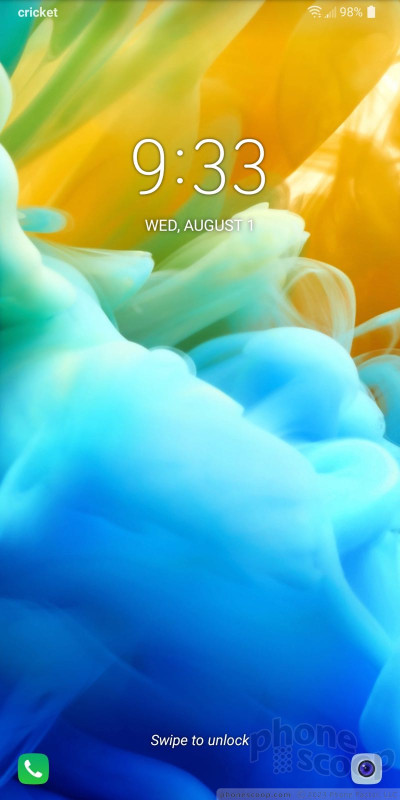





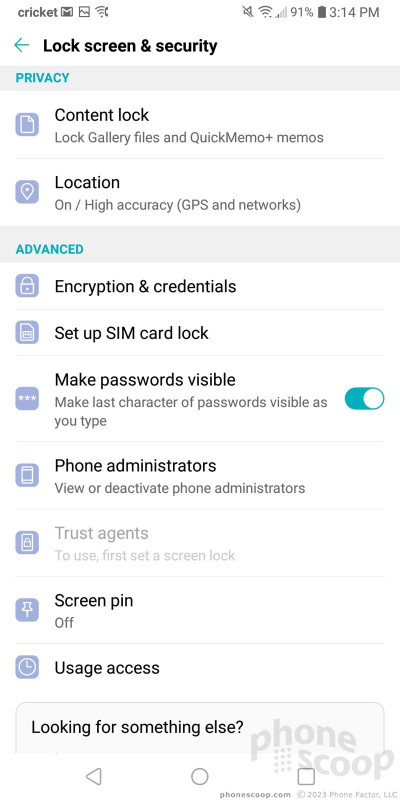





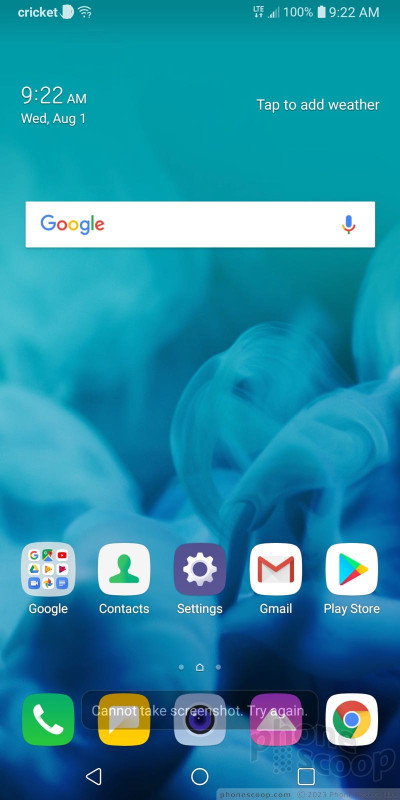









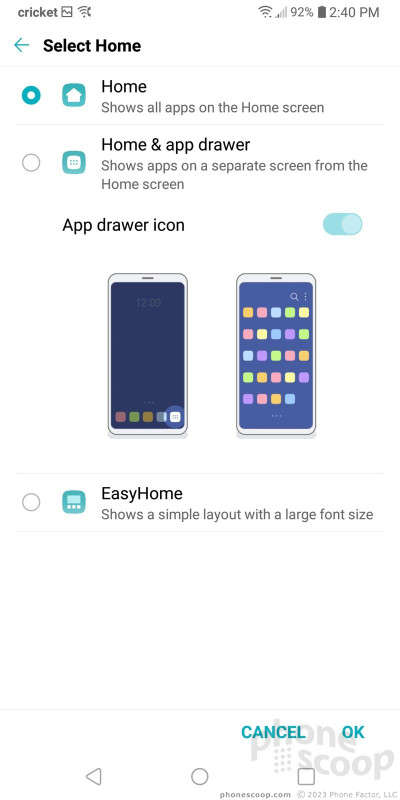









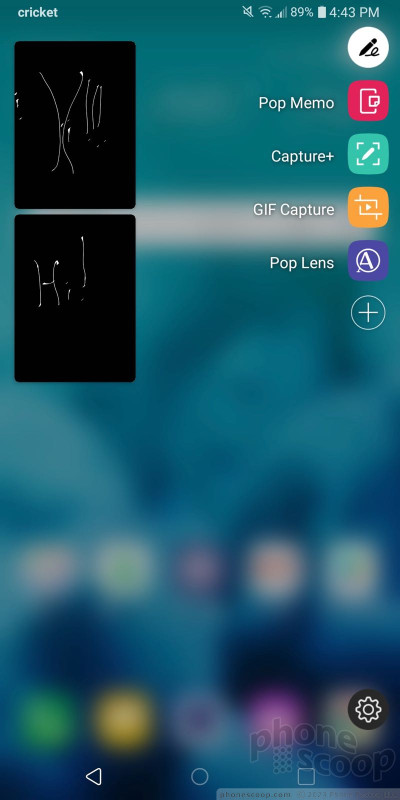











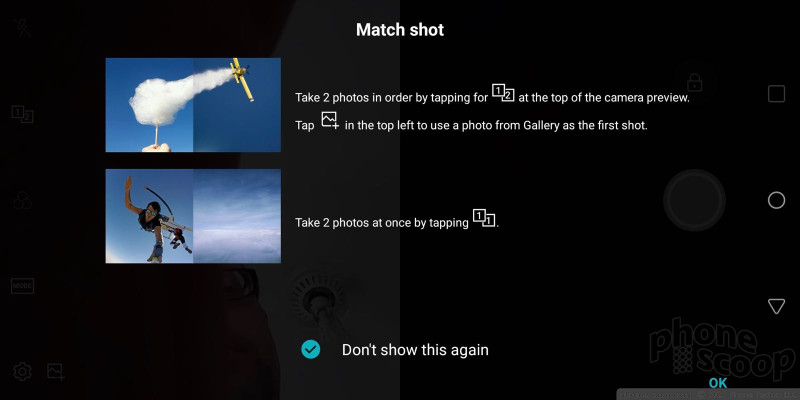






















 Amazon Adds LG Stylo 4 to List of Prime Exclusive Phones
Amazon Adds LG Stylo 4 to List of Prime Exclusive Phones
 Cricket Wireless Picks Up the LG Stylo 4
Cricket Wireless Picks Up the LG Stylo 4
 MetroPCS Adds LG Stylo 4 to Lineup
MetroPCS Adds LG Stylo 4 to Lineup
 LG's Q Series Gains a Stylus
LG's Q Series Gains a Stylus
 iPhone 15 Series Goes All-In on USB-C and Dynamic Island
iPhone 15 Series Goes All-In on USB-C and Dynamic Island
 LG Stylo 4
LG Stylo 4










