Review: Motorola Moto G6 Play
Editor's Note: The G6 Play runs identical software to the Moto G6, so portions of the text below have been carried over from our earlier review of the G6. Rest assured that we've evaluated the G6 Play from top to bottom to ensure all these features perform as expected.
Lock Screen
Motorola offers one of the better lock screen experiences on Android phones. It's all managed in the Moto App. Moto Display is what Motorola calls its "ambient display." It wakes the screen regularly with incoming notifications if you wish. If you miss a notification, you can bump the phone to wake the screen again.
You'll have to spend a few moments learning the control gestures for accessing lock-screen information. Touch-and-hold the screen to see the most recent notification, touch and swipe up to see all notifications, touch and swipe right to dismiss notifications, or touch and swipe down to ignore them.
If you press the screen lock button, the display wakes fully to show the clock, wallpaper, and notifications listed below the clock. There are shortcuts to the Google Assistant and camera on this screen, though these can't be customized.
The G6 Play's fingerprint reader, positioned on the rear, performed very well. It was a breeze to train, and consistent at recognizing fingerprints on the first touch.
The G6 Play also includes Moto Key. This tool lets you use your fingerprint to sign in to apps and web sites. You can even use it to unlock nearby Windows PCs and sign into PC-based apps. It supports just about any mobile app. It's pretty straightforward to set up and use.
Home Screens
The G6 Play ships with Android 8 Oreo with Motorola's useful adjustments and additions.
The main home screen panels are simple to adjust and customize with your own apps and shortcuts. The G6 Play includes a personalized Google feed as the left-most home screen panel. As long as you're signed in to your Google account, this panel shows you local weather, calendar appointments, travel times to work/home, and so on.
The app drawer, notification shade, Quick Settings tool, and main settings screens are all standard Android, and work accordingly. Apps are listed alphabetically in the drawer, with five app suggestions lining the top. The app drawer doesn't support folders, nor does it allow you to hide apps. There are no themes or other fancy interface tricks on board, which is fine as far as I'm concerned.
Moto Actions are hand gestures that serve as shortcuts for certain tasks. For example, drag three fingers down the display to take a screenshot, make a chop motion with the phone twice to turn on the flashlight, pick it up to stop ringing, and much more. The Voice Assistant is there, too, for your spoken commands. These are all easy to customize via the Moto App.
The Moto G6 Play has a 1.4 GHz Snapdragon 427 processor with 2 GB of RAM and 16 GB of storage. The 427 delivered enough oomph to keep the phone up and running smoothly. I didn't see any choppy performance or laggy screen transitions.
Camera
Motorola's quick wrist-twisting gesture is the best, fastest way to open the G6 Play camera app. This works whether or not the phone is locked. You may also open the camera from the lock screen shortcut. The app opens quickly enough.
The camera app is deceptively simple. The controls on the left let you adjust HDR (on, off, auto), flash (on, off, auto), and the timer.
A selector next to the shutter button lets you access the shooting modes. These include professional (manual), video, panorama, and slow motion.
The professional mode gives you control over focus, white balance, shutter speed (just up to a quarter-second), ISO, and exposure. Using the dials, you can adjust one at a time or all of them at once. It's relatively easy to put to work.
The video mode is bare-bones, but does offer slow-motion mode.
The layout of the camera app is fine for novices and experts alike. The G6 Play's processor and RAM combo do a good enough job with the camera.
The higher-end G6 has a few features you won't find here, such as cutout, portrait, text scanner, time-lapse, and face filter modes.
Photos/Video
The G6 Play has a single camera on the rear. It captures 13-megapixel images at f/2.0. It does a fine job for this price point, but it likely won't impress enthusiasts. It produced sharp focus on the majority of shots and dialed in the right white balance, too.
The one issue I saw was exposure. It had trouble in high-contrast and low-light environments, even when using HDR. You can see how the outdoor baseball is underexposed as is the indoor cuckoo clock. The latter has plenty of grain, too.
With that said, I think it should meet most users' expectations.
The selfie camera has a 5-megapixel sensor with a dedicated selfie flash. There are no filters or selfie panorama tools, but you can apply a beautification effect if you wish. Self portraits are mostly sharp, exposed properly, and free from grain and noise. If anything, they are a little soft.
You can capture up to full HD video with the G6 Play. The results look fine for a low-cost phone. It manages to shoot sharp footage that is colorful and clean.
The G6 Play can definitely serve as an everyday shooter, but I'd switch to dedicated camera gear for weddings, vacations, and such.








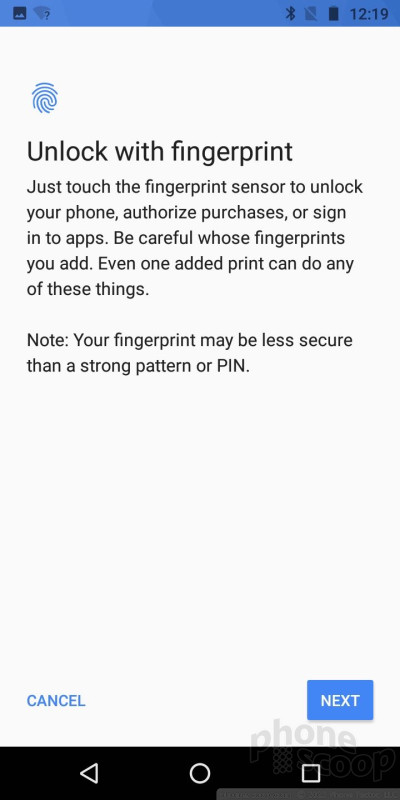











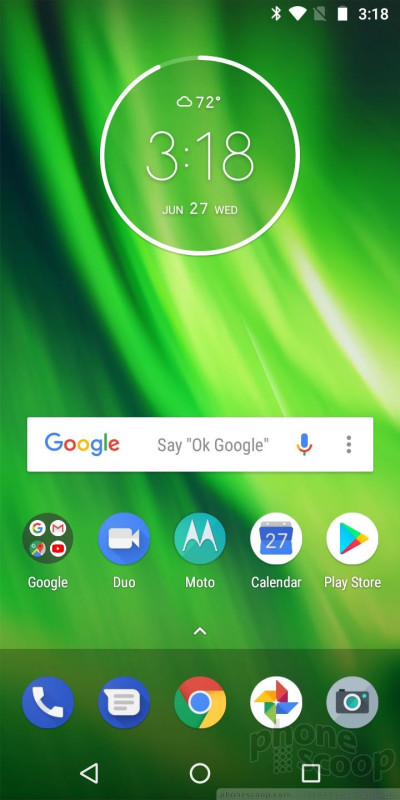








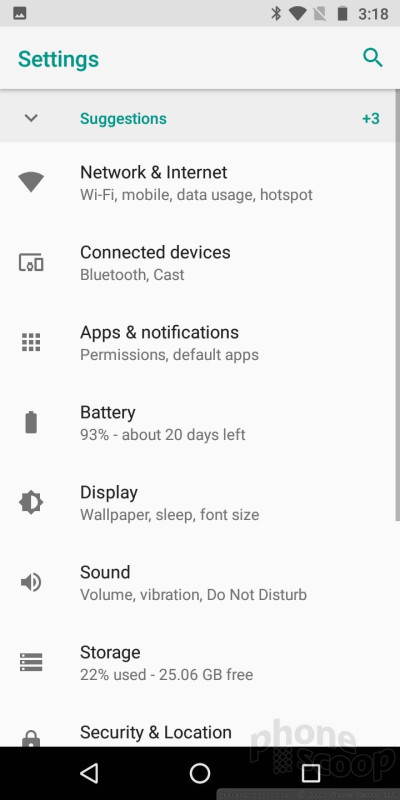





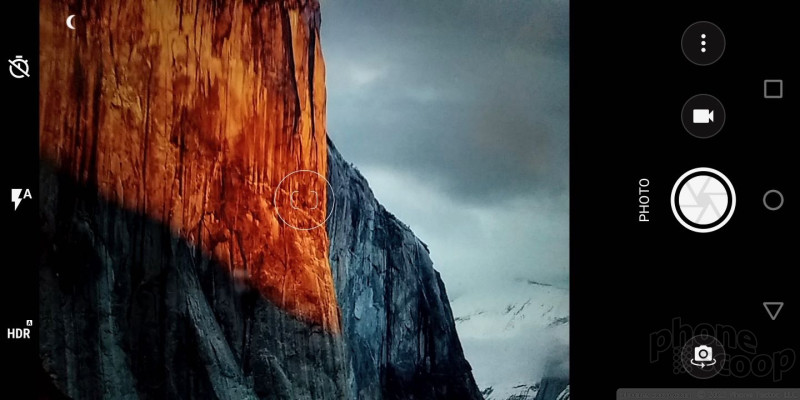




























 Hands On with the Moto e5 Plus and g6 Play
Hands On with the Moto e5 Plus and g6 Play
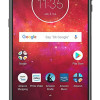 Amazon Adds Moto Z3 Play and G6 Play with Alexa to Prime Exclusive Lineup
Amazon Adds Moto Z3 Play and G6 Play with Alexa to Prime Exclusive Lineup
 Verizon to Carrry Motorola’s Latest Phones On Prepaid and Postpaid
Verizon to Carrry Motorola’s Latest Phones On Prepaid and Postpaid
 Motorola Updates Affordable Lineup for 2018
Motorola Updates Affordable Lineup for 2018
 Motorola Shows Off New Concepts in AI, Foldables
Motorola Shows Off New Concepts in AI, Foldables
 Motorola Moto g6 Play / g6 Forge
Motorola Moto g6 Play / g6 Forge










