Review: LG G7 ThinQ
Lock Screen
The G7 includes an Always On Display that shows the time, date, and battery life in faint white on the black screen. Incoming notifications — such as email, SMS, or Facebook — will cover up the clock for a split second before lining up next to the battery meter. This way you can always see what unread notifications await within. LG's version of this feature works well.
Lock Screen
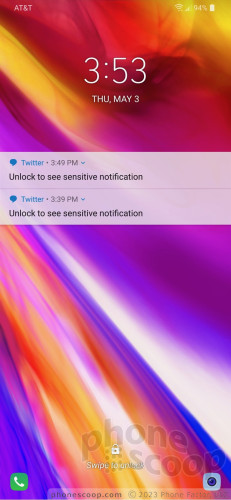
You can customize the lock screen to a small degree. For example, you can set which shortcuts appear at the bottom (up to 5), as well as where the clock appears on the screen. You can also adjust the swiping animations and opt to display the weather.
The G7 includes LG's KnockOn and KnockCode. Double-tap the display to wake the lock screen. This is most helpful when the phone is sitting on a table or desk. KnockCode is an optional security tool that unlocks the phone through a custom pattern of taps on the screen. I'm not sure it's necessary, given the G7's fingerprint sensor, but at least you have more than one way to wake the screen.
The G7's fingerprint reader is quick and reliable. It takes only a few moments to set up several fingerprints and I found the reader was consistently the fastest way to unlock the phone. Beyond unlocking the phone, the fingerprint reader can be used to secure individual photo galleries and QuickMemo files, but not apps or folders.
The G7 also includes facial recognition for unlocking the phone. The tool is somewhat easy to set up, though LG warns it is not as secure as a fingerprint. Using the software, you can record your face a single time, or multiple times to improve accuracy and security. Facial recognition does not work very well in low light, and doesn't function at all in the dark (unlike the iPhone X.)
Last but not least, the G7 allows you to unlock the phone with your voice. I didn't have a good experience with this. The training process is a serious pain; it took me over 10 minutes to get the system up and running. Moreover, it's slow, and didn't always work when I needed to unlock the phone. Stick with the fingerprint reader.
Home Screen
The G7 ships with Android 8 Oreo and a lot of software from LG.
LG offers three basic home screen experiences. Out of the box, the default home screen doesn't include the app drawer. This means all the apps are bundled together in folders on the home screens. You may add an app drawer by opting for the Home + App Drawer arrangement. You can also go for the super-simple EasyHome for an experience more attuned to the needs of beginners.
If you do choose to make use of the app drawer, you'll find you can arrange apps alphabetically, in folders, or pretty much however you wish.
The G7 supports all the typical customization and settings you expect to find on a flagship phone. You can switch up wallpapers; choose from various grid configurations (4x4, 4x5, 5x5); hide apps you know you won't use often; control behaviors such as fonts, font size, button arrangement, animations, and so on.
You can customize which toggles appear in the Quick Settings screen and swipe the toggles to see more.
The main settings tools are broken down into several tabs by default, but you can adjust it so they appear on a single screen. It's rather dense and not that easy to use. There's so much going on, in fact, that it took me several hours to go through all the settings to see what they do. There is a search function to help you find specific settings.
LG's Smart Bulletin is aboard, which becomes the left-most homescreen and provides quick access to certain data sets, such as LG Health, your calendar, and action items. The tool is inactive when you first boot the phone, but you can choose to turn it on if you wish. It's ok. It really didn't turn out any great recommendations over a few days' use, but it may need more time to learn.
The G7 ships with Qualcomm's Snapdragon 845 processor, the company's most advanced chip right now, with a reasonable 4 GB of RAM. I would have preferred to see 6 GB of RAM, but the G7 holds its own. The phone always felt light on its feet, despite the fact that our review unit is not running totally final software. I didn't run into any glitches or performance problems. It handled gaming, split-screen multitasking, and other processor-intensive tasks without breaking a sweat.
Floating Bar
he Floating Bar is optional. It supports up to four different sets of controls: shortcuts, screen capture tools, music player, and contacts.
Floating Bar
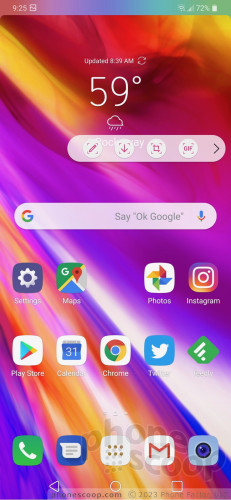
When activated, the Floating Bar is accessible from either the right edge of the left edge of the G7. It appears as a small arrow in a half circle along the screen's border. I like that it comes and goes whenever you want. The Floating Bar reminds me a bit of Samsung's Edge Screen tool on Galaxy handsets. You can customize the bar to a degree, such as choosing the app shortcuts and top five contacts. I like it, but I'm not sure it is any quicker to use than the standard home screen shortcuts.
Camera
The G7 doesn't have a physical camera button, but you can launch the camera from the lock screen or with a quick double press of the volume-down button. It opens swiftly.
The main viewfinder is fairly typical. It's easy to access the flash (on, off, auto), switch to the front camera, open filters, select shooting mode, or jump into the settings. Buttons at the top let you quickly switch between the main lens and the wide-angle lens. HDR is buried in the settings menu, but you can set it to "auto".
I like that you can drag the shutter button up and down to zoom. Further, thanks to the dedicated video capture button, it's easy to start taking video and then snap photos while shooting video.
LG has really pared back the camera shooting modes. The main thrust of the software is the AI Cam. Thanks to the scene recognition powers of the Snapdragon 845 and Spectra Image Signal Processor, the AI Cam is able to discern between 18 different scenes. These let the camera know when you're taking a close-up, or a shot at the beach, or a sunset photo. The software matches the recognized scene with camera presets in order to take the best possible picture for that scene.
The AI Cam was able to recognize fruit, beverages, and more. You'll see text keywords float on the screen as it tries to determine what it's looking at. You can take your picture whenever you want; you don't have to wait for the AI Cam to do its thing. This is the default shooting mode and it works well enough.
AI Cam
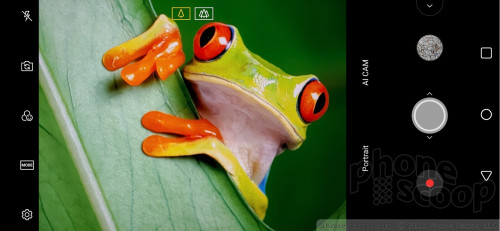
The only other shooting mode directly accessible from the main viewfinder is the portrait mode. Here, the camera puts the two rear lenses to work to create photos with bokeh (blurred backgrounds). To access the other shooting modes, you need to hit the "mode" button to bring up a mode menu. The options include manual, manual video, cine video, food, slow-motion, panorama, and GIF-maker.
Manual mode is for knowledgeable users who want to be creative. As the name implies, you have full control over everything: white balance, focus, brightness, ISO, and shutter speed. Shutter speed can be set as long as 30 seconds, (for dramatic and/or creative night shots.) You can also set the auto-exposure to lock. Each option has its own slider that lets you adjust on the fly. As you do this, the screen changes to provide a preview of how the resulting image might look. You can opt to capture in RAW when using manual mode.
You can take advantage of the Graphy manual-presets when using the manual mode. These allow you to manually select scenes — cafe, city street, sunset, people, scenery — in order to help guide you with the manual settings.
Manual mode for video is essentially the same thing. It includes all the white balance, focus, and brightness tools of the manual picture mode and adds several hi-fi audio controls, as well as mastery over frame rate, and bit rate.
Cine video gives you 15 Hollywood-style filters for capturing video. Each filter has a distinct look and feel, helping videos stand out. For example, Noir is very 1930s detective-y, while scenery is better for landscapes, and summer blockbuster is great for outdoor action. You can adjust the strength of the effects. You can add the video filters at will while capturing video, and mix and match styles when editing the results later.
The phone automatically activates Super Bright Mode when needed. When it senses low-light scenes (3-10 Lux) it will suggest you turn on Super Bright Mode. When it senses really dark scenes (2 Lux or less) it will automatically turn on Super Bright Mode. This mode uses pixel binning to turn four individual pixels into one larger pixel, to capture more light with less noise. The results definitely show more detail in the dark.
There's no timelapse mode, no animoji / AR emoji, and no super-slow-motion video.
The selfie camera includes its own portrait mode (using a single lens), its own filters, and its own set of stickers for dressing up selfies.
The learning curve for the G7's camera isn't too bad. It's easier to use than the camera app on the Galaxy S9, but only just. The iPhone's camera is still the easiest. The AI Cam means you don't have to think as much to get good shots.
Photos/Video
The G7 has two cameras on the back. Both capture 16-megapixel images. The main camera has a 71-degree field of view and an aperture of f/1.6, while the secondary camera has a 107-degree field of view and an aperture of f/1.9. (By way of comparison, the wide-angle lenses of the G6 and V30 shot at 120 degrees.) LG said it reduced the angle a bit to reduce optical distortion. This means you can fit a bit less in the frame, but it won't be as distorted around the edges.
Image quality ranged from just okay to staggering. Most of the shots I took showed sharp focus, accurate white balance, and proper exposure. The lack of grain in the shot of my clock demonstrates how good the Super Bright Mode can be. (Nearly all phones I've tested have struggled to do a good job with that clock.) The green soccer field is 100% accurate to what my eyes saw, but the green shrub in front of my house shows boosted greens a bit. The tomatoes look great, as do the tiny drink umbrellas. The most impressive shot of the bunch is the purple flowers. The color and clarity is fantastic.
If you want an idea of how the normal angle and wide-angle shots compare, check these out. You can see that the wide-angle shots don't show any optical distortion at all and the exposures / white balance is about even.
The portrait modes produce results that are as clean and freakish as those of competing phones. I saw some good portraits where the line between focus and blur was subtle, and others where the software lopped off part of my head and blurred out my hair. This software has a ways to go yet. The main camera produced better portraits than the selfie camera, that's for sure.
The video camera does a fine job. It captures video up to 4K. The results were sharp, colorful, and spot-on with respect to exposure. I was pleased with the quality of the audio that accompanied my videos. The software did a great job dialing down background noise and capturing the sound I wanted in several instances. The stereo effect is quite good.
The LG G7 has a fine camera. I think the Pixel 2 XL, Galaxy S9+, and P20 Pro are slightly better, but this phone is absolutely in the same ballpark with its competitors.
Google Assistant
The dedicated Google Assistant function works, but suffers from the same limitation of other such shortcuts.
The shortcut button itself is perfect. Press the dedicated hardware button on the left edge and talk to Google. It works great when your phone is already unlocked.
Have a locked phone? Then it's a different story. You won't be able to ask Google Assistant for help until you've unlocked your phone. I ran into the same issue on the Pixel 2 XL with its side-squeezing shortcut.
The same goes for the voice-activated version of Google Assistant. LG improved its microphones and claims that the G7 is 39% better at hearing owners' voice commands than competing devices. This particular improvement pertains to distance, meaning the G7 can pick out your voice better than anything else within a 6.6-foot radius.
Sadly, this doesn't do any good when the phone is locked, as it would be in many situations. Sure, it hears me, but it wants me to enter my password before it will do anything. This is useless if my hands are full, or I'm across the room, and so on.
The Assistant itself works perfectly fine. LG created its own custom voice commands for the G7, such as "take a low-light photo."


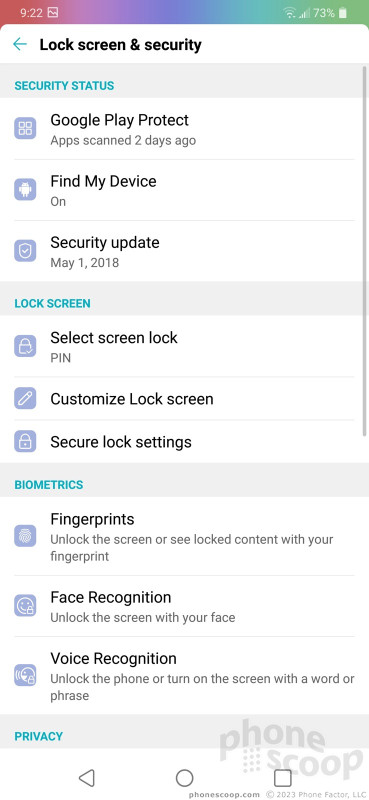






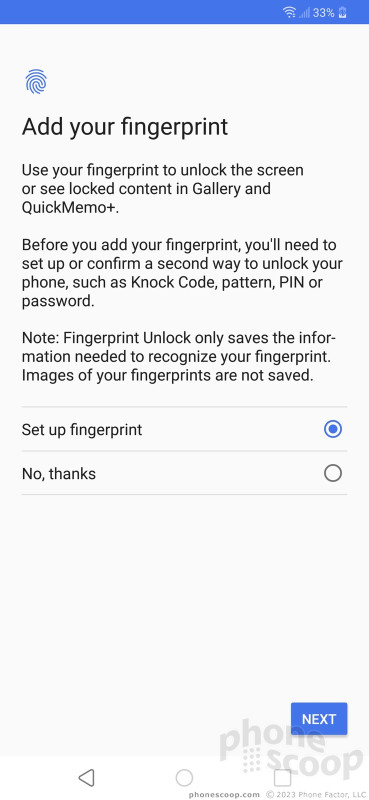









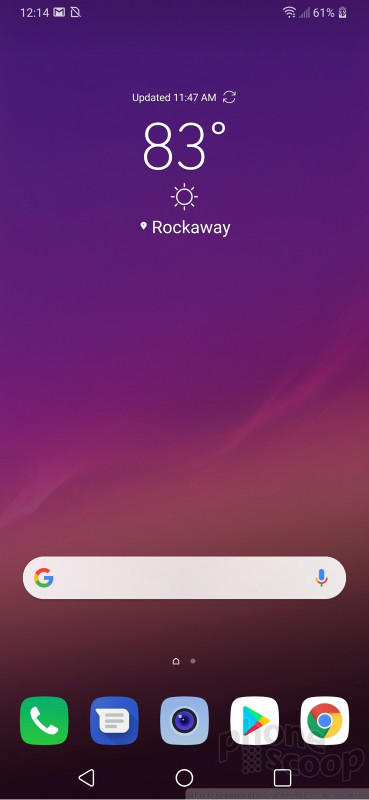





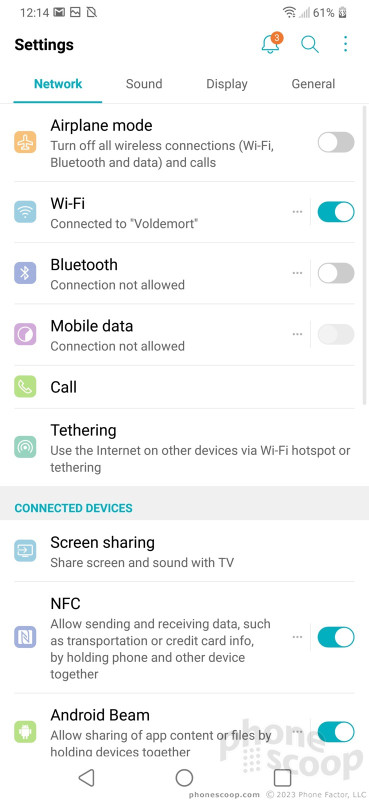







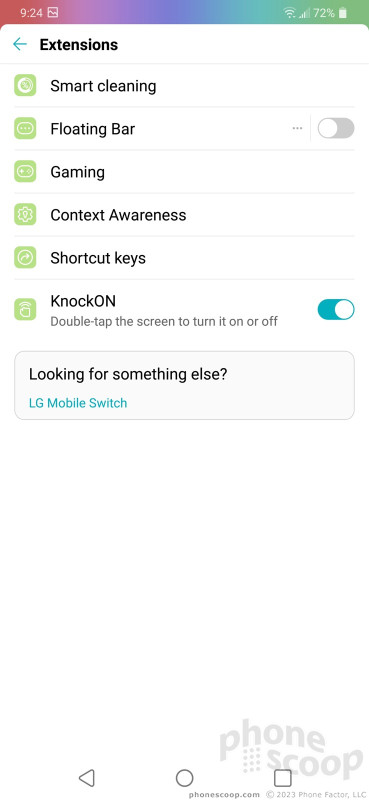






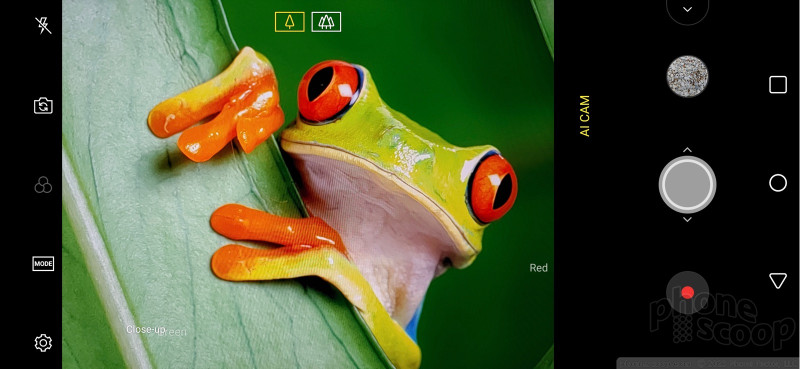





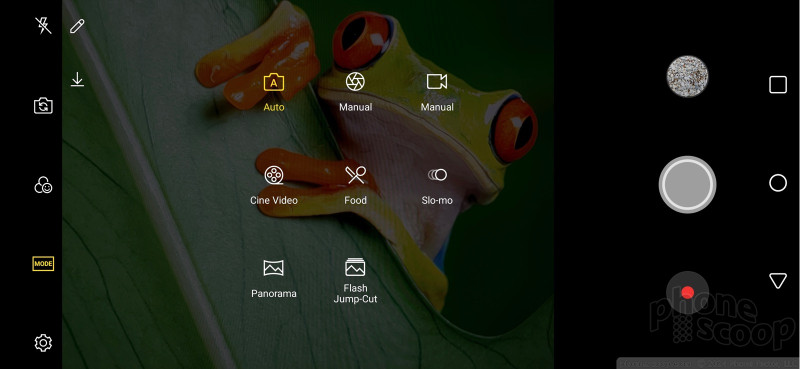





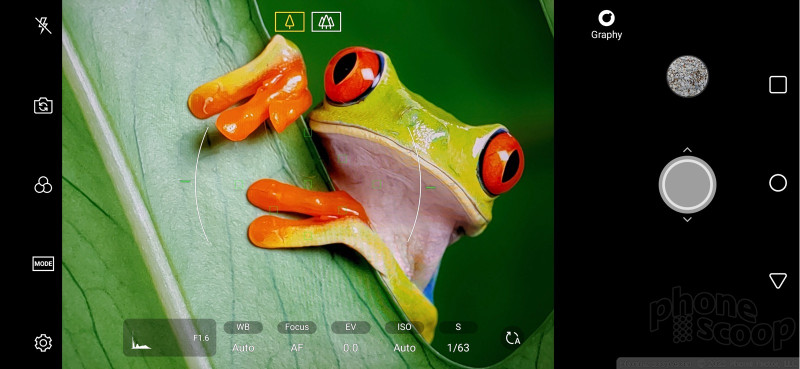





























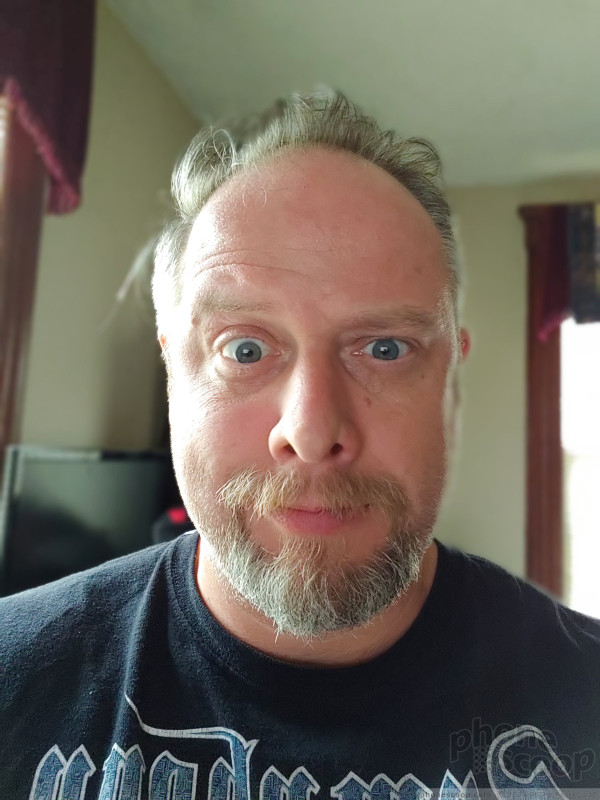










 Hands On with the LG G7 Fit and G7 One
Hands On with the LG G7 Fit and G7 One
 Hands On with the LG G7 ThinQ
Hands On with the LG G7 ThinQ
 LG Adds Two More Affordable Devices to the G7 Series
LG Adds Two More Affordable Devices to the G7 Series
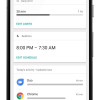 Project Fi Gains Support for Kids Under Age 13 via Family Link
Project Fi Gains Support for Kids Under Age 13 via Family Link
 LG G7 ThinQ Goes On Sale Today for $749
LG G7 ThinQ Goes On Sale Today for $749
 LG G7 ThinQ
LG G7 ThinQ









