Review: Alcatel A50 / Pulsemix
Lock Screen
The A50's lock screen strays only a little beyond what you'd expect from a stock Android handset.
Lock Screen
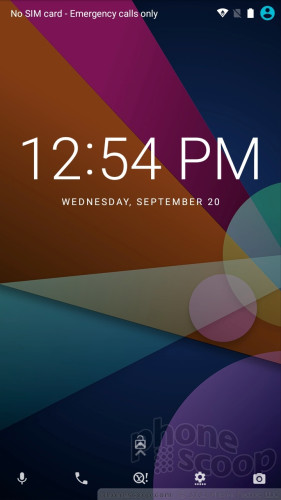
Chiefly, it includes up to 5 app shortcuts at the bottom of the lock screen, rather than the usual two. What's more, you can fully customize which apps appear at the bottom of the screen. Simply tap the one you want, unlock, and you're off!
You won't find an always-on or active display on the A50. Notifications appear below the clock as per the norm. You can dismiss them one at a time from the lock screen, or en masse if you unlock the phone. The clock is a decent size and easy to see (as long as you're indoors.)
Security options are limited to PIN, pattern, and password. There is no fingerprint reader.
Home Screens
Alcatel stuck with a plain version of Android for the A50.
Home Screen
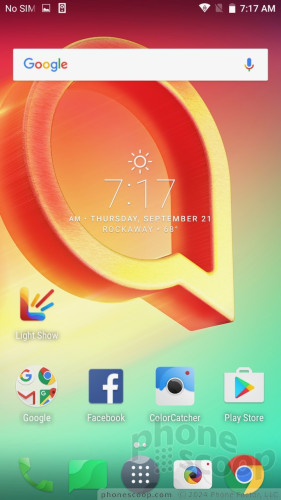
Home screens, the quick settings shade, app drawer, and settings menu all look and act like they do on any other stock Android handset. The one change I see is that the app drawer allows you to rearrange the apps how you prefer, as well as easily delete them.
Performance is middling at best. The A50's 1.5 GHz MediaTek processor struggles a lot with simple tasks, such as opening the browser or settings menu. The meager 2 GB of RAM doesn't help. I'd like to see much quicker performance from this device, but it just doesn't deliver. My guess is most owners will find themselves frustrated with the A50's lack of speed.
Camera
I found the A50's camera app maddening to use. It opens s l o w l y.
The camera interface is a pretty busy place. You've got five items floating along the left side of the viewfinder and four items on the right side, with a scrollable list of shooting modes listed in between.
The controls on the left include night mode, the timer, HDR (on or off), the flash (on, off, or auto), and the full settings menu. The full settings allows you to adjust things such as resolution, grid lines, and location.
There are five basic shooting modes: video, photo, pano, time-lapse, and instant collage. Like the iOS camera app, each of these modes is accessed by swiping the viewfinder back and forth. It's incredibly slow to switch shooting modes. All the modes perform as you expect.
The idea behind instant collage is to allow you to take several pictures and put them together into a single image. (Sort of like Layout from Instagram.) There are five options: two vertical photos together, two horizontal photos together, three horizontal photos, three vertical photos, and four photos arranged in a grid. Like Layout, the final image is square in shape. It's a neat shooting option.
Speed is the camera's biggest problem. It's slow to do everything: focus, shoot, save images, adjust modes, etc.
Photos/Video
The A50 has a 13-megapixel main camera and it's mediocre at best. Exposure is all over the place, focus is rarely sharp, grain permeates many images, and white balance skews warm or cold whenever it feels like it. Indoor photography is more or less pointless with the A50, the results are so bad. Outdoors, when you have plenty of light, you're more apt to obtain acceptable results, as you can see from the shots I got in my backyard. (It's worth pointing out that the Cricket-branded Pulsemix has an 8-megapixel main camera and a 2-megapixel selfie camera, which can't possibly perform any better than the A50's sensors.)
If you're a Snapchat fanatic or selfie lover, the A50 may not be the phone for you. The 8-megapixel front camera is hardly adequate. Focus is the biggest issue, as I rarely saw a sharp selfie. The front camera does manage to do okay with exposure and white balance. The flash doesn't do anything but overexpose your mug.
In a good day, if the sun and stars align, the A50 can sometimes shoot decent-looking video footage. It can handle full HD video and it turned out much better than the pictures did. The time-lapse shooting mode, however, delivers sub-par results.
This is not remotely a phone to replace your grown-up camera, but kids might not mind the results.
SnapBak Covers
There are three covers available for the A50: the Lightup, the Sound, and the Power.
Lightup

The Lightup SnapBak is by far the most interesting. First, there's nothing "snappy" about it. You have to pry off the original rear cover and firmly install the Lightup back in its place. There's no easy-peasy grab-and-go here; you have to work at this. The Lightup itself is covered with 36 multi-color LEDs all about the size of a pencil eraser. These all contribute to the light patterns. The SnapBak itself is sturdy, well made, and adds some bulk to the phone.
An app on the phone, called Light Show, controls the lights. There are four basic modes of operation: music, games, color catcher, and alarms. The first will play one of 10 pre-programmed light shows whenever the Lightup senses that the phone is playing music, including rain, fire, and traffic. As you can imagine, the rain LED pattern is blue while the fire LED pattern is yellow and orange and so on. These patterns just sort of cycle through over and over. You can also program your own light shows, create specific colors or patterns, or hold your very own disco.
The game mode includes three options of its own: cheer, create now, and light up now. The first is basically an applause meter. The louder you cheer, the more lights will illuminate. This is definitely for parties. The "create now" mode allows you to create your own light show using dozens of colors, patterns, and so on. It is easy enough to figure out. Last, the light up now mode simply turns on the pretty lights in the same pre-programmed patterns as Music mode.
The Color Catcher tool lets you aim your A50 at anything and record the color. The color will then be matched by the LEDs on the back. You can use the Color Catcher to create your own theme for the phone. It will pick related tones to match what you record via the camera and then do its best to match them through the LEDs on the back.
Last, the alarm mode lets you select how the LED cover behaves with incoming calls, text messages, and other alerts. You can have it put on quite the light show when people try to reach you.
The Lightup SnapBak is definitely for kids. My 10-year-old daughter thought it was totally rad, while my 12-year-old daughter merely chuckled a bit.
The Sound Snapback strongly resembles the modular speaker JBL makes for the Moto Z. There's no app involved. Pins on the back make contact with the interior pins of the A50 and any and all sounds are instantly rerouted to the speaker.
The Sound SnapBak is significantly big. It adds as least a half-inch of thickness to the phone and plenty of weight. It's not something you're going to want to carry around attached all the time. It's a shame you have to also carry around the stock rear cover for when you pull off the Sound. Other things to note: It doesn't have any power of its own, so it draws from the A50, and it has a kickstand.
Sound

Unfortunately, it crashed the A50 every time I put it on, forcing me to restart the phone.
It's certainly loud. Any kid should be happy to make this much noise in their room. It's more than loud enough to fill a picnic space, beach blanket, bedroom, or even a decent-sized living room with sound. The sound quality isn't all that great. I thought it came across as thin and tinny; there's no bass to really speak of. It amplifies the sound and that's about it.
Last, the Power SnapBack. It's thicker than the Lightup, but thinner than the Sound. It has 3,100 mAh of its own power, which can fully recharge the A50 and then some.
Power

There are some significant drawbacks. First, it cannot be charge on its own. That means the only way to fill up the battery is to attach it to the A50. It does not charge rapidly, and it does not charge the A50 rapidly. This is not an attachment made for quick powerups. Your best bet is to assemble the entire thing and leave it plugged in overnight. Reassemble the A50 with the standard cover in the morning and pull the Power SnapBak out of your back if you need a slow recharge.


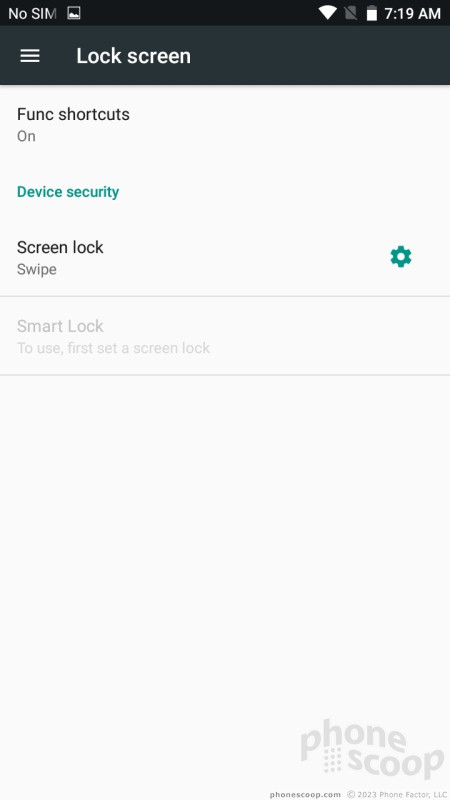











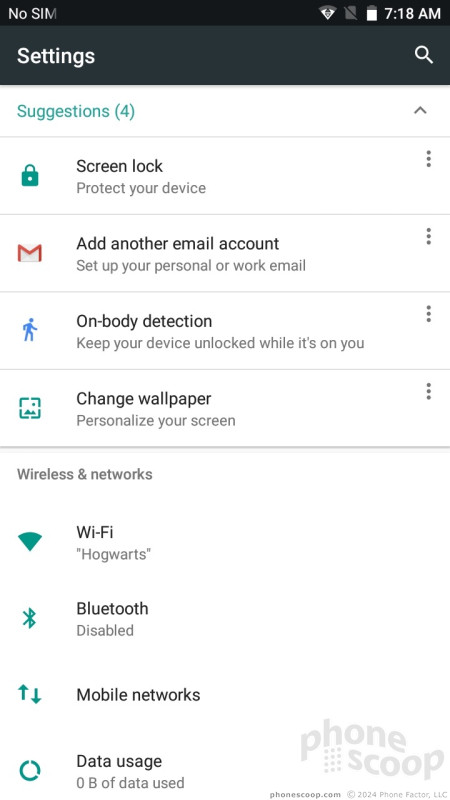











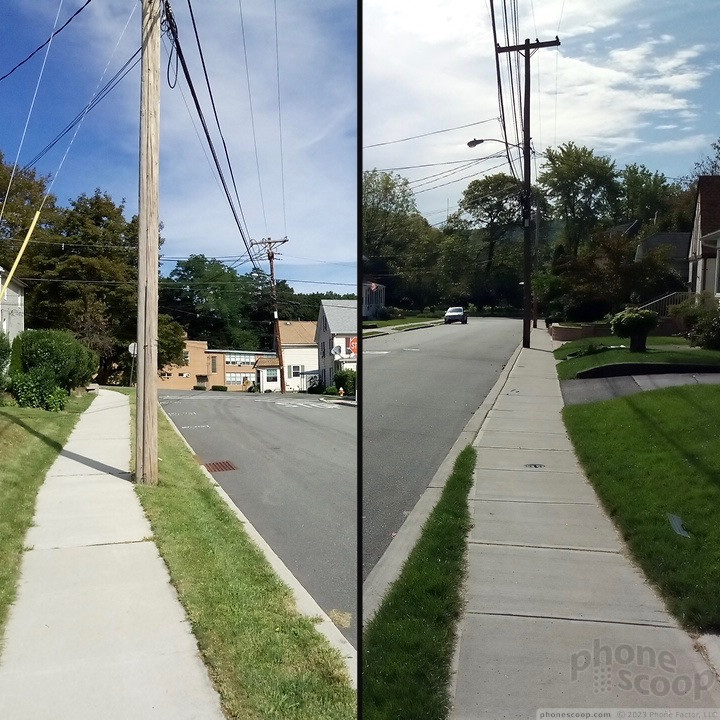




























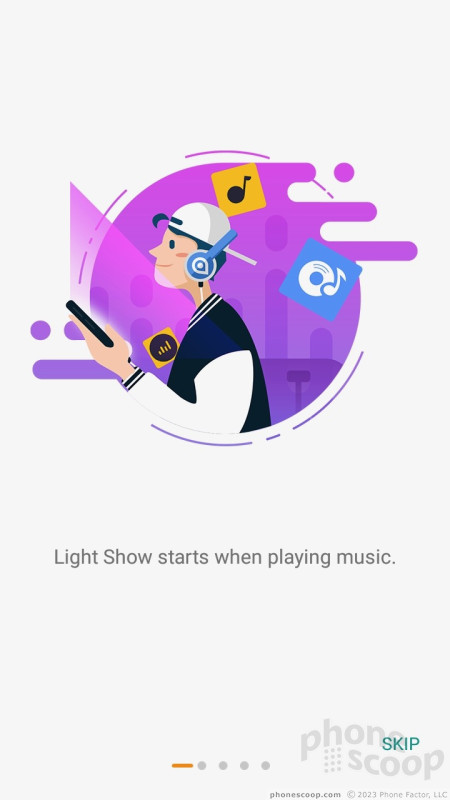



































 Hands On with the Alcatel A5
Hands On with the Alcatel A5
 Alcatel's Modular A50 Parties with Light Up LED Accessory
Alcatel's Modular A50 Parties with Light Up LED Accessory
 Alcatel A5 with LED to Make Its Way Stateside
Alcatel A5 with LED to Make Its Way Stateside
 Google Confirms, Teases Pixel Fold
Google Confirms, Teases Pixel Fold
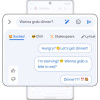 Google Bringing Generative AI to Android Messages, Wallpaper
Google Bringing Generative AI to Android Messages, Wallpaper
 Alcatel PulseMix / A50 / A5
Alcatel PulseMix / A50 / A5









