Review: Sony Ericsson Z750
Camera
The Z750a's camera does not require a degree in rocket science to figure out. Heck, you don't need a degree at all to master this puppy. Hit the camera key on the phone's nav cluster and you'll be able to take a shot in about 2 seconds. Along the top of the viewfinder screen is a little status bar. It shows you what mode you're shooting in (still or video), what zoom level you're at, what brightness level you're at, and how many pictures you have left at the current resolution.
With the camera set to its maximum 2 megapixels, you can't zoom in and out. Using the settings menu, you can dial it down the 1 megapixel, or VGA quality. Either of these lets you zoom in a bit with the up and down buttons on the D-pad. Strangely, the volume toggle on the left side of the phone controls the exposure settings, which ranges from -2 to +2 in increments of 3 (+0.3, +0.7, +1.0, +1.3, etc.).
Hitting the D-pad left or right lets you switch between standard camera and video mode. The left soft key accesses all your options, which let you adjust the shooting mode (normal, panorama, frames, burst), resolution, night mode, timer, white balance, and so on. The controls are identical for the video camera.
Once your settings are all chosen, the center of the D-pad fires off the shutter. It takes about 2.5 seconds to take the picture, save it, and bring up the review screen. The fact that the camera does not have auto focus speeds things up a bit here, though of course quality suffers a bit, too.
Gallery
The gallery app is found as part of the camera's options menu, or through the My Stuff folder in the main menu. If you open it from the camera, it shows you one image at a time. If you open it from the My Stuff folder, you get a more typical, grid-pattern gallery to sort through.
The gallery app works really fast. There is no delay or waiting while you move the selector around and choose photos. The left soft key is your options menu, and here is where you can choose to send the pictures, print the or edit them. The one strange thing here. The "PhotoFix" app it an auto correct program that will impove the brightness, exposure and white balance of a picture. The "PhotoDJ" app, however, lets you make all sorts of edits and improvements to your photo manually.


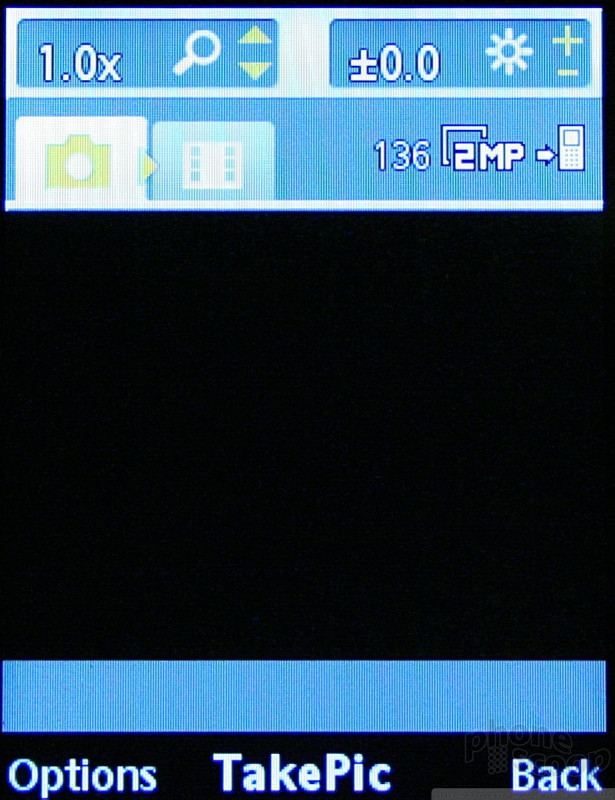



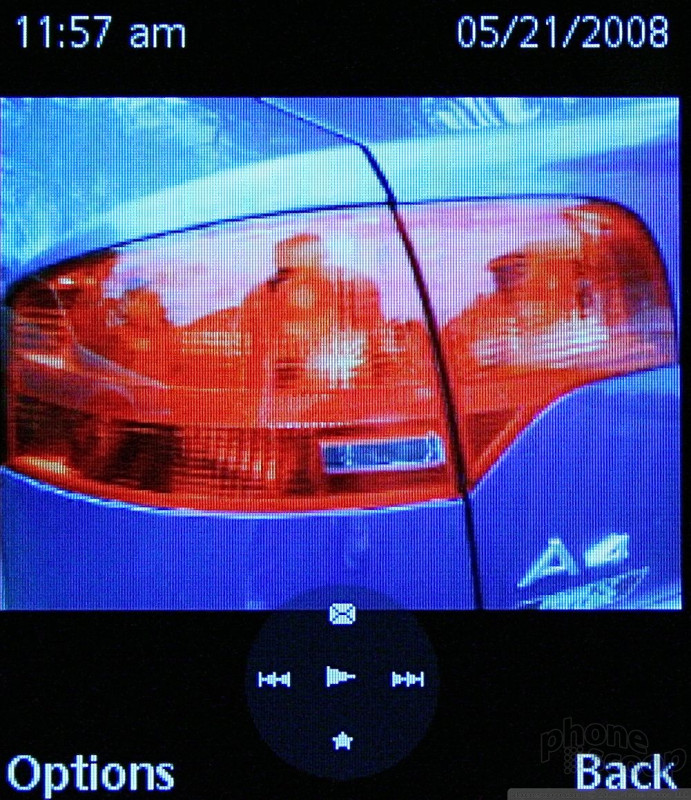








 CTIA 2007
CTIA 2007
 Hands On with TCL's $120 5G Phone
Hands On with TCL's $120 5G Phone
 Sony Updates Flagship Phone With New Camera
Sony Updates Flagship Phone With New Camera
 Nothing Phone (2) Sports Upgraded Specs, More Useful Glyphs
Nothing Phone (2) Sports Upgraded Specs, More Useful Glyphs
 Google Pixel Watch 2 Steps up Specs
Google Pixel Watch 2 Steps up Specs
 Sony Ericsson Z750
Sony Ericsson Z750








