Review: Motorola Moto Z2 Play for Verizon Wireless
Editor's Note: The Moto Z2 Play runs identical software to the Moto E4, which Phone Scoop recently reviewed. Some portions of the following text have been carried over from that earlier review. Rest assured, we thoroughly tested every facet and feature of the Moto Z2 Play and updated everything unique to the Z2 Play below.
Lock Screen
The Moto App now handles the ambient display on Motorola handsets and manages the lock screen and notifications.
The Moto Display function in the Moto App can wake the screen regularly with a list of the current notifications; show important notifications on the lock screen as they arrive; or leave the screen entirely dark. The behaviors are fully customizable, which is something I've long appreciated about Motorola smartphones.
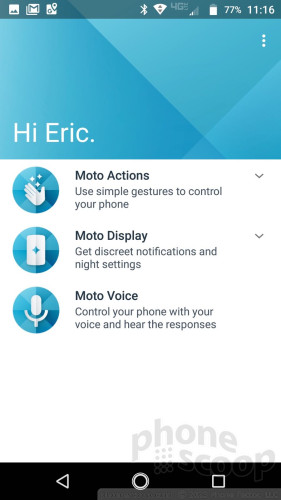
Unlike the E4, the Z2 Play screen will wake when you double-tap the glass. It also adds a touch-and-hold feature to lock screen notifications so you can glean a bit more info, such as email sender and subject line.
If you press the screen lock button, the display wakes fully to show the clock, wallpaper, and notifications listed below the clock. There are also shortcuts to the Google Assistant and camera on this screen. Sadly, you can't customize the shortcuts. (But hey, Google Assistant!)
The Z2 Play's fingerprint reader performed very, very well. I like the feel of the indented oval much better than that of the slightly raised square on last year's phone. It was quick to record fingerprints and consistent at recognizing fingerprints on the first try. When you're done using the phone, press the fingerprint reader to automatically put the display to sleep and lock the phone.
Home Screens
The Z2 Play ships with Android 7 Nougat with minimal tweaks from Motorola. Owners can customize the typical stuff, such as wallpapers, widgets, and so on. The home screens behave as expected for an Android Nougat phone.
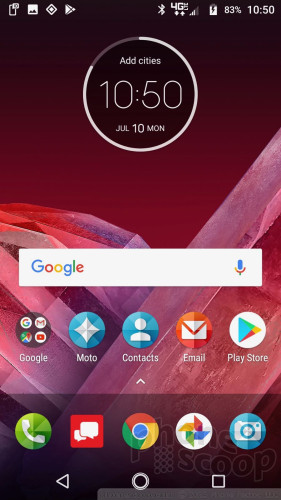
The app drawer is almost standard Android. It doesn't include a dedicated button on the home screen. Instead, you swipe up from the dock to bring up the app drawer, similar to Pixel phones. Apps are listed alphabetically in the drawer, with four app suggestions lining the top. The Z2 Play trades the white background found on Pixel app drawer for whatever wallpaper you have set for the home screen. The app drawer doesn't support folders, nor does it allow you to hide apps.
The notification shade, Quick Settings tool, and main settings screens are all standard Android, and work accordingly. There are no themes or other fancy interface tricks on board, which is fine as far as I am concerned.
As noted earlier, the fingerprint sensor doubles as a navigation pad and it is managed via the Moto App. You have to turn it on manually. It works well enough when I remembered to use it. Turning it on eliminates the on-screen nav controls.
There are plenty of Verizon-branded apps aboard, and a whole folder of Verizon stuff on the home screen.
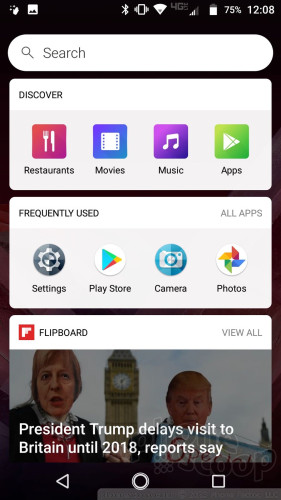
The one real annoyance is an app called AppFlash. Verizon announced plans to add this app to its phones just a few months ago and this is the first time I've seen it on a handset. This app sort of acts like Google Now in that it takes over the left-most home screen panel. It includes a search bar at the top, followed by a handful of cards. The top card lists four suggested search topics (restaurants, movies, music, apps) and the second card lists your frequently used apps. This is followed by a card from Flipboard with news headlines and yet another card with more suggested apps. It's important to note that AppFlash scans your device for apps and reports back to Verizon what you've installed. It does this to better target you with ads. You can, thankfully, disable AppFlash and prevent it from spying on you.
With respect to performance, the Moto Z2 Play has a 2.2 GHz Snapdragon 626 processor with 3 GB of RAM and 32 GB of storage. The 626 chip delivered consistent performance across the board on our review unit. The phone ran really well.
Camera
The Z2 Play does not have a dedicated physical camera button, but there are several ways to open the camera. The good-old wrist-twisting gesture that Motorola has included on its phone for years is still my favorite way to open the camera. Alternately, you can use the lock screen shortcut or home screen icon. The app opens swiftly.
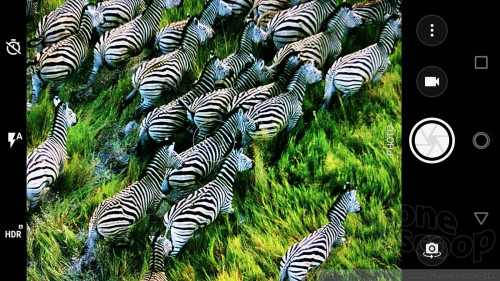
There are three controls on the left side of the screen (timer, flash, HDR) and three on the right (mode, shutter, front camera). I like that both the flash and HDR tools can be set to on, off, or auto.
As for shooting modes, the Z2 Play offers auto, video, slo-mo, panorama, and manual. The manual mode lets you take full control over focus, ISO, shutter speed, brightness, and white balance. The controls line the top of the screen and are easy to adjust. It's a shame the shutter only lets you select speeds as slow as one-third of a second; that's hardly long enough to get creative or take really great night shots. There's no time-lapse mode, nor is there any sort of GIF maker.
The default is always auto mode. Slide your finger up or down to zoom. Tap to focus and set exposure. Press the shutter button to take standard pictures, or press-and-hold to capture a burst. Swipe from the left side of the screen to access more minor settings such as grid-lines and resolution.
The layout is easy enough for novices to use effectively, and flexible enough in manual mode to unleash at least some degree of creativity. The Z2 Play's processor and RAM combo ensure quick performance of the camera, which ran fluidly while I reviewed it.
Photos/Video
The Z2 Play has a 12-megapixel sensor with an aperture of f/1.7 to let in as much light as possible. It uses both laser autofocus and phase detection autofocus (PDAF) to dial in sharp photos.
I was generally impressed with the pictures I took with the phone. The majority of shots showed excellent focus, good exposure, and proper white balance. I saw a few instances of slight over-exposure (see the balloon's colors, and my white t-shirt), however, in both these instances there were dark backgrounds making things difficult. Considering the amount of detail visible in those backgrounds, the little bit of extra exposure works. Bottom line: the Z2 Play has a fine camera.
The front-facing camera has a 5-megapixel sensor and an f/2.2 wide-angle lens. The fact that the Z2 Play has a two-tone LED flash on the front is quite something. Finding a selfie flash on a phone is rare enough, but the two-tone LED means your Snapchat and Instagram selfies will look even better. The selfie cam does a fine, fine job and manages to balance exposure, focus, and white balance well. If you're not happy with how you look, you can always use the beautification tool to erase those imperfections.
As for video, the main camera shoots footage up to 4K and the selfie cam can snag 1080p. The 4K stuff looks great, if you have a monitor capable of displaying it, but I think most people can stick with 1080p when shooting video. The samples I captured with the Z2 Play were clean, sharp, and colorful.
You can certainly rely on the Z2 Play as your everyday shooter and it may even serve on vacations and other events.
Moto Voice
The Moto App contains a third tool (not available on the E4) called Moto Voice. The tool sort of mimics Google Now in that you blurt out voice commands and the Z2 Play obliges. It takes several minutes to walk through the tutorial. Rather than say "Hey Google" or "OK Google" you simply say "Show me my…" to see your calendar, your call log, and so on. It works pretty well for opening apps and seeing basic personal info, but can't complete more complex actions such as compose a message. It will react when the phone is locked.
Honestly, just use Google Assistant, which is on board and fully functional.
Moto Mods
Just a quick word on Moto Mods: The Z2 Play is of course compatible with the existing and new Mods from Motorola. We have several of the latest on hand and are testing them separately. The Z2 Play interacts with Moto Mods perfectly and we look forward to sharing our thoughts on the JBL SoundBoost 2, TurboPower Pack, and Style Shell Mods soon.


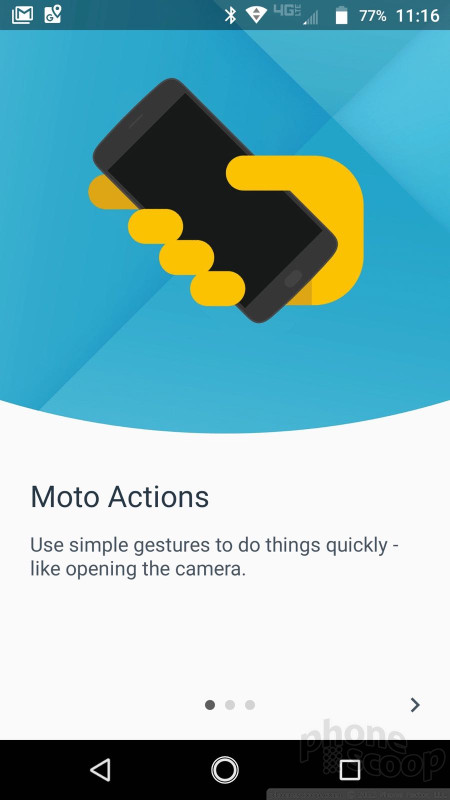





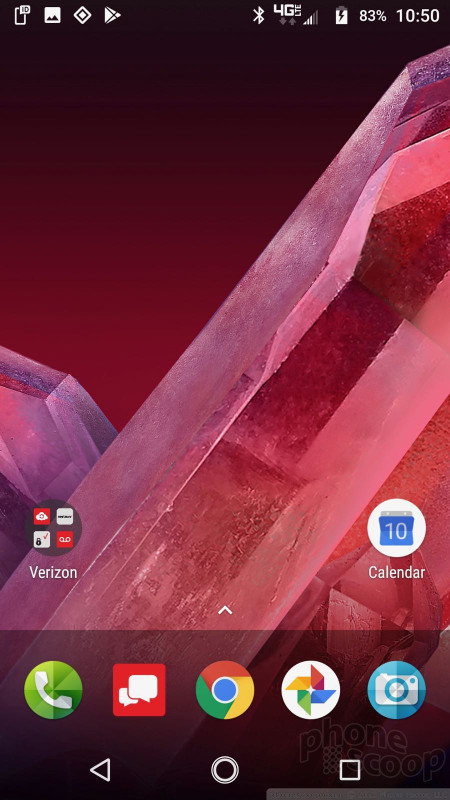





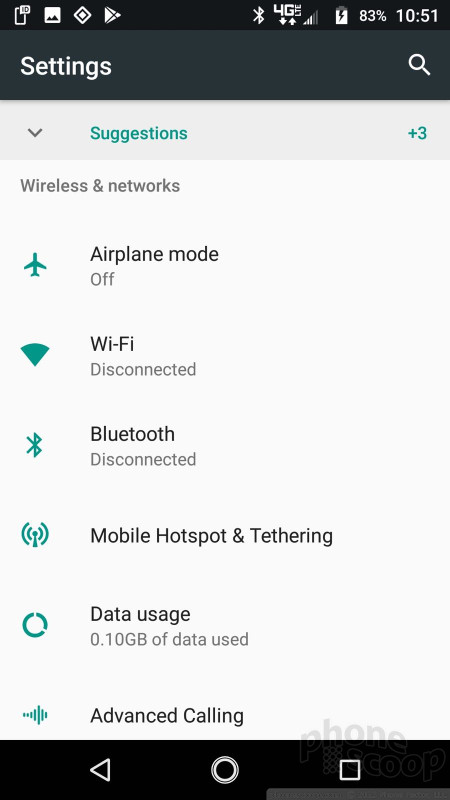






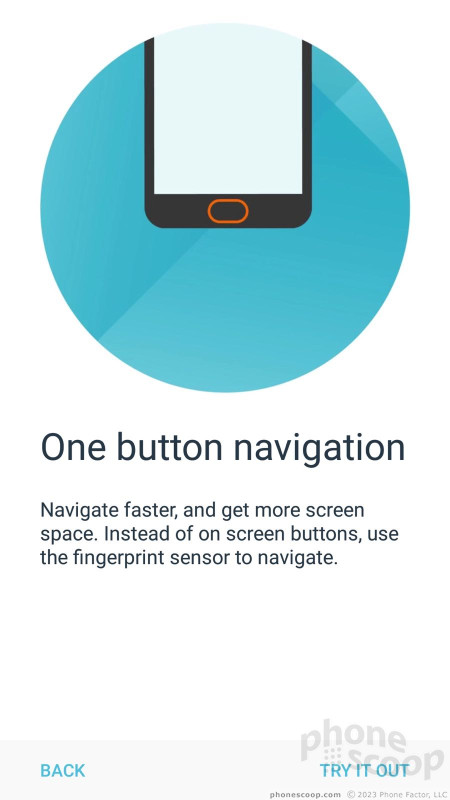





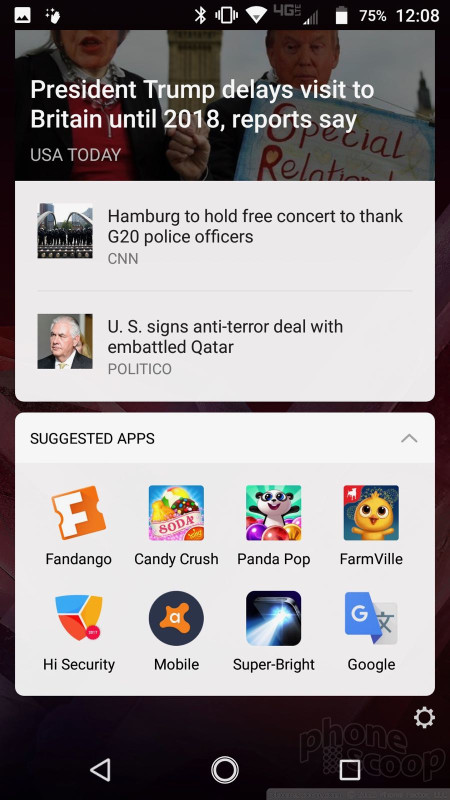





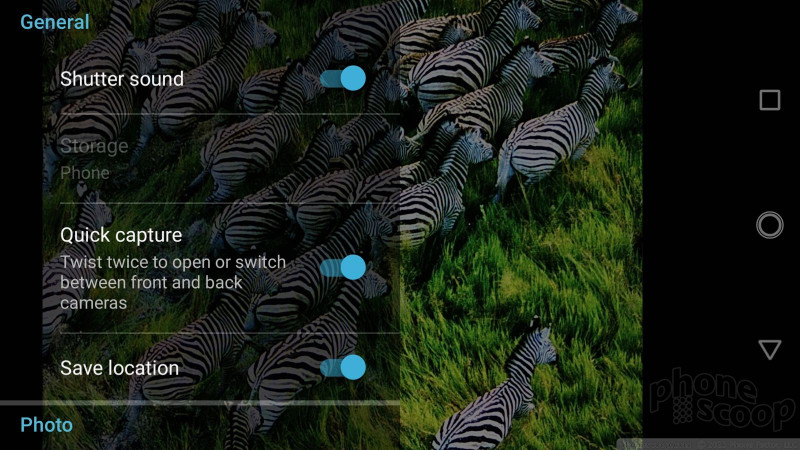




















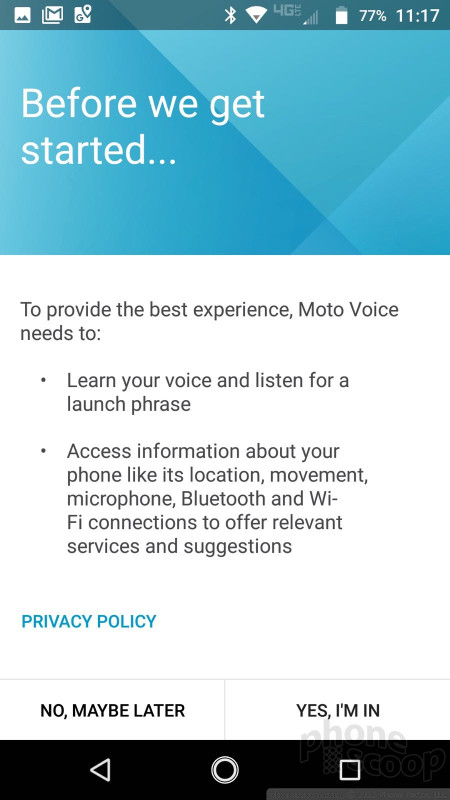













 Review: Motorola Moto Gamepad for Moto Z2 Force
Review: Motorola Moto Gamepad for Moto Z2 Force
 Review: Moto Mods for Motorola Z2 Play
Review: Moto Mods for Motorola Z2 Play
 Motorola Kicks Out Fresh Stereo Speaker Mod for Moto Z Phones
Motorola Kicks Out Fresh Stereo Speaker Mod for Moto Z Phones
 Motorola Debuts 5 Gorilla Glass Mods for Moto Z Phones
Motorola Debuts 5 Gorilla Glass Mods for Moto Z Phones
 Motorola Rolls Out Savings On Smartphones And Mods
Motorola Rolls Out Savings On Smartphones And Mods
 Motorola Moto Z2 Play
Motorola Moto Z2 Play











