Review: Motorola Z9
Apr 17, 2008, 10:20 PM by Eric M. Zeman
The Motorola Z9 is the slider version of the RAZR2 series. This capable phone brings style--and sheer size--to Motorola's slider line-up. It conquers multimedia functions, but is it a good phone?
Body
Is It Your Type?
The Motorola Z9 is the slider version of the Motorola RAZR2 line of phones launched last year. This one is for AT&T and brings with it the newer Motorola design language. If sliders are your thing, the Z9 is a capable, if colossal, option out there.
Body
There's no mistaking that the Z9 is a phone from Motorola. Its newer design language can be spotted from a mile away. If there's one thing about the Z9 that you're going to notice right away, it is the sheer size of the phone. Following the trends set by the RAZR2s, it is a large phone, perhaps one of the largest sliders we've seen. There are thinner, shorter, narrower phones out there, no doubt, but that doesn't mean the Z9 looks bad or doesn't work.
The Z9 definitely feels big in your hand, and I have decent-sized hands. People who have smaller hands will certainly not be able to wrap their hands all the way around it. It is also a bit on the heavy side. Perhaps this is a result of a higher percentage of metal materials in the build. This all lends an air of solidity to the Z9. The back and sides have a soft-touch paint job and all the edges are rounded. This make the Z9 pleasant to hold, despite its girth. There are no edges, ledges, rims or other protrusions to catch your fingers or palm.
With the bigger size comes a generous screen and easy to find and use controls. The top half of the slider is dominated by the large, brilliant screen. Under it is a circular D-pad that is about the size of a quarter. There is a silvery ridge that rims the D-pad and gives your thumb some indication that is has moved from the otherwise smooth surface of the Z9s top half to the D-pad. The D-pad is ridged slightly, giving it some texture. I though there wasn't enough of a physical indication to let you know that you your thumb have moved from the navigational part of the D-pad to the center select button. It's minute at best. You may or may not have the same trouble I did. Action and feedback is very good.
On both sides of the D-pad are six buttons, three to a side. On the left side is the soft key, dedicated Web key and send button. On the right, is the other soft key, the return/back key, and the end key. The buttons themselves are under the surface, but each has a small nub so that you can find them without looking. Action and feedback with all these keys is good.
On the left side of the phone is a dedicated music key and the volume rocker. The volume rocker is slightly easier to find and use, but the music button is not terrible, either. Both buttons offer haptic micro-vibration feedback when pushed to let you know you've activated them. Same goes for the dedicated camera key on the right side of the phone. The hatch for the micro-USB charge port is above the camera key. It presented no obstacles.
The battery hatch pops off easily by depressing the button on the back. The slot for the microSD slot is found here, and thankfully you don't have to pull out the battery to replace it.
The slider mechanism works excellently. Though there is no ledge to use to help pop it up and down, the top half of the phone slides up and easily. It feels solid and well built. There is just enough spring action so that it works smoothly. No plastic-y feeling here.
With the top half of the Z9 up, you'll find the standard 12-key keypad. It is made of a smooth glossy material that is only interrupted by the nubs to let you know where the keys themselves are located. These nubs felt a little less distinct than those in the navigation cluster. I found it more difficult to compose text messages without looking at the keypad. The keys are very widely spaced apart and this, in conjunction with only the nubs for physical feedback, slows down text entry to a small degree. The buttons do, however, offer good travel and feedback.
The Three S's
Screen
Whoa. That was our first impression of the Z9's screen. It is brilliant and looks phenomenal in almost all lighting conditions. All the images, icons and text just popped off of the screen. It has one of the whitest whites I've ever seen from a cell phone display. Web pages are crisp and finely rendered. Colors are very accurate, and using the screen as a camera viewfinder is better than I've seen on stand-alone cameras. Sufficeto say, aside from the high smudge factor, the Z9s screen does not disappoint in the least.
Signal
Here's where we ran into some issues. The Z9 is a quad-band GSM/EDGE phone as well as dual-band WCDMA (850/1900). Even when we were in very well blanketed 3G signal areas, the Z9 had trouble holding onto a 3G signal. It would constantly waffle between EDGE and WCDMA, and any time we went indoors, the 3G signal would be lost entirely. Signal strength was all over the map. No bars, 5 bars, and everything in between. The Z9 performed okay in the NJ vault test. The signal issues we experienced did not seem to impact voice or data calls, though. We didn't drop or lose any calls, nor were any data sessions noticeable delayed. Motorola contends that we may have had a bum review unit. (If/when we receive a second review unit, we'll revise this portion of our review.)
Sound
The Z9's alert tones are ear-drum shatteringly loud. We're talking piss-off-the-neighbors-three-doors-down loud. It amazed me that it could be so loud, yet not distort or become fuzzy in any way. With the volume all the way up, there is no breakup in that tiny little speaker. The same goes for music played through the external speaker. I don't know what kind of wattage is running in the Z9, but it sounds like Motorola stuffed a Marshall stack in there. The earpiece volume is equally loud, but it's not as clear as we'd expect from Motorola. Many of the calls we made sounded like they were being filtered through a sock on our end. This is uncharacteristic for Motorola phones, which usually have crystal clear voice quality. The Z9 does not.
Battery
The Z9 showed average battery life during our tests. With general usage, including some calls, some texts, some web browsing, some music playing, we were able to eke out 3 days of battery life. Using stereo Bluetooth headphones killed of the battery quickly, though, as did a lot of web browsing. You can get away for a weekend without the Z9's charger, but you should plan to keep usage to a minimum.
Basics
Menus
The Z9 offers up nothing new in the menu department. It is the same old Synergy that Motorola has been using since forever, and practically mirrors that of the RAZR2 V9. There are a few updates, but only the most die-hard Motorola user would even notice they are there. Graphics are nice and crisp and look more modern than what Synergy has looked like on other phones. It no longer feels like a phone from 2001.
On the main screen, hitting the left soft key brings up a short little menu of application short cuts, including the camera, music player and several others. This is a quick way to jump to oft-used features of the phones, allowing you to avoid the main menu.
The main menu is the basic nine-icon grid. As you move the cursor past each each icon, they animate themselves. The menu items that are folders rather than applications (such as MyStuff, and Settings) will launch a new little half window in the same screen rather than jumping to a new screen. These little menus load very quickly. Some of the icons here look a little bit as if they were designed for 10-year-old girls, with rainbows and flowers and things. I didn't care for the appearance of the icons here. The icons are, however, very obvious in what they represent. There's no mistaking that the little microphone is for making voice recordings, and so on.
The one thing that is a bit weird is that the right soft key is most often a "back" key when using the menus. Since the key just below is a dedicated "back" key, it would have been nice if Motorola had come up with some other implementation for the right soft key, rather than duplicating a function that already existed.
Calls/Contacts
As with all phones these days, the green send key takes you to a list of your recent calls, including received, made and missed. When in that view, the left soft key lets you access an options menu, whereby you can sort them, save them, delete them, etc. In all, there are 14 different choices to make in the recent calls menu. The one that caught my eye was notepad. Using notepad, you can automatically add the selected number to a new note, and save it. This could be useful if you need to save the number in a place other than the recent calls list.
When in a call, the left soft key is the options menu again, and the right soft key lets you toggle the speakerphone on/off. There are 10 selections to make in the options menu. At the very bottom of the list is "other applications". This one lets you jump into your address book or calendar to gather information while on a call. As always, this is a useful tool to have.
The default setting of the phone places the contact list as application launched when you press "down" on the D-pad. You can't access it from the home screen directly. Obviously, you can get to it through the main menu.
Each contact can store a huge amount of information. This includes multiple numbers, email addresses, web sites, notes, birthdays and more. When in the main contact screen, if you start typing a name, the Z9 will begin auto-sorting your contacts to find the one you want. With a contact highlighted, you can use the options menu to send them voice or text messages, edit details, and copy it to your SIM card, among others. Anything you might want to do with your contacts is a short set of thumb presses away.
Messaging
The Z9 has no lack of messaging features. In fact, out of the box, many of the shortcuts are set to help you jump into your messaging applications all the faster. Hit "up" on the D-pad, and the Z9 will automatically create a new text message. "Right" launches the IM application, and "left" launches email. Of course, these shortcuts are user configurable. You can also choose to go to the main menu and select the messaging center from there.
The messaging center provides access to everything in one place. All your in boxes appear here, and it gives you a quick glance at all the messages awaiting your attention. You can create any sort of message from here, and the options menu lets you organize the messaging center so that the types of message you send/receive most often are where you want them to be. Also included is a memory meter, which tells you how much of the Z9's memory is being devoted to messages.
The Z9 lets you add the typical POP3 email accounts with ease, including Yahoo, Windows Live Mail, and AOL. Simply enter you user name and password, and the Z9 automatically takes care of all the back-end stuff. You're set up to go in no time. Unfortunately, the Z9 cannot be set up to automatically retrieve email. You have to manually sign in and check for email yourself. But given that this Z9 is not primarily an emailing machine, this should not bother too many people. With my Yahoo account, all the folders are spread across the top of the page in tabbed formation. You can scroll through all your folders easily by moving sideways.
The IM client needs to be saved to the phone before it can be used. So once you sign up with an account, it will download and install the appropriate software. It worked with no complaints.
Hitting "up" on the D-pad from the home screen will bring up a new SMS message. You can also create one from the messaging center. The predictive text is a little out of control if you ask me. It will offer to auto-complete your words for you, but provides suggestions on the presumption that you are a teenager and using SMS-speak. I began typing the word "What" and it automatically assumed I was attempting to type "Whatever". Hitting down in the D-pad lets you jump to other suggestions, but it always seemed to offer the wrong version of the word I wanted, like "prepared" instead of "prepare" or "thinking" instead of "thinks". I found the word predictor input only marginally useful.
You can switch the iTAP to several different languages, and to Tap Extended and Stroke Sequence. You can also turn the word predictive function in iTAP off. This ended up being the best bet for me in the end.
Extras
Music
The Z9 is one if the first phones that has truly lived up to my brutal library of sludgy, riff-laden heavy metal music. The first song I played was "Walk With Me In Hell" by Lamb of God, and it sounded fantastic. The same cannot be said for most phones. Making heavy metal sound good on a phone is no easy task, but the Z9 mastered it. Here's how.
There is a dedicated music player button on the left side of the phone. Hitting it brings you into your main music menu. Of course the first two choices will launch AT&T's Media Mall, but the rest are the standard menu fare that let you organize and access your tunes. The options menu here lets you customize the music player to a certain degree. It's not exactly a graphic equalizer, but it comes close. You can turn spatial widening on/off, and choose how wide the sound is. You can also choose to turn on a bass booster, and set the level of boost. These two controls go a long way to making the music player sound much better.
Once you've set your controls and chosen your tunes, start playing. Default is to play through the single speaker on the back of the phone. With music playing, you can also choose to send it to a set of stereo Bluetooth headphones.
The main player page doesn't differ much from other phone-based players. The options menu is on the left, and the D-pad lets you backtrack, play/pause, or fast forward through your play list. There are some hidden illuminated icons in the D-pad that turn on when you're using the music player to let you know that the center of the D-pad will play/pause and what the other two buttons do. This is a nice little touch and will aid in usability if you're listening to music in the dark. Also, if you have album art, it will appear on the main screen over the time indicator and other controls.
You can use the options menu to get file information, move, copy or delete the song, as well as send it to another Bluetooth device, such as a laptop.
It may be somewhat no frills in style and usability, but the sound quality was simply superb. Somehow the Z9 managed to deal with serious slabs of sound without breaking down.
Camera
Camera
There is a dedicated camera key on the right side of the Z9. Hitting it launches the camera almost immediately. With the phone closed, the Z9 defaults to a landscape view for the camera, with it open, it defaults into a portrait view. Closing and opening the phone will force the camera to switch between the two. I happen to like this, because sometimes you want to shoot in one mode or the other. It can be frustrating when a camera forces you to use only only mode. Thankfully the Z9 doesn't force you to do anything.
With the camera running, there is a little circular guide that appears to let you know how the D-pad is going to interact with the camera. Default is zoom. When the words "Zoom" appears next to the little circle, pressing left or right on the D-pad will make the camera zoom in and out. Even with the camera set to full 2 megapixel resolution, we were able to zoom in by 8x. Of course, the image looked terrible, and just really enlarged what was there, but it did let you zoom in. Pressing down on the D-pad will bring up other camera options as well, such as style/color, exposure and lighting. This allows you to make quick adjustments to the settings before capturing images. Going into the options menu lets you further customize the camera, including switching to video mode, setting up the timer, changing storage location, etc.
With everything set, pressing the center of the D-pad, or the camera button, will snap a picture almost immediately. It saves a preview right away, and will then sit there for about 10 seconds before reverting back to the live viewfinder. You can also choose to send the picture right away, or other options. Hitting the center of the D-pad will automatically store the image and let you go back to the main screen.
Gallery
The gallery's default view shows you 16 thumbnails of your most recent pictures. As you move the cursor around, the one you're selecting is highlighted and appears somewhat larger than the others. Hitting the center of the D-pad will open it. The options menu lets yo do all the things you expect to be able to do, such as send it as a message, move it around the phone, save it as a wallpaper and more. One thing I happened to like, is that if you've taken a picture in landscape mode, and choose to "view full screen" the phone is smart enough to reorient the image so that it actually fills the entire screen.
You can access the same options from the gallery's main page.
Photos/Video
Photos
Pictures taken with the Z9 look really good. The 2 megapixel camera does a great job at capturing color, and the results are often sharp and vibrant looking. OF course, the more light you have the better. Shots taken outdoors are simply fantastic. Indoor shots suffer the usual increased levels of graininess, but that can be battled to a certain extend by using the Z9's light. Rather than an actual flash, you can turn on a small light for taking pictures in dark environments. This helped improve quality a lot, especially in really dark places such as bars.
Video
Video also looks really good. Action is smooth, with little ghosting of images, even when the Z9 is panned around quickly or shoots fast-moving subjects. It handled switches from light to dark shooting environments swiftly, and did not have problems recovering from too much or too little light. One weird thing I noticed, if you walk while shooting video, the video becomes slightly warped. I've never seen this before in a video camera. Watch the clip below to see what I mean.
Moto_Z9

3GPP / MPEG-4 format (viewable with QuickTime)
Browse/Customize
Browse
The Z9 has the very capable browser on board. The default home page is AT&T's MEdiaNet site, which gives you quick access to news, the weather, and other information. You have to use the options menu to get to any other web page. As with any 12-key phone, typing in URLs can be cumbersome. I always find it best to add as many bookmarks as possible the first time I launch the browser so I only have to deal with the tedium once.
When viewing web pages, the options button lets you do things such as zoom in and out, refresh or bookmark pages, view the site URL and certificates. If you view the URL, you can cut-and-paste it directly into a SMS message. This could be handy for sending URLs to your friends or family.
Browsing speeds over EDGE were quite good. We had no complaints with how quickly WAP sites loaded. The Z9 did do better in 3G coverage areas, but not overly so. Sites like CNN had similar load times in both EDGE and HSDPA. This was a bit of a disappointment.
Customize
Of course the Z9 lets you make a number of changes to its default configuration so that it is more yours and suited to your usage. Different themes and wallpapers are just a click or two away. You can set different alert and ring tones, but I was unable to use any of my songs as the ringtone. Both the main menu and secondary menus can be viewed in either list or grid format, and can also be reordered to suit your tastes.
Extras
Alarm
The Z9's alarm clock be be found in the application shortcut menu on the home screen. It is nice that it is so easily found, without having to dig down into the tools menu. Alarms were easy to set up.
Bluetooth
We had no problems pairing the Z9 with either regular or stereo Bluetooth headsets headphones. Call quality through Bluetooth headsets was on par with what we heard in regular calls, and were a bit muffled. Music sounded really good through stereo Bluetooth headsets. We were able to pair the Z9 with laptops and other devices and send things such as contact information back and forth without issue.
Clock
Checking the time with the Z9 is best done with the clock set to digital mode. With the phone locked, hitting any of the buttons will light up the screen, and the clock always appears in the bottom right side of the display. It is rather small, either in digital or analog. The digital version of the clock is simply easier to decipher at a quick glance.
Navigation
The Z9 has a GPS radio on-board, but we were unable to get the navigation software working. Out account simply wasn't set up for it. the included software and GPS support should, however, be able to pinpoint your location and provide you with turn by turn directions. We attempted to go around this issue by downloading Google Maps, but the version of Google Maps for the Z9 did not support the Z9's GPS features. It was able to provide us with a general location of where we were, but it was limited to a regional view some 40 miles in diameter.
Video Share
The Z9 allows you to share live video stream from the Z9 to another phone or vice versa. For this capability to work, you have to be in a 3G coverage zone and so does your caller. We were able to get this working. It was pretty neat. First you have to place a call from one phone to another. Once the call is connected, you can use the menu system to share video. The Z9 then connects (this took a while) to the other phone and streams a live video feed to it through the call. The video appears in a little window on your friend's phone. It was somewhat choppy and far from perfect, but in all it's not bad. Keep in mind it works in one direction only, and pricing for this service is still pretty high. Still, we can think of a few uses for this service. We hope to see pricing come down and phones that support this feature become more widely available.
Wrap Up
The Z9 has a bunch of strengths and weaknesses. You really should carefully weigh what's most important to you when looking at this phone.
Its strong points are the solid media player, excellent camera and video capabilities, and the other features such as built-in GPS and video sharing. The Z9 really excels at dealing with media, content, and everything that you might consume outside of basic communications. Battery life was a decent three days, and the display simply looks fantastic.
Its weak points are big ones, though. Its size may be an issue for some. It had trouble dealing with AT&T's 3G network, and call quality was not consistent or great. These last two points really stun us, as Motorola phones typically beat up the competition at signal and call quality. There's also the outdated Synergy platform to consider.
Motorola fans will take these weaknesses in stride, and most likely prefer to count on the Z9's strengths. If call quality and consistent signal performance are most important to you, you may wish to look at other models.
Comments
idk wat phone i should get the motorola z9 or the lg shine
(continues)
Stuck
i like it.
Music as ringtones

























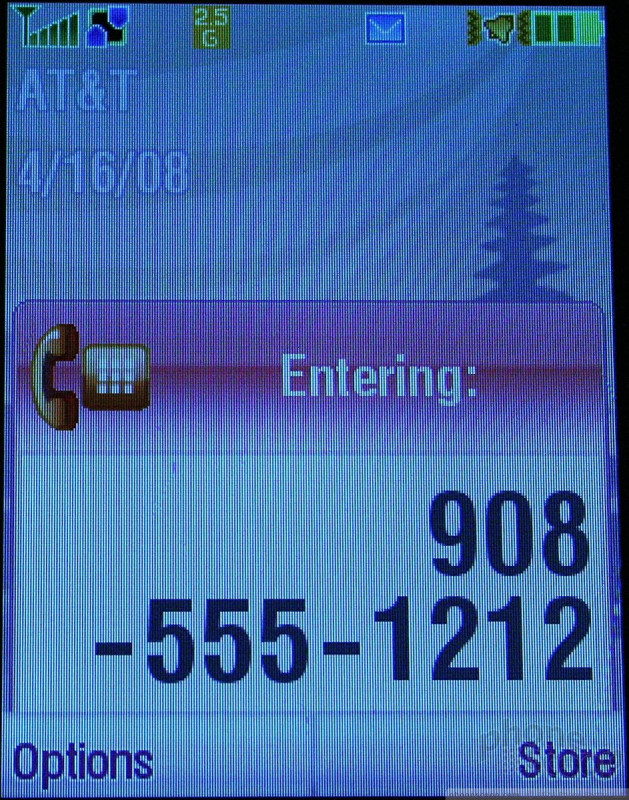






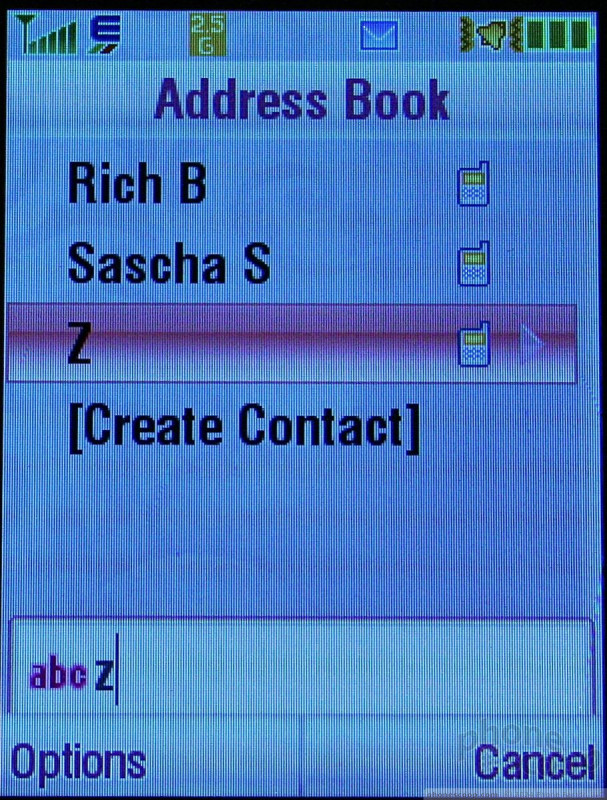







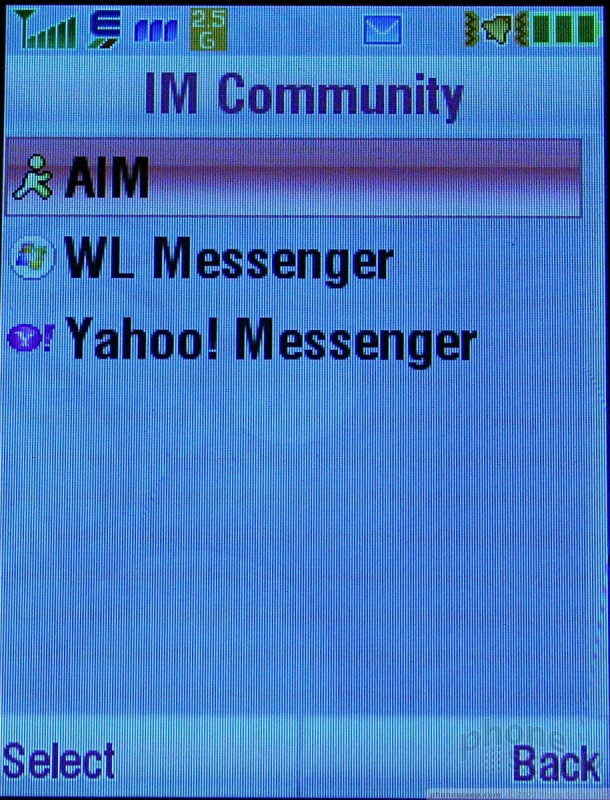



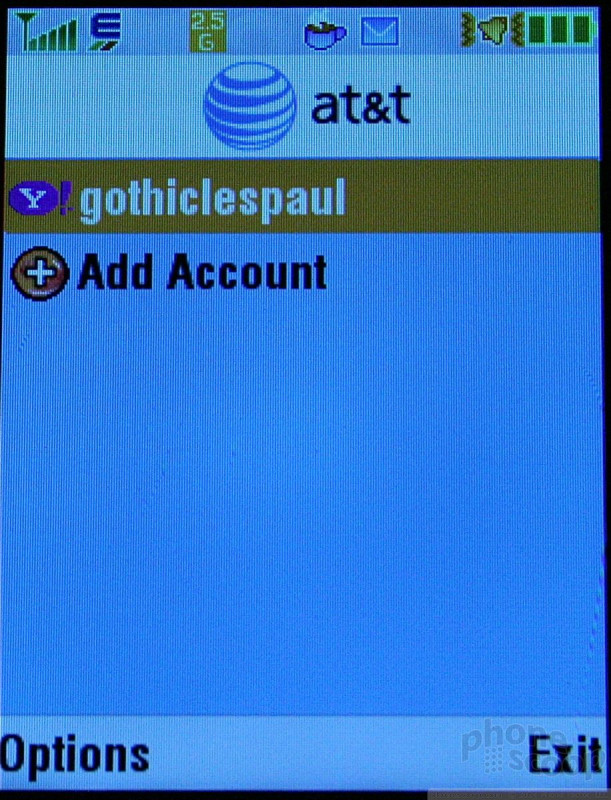




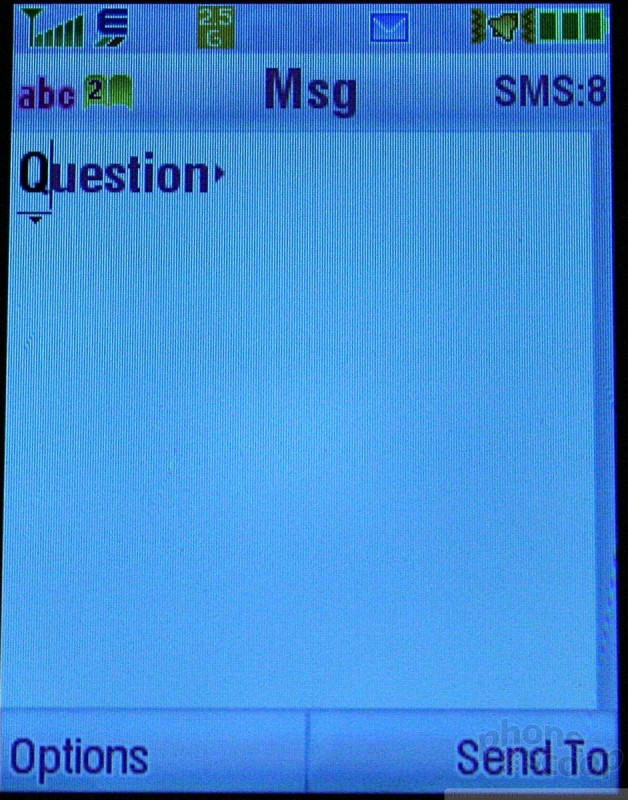








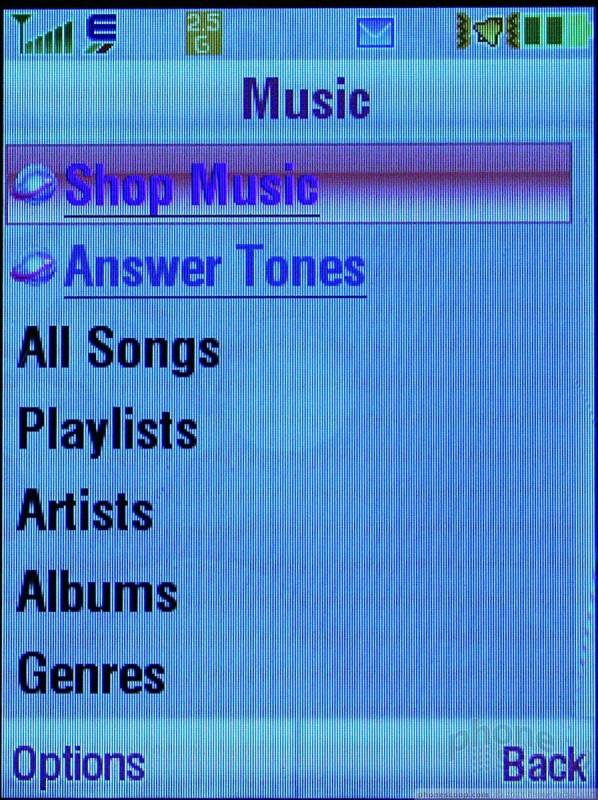










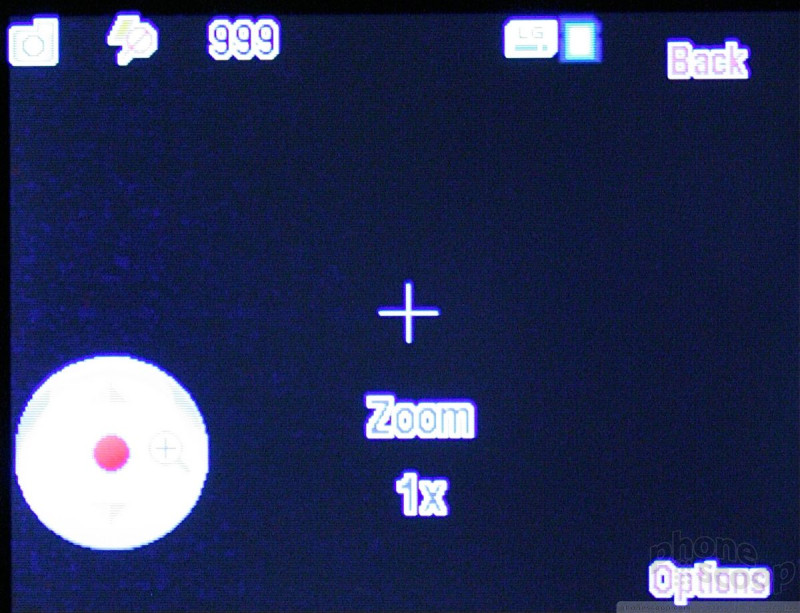





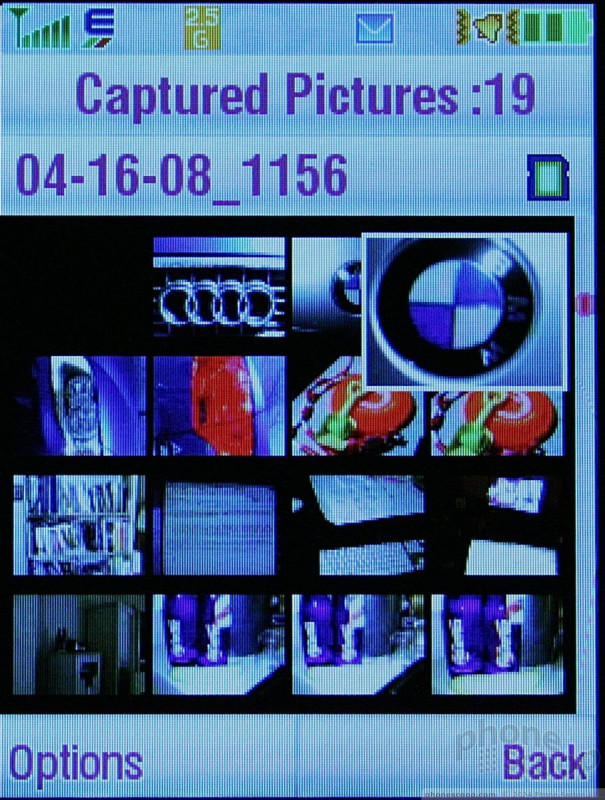
















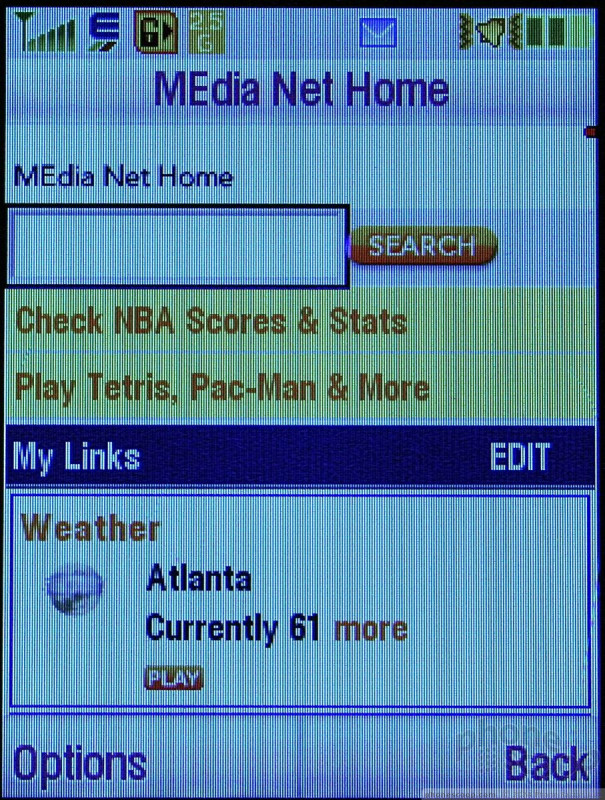













 CTIA 2008
CTIA 2008
 iPhone 15 Series Goes All-In on USB-C and Dynamic Island
iPhone 15 Series Goes All-In on USB-C and Dynamic Island
 Samsung S24 Series Adds More AI, Updates the Hardware
Samsung S24 Series Adds More AI, Updates the Hardware
 Motorola Gets Serious About Foldables with New RAZR Lineup
Motorola Gets Serious About Foldables with New RAZR Lineup
 Nothing Phone (2) Sports Upgraded Specs, More Useful Glyphs
Nothing Phone (2) Sports Upgraded Specs, More Useful Glyphs
 Motorola Z9
Motorola Z9


