Review: ZTE Blade V8 Pro
Lock Screen
The Blade V8 Pro's lock screen helps you manage incoming notifications like most other Android phones. Press the home or lock button to wake the display, and see the clock and notifications. The lock screen provides a large clock in the upper-right corner, but it's hard to read on light wallpapers. Notifications are broken down by app and listed in chronological order underneath the time/date. As always, you can adjust the privacy of notifications.

The V8 Pro offers PIN, pattern, password, or fingerprint options for securing the phone. Training several fingerprints is a breeze and I found the reader was usually fast enough for unlocking the phone. The V8 also supports the Android Smart Lock function, which will keep the device unlocked when it senses trusted devices, locations, and voices. These all worked as they should.
The lock screen provides shortcuts to the phone and camera apps. Swiping up from the bottom reveals controls that let you quickly swap lock screen wallpapers or dive into the lock screen's full settings. This is unique to the V8 Pro.
Last, the V8 support a number of gestures and motions. For example, you can mute calls by flipping the phone over, answer calls by lifting the phone to your ear, snooze alarms by flipping the phone over, and shake the phone to turn on the flashlight. These functions work well.
Home Screen
The Blade V8 Pro runs Android 6 Marshmallow (no Nougat yet? C'mon!) with a not-too-terrible interface skin from ZTE.
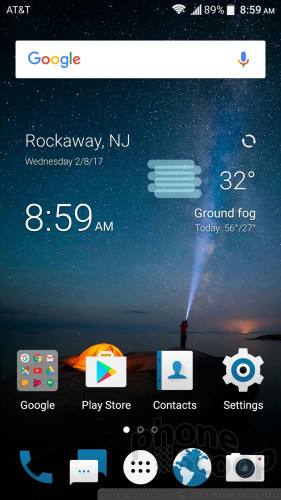
The home screen panels and app drawer function much like they would on a standard Android handset, but have their own look and feel thanks to ZTE's fonts and colors. Three home screen panels are active out of the box, but these can be customized however you wish. In other words, feel free to change up wallpapers, app shortcuts, and widgets to suit your preference.
The settings menu adopts ZTE's fonts and colors, but it is arranged exactly like stock Android. I appreciate that; it's familiar and works well. ZTE tweaked the Quick Settings tool to match its fonts and semi-transparent theme, but again, the structure and functionality is the same as stock Android. I like that you can rearrange the Quick Settings panel however you wish.
The Blade V8 Pro includes a couple of themes: normal and MiFavor. They look pretty similar to my eyes, with only minor differences in colors and such. More themes are available to download from ZTE if you're looking for more options. You may also select from several different screen animation styles.
By default, the capacitive keys below the screen are back, home, multitask, but you can swap back and multitask if you're used to the Samsung layout.
The Blade V8 Pro also includes ZTE's Mi-Pop tool. Mi-Pop takes the form of a small floating circle on the screen. You can plop the circle anywhere on the screen you prefer. A quick press of the Mi-Pop button takes you back a screen. A long-press and slide to the left calls up three other options (home, menu, multitask). Mi-Pop is supposed to improve one-handed use. It's not for me, and it's off by default.
The Blade V8 Pro has a Snapdragon 625 processor under the hood. This chip falls in the upper half of Qualcomm's mid-range processors. This 2.0 GHz quad-core engine with 3 GB of RAM does an admirable job keeping the Blade V8 Pro moving smoothly. Performance was quick most of the time. I didn't see any major issues when jumping from screen to screen, switching to other apps, or playing games.
There is one major quirk that I must mention: The device has an overly aggressive RAM management feature that automatically closes apps after 15 minutes of "inactive" time. That means if you're listening to Spotify or Google Play Music and the screen is off (or you don't touch the phone) for 15 minutes, the app shuts off and the music dies. The same is true of other apps, such as Google Fit when recording a workout. This is really annoying and breaks the functionality of certain apps. ZTE says it is aware of the problem and hopes to patch it soon.
Camera
The quickest way to open the camera is via the lock screen shortcut. Otherwise, you're left with the standard home screen icon. The camera opens quickly enough.
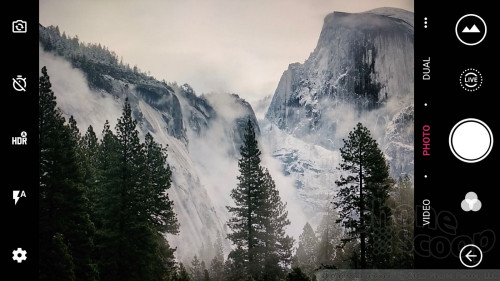
The viewfinder includes a handful of toggles for some features (settings, HDR, timer, flash, camera switcher) on the left and separate buttons for the camera and video camera on the right. The Blade V8 Pro has nine shooting modes: auto, live, dual, manual, panorama, time-lapse, multi-exposure, sports, and slow motion. Most of these are self-explanatory.
The live shooting mode essentially captures short GIFs that are a little like Apple's Live Photos. It pieces together a handful of images to create a 1-second animated image. Capturing these live images is easy; sharing them is not. I couldn't get other devices to accurately play them back.
The “dual mode” makes use of the Blade V8 Pro's two cameras. It has three separate sub-modes: monocolor, monochrome, and bokeh. The first creates an image where the subject is in full color, but the background is in black & white. Monochrome is an entirely B&W image. Bokeh images focus sharply on the subject and severely blur the background. I didn't have any trouble using the shooting modes and the results are more or less what I expected to see. You will have to practice a little to get the hang of using these tools, but it's not overly burdensome.
The multi-exposure mode does pretty much what the name implies: you take two pictures and overlay them in a handful of different ways to create a single image. Like the dual shooting mode, this one takes practice.
The manual mode is great for people who want to take a little more control. It allows you to adjust shutter speed, white balance, ISO, exposure, and focus. The manual mode includes an always-on visual tool to help ensure the shot is level.
ZTE (thankfully) refreshed the appearance of the settings menu, which are much simpler and easier to decipher than on the phones we saw from ZTE last year.
The selfie camera includes a beautification tool that reduces blemishes and wrinkles. I like that it has a sliding scale for adjusting just how fake you want to look. The selfie cam also has a smile-trigger setting.
The Blade V8 Pro's camera offers a lot of shooting modes and is relatively straight-forward to use. Save for the advanced shooting modes, most people will figure it out in a snap.
Photos/Video
The Blade V8 Pro's main camera has a 13-megapixel sensor and it's supplemented by a second, depth-reading sensor. About 99.9% of the time you take pictures you're relying solely on the main 13mp imager. The only time the second sensor comes into play is when you turn on one of the Dual modes.
I thought most pictures I took with the V8 Pro were decent, but they didn't wow me in any respect. Focus, white balance, and exposure were typically good with little deviation. That means you should get usable photos most of the time. I did see a bit more grain in low-light images, but it was nothing too egregious. The flash does well with exposure when you're shooting at close distances, but it creates too-blue images. Pictures shot in bright sunlight were best.
The 8-megapixel selfie cam does a pretty good job, though it would help if it had some sort of selfie light or flash. The low-light self portraits I snapped were soft and saturated with grain. The self-beautification tool ranges from OK to OMG WHAT HAPPENED TO UR FACE!!! Use it sparingly.
You can capture video up to 4K if you want to. I thought the V8 Pro's full HD setting offered the best balance of quality and optimization (with respect to storage). The phone defaults to full HD and that's all most people should need. It takes clean, well-exposed video.
I wouldn't use the V8 Pro for most my important life events, but it's passable as an everyday camera.


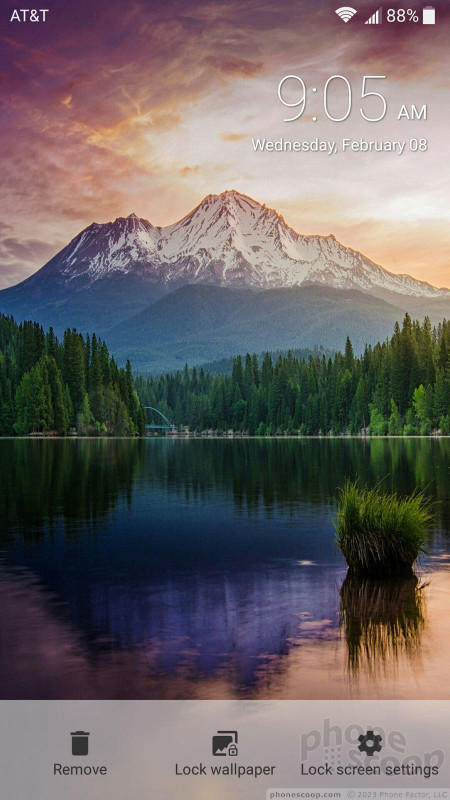




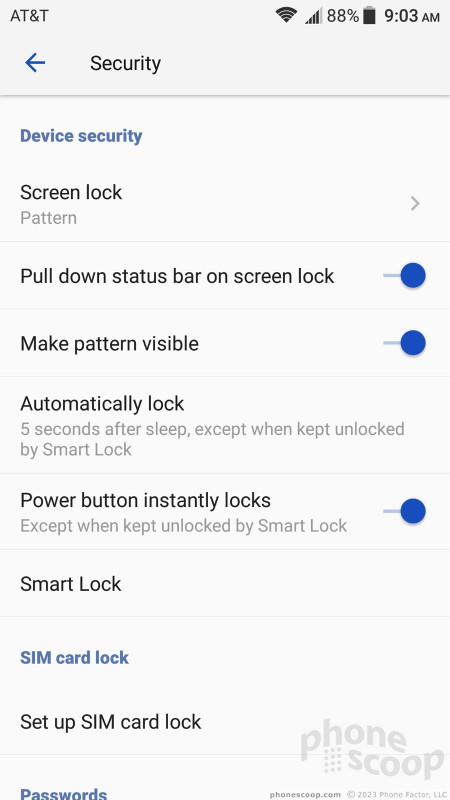



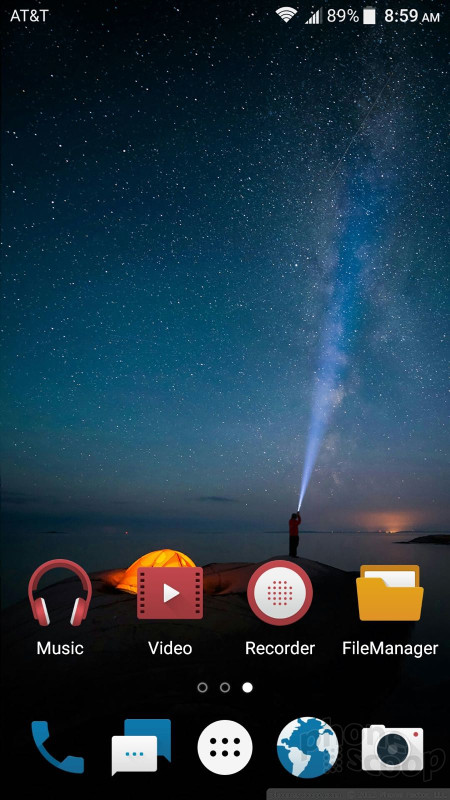






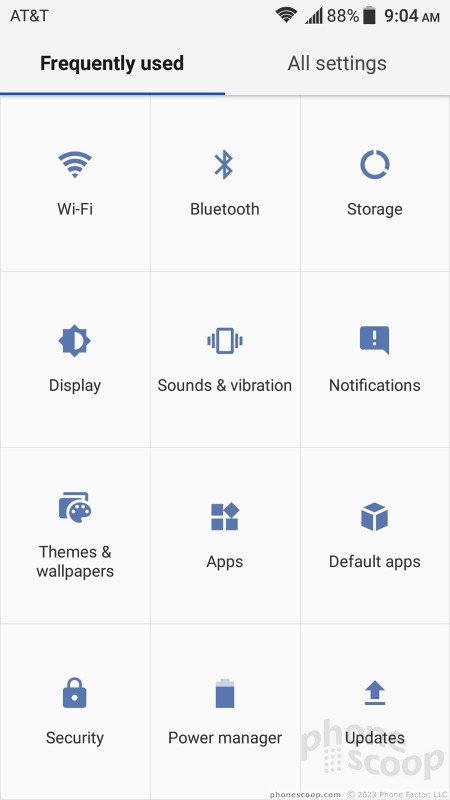




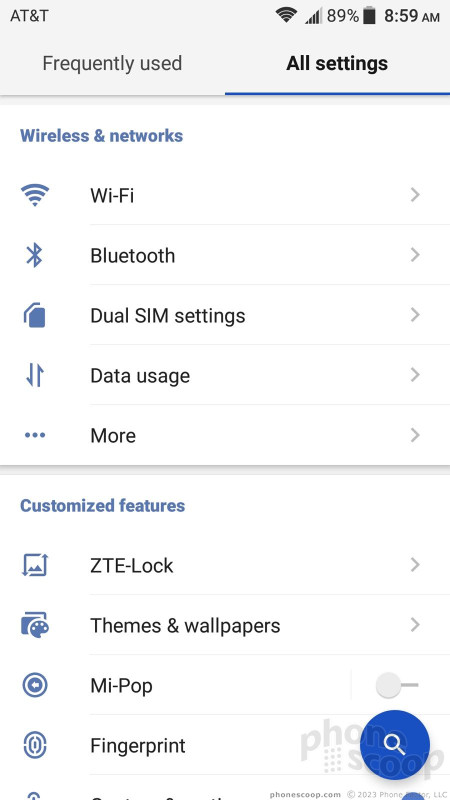
















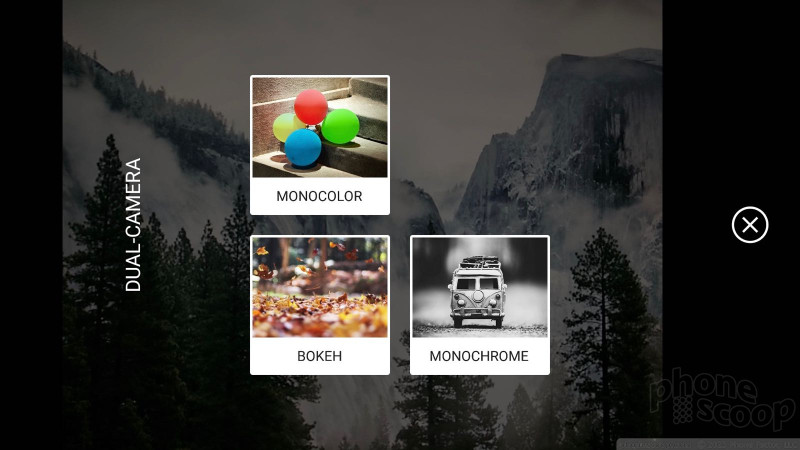



























 SoundCore Debuts new Space Series
SoundCore Debuts new Space Series
 iPhone 14 Plus Offers a Big Screen For Less
iPhone 14 Plus Offers a Big Screen For Less
 iPhone 15 Series Goes All-In on USB-C and Dynamic Island
iPhone 15 Series Goes All-In on USB-C and Dynamic Island
 iPhone 16 Brings More Features to All Price Points, Including New Camera Control
iPhone 16 Brings More Features to All Price Points, Including New Camera Control
 Blu Gets Into US 5G with the Bold N2
Blu Gets Into US 5G with the Bold N2



