Review: Samsung u550
Mar 24, 2008, 1:09 PM by Eric M. Zeman
updated Mar 27, 2008, 10:39 PM
The u550 is the latest mid-range clamshell phone from Samsung for Verizon Wireless. Find out its strengths and weaknesses in our full review. With video tour.
Form
It Is Your Type?
The Samsung U550 is the Korean phone maker's latest clamshell for Verizon Wireless. It's a mid-range phone that covers most bases, but is no home run. What prevents it from scoring is its somewhat bland styling, and lack of any defining features. Still, it's a workhorse of a phone, and performs the essentials with ease.
Body
Not to be mean, but the u550 is nearly indistinguishable from at least three other Samsung clamshells in the Verizon Wireless line-up. Vanilla ice cream has more personality than this phone does. But that doesn't mean it's a bad phone. It's just not going to win any awards for its design. It is a bronze-y, brownish color with silver and black details. It's understated and not flashy. People aren't going to notice it as they would a Samsung Juke as you walk down the street. But that's fine. Not every cell phone needs to be noticed.
It is comfortable to hold in your hand. The plastics are nice and smooth. No textured paint here. The finish is somewhat glossy, which means the u550 attracts fingerprints. The smudge isn't so noticeable on the sides or back of the phone, but in the black area surrounding the exterior display, its hard not not notice. The weight is comfortable and balanced both open and closed. Because it is so smooth, it slides in and out of jeans pockets easily. There is nothing that protrudes from the phone, and it doesn't get caught up in your pocket when you try to retrieve it. The downside here, is that the phone did manage to slip out of leather jacket pocket at one point. Good thing that happened in my own car and not a taxi cab.
Along the left side of the phone are the volume rocker and lock/unlock keys. These buttons are very easy to find with your fingers and have excellent action and feedback. Samsung got the feel of thee buttons just right. The same goes for the camera and speakerphone buttons on the right side of the phone, which mirror the volume rocker in placement near hinge. The one odd thing about these two buttons is that they are also a rocker button. This makes it easy to accidentally activate the wrong one. But the action and feedback are just as good as the volume rocker's.
The gap between the top and bottom halves of the phone is pretty wide. In fact, if you hold it at eye level, you can see objects through the phone. This is due to a rubber bumper that is perhaps half a millimeter to tall. I'd prefer less of a gap and a tighter seam. But this makes the u550 a snap to open. There's plenty of room for your finger to dig in and pop the top half up.
As with many Samsung keypads we've tested, the u550's is flat, spacious, and offers your thumb plenty of room to move around. The D-pad is squarish in shape and placed fairly close to the hinge. There are four tiny nubs that stick up from the D-pad at the top, bottom, left and right sides. These are really helpful in making sure your finger is in the right spot to navigate. I found them to be a great feature for the D-pad, and navigating without looking at the D-pad is very easy. The center button is made from a different material and has a different texture to it than the navigational button, so it's not a problem to locate it with your thumb. You always know what you're pressing.
The D-pad is surrounded by 7 buttons in a "U" shape that runs from the top left corner down around the bottom and back up to the top right corner. At the top, of course, are the left and right soft keys. They are a bit on the smallish side compared to the rest of the buttons. Given how often you use the soft keys on a phone, we wish these were a little bigger. The send/end keys are very well sized and easy to press, as are the camera and speakerphone keys. The clear key is a little on the thin side, and sometimes I found my thumb mashing the bottom of the D-pad or the 2 key by accident. All of these buttons had good travel and feedback. They were solid, and nice and quiet.
The numeric keys themselves are also nice and large and offer the same amount of travel, feedback and response that the navigation keys to. There are four very slight ridges separating the rows of keys. Thee ridges are just enough to let your thumb know that it has traveled to the next row of keys. The 5 button has to vertical hash marks at the left and right edges. These are also just enough to help guide your thumb across the keypad.
On the bottom of the phone is a hatch covering the power port. It's easy enough to dig your thumb in and open it open. Unfortunately, the microSD slot is located under the battery hatch, which must be removed if you want to insert/remove a memory card. The slot is, thankfully, next to the battery, which means you can hot swap if you want to.
The Three S's
Screen
There are two displays on the u550. The exterior display is about one square inch. It is just large enough to show you the time, date and service level indicators. Because of the glossy finish over it and the proclivity of that surface to attract finger oils, the screen was often difficult to read outdoors. Even under cloudy skies, without any sun present, outdoor light always seemed to obscure the screen a bit. In comparison, the internal display was much better at surviving sun glare. It is nice and bright, and the resolution (176 x 220) is just high enough that you don't notice any rough edges to icons or images on the screen. Colors looked dead on.
Signal
As with many Verizon phones, the u550 has two signal strength indicators. One for 1xRTT, and one for EV-DO. Each goes up to a full-strength of four bars. In our time with the u550, the EV-DO indicator never had more than two bars of signal strength. We know that the area we tested the phone is blanketed with strong EV-DO coverage (my laptop has 5 full bars of EV-DO coverage as I write this), so there's something about the u550's internal antenna that is keeping it from latching onto the full signal that's available. The 1x indicator fluctuated between two and three bars, but rarely reached four bars. In the NJ vault test, the u550 lost signal entirely, and was unable to make or receive calls at all.
Sound
Even though the u550 didn't exactly lock onto Verizon's signal with all its might, call quality on the u550 was superb. It is one of the better phones we've tested in recent memory. There was no crackling, burbles, hissing or any other strange noises during calls, and conversations were crystal clear. Not only could we hear calls in noisy coffee shops well, but the u550's ear piece speaker was loud enough to be heard during an Iron Maiden concert. Yes, it's that loud. Even at that volume, the speaker did not become distorted. The speakerphone performed equally well. Set to full volume, calls were very audible, even from several rooms away.
Battery
The u550 did well with battery life. Despite some serious calling, Web browsing and music listening, we managed to get 3 full days out of it. If you dial back usage, you can get closer to 4 days. There's no doubt that you can go away for the weekend without bringing along your charger.
Basics
Menus
The u550 uses the exact same menu system that every other mid-range phone on Verizon's network uses. The icons and graphics are updated a bit, and the red banners no longer appear at the top and bottom of the screen. You can set the main menu to appear as a grid, tab, or list. Aside from this level of user customization, its basic operation and functions are no different than on any other Verizon Wireless phone. If you would like more details about this menu system, please feel free to read Phone Scoop's in-depth look at the Motorola RAZR maxx Ve.
Calls/Contacts
Nothing about the calling features of the u550 set it apart from any other Verizon phone. If you want to see your recent calls list, hit the green send button. Scrolling up and down the list to select a number to call is as simple as can be. I liked that missed calls have a bright red "X" next to them, and calls you've made have a bright green arrow. You can glance at these icons and know exactly what sort of call you're looking, whether it be dialed, missed or received.
From the home screen, hitting the center of the D-pad takes you straight into the contacts menu. The default action is to add a new contact. If you want to view your contacts, you have to scroll down. Hitting tghe right soft key from the home screen will also take you directly to your contact listing. Each contact lets you add 4 numbers, 2 email addresses, a photo and fax number. You can't add notes or a web address.
When viewing contacts, telephone numbers are displayed at the top of the contact card, with the first number (home) highlighted. Hitting the options button (right function key) brings up a pull-down menu where you can select your action, including sending text or picture messages. Setting custom ringtones, or adding pictures for picture ID is a breeze.
In all, there's nothing confusing about making calls or searching through your contacts.
Messaging
As with other Verizon phones, the messaging center of the u550 can be accessed a couple of different ways. The menu system takes you there, as does a dedicated function key on the home screen.
Once in the message center, the default action is to initiate a new message. With a new message, you have to choose which type first, be it a text, picture or video message. Once in the messaging tool, entering numbers, text and selecting pictures of videos is easy enough.
In this menu, you'll also find email, IM and chat. The email option fires up the Web browser and takes you to Verizon's WAP email portal, which provides access to Hotmail, AOL, Yahoo, etc. The IM application plays with AIM, Yahoo IM, and Windows Live Messenger. Signing into and using the IM services is no different than on any other phone. The Chat option is another selection that takes you to Verizon's WAP portal.
Typing out messages using the u550 is pretty simple. If you want to find the u550's version of T9 or the symbols, you have to use the left soft key to access that menu. I found the T9 dictionary a little frustrating at times, in that if I typed in a certain key configuration that could lead to two or more different words, the u550's dictionary always picked the one I didn't mean. This isn't the biggest gripe in the world, though, and probably won't bother everyone.
Extras
Music
Because the u550 runs Verizon's standard user interface, it has the same version of the music player that is found on other Verizon phones. There's no way to access the player when the phone is closed. You have to open the phone, and use the menu system to get to your tunes. Hopefully you're not in a hurry to find your music, because the process takes four steps. We found that the u550 was slow to open any of the V CAST services. We don't know if this is an on-board phone issue, or an issue with the EV-DO network. Either way, the u550 often took up to 10 seconds to load the music (or video) player. Once you're there, the layout and function of the music player does not differ from other Verizon phones.
You can go to the V CAST music store to buy new music, or sort through your own library using the on-screen menu. One thing to keep in mind if you are going to sideload your own tracks. Verizon's music player requires that music be located in a specific folder named my_music. If you insert a microSD card with music that is just scattered about on the card, the music player won't be able to find it.
Once you've selected the songs or playlists you want to play, the default mode is for the music to play through the speaker. But you can attach headphones with an adapter. Once the song gets going, the screen and media keys go dark to save battery power. Hitting any of the keys of the phone, including the darkened media keys, will bring the screen back to life and let you stop the music or skip through tracks.
You can also close the u550 and access basic functions (play, pause, stop) of the media player from the front panel of the phone. There are three touch capacitance buttons located below the external display that let you interact with the player. Using the buttons was easy, though there is no haptic feedback.
One disappointing aspect of the u550's music player is that you cannot use or access any other features of the phone at the same time. The u550 can only concentrate on one task at a time, so no browsing the Web or composing messages while listening to tunes. Incoming calls pause the music player, which resumes once the call is complete.
Camera
Camera
The u550's camera is launched via the dedicated camera/video key to the left of the D-pad, by hopping through the menu system, or by hitting the camera key on the right side of the phone. If you hit the camera button, it boots in a quick 2 seconds. Framing pictures in the screen is simple.
Once you've framed your shot, hitting the center of the D-pad takes the shot almost immediately. The image pops up onto the screen and you have to choose whether to send, save or erase it. Saving it takes about 2 seconds before you can take another picture.
Hitting the D-pad to the left or right will increase or decrease the brightness level in half steps. If the camera is set to full resolution, you cannot zoom in or out. If, however, you dial down the resolution setting a bit, pushing the D-pad up and down lets you zoom in and out.
While in the camera mode, the left soft key takes you to the gallery application. The right soft key lets you access all the user-adjustable settings. They include the usual items such as resolution, timer, brightness and flash, but also include color effects and fun frames. The color effects lets you adjust between normal, sepia, black & white, and negative images through the viewfinder. Unfortunately, if the color effects setting is changed, the new setting becomes the default action for the next shot. In other words, if you set it to "sepia" for one picture, and you want normal for the next, you have to go back into the menu and readjust it before taking another shot.
The one frustrating aspect of the options system is that it assumes you only want to make one adjustment at a time. Once you make an adjustment and hit the "set" key, rather than going back to the menu of options, it takes you back out to the camera UI. If you want to make multiple adjustments at once, you have to keep jumping back into the options menu. Fort many, this may be a non-issue. I found it to be time-consuming when I wanted to change a number of the camera's settings at once.
The u550's video camera has two resolution settings, as well as several white balance and duration settings to choose from. As with the camera, you'll need to keep returning to the options menu to fiddle with each one. When shooting a stationary (or nearly stationary) subject, the video camera captures images with no jitters and the action is fairly smooth. Panning the camera around in video mode didn't baffle it too much, and it kept most objects sharp, with little smearing or ghosting. Panning a cross bright objects when in dark environments did prove to be somewhat nettlesome. Bright light sources, such as windows, could completely wash out the u550s video camera for several seconds before it was able to adjust to the new brightness level.
Gallery
The gallery application is unchanged from other phones that use the Verizon UI. It can be opened by jumping through the menu system (8 steps) or by hitting the camera button and then using the left soft key to load the gallery. The latter of these two options is much faster. The gallery is locked to a two-column view, and was a little slow when scrolling down through the pictures. When viewing the gallery, hitting the right soft key brings up the expected set of options for moving, renaming and otherwise interacting with your pictures.
Opening up each picture is as imple as hitting the center of the D-pad when the picture is highlighted on the screen. Once open, the right soft key opens an editor tool and lets you do all sorts of things with the pictures, such as cropping, zooming, adding frames and so on.
Photos/Video
Photos
The u5500 has a 1.3 megapixel camera. This means its fine for sending snapshots of friends back and forth, but it's not going to replace your stand-alone camera by any stretch of the imagination. Pictures looked good, for the most part. When indoors, light sources such as lamps tended to be a little overbearing and appear as bright smudges. But color representation was good, and most images were sharp. Pictures taken outdoors were nice and clean. As with many cameras we've tested, sunlight produced the best results in term of color, sharpness and freedom from grain.
Videos
The quality of video we shot with the u550 ranged from decent to poor, depending largely on the lighting available. In well-lit rooms, the u550 did well. But in darkened rooms with one light source, say a table lamp, shadows became very prevalent and a lot of detail was lost. It gets the job done if you want to take some video of your kids blowing out the candles on their birthday cake, or your friends doing some cool stunts on their skateboards, though.
Samung u550

3GPP2 / MPEG-4 format (viewable with QuickTime)
Browse/Customize
Browse
Because there is no dedicated Web button, you have to hop into the menu system to launch Verizon's WAP web portal. You can also, of course, program the D-pad to take you to the if you so wish.
The portal takes a good 3 to 5 seconds to load, even in areas with strong EV-DO coverage. Once the basic portal is loaded, jumping around to other pages in the portal takes about 3 seconds each time you reload the screen. Loading Google, for example, was quick, and the page loaded almost instantly. CNN tasked the browser a bit more and loaded two images as well as a dozen headlines in a reasonable amount of time.
The portal itself has been slightly revised since we last looked at it. The new version is harder to read. The buttons and links to Verizon's content have been shrunk down a bit, and the text is very small. This might be problematic for those with any vision problems.
Browsing to the open Web or other WAP sites requires jumping through the options menu. It is a step-laden process that is rather clunky. The best bet for navigating outside of Verizon's portal is to add a series of bookmarks for your favorite sites.
Customize
You can make the expected set of adjustments to the u550 to make it a bit more yours. As we mentioned earlier, you can adjust the appearance of the main menu, and the u550 comes with a couple of preloaded themes that alter the coloration of the menus and icons. You can adjust the size of the fonts, set the clock format, add/remove wallpapers at will, set custom ringtones and so on.
Other
Bluetooth
We paired the u550 with two different Buetooth headsets with absolutely no problems. Sound quality was very good in both headsets during calls. The u550 supports stereo Bluetooth, and music sounded good, but not superb through them. The u550 also supports file transfers and we were able to push picture files to a PC without issue.
Clock
The exterior display of the u550 serves as a perfect watch replacement. If you press and hold the unlock key for about 1 second, the display lights up with a large digital read-out of the time filling almost the entire display. You can also set it to be an analog clock that will fill the entire display. Because the analog clock is squished into a square place, you have to squint a little bit to see what time it really is. But it does look elegant. For checking the time quickly, I found the digital read out more convenient.
Memory
The u550 allows you to choose where to store certain file types. Pictures, videos and sounds can independently be sent to the phone's internal memory, or the memory card you place in the slot.
Navigation
The u550 can use Verizon's VZ Navigator service. We used it to route a map to a place we'd never been, and it was actually dead on. There were no hiccups in getting from point A to point B. And when we intentionally went off the correct path, the software was able to tell us how to correct our mistake.
Video
Here is a hands-on look at the Samsung u550:
Wrap Up
There's absolutely nothing overly objectionable about the Samsung u550. It's compact, sleek, has a music player and camera, and offers all that you'd expect from a mid-range phone.
The styling could certainly be a little bit more distinct, but given the classification this devices fits into, we probably shouldn't be expecting much in the first place. It doesn't set our hearts a flutter with sex appeal, but it doesn't want to make us run screaming into the night, either. The keypad and navigation cluster is very finger friendly, and offered excellent feedback.
The u550 performs all the basic phone functions well. Battery life was decent, call quality was excellent, and things such as messaging or browsing the web were all easily accomplished. Signal strength could be better, however.
The bottom line here is, if you're looking for a "regular phone" that has a few extra features, the Samsung u550 falls right into the middle of the pack. Nothing sets it above many other phones, but there's nothing wrong with it, either.


























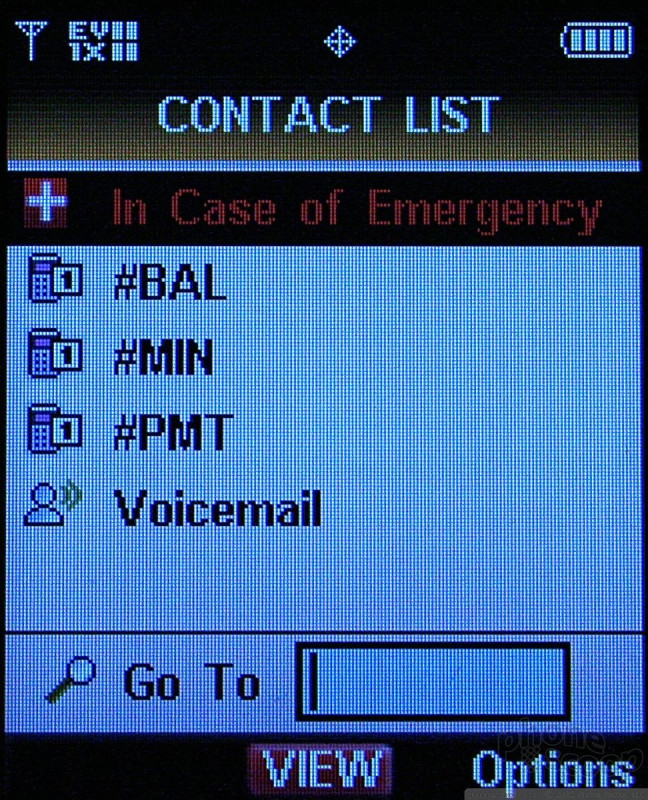





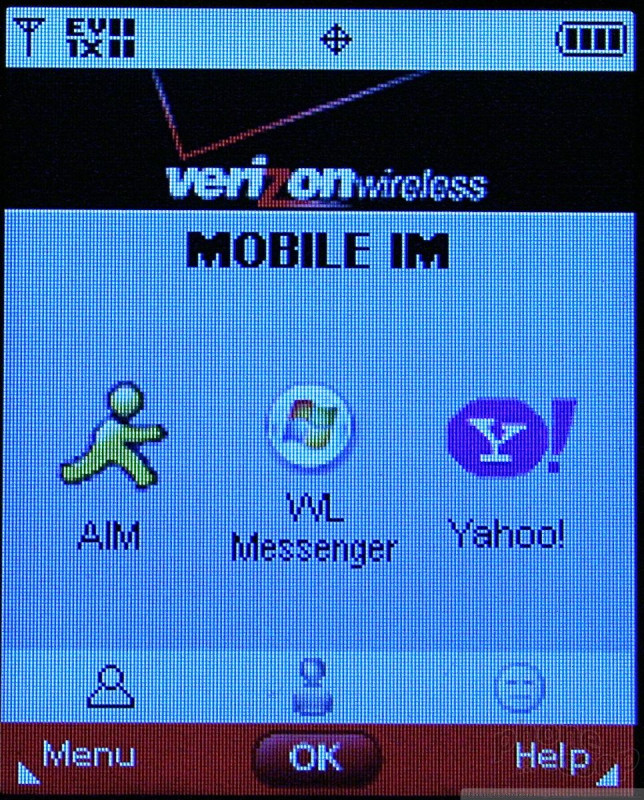









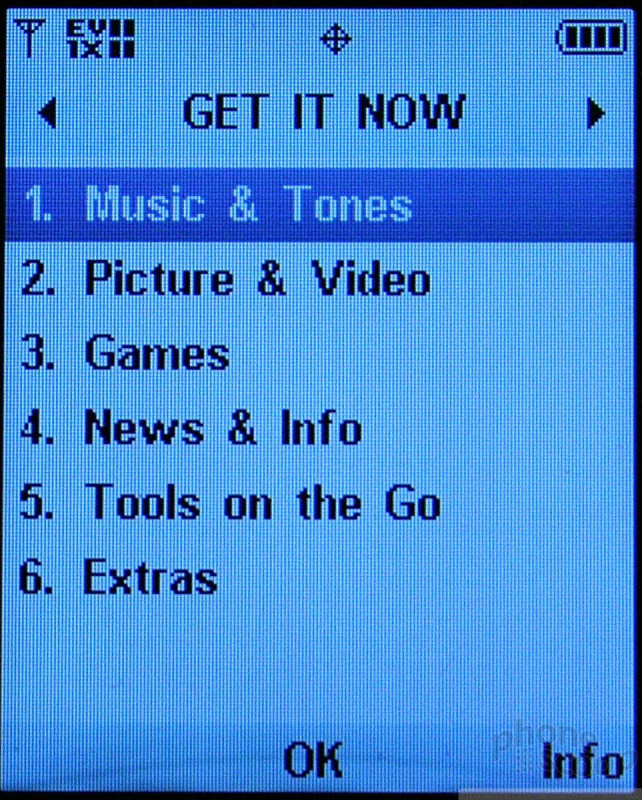






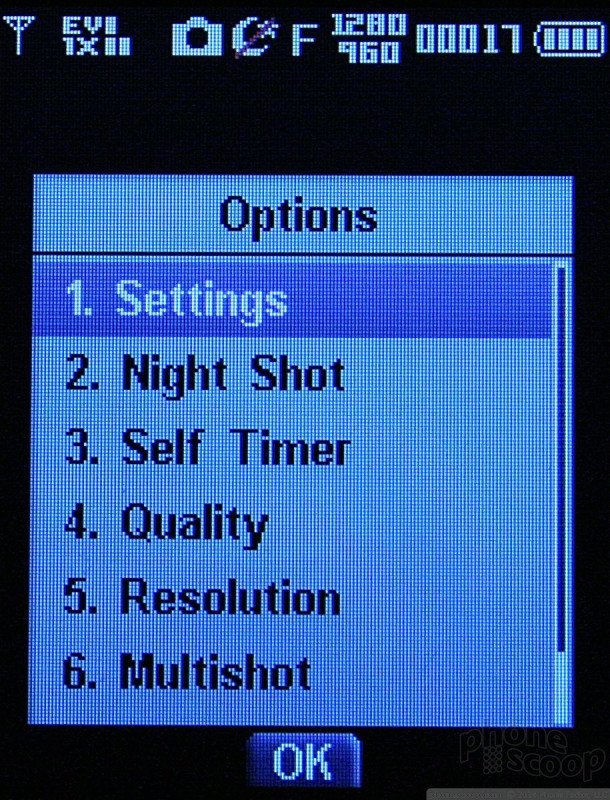














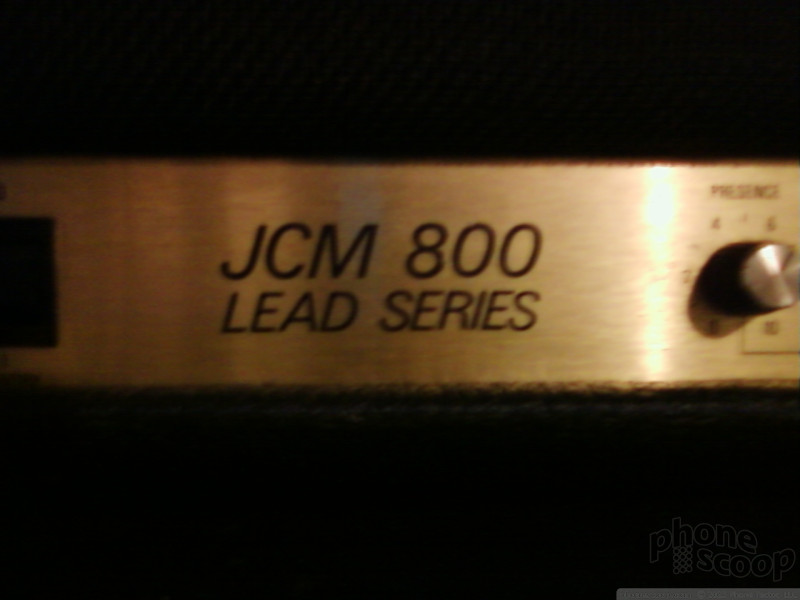


















 Hands On with Teams-Certified Bluetooth Earbuds
Hands On with Teams-Certified Bluetooth Earbuds
 iPhone 15 Series Goes All-In on USB-C and Dynamic Island
iPhone 15 Series Goes All-In on USB-C and Dynamic Island
 Sony Updates Flagship Phone With New Camera
Sony Updates Flagship Phone With New Camera
 OnePlus' New Mid-Range Phone Has a 108 Megapixel Camera
OnePlus' New Mid-Range Phone Has a 108 Megapixel Camera
 JBL Brings Smart Charging Case to More Earbud Styles
JBL Brings Smart Charging Case to More Earbud Styles
 Samsung SCH-U550
Samsung SCH-U550







