Review: Samsung u550
Nothing about the calling features of the u550 set it apart from any other Verizon phone. If you want to see your recent calls list, hit the green send button. Scrolling up and down the list to select a number to call is as simple as can be. I liked that missed calls have a bright red "X" next to them, and calls you've made have a bright green arrow. You can glance at these icons and know exactly what sort of call you're looking, whether it be dialed, missed or received.
From the home screen, hitting the center of the D-pad takes you straight into the contacts menu. The default action is to add a new contact. If you want to view your contacts, you have to scroll down. Hitting tghe right soft key from the home screen will also take you directly to your contact listing. Each contact lets you add 4 numbers, 2 email addresses, a photo and fax number. You can't add notes or a web address.
When viewing contacts, telephone numbers are displayed at the top of the contact card, with the first number (home) highlighted. Hitting the options button (right function key) brings up a pull-down menu where you can select your action, including sending text or picture messages. Setting custom ringtones, or adding pictures for picture ID is a breeze.
In all, there's nothing confusing about making calls or searching through your contacts.





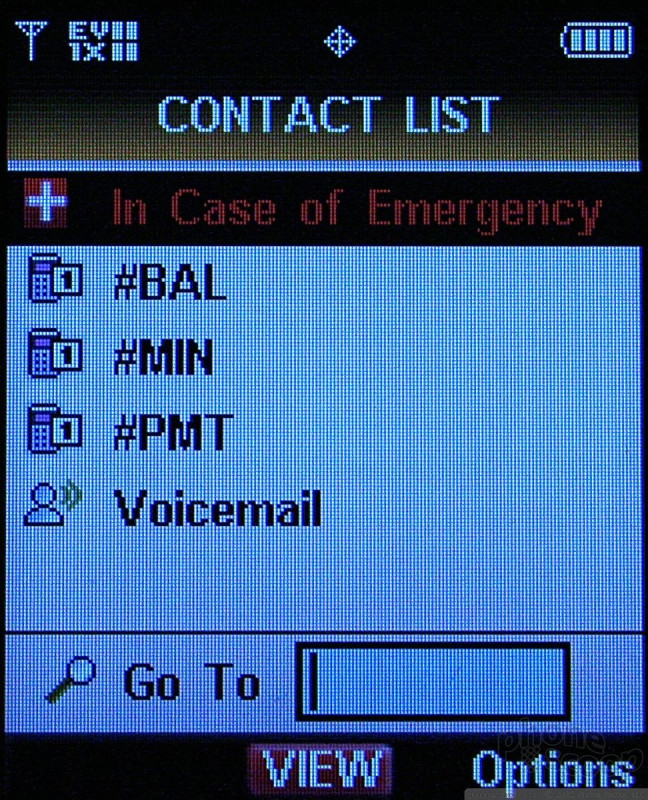





 Hands On with Teams-Certified Bluetooth Earbuds
Hands On with Teams-Certified Bluetooth Earbuds
 iPhone 15 Series Goes All-In on USB-C and Dynamic Island
iPhone 15 Series Goes All-In on USB-C and Dynamic Island
 Sony Updates Flagship Phone With New Camera
Sony Updates Flagship Phone With New Camera
 OnePlus' New Mid-Range Phone Has a 108 Megapixel Camera
OnePlus' New Mid-Range Phone Has a 108 Megapixel Camera
 JBL Brings Smart Charging Case to More Earbud Styles
JBL Brings Smart Charging Case to More Earbud Styles
 Samsung SCH-U550
Samsung SCH-U550







