Review: LG Stylo 2 for Boost Mobile
Lock Screen
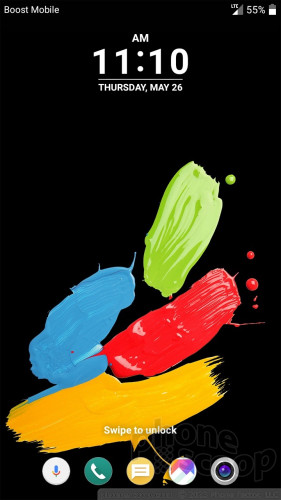
Like most LG phones, the Stylo 2 includes KnockOn and Knock Code for interacting with the lock screen. KnockOn will wake the display when the Stylo 2 is double-tapped. You see the clock/notification combo at the top of the screen, in addition to shortcuts to voice search, the phone, messaging, photo gallery, and the camera. KnockOn is most helpful when the phone is sitting on a table or desk. KnockCode is a security tool you can select to wake and unlock the phone in one step, through a custom pattern of taps.
I like that the lock screen clock is big and bold. This makes it easier to see, especially when outdoors. Users can fine-tune notifications for each individual app on the phone, which means plenty of control over what pops up in the screen.
Home Screen
The Stylo 2 runs Android 6.0 Marshmallow with the same refreshed user interface skin that's on the G5. The most notable aspect of LG's new skin is that it has done away with the app drawer. Unlike on the G5, LG is not providing an alternate version of the home screen for the Stylo 2. In other words, if you absolutely must have an app drawer you'll need to resort to a third-party launcher.
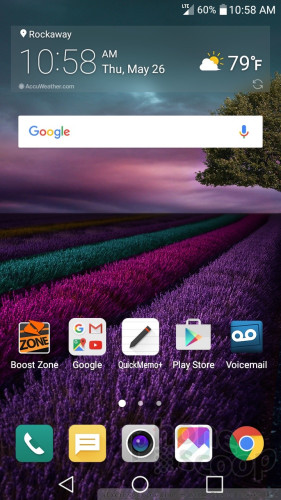
There are three home screen panels active when you first boot the Stylo 2 and they are crammed with apps, widgets, and shortcuts. The main screen holds a couple of widgets, several apps/folders, and the app dock at the bottom. The second and third screens are populated with widgets and folders containing other apps. The app drawer is gone, so all installed apps live somewhere on a home screen. Owners can configure the home screens however they might wish.
Even though there's no app drawer, the home screen panels can be managed as if they were an app drawer. I like that apps can be arranged in various grid configurations (4x4, 4x5, 5x5) on the home screen. This lets you make more effective use of the screen's real estate. If you wish, you may hide apps you know you won't use often, and easily bring them back when needed. You can automatically re-sort apps to appear alphabetically on the home screens. The phone lets you manage options such as button arrangements, screen transitions, fonts, font sizes, and more. The Stylo 2 allows you to switch up wallpapers and other personalization effects with ease.
LG included EasyHome with the Stylo 2, which simplifies the user interface for inexperienced users. I think the majority of people who buy the Stylo 2 can skip EasyHome.
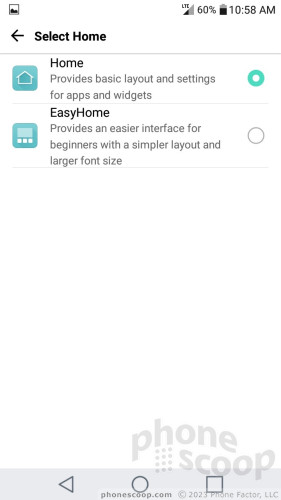
The Stylo 2 supports split-screen multitasking, as well as miniaturized apps optimized for one-handed use.
The Quick Settings panel includes five toggles across the top, as well as a slide to control screen brightness. You can customize which toggles appear in the Quick Settings screen and swipe the toggles to see more. The panel also allows you to access, act on, and dismiss notifications. The main settings tools are broken down into several tabs by default, but you can adjust it so they appear on a single screen. I found it easy to use.
The Stylo 2 uses the same Snapdragon 410 processor that appeared in last year's Stylo. That's rather disappointing. There is some good news: the RAM has been doubled from 1 GB to 2 GB, and the storage has been doubled from 8 GB to 16 GB. The Snapdragon 410 pulls its weight. The Stylo 2 never felt sluggish or slow, screen transitions were smooth, and apps opened quickly.
Stylus
Why is the Stylo named such? Why, the stylus of course! Pulling out the stylus automatically turns on the screen. Once unlocked, a stylus menu pops up in the upper right corner with several options. The first four options are set by LG, you can choose the fifth.
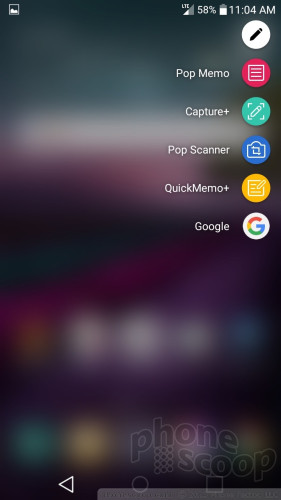
Each of the stylus-oriented apps does something similar. The first, Pop Memo, is a simple app for scribbling memos. You can adjust the pen color, but that's about it. The second option, Capture+, takes a screenshot and immediately opens the Quick Memo editing tool. The Pop Scanner option opens the camera and allows you to take pictures that are then automatically inserted into QuickMemos. Last, the QuickMemo+ app itself is listed. Choosing it opens a blank memo without taking a screenshot.
Other than this set of tools, the stylus doesn't have any other special apps. It works just like your finger and interacts with everything on the phone as if it were the tip of your index finger. The only benefit to using the stylus over your finger is the stylus can be more precise. I particularly like using the stylus for "swiping" text on the keyboard.
Camera
There's a shortcut for launching the camera: double press the down volume toggle. Thankfully the app springs to life quickly no matter how you launch it.

The Stylo 2's camera app includes more features than the bare-bones LG Spree, but fewer than the LG G5. The functionality of the app is the same across all three phones. Basic shooting modes on the Stylo 2 include auto, panorama, and HDR. A strip of controls allows you to toggle the flash on/off, switch to selfie mode, and access the full settings tools.
The settings tools let you adjust the image aspect ratio and size, turn on a timer, use LG's voice-activated shutter tool, and turn on/off grid lines. I like that the phone has separate buttons for shooting pictures and capturing video. Like most phones, the camera offers access to the photo gallery and includes touch-to-focus.
The Stylo 2's camera gets the job done. It's not the most feature-rich camera app out there, but it covers the basics and does so with grace. The app is light on its feet and won't get in the way of the picture-taking experience.
Photos/Video
LG improved the Stylo's camera from 8 megapixels in the 2015 model to 13 megapixels in the 2016 version. The improvement is real. I was generally pleased with the images I captured with the Stylo 2. Importantly, images are nice and sharp. (Just be sure the lens is clean before you shoot.) The Stylo 2 was able to focus on subjects near and far, and captured rich detail. Colors were accurate in the results I obtained, as was exposure. In short, it suffices as an everyday shooter.
I'd rely on the Stylo 2 for taking pictures of stuff I see as I move throughout my day, but might choose dedicated equipment for vacations or other important events.
The video camera also produces solid results. Video I captured exhibited good focus, color, and exposure. You can capture in either 720p HD or 1080p HD. For the record, the 1080p footage looks cleaner.
The Stylo 2 definitely works as an everyday video device.
Boost Mobile / LG Stuff
There are 60 apps preinstalled on the Stylo 2. That's a heck of a lot. Since the Stylo 2 doesn't have an app drawer, all 60 of those apps are visible in some way, shape, or form. You can hide most apps using the settings tools, but you cannot delete apps. Some of the offending junk includes Boost 411, Fun & Games, Music, Zone, and Dealz. Then there are third-party apps from 1Weather, airG, Amazon, Amazon Music, Amazon Video, CallWatch, Gadget Guardian, NextRadio, Uber, and others. Your best bet to clean up the Stylo 2 is to hide as many apps as you can and put the rest in folders.
Some of LG's most well-known apps are aboard, too, such as Quick Memo, LG SmartWorld, and LG BackUp. Several apps, including phone/contacts, browser, calculator, messaging, and email, can all be shrunk into QSlide form. QSlide apps are miniaturized so you can use several at once.








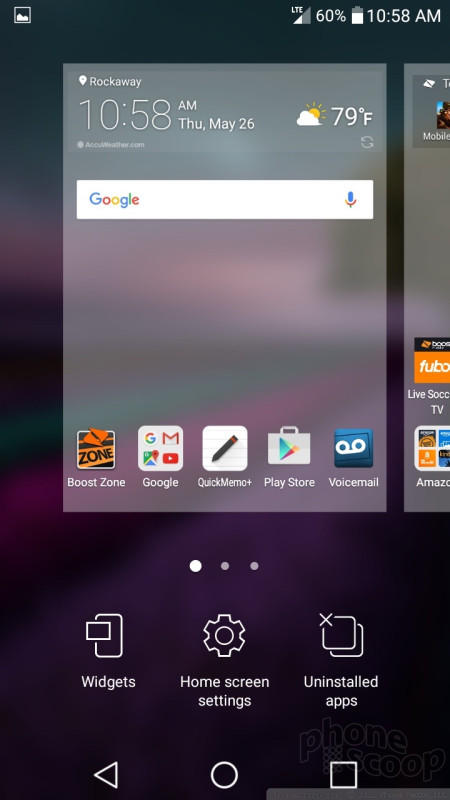






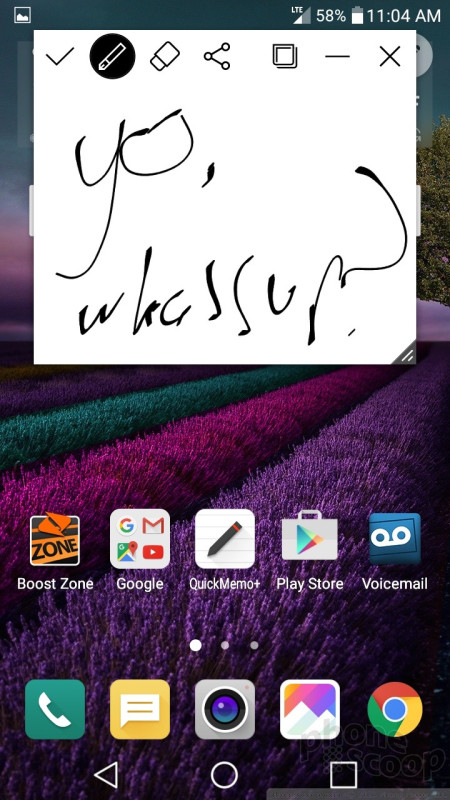






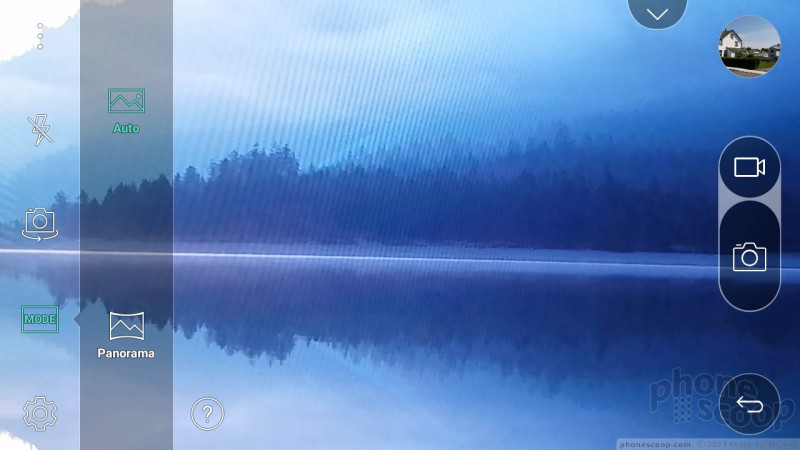



















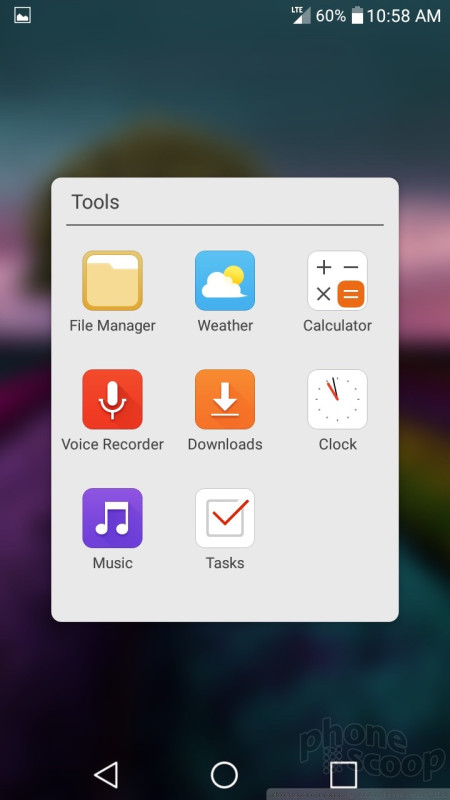





 Hands On with the LG Stylus 2, X cam and X screen
Hands On with the LG Stylus 2, X cam and X screen
 LG Supercharges the Stylus 2 Plus
LG Supercharges the Stylus 2 Plus
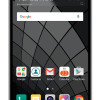 Cricket to Sell LG Stylo 2 Starting May 13
Cricket to Sell LG Stylo 2 Starting May 13
 Boost and Virgin Mobile Score Kyocera Hydro Reach
Boost and Virgin Mobile Score Kyocera Hydro Reach
 iPhone 15 Series Goes All-In on USB-C and Dynamic Island
iPhone 15 Series Goes All-In on USB-C and Dynamic Island
 LG Stylo 2
LG Stylo 2










