Review: HTC 10
Lock Screen
The 10 runs Android 6.0 (Marshmallow) with HTC's Sense user interface skin. Sense dresses up the lock screen a bit compared to the stock experience.
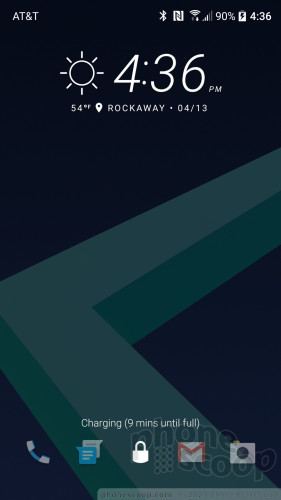
Users can select from several different lock screen behaviors. Most show the clock, notifications, and shortcuts when the screen lock button is pressed. I like that the clock includes the weather details for your current location. You can elect how revealing the notifications are. The Quick Settings panel is accessible from the lock screen, too. The lock screen shortcuts mirror whatever apps you've set in the home screen dock.
The 10's fingerprint sensor works in coordination with a PIN, pattern, or alpha-numeric password. Basically, you set one of those three to lock the phone, but your thumbprint can serve as an alternate way to unlock it. I was able to train two fingerprints and found the 10 to be good at recognizing prints quickly on the first attempt. It's on par with the fingerprint readers on the G5 and Galaxy S7. It's definitely quick enough to be used as your main unlocking tool.
Home Screens
HTC has pulled back the reigns on Sense over the last year or so, but the company really reeled it in for the 10. Sense looks and behave a lot more like stock Android, though it still packs quite a few HTC features, including a rich set of personalization tools.
The home screen panel experience can be as simple or adventurous as you wish. The phone has two panels active when first booted. Blinkfeed, HTC's social newsreader, can be set as the left-most home screen panel, or left inactive. HTC switched to the stock Quick Settings drop-down menu — which I appreciate — but it dressed up the settings menu with its own fonts and colors.
HTC's app drawer offers a lot more flexibility than the stock Android version, as it allows users to arrange apps alphabetically, in a custom configuration, or via most-recently-used. It also lets people change the size of the grid, as well as hide and otherwise manage apps by stuffing them into folders. Out of the box, the HTC 10 puts most apps within folders in the app drawer. I don't like that the app drawer doesn't scroll fluidly and instead jumps vertically between pages.
The 10 permits users to select from a handful of pre-installed themes, and then tweak each theme with various accent colors, wallpapers, keyboards, fonts/sizes, and on and on. You can really go to town.
Sense on the HTC 10 will also let its hair down if you want it to. HTC added what it calls Freestyle themes to the 10. These themes give up on the idea of arranging apps and widgets in a rigid grid. Instead, they offer freedom to place apps wherever you want. Moreover, you can use “stickers” of varying sizes to represent apps. For example, you can replace the ESPN icon with a sticker of a soccer ball. The Freestyle themes are a cartoonish and sometimes silly-looking. But they are also a lot more fun and offer far more personality that what's available on most phones. You can even create your own Freestyle themes, though there are a bunch available for download from HTC.
The 10 is powered by the Qualcomm Snapdragon 820 with 4 GB of RAM. That's the same combination available from the Samsung S7 and LG G5. The 10 felt just as fast as the competition. I didn't have any problems with the phone at all, which was blazing quick in all respects. The 820 is a powerhouse and does its job well.
Camera
HTC has completely refreshed the camera app for the 10. You'll find it much simpler to use. There's no dedicated camera button, but if you swipe a single finger down the screen twice, the camera will launch. This trick only works when the screen is off. It works well enough. You can also launch the camera from the lock screen and from the home screen.
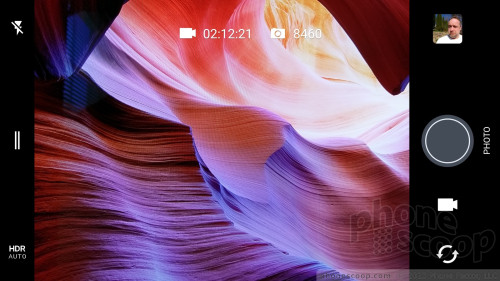
The basics are assembled in typical fashion. The shutter buttons are on the right and the settings and controls are on the left. I like that the 10 has separate buttons for snapping pictures and capturing video. This does two things: First, you don't have to change modes to record video, and second, you can easily take pictures while recording video.
HTC really thought through the arrangement of the controls on the left. When using the standard camera mode you can quickly set the flash and HDR tools to on, off, or auto. If you want to do more, swipe open the little drawer on the left side of the screen. This reveals all the shooting modes (normal, Zoe, panorama, pro) and video modes (normal, time lapse, slow-motion), and selfie modes (picture, video). It's a cinch to pick from the list of shooting modes.
Most of these are pretty standard. The normal shooting mode gives you access to the flash and HDR and that's about it. Tap to focus, tap-and-hold to focus and then set exposure through the use of a sliding tool. It's a bit awkward to put to effective use.
The Zoe mode takes a combination of pictures and video lasting about three seconds. This feature has been around for a while. The Pro mode opens the door to crazy amounts of control. Users can take advantage of Pro mode to set exposure, focus, white balance, ISO speed, and so on. Pro mode also allows you to capture RAW images, if you wish, which offer more potential for editing. The various video modes all function well.
I like the dedicated selfie modes, which make use of the wide-angle front camera. Here, you can apply HTC's beautification filter, which smoothes out your skin a bit. The selfie mode offers several countdown timers, too, but no flash function.
What's perhaps best about the app is the design and overall appearance. HTC borrowed heavily from Google's Material Design when it created the app, which makes the camera feel more like a native Android app, rather than a third-party camera. It is much less fussy than previous HTC camera apps. It has definitely lost some features along the way, such as customizable shooting modes and filters, but I don't miss them.
Once you learn to navigate the app, the camera is quick and light on its feet.
There is one minor niggle. The phone is very aggressive with warnings when it senses the laser-focus module is blocked. This is particularly true if you're trying to shoot closeups. The warning appears if your finger covers the module, or if the phone believes it is too close to other objects. It gets annoying. HTC says a planned software update will help mitigate this issue a bit.
Photos/Video
Along with the app, HTC changed up the camera sensor, too. The M7 and M8 had 4-megapixel "UltraPixel" cameras, and the M9 had a 20-megapixel camera. The HTC 10 has a 12-megapixel "UltraPixel" sensor with optical image stabilization and an aperture of f/1.8 The pixels themselves are 1.55microns, which makes them a bit bigger than the pixels of older sensors. The whole idea of the "ultra pixel" is that the bigger pixels allow in more light and improve low-light performance. This didn't work out very well for the M7 and M8, which in fact suffered a bit in low-light shooting.

The 10's camera is a big step forward for the company. The sensor does a much better job in all respects than any previous camera from HTC.
First, focus is incredibly sharp. The laser really helps the 10 dial in accurate focus in the vast majority of shots. Color is accurate, too. I was very pleased with how rich the colors are in most images. Whether the shooting environment was bright or dark, colors look good. Exposure is the only place I saw inconsistency. You can see in my shots below that some are leaning toward overexposure. Granted, I was shooting in the brightest sunlight possible, but some detail is lost in the trees, for example. The 10 is far better at handling low-light environments than any of its predecessors, but it sometimes underexposed shots. I also saw more grain than I care for.
The selfie camera does a fine job in both bright light and low light. It has a 5-megapixel sensor, optical image stabilization, and an aperture of f/1.8. I was very pleased with the quality of self portraits.
The video camera works well, too. It's able to capture 4K video, but you'll probably be best served by sticking to normal 1080p HD. The video I shot was sharp, colorful, and accurately exposed. The timelapse and slow-motion modes can be used to fun effect.
I think the HTC 10's camera outperforms the G5, is on par with the iPhone 6s, but doesn't quite match the Galaxy S7. I'd call it very good.
You can easily use the HTC 10 as your main imaging device in most occasions.
HTC Stuff
The unlocked model we tested is the "cleanest" version of the 10 offered by HTC. That means it has the least amount of bloatware. HTC said it took a new philosophy with the 10 and got rid of a number of duplicate applications. For example, HTC didn't install its own gallery app and instead uses Google Photos, which can now handle HTC's RAW photos. On the flip side, HTC used its own camera app and left the Android camera app off the phone. There are still a few duplicates, but many have been removed. That's the good news.
HTC said it is working with its carrier partners (Sprint, T-Mobile, Verizon) to keep bloatware to a minimum, but carriers are known to ramp up the unnecessary apps. If you want the least cluttered HTC 10, buy the unlocked model directly from HTC. HTC couldn't say just how much more junk might be on the carrier-branded variants.
Boost+ is a new app from HTC. Its goal is to keep the 10 running smoothly. It examines your app usage and can help free up RAM and storage if needed. The app performs a quick analysis and will close or deactivate unused apps or apps that are hogging resources. The same goes for storage. It can show you the apps you hardly use and offer to uninstall them to make room for whatever else. It's hard to say if Boost+ really works or not, as the 10 never felt bogged down to me.
Boost+ also allows 10 owners to lock individual apps so they can only be opened with a password or fingerprint. This adds a layer of security to the phone.
HTC said it plans to make the Boost+ app available via the Google Play Store. The app will compatible with all Android phones, and not just HTC handsets.
Ice View
HTC made major changes to its iconic case accessory. HTC said the old Dot View case was limited by the number of pin holes in the cover. More importantly, Dot View was completely useless outside. This is why HTC created the Ice View case for the 10.
The approach is similar to Dot View, but better. Rather than poke holes in the front flap for a retro low-res look, the Ice View case is semi-transparent. The phone still goes into a special, simple-interface mode when the case is closed, but tools like the clock and notifications are far more visible. The Ice View case lets you take pictures, adjust the volume, skip tracks, turn on the flashlight, and more. Some third party apps (Instagram, Google, Tumblr) can push their own notifications to the Ice View screen as well.
A dedicated Ice View application is on board to help you manage just how Ice View behaves. This case is a huge improvement over Dot View.
JBL Reflect Aware C Headphones
Beyond the new headphones from HTC, the company worked with JBL to create an entirely new set of headphones for the 10. The JBL Reflect Aware C are the first to use the USB-C connector — rather than the round 3.5mm audio jack — to connect to the phone. This allows for some really exciting things to take place.
USB-C can push power out to accessories. JBL is using this feature to power active noise cancellation in the Reflect Aware C headset. Normally, this feature requires a battery in the headset or cord. It's quite something that JBL is able to use the phone to provide the necessary power for noise cancellation. It makes the headphones lighter and slimmer, and means one less battery to worry about changing or charging.
Unfortunately, we were not able to test the JBL Reflect Aware C headphones. They do not ship with the HTC 10. JBL hasn't said when they'll be available, nor how much they will cost. But it's a neat taste of the new kinds of accessories enabled by USB-C.


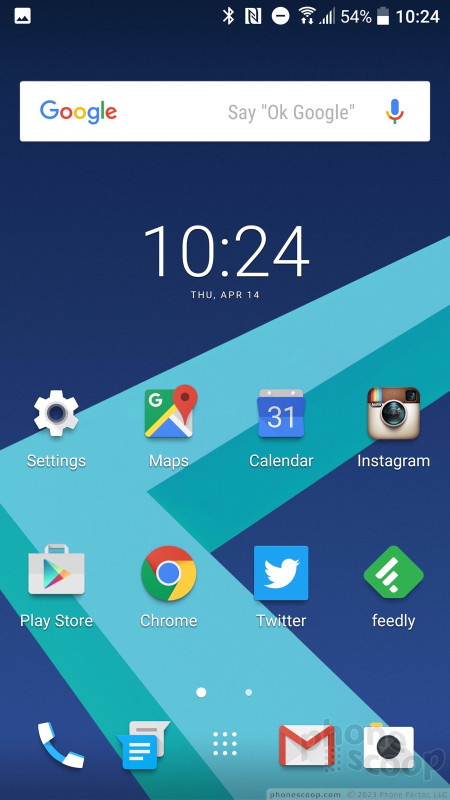







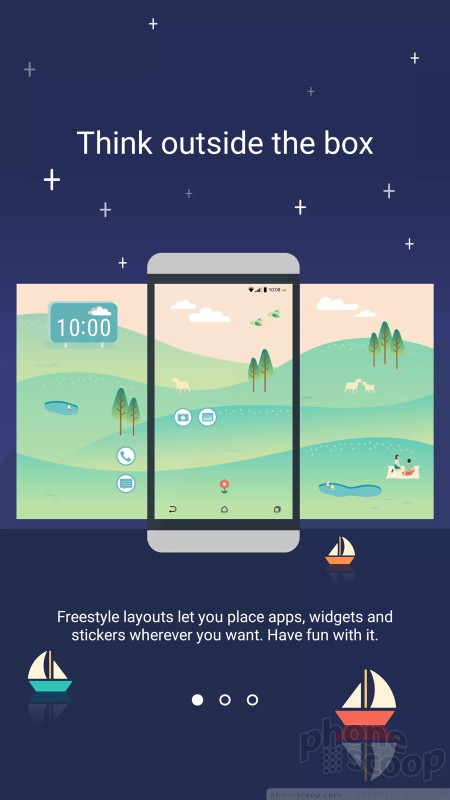



























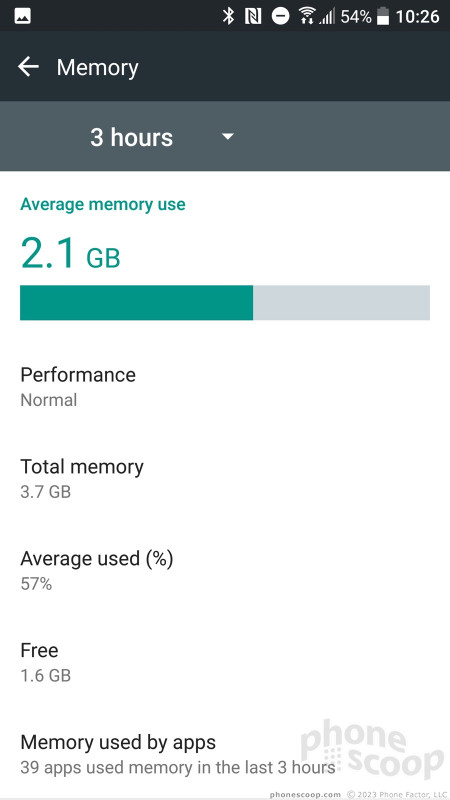




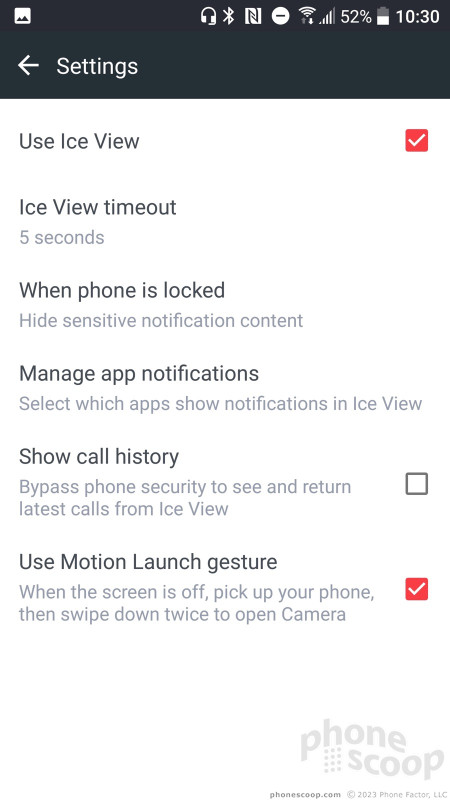




 Hands-On with the HTC 10
Hands-On with the HTC 10
 HTC 10 Re-Focuses On the Camera and BoomSound
HTC 10 Re-Focuses On the Camera and BoomSound
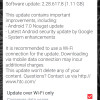 HTC's Unlocked 10 Snags Android 7 Update
HTC's Unlocked 10 Snags Android 7 Update
 HTC Makes Red and Gold 10s Available Online
HTC Makes Red and Gold 10s Available Online
 HTC Cuts the 10's Price By $100 for US Shoppers
HTC Cuts the 10's Price By $100 for US Shoppers
 HTC 10
HTC 10









