Review: LG G5 for AT&T
Lock Screen
LG cooked up what it calls Always-On Display to improve the lock screen experience. It essentially mimics Motorola's Active Display in that it shows the time and some base-level notifications on the screen all the time, in a way that doesn't impact battery life too much. I like that the Always-On display uses a thick font for the clock, making it easy to read from a distance. If you receive texts, emails, or calls, the incoming alerts will generate a large pop-up on the screen. The popup covers the clock and will remain there for a second before it reappears in smaller form under the clock. It works just fine.
For some reason, you can choose to put your signature (your actual name, in digital cursive) in the Always-On Display, rather than the clock. This makes absolutely no sense to me whatsoever and I'm baffled by its inclusion.
Like older LG phones, the G5 includes KnockOn and Knock Code. KnockOn will wake the display when the G5 is double-tapped. You see the same Always-On clock/notification combo at the top of the screen, in addition to shortcuts to voice search, the phone, and the camera. This is most helpful when the phone is sitting on a table or desk. KnockCode is a security tool you can select to unlock the phone through a custom pattern of taps.
If you prefer, you can set up a fingerprint to secure the G5. It takes only a few moments to set up several fingerprints and I found it to be the fastest way to unlock the phone by far. It's very quick and reliable.
Home Screen
The G5 runs Android 6.0 Marshmallow with a refreshed user interface skin from LG. The most notable aspect of the UI is that LG has done away with the app drawer. LG says it will provide another version of the launcher that includes an app drawer for those who prefer to use one. (A third-party launcher would also "fix" this issue.)
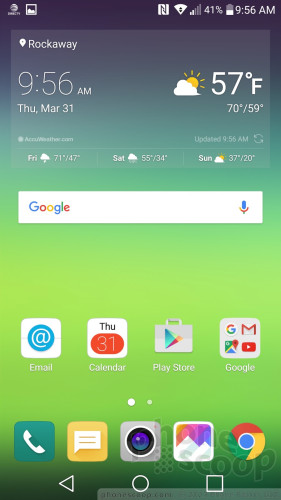
There are just two home screen panels active when you first boot the G5. The main screen holds a couple of widgets, several apps/folders, and the app dock at the bottom. The second screen is populated with folders containing other apps. The app drawer is gone, so all installed apps live somewhere on a home screen. As per usual, the G5 supports multiple home screen panels, widgets, and shortcuts.
The device allows you to switch up wallpapers and other behaviors with ease. I like that apps can be arranged in various grid configurations (4x4, 4x5, 5x5) to allow for more effective use of the screen's real estate, and, using menu options, you can elect to hide apps you know you won't use often as well as bring them back when needed. You can control behaviors such as fonts, font size, button arrangement, screen effects, and so on.
EasyHome will, if you wish, simplify the interface for novice phone users. Most people should skip EasyHome.
The G5 includes LG's Smart Bulletin app, which is essentially a personal dashboard. You have to activate it yourself if you want to use it. Once turned on, Smart Bulletin anchors itself as the left-most home screen panel. It places your calendar, music settings, and LG Health tools all in one spot.
LG didn't mess with the Quick Settings panel too much. It includes five toggles across the top, as well as a slide to control screen brightness. You can customize which toggles appear in the Quick Settings screen and swipe the toggles to see more. The panel also allows you to access, act on, and dismiss notifications. The main settings tools are broken down into several tabs by default, but you can adjust it so they appear on a single screen. I found it easy to use.
With a Snapdragon 820 and 4 GB of RAM under the hood, the G5 is among the fastest phones I've ever tested. It does everything in an instant. I couldn't find anything to tax the phone, including games and Google Cardboard VR. It's very quick.
Camera
LG took care to give the G5 a functional and powerful camera app. The G5 doesn't have a physical camera button, but you can launch it from the lock screen or with a long press of the volume-down button.
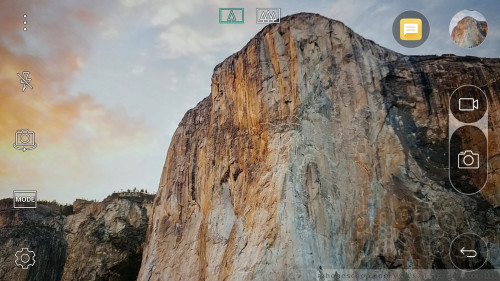
First, I need to point out that the G5 has three cameras, two on the back and one on the front. The main sensor on the back captures 16-megapixel images with a 75-degree, normal field of view. The secondary sensor on the back captures 8-megapixel images with a 135-degree, wide-angle field of view. The front-facing sensor captures 8-megapixel images. A toggle appears on the top of the camera app that allows you to jump from the regular-angle camera to the wide-angle camera any time, no matter which shooting mode you're in.
There are three base shooting modes: simple, auto, and manual. These are available from the left side of the screen.
The simple mode is exactly that. It offers no controls. None at all. Tap the screen to take a picture. Swipe the screen to swap between front and rear cameras. Toggle between normal and wide angle. That's it.
Things get more interesting in auto mode, which is the default setting. In auto mode, the camera interface includes controls running down the left and right sides of the screen. Five quick action buttons appear on the left: settings, flash, user-facing camera, modes, and menu. These buttons cannot be customized. There are separate buttons on the right for the camera and video camera so you can easily snap stills while filming video. Auto mode can be further broken down into several shooting options that include normal, panorama, slow-mo, time-lapse, pop-out, multiview, and snap modes.
Pop-out mode creates a picture-within-a-picture effect. In other words, you have and smaller box in the middle of the frame with the subject, and larger box around the outside to which you can add effects (blur, fisheye distortion, etc.) to make the central image pop. See the photos below.
The multiview mode lets you shoot pictures with both rear cameras and the front camera at the same time so you can include yourself in a three-panel montage. This can be fun. There are several different panel configurations and you can arrange them however you wish. We saw this feature on the LG V10 last year.
The snap shooting mode lets you assemble video clips into a 60-second story. You can shoot with 1, 2, or 3 panels in a variety of configurations. A quick tap of the shutter button records a 3-second segment. You can piece together up to 20 of the 3-second clips, or press-and-hold the shutter button to record longer clips up to 60 seconds long. It takes some practice to use effectively.
Manual mode is for the knowledgeable user who wants to be creative. As the name implies, you have full control over everything: white balance, focus, brightness, ISO, and shutter speed. Shutter speed can be set as long as 30 seconds. You can also set the auto-exposure to lock. Each has its own slider that lets you, for example, alter the focal point between close and far. As you do this, the screen changes to provide a preview of how the resulting image might look. It gives you some neat insight into how each individual part of the exposure process may affect the final result. Manual mode may be overwhelming for novice users.
LG also has a "Say Cheese" feature to trigger the shutter with your voice.
The G5's camera software is extraordinarily quick to focus and snap photos. It's a powerful app that performs well.
Photos/Video
LG typically hits a homerun with the camera of its flagship phones. While I give the G5 an A for its incredible camera app, I can't quite do the same for the photos it takes.

In general, fundamentals such as focus, exposure, and color are all good. The main camera sensor produces consistently good results. If all you do is take simple shots with the main camera, you'll be relatively pleased.
The wide-angle camera seems to have trouble with color and exposure. You can see how bland the images are and how they have spots that are over- and underexposed. Moreover, the wide-angle camera introduces obvious optical distortion (see the front end of my car) when too close to objects.
I ran into another frustrating issue: fingerprints all over the lens covers. Thanks to the positioning of the fingerprint sensor on the rear of the phone, it's not all that hard to smudge the lens cover. This had a direct impact on some of my pictures, which were hazy.
The front camera takes great selfies. A beauty mode helps clean up your skin if you're interested.
At the end of the day, the overall quality of the pictures is close to those produced by the Galaxy S7 and iPhone 6s, but impressive results were somewhat harder to come by. In other words, the G5's competitors more effortlessly take good pictures. With the G5, it feels like it takes a bit more work to get good shots.
The phone can record video up to 4K, but you may as well stick to full HD. I was very pleased with the video results, which were consistently better than the regular pictures.
You can rely on the G5 to serve as your main imaging and video device.
LG Stuff
LG made improvements to its LG Health application. It now includes beginning and advanced modes to cater to individual needs. LG suggests new users start with the beginner toolset and move to the advanced tools once they've reached a certain level of health and fitness. If you're interested in doing things like tracking steps and diet, that's easy to do with LG Health. It handles walking, running, climbing and cycling and provides an overview of your progress.
LG's ever-present QuickMemo tool is on board. It's accessible via the Quick Settings panel. As always, it takes a screenshot and then opens a basic editor so you can annotate the screenshot and share it with others. It works fine.
The G5 has an infrared emitter and LG's feature-rich TV remote application. It takes but a moment to configure the app with your TV and other home theater equipment. I wish phones more consistently offered TV remote functionality. LG's is among the best available.
AT&T Stuff
AT&T is the worst. The junk AT&T preloaded on the G5 borders on malware. AT&T assails you with its own apps and services during the initial setup process and actively populates the notification tray with suggestions for its own apps. Filling up the notification tray with advertisements is not okay, AT&T, not at all. Stop it.
Then there are the 15 AT&T-branded and partner apps that cannot be deleted, such as LookOut, Games, Uber, Yellow Pages, Plenti, and DriveMode. Let's not forget the two DirecTV apps, including a remote control for DirecTV set-top boxes. I don't want this garbage on my phone, AT&T.







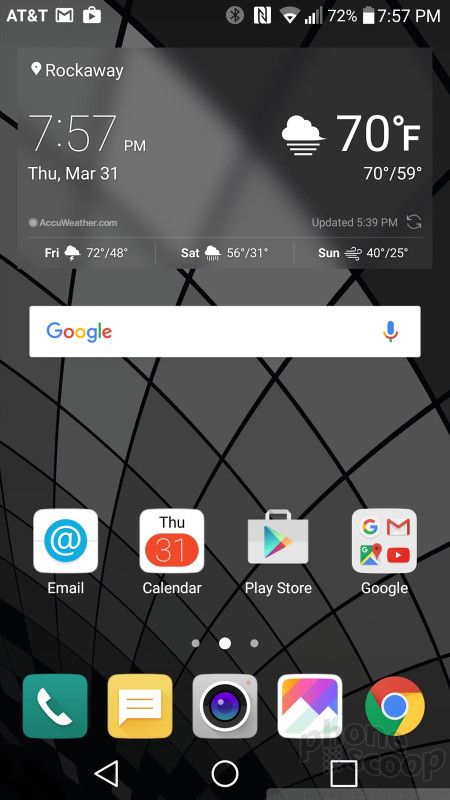






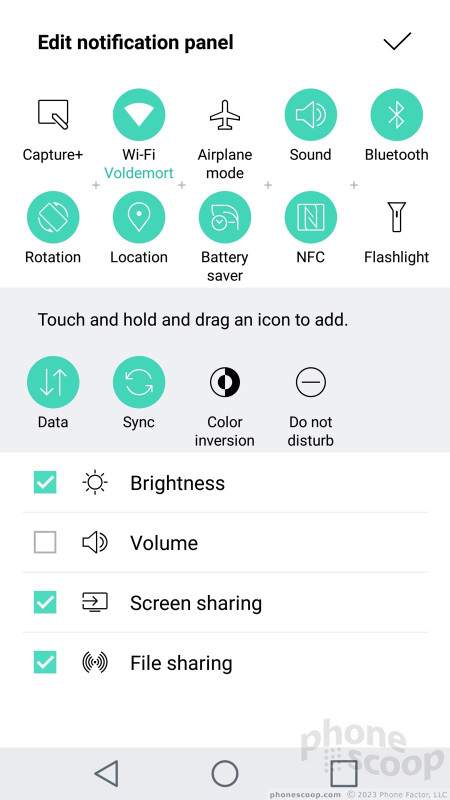







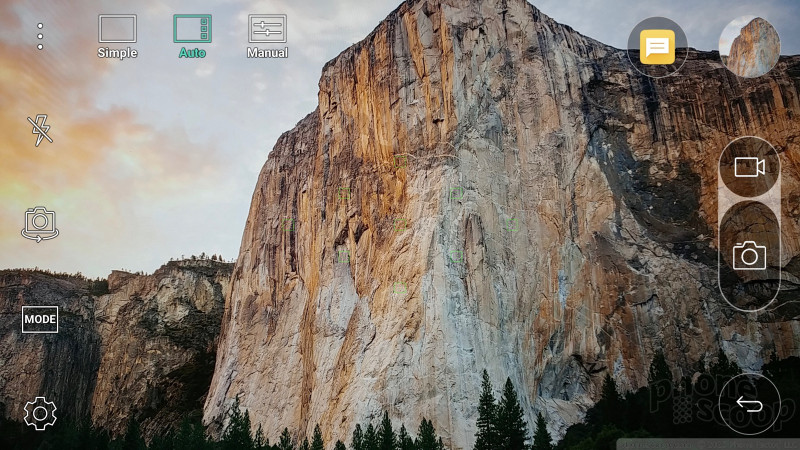































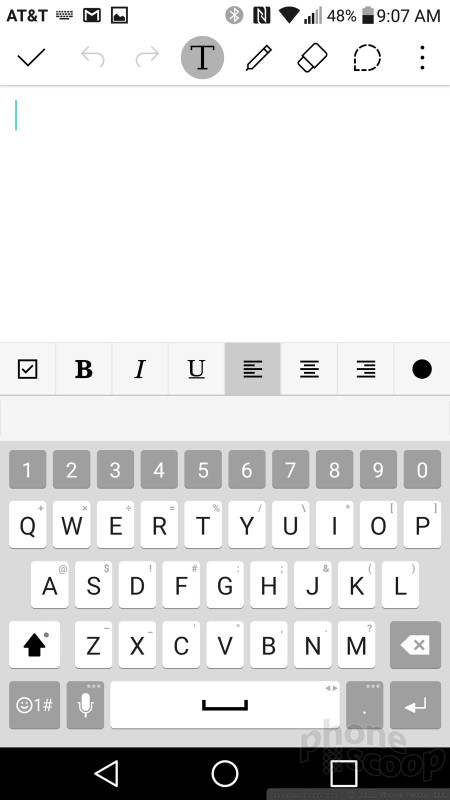








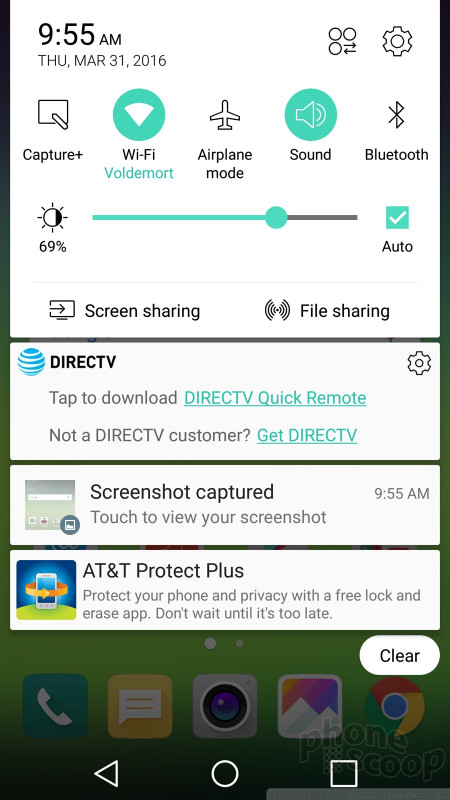




 Hands On with the LG G5
Hands On with the LG G5
 LG Announces the V20 With Android 7, Second Screen, and Dual Cameras
LG Announces the V20 With Android 7, Second Screen, and Dual Cameras
 LG's VPInput App Lets PCs Control Smartphones Via Bluetooth
LG's VPInput App Lets PCs Control Smartphones Via Bluetooth
 LG Begins Selling G5 Friends Directly Online
LG Begins Selling G5 Friends Directly Online
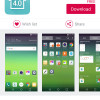 LG Home 4.0 Brings App Drawer to G5
LG Home 4.0 Brings App Drawer to G5
 LG G5
LG G5




