Review: Samsung Galaxy S6 Edge+ for Sprint
Lock Screen
There are no fancy gestures, motions, or taps to wake the S6 Edge+'s screen; you have to press the lock screen button on the side of the phone to wake it up. With the lock screen lit, you can see the big digital clock up top with notifications beneath. Along the bottom are two shortcuts: one to the phone and one to the camera. The camera shortcut is a bit redundant, since a double-tap of the home button also launches the camera (even when the S6 Edge+ is locked).
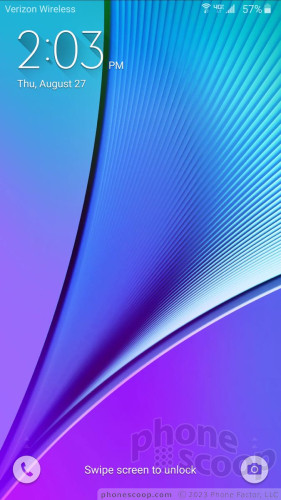
You can choose a PIN, password, pattern, or fingerprint to unlock the phone, and you can customize how much content is revealed by notifications on the lock screen, as well as what animation is used to unlock the phone.
Unlike the Note 5, the Edge+ has some lock screen functions worth mentioning. The edge screen — what Samsung calls the pixels that run along the curved glass — can be set to display the time in a night clock mode. It's barely visible, but can serve as a clock on your nightstand if you wish.
The Edge screen doesn't display message or email alerts/notifications when the screen is locked, but the edges will flash colored lights for incoming calls if you want them to. This way, you can tell who's calling even when the phone is placed face down.
Home Screen
The S6 Edge+ uses Android 5.1 “Lollipop” as the underlying operating system with Samsung's TouchWiz user interface on top. Samsung has committed to updating the S6 Edge+ to Android 6.0 “Marshmallow” at some point down the road.
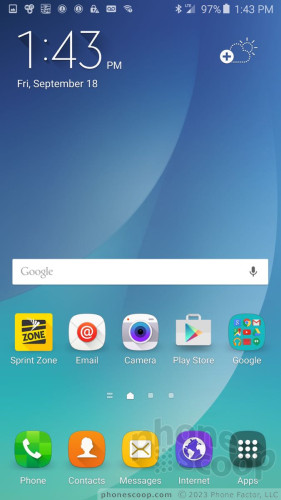
The home screen panels, main app drawer, notification shade, and settings tools are identical to those of the GS6 and are straightforward to figure out and use. Like the Galaxy S6 and S6 Edge, the S6 Edge+ offers users an incredible amount of flexibility when it comes to personalizing the experience. In addition to the usual spate of wallpapers, alerts, ringers, and widgets, the S6 Edge+ lets users set fonts, text sizes, and choose the maximum number of widgets that can appear on the home screen panels.
Themes are the biggest addition to TouchWiz and they can be a lot of fun. Many of them completely alter the home screen experience of the handset with different icons, color palettes, and fonts. Three are preloaded, but dozens are available for download.
The Note series pioneered split-screen multitasking on Android, and the S6 Edge+ carries it forward. This allows two apps to function in separate windows at the same time. It's fairly easy to activate, and a decent number of apps work with the feature, such as the browser, Gmail, YouTube, messaging, and so on. It's a cinch to drag content from one live window to another and otherwise interact with the multiple windows.
The S6 Edge+ offers Samsung's Easy Mode, which totally dumbs down the home screens and menus to a more digestible format. I expect most Note owners are power users and will ignore Easy Mode, but those with poor vision might find Easy Mode is easier on the eyes.
The edge screens do support some content on either the left or right side, but not both edges at the same time. There's a simple-to-use control panel in the settings menu that offers a handful of info strips that run down the edge of the screen. For example, there's one that shows missed calls and messages, another that streams Yahoo headlines, one for Twitter and so on. You can have several of the strips active and swipe through them to see the different alerts. The content can be refreshed if you pull down on it. If you tap the content, it will open the associated app.
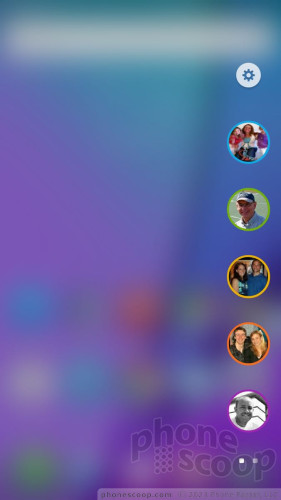
There's a tool for the edge screen called People Edge. Turn it on, and a little bar appears on the edge of the home screen panels, close to the top. Swipe the little bar over and the Edge Screen will open and show you five colored circles. Assign up to five of your favorite contacts to these circles. The side edges will light up — with the corresponding color — when any of these five contacts call you. This way, you'll know who's calling from afar. Further, the People Edge screen includes notifications for missed calls/voicemails and lets you access them quickly if you want. People Edge is only accessible from the home screen.
The Edge+ adds one feature not found on the normal S6 Edge: Apps Edge. In addition to providing quick access to five of your favorite people, the Edge+ offers access to five of your favorite apps. The process for adding app shortcuts to and accessing them from Apps Edge is the same as with the People Edge tool. I like this feature and found it was the best place to stick apps like Spotify and YouTube.
The heart of the S6 Edge+ beats with the power of eight 2.1 GHz cores with a 4GB circulatory system (RAM). The Exynos processor is incredibly fast and I can say with all sincerity that the S6 Edge+ is among the fastest phones I've used.
Camera
Samsung snatched the camera app from the GS6 and dropped it into the S6 Edge+. As noted earlier, there's no dedicated camera button, but you can launch the camera with two quick presses of the home button. It pops open in a jiff.
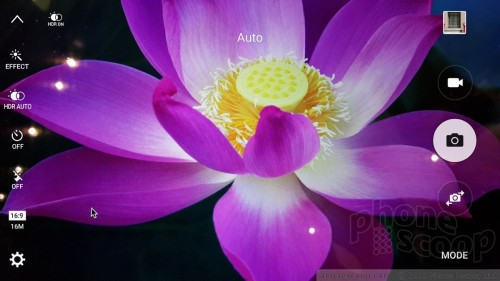
The camera UI is much improved when compared to previous generations, but there's still a lot going on. Icons are floating all over the place and it takes a minute or two to acclimate to the arrangement of buttons, toggles, and switches.
Here are the basics: touch the screen anywhere to focus. Press and hold to set exposure. A quick tap of the shutter button captures a single image. Press and hold to fire off a burst of shots. Separate camera and video buttons allow you to snap shots while recording video. Want to adjust the settings? You have control over aspect ratio, image size, location data, color, and so on.
Beyond the basics, the S6 Edge+ includes an assortment of shooting modes. Where Samsung gave the GS6 seven shooting modes, the S6 Edge+ has nine: auto, pro, bokeh, panorama, video collage, live broadcast, slow motion, fast motion (time-lapse), and virtual shot. You can download more shooting modes from Samsung if you want.
The pro mode is impressive in that it gives users control over nearly every facet of the camera's behavior. It's truly powerful for the knowledgeable user. The virtual tour mode, which we found to be weird on the GS6, was equally weird on the S6 Edge+. It's probably best ignored unless you're trying to give someone an in-depth look at a 3D object. The other shooting modes behave as they do on most handsets.
The single most interesting feature, Live Broadcast, lets you push video live to your YouTube account. This feature worked flawlessly when I tested it. You have to jump through some hoops first (agree to data usage jargon, sign into YouTube, etc.), but otherwise it's point-and-share live video straight from your phone to YouTube. The function then saves the live video into your YouTube channel for regular playback. Samsung isn't the first to offer this feature, but it worked really well from the camera app.
The user-facing camera includes several shooting modes, too. The most helpful is the wide-angle selfie, which lets you squeeze more people into the frame.
The S6 Edge+'s camera does everything in an instant, which I often find is vital (hey, I have kids). It doesn't do anything different from the Note 5.
Photos/Video
Like the Note 5, the S6 Edge+ has a 16-megapixel sensor with an aperture of f/1.9 to let in more light. I am extremely happy with the results it produces. Focus, exposure, and white balance were almost always perfect, even in contrast-y places that might confuse lesser cameras. I didn't see any grain. Colors look exceptional. The S6 Edge+ can handle the majority of your basic photography needs.
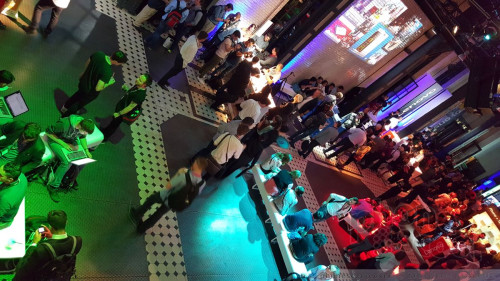
The selfie cam, which has a 5-megapixel sensor, is also excellent. I did see a bit more grain than with the main camera, but that's to be expected. The wide-angle option is truly useful for group shots, which for the most part turned out well. Colors, exposure, and focus were generally right on. If you love taking pix of yourself, the S6 Edge+ is a fine selfie-snapping smartphone
The video camera can capture video up to 4K, but you needn't bother. For starters, with no memory card slot you'll eat up your precious storage. Moreover, with no SuperSpeed USB, transferring the videos off the phone would be a pain. The full HD video you record will probably suffice for most of your videography needs.
The results exceeded my expectations. Video is crisp, colorful, and shows proper lighting. As with the camera, the S6 Edge+ should cover almost all of your video needs.
Sprint and Samsung Bloat
There are so many apps on this phone it should be a crime. There's 1Weather, App Spotlight, Galaxy Apps, Lookout, Messaging Plus, NASCAR, NextRadio, Sprint Family Locator, Sprint Fun & Games, Sprint Music, Sprint TV & Movies, Sprint Worldwide, Sprint Zone, and Uber. Thankfully, nearly all the Sprint-branded apps can be deleted if you wish.
Microsoft's free mobile versions of Word, Excel, PowerPoint, OneDrive, and OneNote are placed in their own folder.
Believe it or not, Samsung-branded apps are relatively few. The Edge+ has Milk Music, but not Milk Video. It has S Note, S Health, and S Voice, but not Samsung's messaging app. Samsung Pay is pre-installed, but not yet functional.
It's worth pointing out that the S6 Edge+ comes with either 32GB or 64GB of storage. Samsung is not (yet) offering a 128GB version of the phone. The 32GB model, which we tested, leaves about 24GB available to end users.
One of the more significant new Samsung apps is SideSync 4.0, which lets the S6 Edge+ connect wirelessly to PCs for sharing files, responding to text messages, or answering calls. The companion Mac OS app is not yet available so we were unable to test this feature.


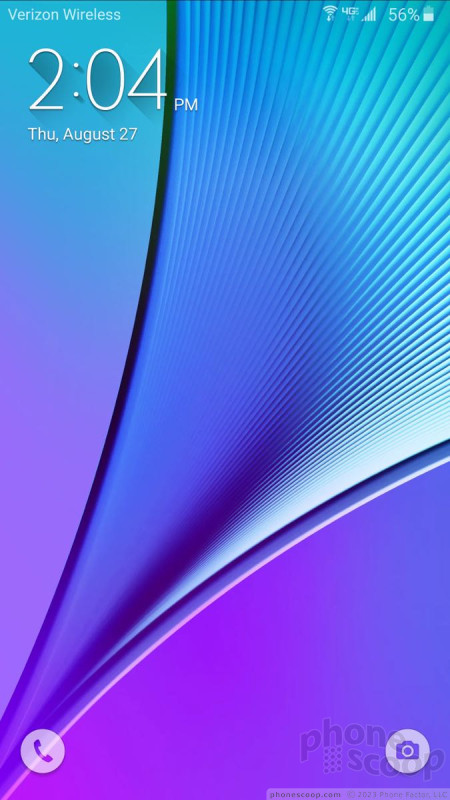












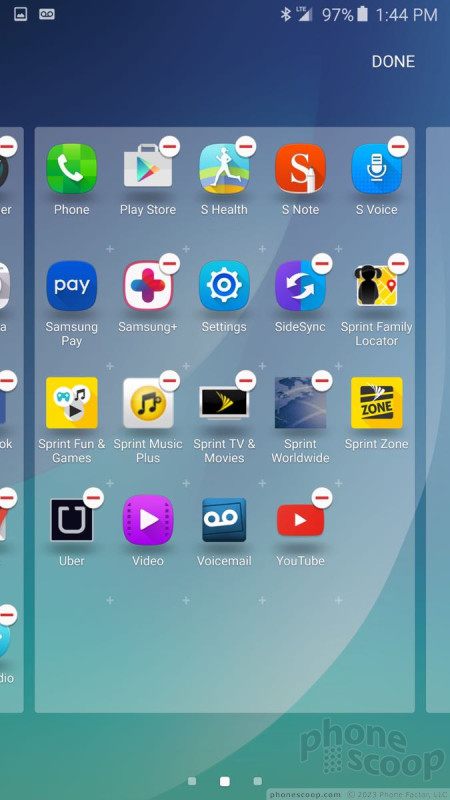






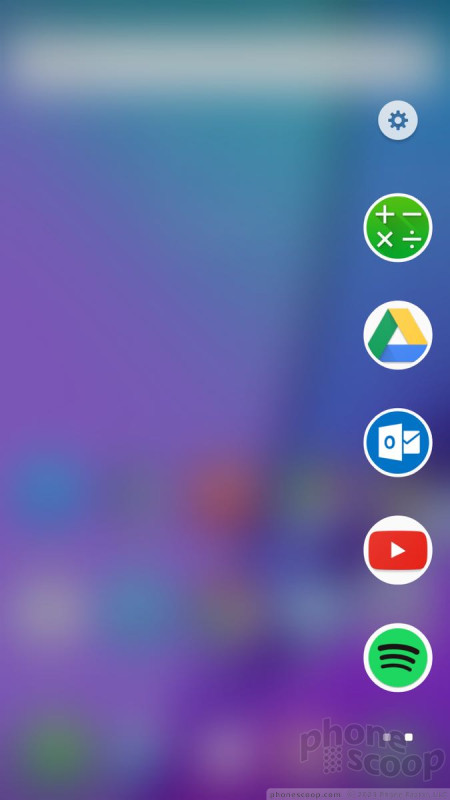







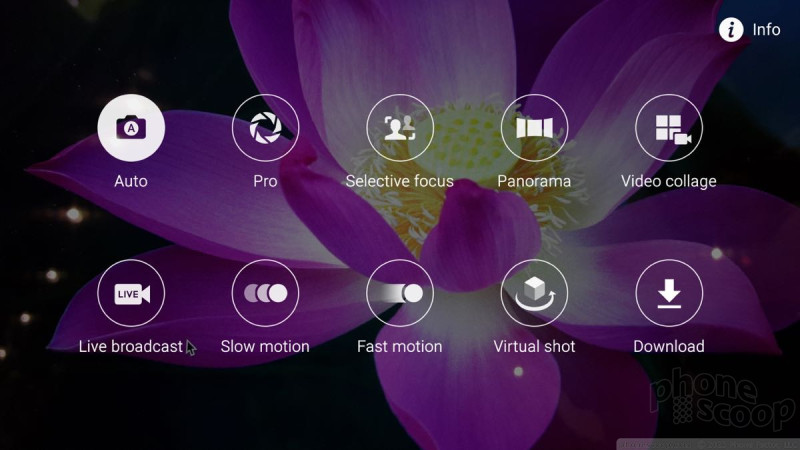








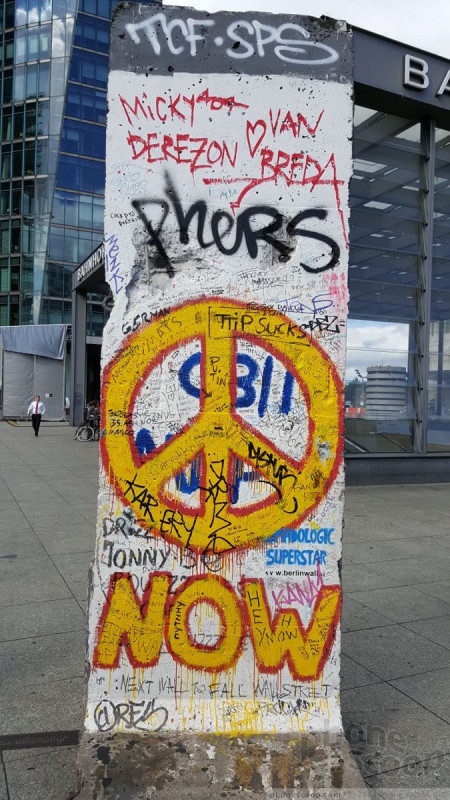















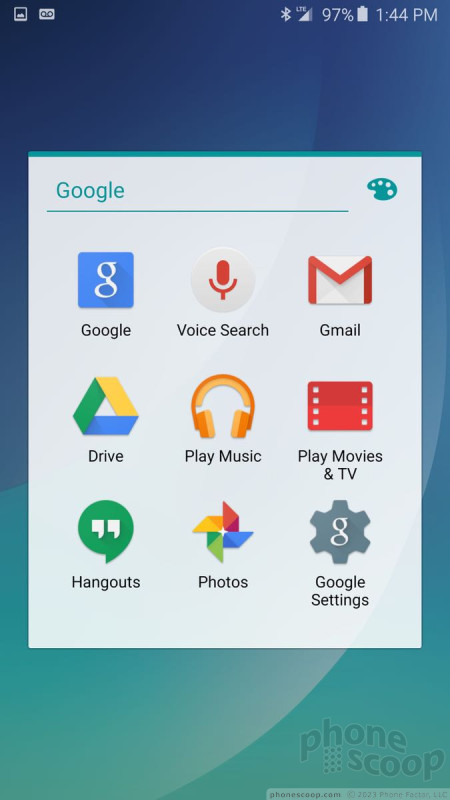



 Review: Samsung Galaxy S6 Edge+ for Verizon Wireless
Review: Samsung Galaxy S6 Edge+ for Verizon Wireless
 Hands On with the Samsung Galaxy Note 5 and S6 Edge+
Hands On with the Samsung Galaxy Note 5 and S6 Edge+
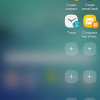 Samsung Galaxy Note 5 and S6 Edge+ Earn Updates from Verizon
Samsung Galaxy Note 5 and S6 Edge+ Earn Updates from Verizon
 Samsung Pay Launches In the US
Samsung Pay Launches In the US
 Samsung Updates Note Series with Metal and Glass Design
Samsung Updates Note Series with Metal and Glass Design
 Samsung Galaxy S6 edge+ (CDMA)
Samsung Galaxy S6 edge+ (CDMA)










