Review: Samsung Juke
Nov 13, 2007, 10:52 AM by Eric M. Zeman
The Juke is an MP3 player first and a phone second. Music playback sounds great, but do the phone calls?
Form
Is It Your Type?
The Samsung Juke is definitely not for everyone. With its odd shape, switchblade operation and focus on being a music player, it will only be a good fit for a certain breed of users, especially those more interested in an MP3 player than a phone. Are its strengths enough to outweigh its oddities?
Body
There's no nice way to say it. The Juke is a goofy little phone. It is long and narrow but thick, and resembles MP3 players from five years ago more so than modern cell phones. But it makes its point clearly. This is a phone for active users who want an MP3 player first, and a phone second.
It gives off the impression of being one tough mother when you hold it in your hand. It is solid and made of plastics that exude strength. When closed, it is easy to wrap your fingers all the way around it and make a fist. You can't say that about many phones on the market today. It will stick out at the top and bottom of your fist, though, and is a bit thick around the waist. It is well balanced in your hand when closed and open, and because it is so narrow, it fits snugly into your palm.
Most surfaces of the phone are smooth and feel comfortable. The front face is glossy and smudge-prone, while the sides and back have a semi-sparkly silver finish and also tend to show off finger grime.
You can only interact with a few buttons and controls on the phone when it is closed. On the front, there is a spin wheel to help you navigate menus and make selections. The spinning action of the wheel is not very satisfactory. It is very loose and when you spin the wheel, it looks unbalanced and not perfectly fitted to the frame in which it sits. It also doesn't not interact with the menu as you would expect. There is no clicking, it simply spins. It often feels like you need to spin it more than 40 percent of the way around before it will illicit a reaction from the phone. This leads you to overshoot your menu selection often. In the center of the wheel is a standard selector button. This button had good travel and feedback. It also works as a D-pad, but not with every application.
On the sides you'll find a few other buttons. With the phone open, the volume toggle is on the left side of the phone. It is easily found and used with your fingers. The action on the button was acceptable, but not great. On the right side of the phone is a lock key. This switch was a little difficult to operate, as there was some resistance on the test model we had. Next to it are two covers - one for the data port, which is Samsung's proprietary port, and one for the headphones. One of the Juke's major gaffes is that the headphone jack is only 2.5mm, rather than the standard 3.5mm headphone jack. This is a cardinal sin for a music phone. Both cover hatches were easy to open and use.
Now for the fun part: opening the phone. The Juke is a switchblade phone, so you have to flick it open sideways. Because of the way the screen and spin wheel are oriented, your natural inclination is to hold the phone with the screen above the spin wheel. You can't open the phone when it is held like this in your right hand. It smacks into your palm. You have to turn it upside down in your hand in order for the switchblade action to work properly. This is completely counterintuitive, but all switchblades with buttons on the front face suffer from this same problem. When the phone rings, the caller ID information is displayed as you would expect it to be. If you pick up the phone so that it can be opened, the called ID information is upside down.
Once you have the phone oriented in your hand correctly, just a little bit pf pressure on the right side will cause the phone to swing open sideways to the left. Because it swings to the left, holding and opening it in your left hand is very difficult. This phone was meant to be held in the users' right hand. Most of the time, the top half of the phone swings open all the way without issue. In fact, with some practice, you can actually add some panache and look hip...in a cheesy kind of way. But every so often, it gets stuck just short of all the way open, and you have to reach up with your hand and push it the rest of the way. For the most part, the hinge on our test phone seemed solid, and it had very little play once the phone was open.
Because the phone is so narrow, the numeric keypad and other controls are squished into a smaller spot than on most phones. The keypad is the same height as most other phones, but perhaps only two-thirds as wide. Paired with the overall narrow shape of the phone, this leads to major hand cramps when used for typing out text messages or entering other content/data. My thumb was constantly sore while testing this phone. It has to be held in the hand in a very particular way, and is simply uncomfortable to type with. The keys themselves are an attractive, shiny silver and each button had good travel and feedback.
Just under the hinge and below the spin wheel is the navigation cluster. This is where the send/end keys, function keys and clear/camera keys are. They are set apart from the numeric keypad with a rubber-like bar, so the navigation cluster is easy to differentiate from the rest of the keys. Most of these work well, but the function keys are so far removed from where the screen is, that your tendency is to use the spin wheel to access the two function menus rather than reach down and use the function keys themselves.
Three S's
Screen
The Juke's only screen is downright tiny. We're talking 2001 tiny. Like the Juke itself, it is long and narrow. Because of the size, the fonts and menus have been squished down, and reading them from arm's length can be challenging. If alert messages pop up onto the screen, the words are nearly illegible because they are so small. Despite the size, it is bright enough to be seen in full sunlight and colors are rich and lively.
Signal
The Juke has an internal antenna that juts out like a chin at the bottom of the phone. In most places we tested the phone, it was able to hold onto two or three bars of signal strength. In rarely grabbed four full bars. About half the time, if you wrap your hand around where the antenna is, you'll lose a bar of signal strength.
Sound
Call quality was decent on the Juke, but not stellar. About one-third of calls experienced some sort of interference, hissing, or other undesirable sound. The ear piece was sufficiently loud in most situations, including crowded coffee shops and walking down city streets. The speakerphone was also quite loud and clear of distortion at high volume levels. It doesn't get loud enough to tick off your neighbors, but it is loud enough to be heard in other rooms. Music played through the mono speaker was okay, but was unexpectedly good through the supplied headphones.
Battery
The Juke excelled at keeping a charge for a long time. With minimal use (light music, texting and talking), we stretched it to seven days between charges. With daily music use (~60 mins) and more regular phone calls, it still lasted five days between charges. Only streaming music to stereo Bluetooth headphones really seemed to tax the battery, dropping it to 3 days between charges.
Basics
Menus
Because the Juke focuses more on being a mobile music player than a full-fledged feature phone, it has a paired down set of applications. This means the menu system is vastly simpler than on more feature-rich phones.
The only application you can access with the phone closed is the music player. To use any of the phone's other features, you have to open it up. The Juke won't let you access them with the phone closed because they require using the softkeys to interact with them. Once open, hitting the center of the spin wheel will fire up the main menu. In the out-of-the-box configuration, you get a simple list of items from which to choose. There are only six of them: Music Player, Get It Now, Messaging, Settings, Calls, and Contacts.
Once open, these six menus show you a list of other actions to take relative to the folder you've opened. Similar to other Verizon phones, hitting the D-pad to the left or right with a menu open will scroll you sideways through the other menus so you can jump to them without returning to the home screen. You can spin the spin wheel, or use it as a regular D-pad to move the selector up and down to make choices within each menu. These secondary menus are all fairly short and are simple to figure out. The Settings menu is the most extensive, but mirrors what is on other phones from Verizon.
The main menu can also appear as a grid with icons rather than a list, but once open each menu functions the same way.
Calls/Contacts
Calls work mostly as expected on the Juke. When it is closed, an incoming call shows up on the screen with caller ID and a short menu of actions to take. Without having to open the phone, you can silence the call, send it to voicemail, or answer it in speakerphone mode. You can also set it to answer calls by flicking the Juke open. You cannot initiate calls when the Juke is closed.
Once open, the controls and menus make finding recent calls and contacts easy. The send key opens up a list of all recent calls. You can then use the D-pad to select a recent call. Hitting send will call that number. Hitting the center of the D-pad will bring up information about that call, including call time, duration, etc. With call information open, you can also choose the right function key again to see a short list of options, which include saving or erasing the call record.
Using the main menu to access recent calls lets you fine-tune your selection process. From here, you can choose to view missed, received, dialed, and all calls separately. From each of these menus, you have the same calling options as listed above.
From the home screen, the right function key opens up your contact database. The default action places a cursor in a tiny search box. You start dialing in a name and once you've typed several letters, hit the center of the D-pad. This will take you to that name in your database. It does not autosort contacts as you type. Once you have a contact highlighted, hitting the center of the D-pad will open the contact, hitting the send button will initiate a call to that contact.
With a contact open the right function key lets you access the options menu. Here you can choose to send them text messages, place a call to them, and several other actions. Each contact lets you store up to five numbers, two email addresses, notes, ringtones and pictures.
Messaging
The Juke does allow you to send text, picture, and IM messages, but does not include an email client. In the phone's default configuration, pressing up on the D-pad when viewing the home screen will launch a new text message. You can add numbers to the "To" field via the keypad, or use the right function key to access numbers from contacts or recent calls.
From the home screen, you can also hit the left function key, or go to the main menu, to access the full messaging center. Here you have the usual list of actions to take, including initiating new messages, viewing your inbox or sent messages, listening to your voicemail or going into the IM application.
Composing text and picture messages is nearly identical. For picture messages, you simply choose to add a picture after you've entered text. Choosing pictures from your gallery is a snap, and you can also add snippets of sound.
You can also hop into AIM, Windows Live or Yahoo instant messenger programs. Using them requires downloading a Get It Now application. IM's are sent through a data connection, and not via the text messaging system. The icons, buddy lists and regular chat functions were all available and easy to use.
The Juke does not let you compose emails at all. There is no email application pre-loaded on the phone. You can choose to pay a $4.99-per-month subscription fee for a Get It Now email application that is voice enabled, but that's it.
Extras
Music
Being a music-focused phone, you'd expect the Juke to totally kick butt in this department. In terms of sound quality, the Juke does an incredible job. Only the Juke's awkward user interface prevents it from being once of the best music phones around.
First comes loading music. Using the included cable, you can plug the Juke directly into your PC's USB port and drag and drop music files directly into the Juke's music folder. Because it has 2GB of internal memory, these means you can add a fairly generous number of songs. This part of the process was easy. There is no removable storage, so this is the only way to get music onto the phone. You can also choose to use Verizon's media manager program, but drag-and-drop is much more intuitive.
Unlike just about every other feature of the phone, the Juke has to be closed to access the music player. Even though you can access the music player through the main menu, all it does is ask you to close the phone before moving forward. With the phone closed, pressing and holding the center of the spin wheel / D-pad launches the music player. The phone has to be held sideways with the spin wheel on the right to use the music player interface. There are some serious hiccups with the Juke's music player. The first is that you have to use the spin wheel as a spin wheel to access the features. If you try to use it as a D-pad and press it, you'll likely close the application or choose something you didn't intend.
The main music menu has the expected set of selections from which to choose, including All, Playlists, Artists, Genres, Albums. You cannot adjust any of the player's settings from here, though. You have to launch a song first. Only then can you get into the options menu and make alterations to the way the music player appears or sounds.
With music playing, you get a screen that displays album art, the song title, artist name and progress bar with time remaining and so on. To the right of that is a short menu. Pressing up on the D-pad takes you back out to the music selection menu. Hitting the center of the D-pad plays/pauses the song. Hitting the D-pad left or right will go back to the previous track or play the next track. Hitting the D-pad down will bring up the options menu.
The options menu is fairly generous. You can choose from five different play modes (normal, shuffle, repeat, etc.); add the current track to a playlist; change skins; adjust the equalizer; and check on song and memory information. The equalizer is very good. There are 15 preset equalizers. All of them make noticeable adjustments to the sound. Using these presets, it was easy to find a sound that was suitable to your tastes. If you are super picky, there is an eight-band user adjustable equalizer. Eight fully adjustable bands is the most we've seen on a phone.
Once you've made all the adjustments, you can enjoy your tunes. Aside from the clunkiness of the user interface, the sound quality through the included headphones was quite good. The sound was rich and full and made you think you were listening to a much better music player than one included in a phone. The good sound processors of the Juke prove that is is a music player first, and a phone second.
Camera
Camera
The camera can only be launched by pressing the camera button located in the navigation cluster. This means the phone needs to be open. Once you press the button, the camera starts up in a quick 2 seconds. Composing pictures with the Juke is a serious exercise in patience. Because the Juke's screen is so narrow, the preview pane you have of your intended subject is tiny. The Juke is held upright to take pictures, and because of where the camera lens itself is located on the back of the phone, your finger is often covering it. You have to remember to move your finger down before firing off a shot.
Hitting either the camera button or the center of the D-pad will take a picture. Pictures are captured almost immediately, and you can choose to send or erase them from a quick preview screen. Saving them takes about 2 seconds and fires you back out to the viewfinder quickly. From there, the left function key will take you to your gallery, and the right one opens up the Juke's options. The options allow you to adjust resolution, quality, white balance and the other usual elements. You can also choose to use the entire screen for previewing pictures, rather than a scaled frame. Using the entire screen means you'll not be able to see the left and right sides of your subject, as pictures are taken in a landscape mode. Some of the camera's settings are visible along the top of the screen, and using the D-pad will allow you to change the exposure level on the fly.
Gallery
To get to the gallery, you can either open the camera and then hit the left function key (2 steps) or go into the main menu, then the Get It Now folder, then the Pictures folder, and then the MyPictures folder (4 steps). In the gallery, four pictures are displayed at a time. If you hit down on the D-pad, it will jump down to the next four images. Because the screen is so small, however, it is very difficult to tell what pictures you're really looking at. It is more effective to just open the first picture and then use the D-pad to scroll through your gallery sideways.
From the grid view in the gallery, the right function key is your access to the options menu, which lets you send the pictures, start a slide show and more. The left function key simply erases the highlighted picture. When viewing a picture, the two function keys offer the same two choices, though the options are slightly different, and include the ability to edit the opened image. With the editing feature, you can add effects, decorate, revise (change sharpness, brightness, etc.), or rotate/flip the image.
Photos
Photos taken with the Juke were of average quality. It scored a 20/80 on the vision test, which is one of the worst scores achieved in our tests. Colors were accurately represented, and lighting conditions came through nicely, but images were rarely sharp. Even with the camera's settings at the highest levels, there was plenty of grain present in most images, even those taken outside in good sunlight. Pictures taken in darker, inside environments were very grainy and not usable. The Juke does not record video.
Browse/Customize
Browse
The Juke does not include a WAP or HTML browser. The only access you have to data is through Verizon Wireless's Get It Now applications. All of them require one-time or subscription charges before acccess. They include the usual assortment of games, ringtones and wall papers, weather, navigation and news clip information. The real stunner here is that because the Juke is not EV-DO-enabled (it has only 1xRTT data), it does not have access to Verizon's V CAST Music store. This would seem to be a no-brainer on a music-centric handset.
Customize
Users can make the expected adjustments to the Juke's sound settings, display settings and phone/call settings. There are two themes included, several wallpapers and ringtones, and users can adjust the banner and style and size of the dialing font. Beyond these, there is not much users can do to personalize the Juke.
Other
Clock
With the phone closed, pressing down on the D-pad will let you check the time. The stand-by version of the clock is a nice bright red digital read-out on a black background. The numbers are large, and it is easy to read the time and your basic indicators. This clock is not adjustable. The clock that is displayed when the phone is open, however, has three different settings: analog, digital, or none. Both the analog and digital clocks are fairly small and not easily read. You can change the color between black and white.
The Juke also lets you set up to 3 different alarms. Each alarm can be set as one-time, or daily, weekly, weekdays, weekends, etc.
Bluetooth
The Juke has Bluetooth on board and was easy to pair with regular and stereo Bluetooth headsets. Sound quality in both was good. The Juke re-connected to paired devices easily and didn't require futzing around with the controls. You can also use it to send contact and phonebook information to other devices.
Video
We also have a video tour of the Juke. You can watch it here:
Or visit YouTube for more viewing and sharing options.
Wrap-up
The Juke does one thing really well, and many other things not so well at all. The sound quality from its music player is top-notch, and the adjustability of the equalizer alone is a very nice touch to have. But like so many other features of the Juke, the music player software itself is clunky to use because it requires you to use the spin wheel / D-pad in different ways for different purposes. This leads to a lot of confusion. Also, the switchblade-style hardware is very much biased towards people who hold phones in their right hand. Unfortunately, the detractors in basic usability trump the good performance of the music player.
Comments
looks like a piece of crap


















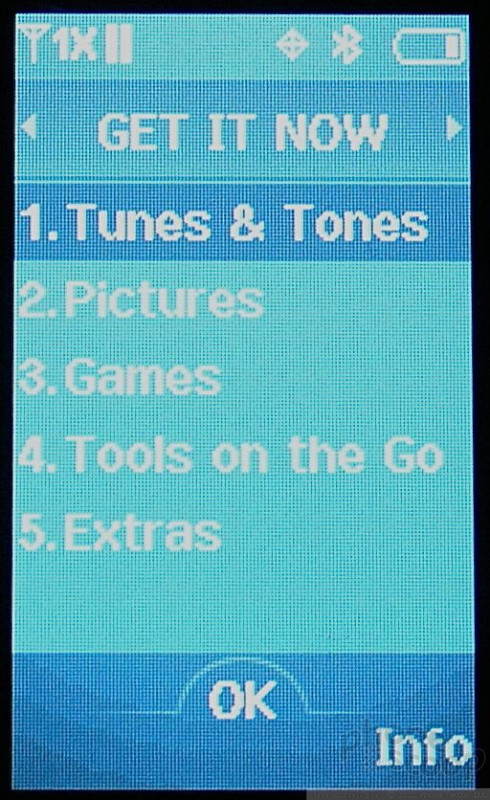




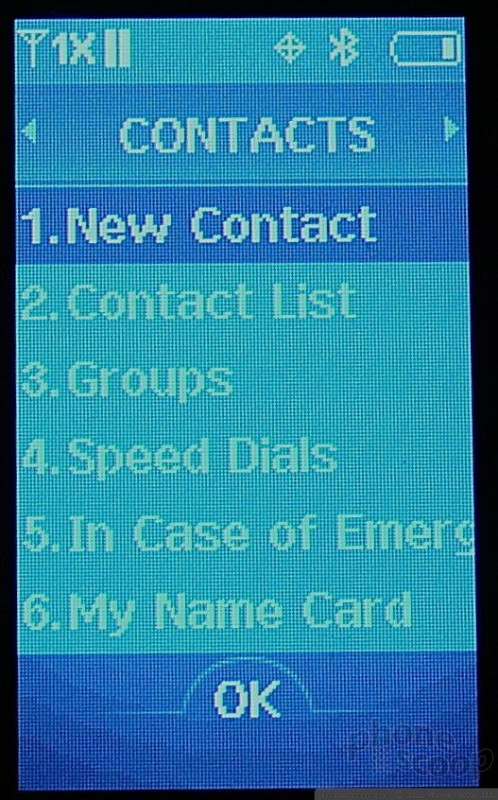








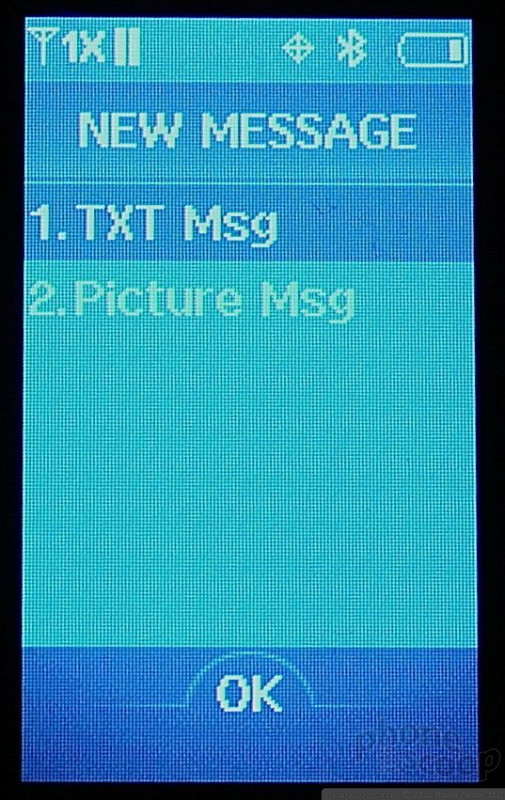








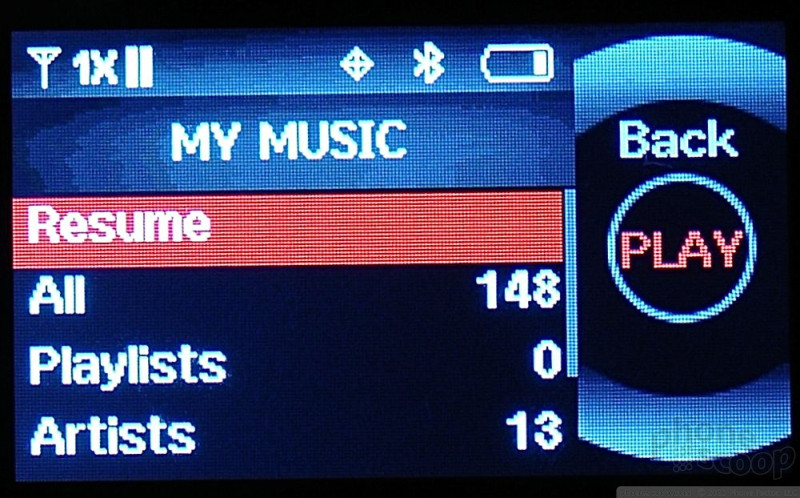








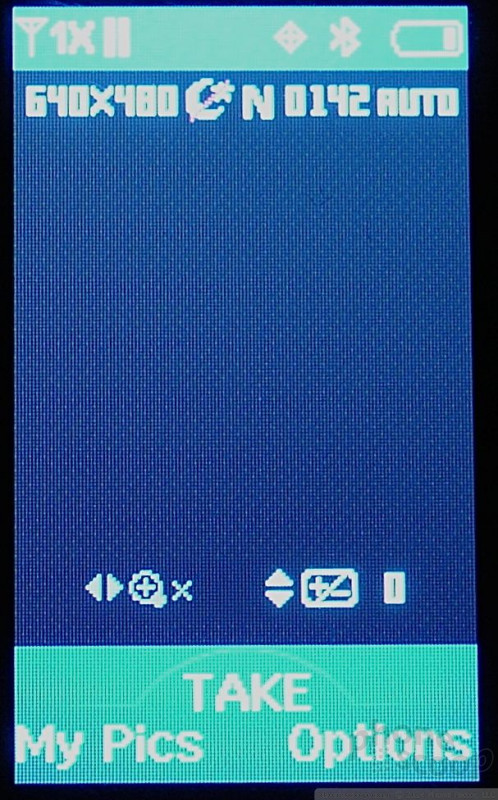



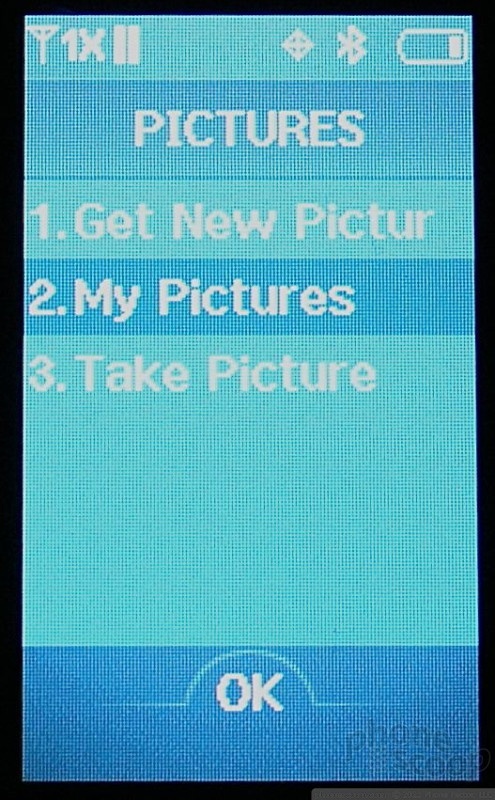












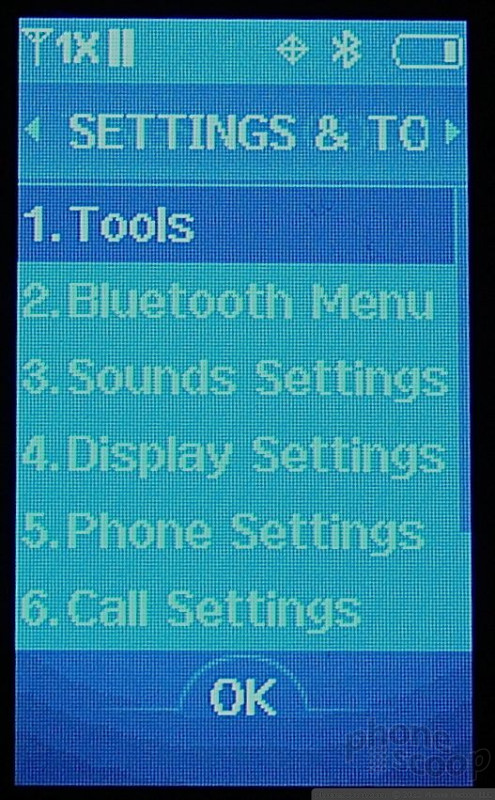


 Verizon Holiday Phones
Verizon Holiday Phones
 Samsung S24 Series Adds More AI, Updates the Hardware
Samsung S24 Series Adds More AI, Updates the Hardware
 HMD Launches Barbie Phone in US
HMD Launches Barbie Phone in US
 Samsung Puts its Best Camera Yet in the Galaxy S23 Ultra
Samsung Puts its Best Camera Yet in the Galaxy S23 Ultra
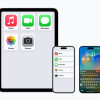 Apple Previews Major New Accessibility Features for iOS
Apple Previews Major New Accessibility Features for iOS
 Samsung Juke U470
Samsung Juke U470







